Yes, users can view their daily history on Pinterest under the Tune Your Home Feed section.
How to View and Clear Your Pinterest Search History?
With millions of active users, Pinterest has become the place to find ideas and resourceful information about anything you're searching for. When you sign up for Pinterest, you are asked about your interests and the type of content you would like to see. This makes sure you get a customized experience.

- Part 1: Does Pinterest Keep Search History?
- Part 2: How to View Pinterest History?
- Part 3: How to Clear Pinterest Search History?
- Part 4: How Do I Delete Recent Searches On Pinterest?
- Part 5: Reasons for Clearing Pinterest Search History
- Part 6: Ready to See Pinterest History?

- Part 7: Hottest Questions Related to Pinterest Search History
Part 1: Does Pinterest Keep Search History?
The answer is yes. When you use Pinterest, the site track and records your search history, this information is used to help Pinterest show you more relevant content, including ads.
![]()
- View and delete your search history at any.
- Check and update your privacy settings.
Furthermore, You can adjust your data-sharing settings to control what information Pinterest collects and shares and how the platform uses it. This somehow ensures the safety and security of your search history in case you're concerned about privacy.
Part 2: How to View Pinterest History?
Have you ever wondered how to view your Pinterest history? It's quite easy to do. The Pinterest history lets you see the pins you've saved, the boards you've created, and the searches you've made. Here's a quick guide on how to view your Pinterest history and see what you've been up to on the site.
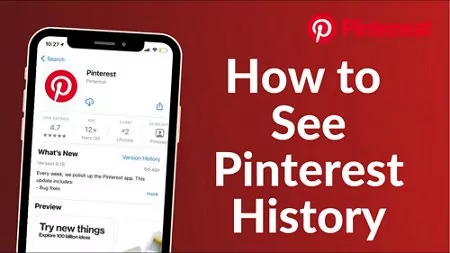
1In Settings (Web)
While most social media apps lack speed and design, Pinterest's web version is fast, well-designed, and widely used. Follow simple steps to check Pinterest history on your Desktop.
- Login and Launch the Pinterest application on the web browser.
- Tap on the Down arrow button to expand the options.
- Under the more options, select Settings.
- Tap on "Tune your home feed."
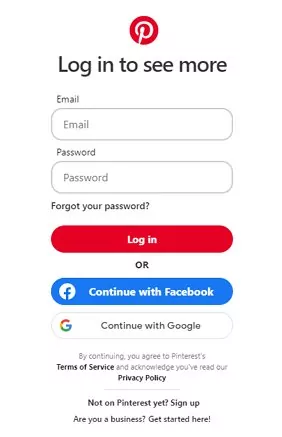
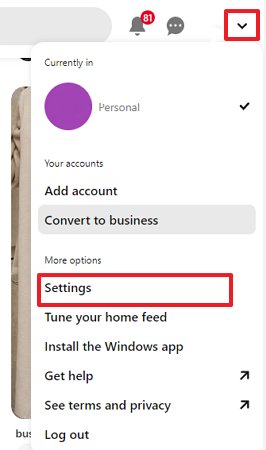
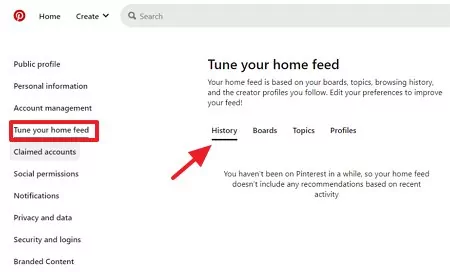
2In Settings (Mobile App)
Follow the simple steps to view Pinterest history right from your settings on your mobile phone.
- Open the Pinterest app on your device. Tap the profile icon at the bottom right side of the screen.
- Click on the three-dot menu and select settings from the pop up menu.
- Tap on "Home feed tuner."
- Click on History to see your Pinterest history

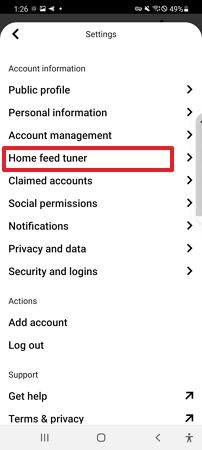
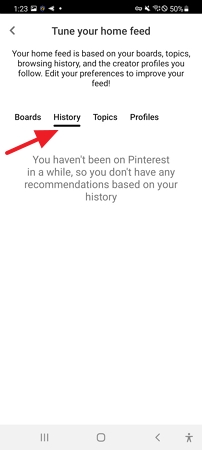
3Go to the Search Bar
The search bar is the most accessible and straightforward tool to view and delete your Pinterest history.
- Open your Pinterest app.
- Click on the Search button next to the home button. Tap on Search for ideas.
- You can see your search history in the suggestions.
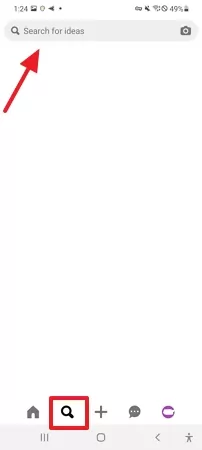
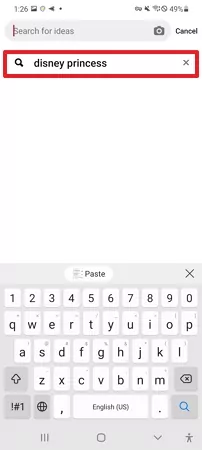
4Find in Google Search History
Most users may not be aware that Google can show their Pinterest search history via the "My Activity" feature.
- Open a new tab and search for the term "Google Search History." Or click on the link to the official website Google My Activity.
- Make sure web and app activities are turned on.
- You can check or search for Pinterest search history.
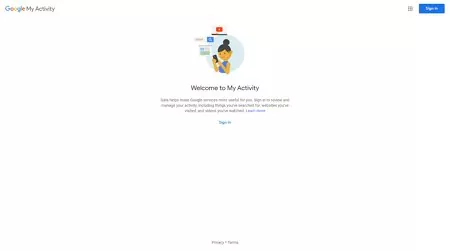
Part 3: How to Clear Pinterest Search History?
You probably use Pinterest to find inspiration for your next project or to plan your dream vacation. But it's important to know that Pinterest keeps track of your searches. That's right - every single time you search for something on Pinterest, it's recorded. Fortunately, there's a way to clear your search history on Pinterest.
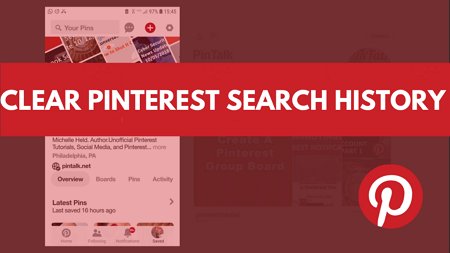
Follow the steps below to clear your Pinterest search history and prevent it from becoming a mishmash of unrelated topics and interests.
1Using the Pinterest App
Step 1: Navigate to your Profile and Tap on Settings .

Step 2: Open "Privacy and data".
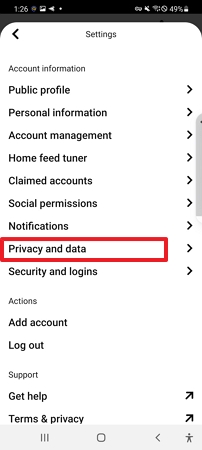
Step 3: Scroll down until your see "Cached Data." Click on Clear app cache.
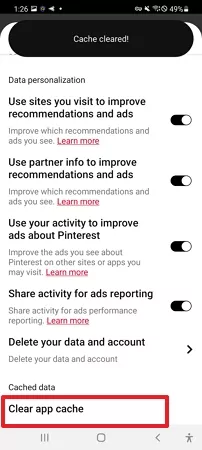
2Using Pinterest On PC
Step 1: Open Pinterest on your Desktop.
Step 2: Click on the drop-down menu at the top right side of the Interface. Click on Settings.

Step 3: Tap on "Privacy and Data"> Data Personalization.
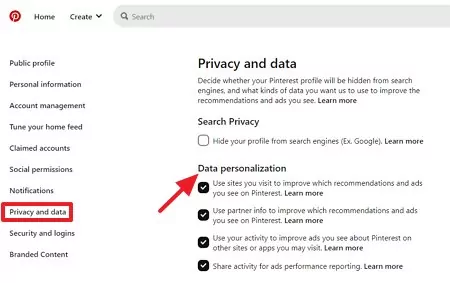
The Pinterest site offers the option to allow or stop them from using your search data.
Step 4: Visit Tune Your Home Feeds in settings and turn off recommendations for Pins.
3In the Search Bar
Step 1: Open your Pinterest application.
Step 2: Click on the search bar next to the home button.
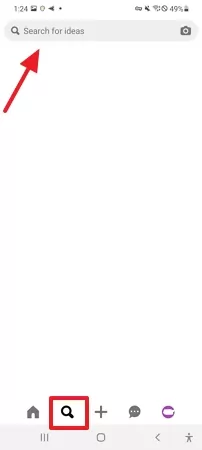
Step 3: You can see the previous searches along with an (x) sign.
Step 4: Just click on the (x) sign and delete all previous searches.
![]()
Part 4: How Do I Delete Recent Searches On Pinterest?
The Pinterest search bar keeps track of all previous searches made on the platform. If you're interested in deleting your recent searches on Pinterest, there are a few steps you'll need to follow.

Step 1: Go to the Pinterest website or application and log in to your account.
Step 2: Hover over the search bar at the top of the page and click on the "Edit" button that appears.
Step 3: In the pop-up window, click on the "Clear (x)" icon next to "Recent Searches".
Now that your recent searches have been cleared, they will no longer appear in your account.
Part 5: Reasons for Clearing Pinterest Search History
You probably use Pinterest to find and save ideas for projects, events, and interests. But did you know that your search is saved every time you search for something on Pinterest? That's right - every time you enter a term into the Pinterest search bar, it's stored in your account.

This might be useful if you want to keep track of previous searches or revisit old results. However, it can also be a privacy concern if you don't want anyone else who has access to your account (such as a family member or friend) to see what you've been searching for. Additionally, you may want to clear your Pinterest history since you are accumulating a large number of unrelated subjects and interests through your Pinterest search history.
Part 6: Ready to See Pinterest History?
AirDroid Parental Control is one of the best parental control apps that allow users to manage and control Pinterest History efficiently. You can use it to view your recent searches. Parents can also monitor their children's Pinterest activity. It allows you to remotely access and monitor your child's Pinterest account and ensure they only view age-appropriate content. If you're concerned about your child's safety on Pinterest, AirDroid Parental Control is a great way to keep an eye on their activity.

The application has a long list of tracking features that make it a must-have on your smartphone. It also allows parents to block certain content and age-restricted Pins from their children's devices without touching them. It's a remote access tool that allows you to view and manage your child's Pinterest account from your device. You can see what pins they are saving, what boards they are following, and even block age-restricted Pins from children's devices; on top of that, get instant alerts if they save something inappropriate.
Here's a quick guide to getting started with AirDroid Parental Control.
Step 1. Download and install AirDroid Parental Control app on your device.
Step 2. Create an account and then log in. AirDroid Parental Control will direct you to the sign-up page once you launch it.
Step 3. Download AirDroid Kids on your children's phones. After installation, launch it and set up some necessary settings on the phone. Then enter the pairing code to bind the device. Now You can manage and supervise their activities on Pinterest.
You can request a download of your Pinterest search history and account information anytime.
Step 1: Visit Settings > Privacy and data
Step 2: Select Download your data. You will get the previous data in an email.

Yes, If you want to clear your Pinterest browsing history,
Step 1: Tap on Profile> Settings.
Step 2: Select Account Settings.
Step 3: Scroll to "Cached Data. The browsing history will be deleted once you click clear cache data.
Open Pinterest from your Desktop and tap on the downside arrow on the top right side. Select Settings > Security and Logins. Once you see the option connected devices tap "Show Sessions."
Follow the steps to retrieve deleted pins.
Step 1: Search the board's name in your email inbox for the link.
Step 2: You will be informed that the board has been deleted when you click the link you have found. Now click on the restore button.
Step 3: This will result in your deleted board appearing in the "Owned by me" section.
To some extent, Pinterest uses Google search data to improve the recommendations and ads you see on the site. Users can easily customize it under Settings > Privacy and data.
Pinterest searches are public by default, but users can set them to private under the settings. There is also an option to hide your Profile from search engines in Settings > Privacy and data.















Leave a Reply.