How to Delete Groupme Messages
Jared Hecht and Steve Martocci founded GroupMe in May 2010. Ever since it has been aiming at eradicating other means of communication alongside messaging apps. For instance, traditional methods like letters, newspapers, TV broadcasts, etc., quickly reduce effectiveness. A larger percentage of the world's population prefers to send free messages in the shortest possible time. Another feature that makes messaging apps different is being able to delete a message or broadcast.
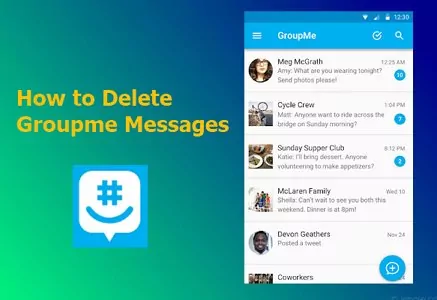
Most smartphone or PC users must have found themselves in this situation before. The situation may be sending a message to the wrong person or a petty "butt dial." If any of these situations happen on GroupMe, many users become stranded. Hence, we have put together the means of dealing with the issue.
Part 1. How to Delete GroupMe Messages
Deleting messages is integral to the preference for messaging apps over other means of communication. However, GroupMe does not allow users to delete messages after an hour. Instead, users can hide their messages. When messages are hidden, some recipients can still see them. The reason is that it is hidden only on your phone. Alternatively, users can delete their entire conversation.
Although you cannot use this method for individual messages, you can use it to delete them. It includes clearing your entire chat history. In cases like this, the chat history is still visible to recipients. But these conversations are removed from all your gadgets.
Here is how to delete GroupMe messages within 60 minutes.
- Step 1: Launch your GroupMe app.
- Step 2: Navigate to the chat you want to delete and open it.
- Step 3: Hold your finger on the message you want to delete or click on the three dots in front of it.
- Step 4: Click on Delete from the options that come up.
Step 5: Confirm the action by clicking on Delete again.

Part 2. Can You Delete a GroupMe Message after 60 Minutes?
No, you can only delete your messages before 60 minutes. Once 60 minutes is passed, you can only inform the recipient of the message to delete it from their end. Hence, you have only an hour of direct control over a message that you have sent. Afterward, you can only hide messages on the app. In this section, you will see how to hide your GroupMe messages.
Delete a GroupMe Message vs. Hide a GroupMe Message
There are a few differences between deleting and hiding GroupMe messages. First, the hide feature is equivalent to Archive in many other messaging apps. Hence, hiding your messages will still be visible to the receiver. Also, if you need the message, you can still easily access it. Whereas deleting a GroupMe message will remove it completely from your devices.
Additionally, your recipients will still be able to see it like hidden messages. Another difference is that you cannot target a single message with the delete feature. But you can hide specific GroupMe messages.
1Hide and Unhide a Chat (iPhone)
Here is how to hide a message on an iPhone app.
- Open the GroupMe app on your iOS device.
- Select the chat with the message you want to hide.
- Navigate to the message you want to hide.
- Press and hold down your finger on the message until you get its menu options.
Pick Hide from the menu list.

Here is how to unhide the same message.
- Open the GroupMe app on your iOS device.
- Open the chat with the message you want to unhide.
- Click on the Settings button at the top of the chat.
- Select Unhide hidden messages in the settings screen.
- Log out and log in back for the messages to appear again.
2Hide and Unhide a Chat (Android)
Here is how to hide a message on an Android app.
- Open the GroupMe app on your iOS device.
- Select the chat with the message you want to hide.
- Navigate to the message you want to hide.
- Press and hold down your finger on the message until you get its menu options.
- Pick Hide from the menu list.
Here is how to unhide the same message.
- Open the GroupMe app on your iOS device.
- Select the profile picture or group avatar of the chat with the message you want to unhide.
- Click on the Settings button.
- Select Unhide hidden messages in the settings screen.
- Log out and log in back for the messages to appear again.
3Hide and Unhide a Chat (Windows)
Here is how to hide a message on a Windows app.
- Open the GroupMe app on your PC.
- Navigate to the chat with the message you want to hide.
- Right-click on the chat for the menu options.
- Click on Hide from the menu options.
Here is how to unhide the same message.
- Open the GroupMe app on your PC.
- Select the profile picture or group avatar of the chat with the message you want to unhide.
- Click on the Settings button.
- Select Unhide Hidden Messages in the settings screen.
- Log out and log in back for the messages to appear again.
Part 3. How to Delete Old GroupMe Messages
Here is how to delete old GroupMe messages.
- Step 1: Open the GroupMe app on your PC.
- Step 2: Navigate to the chat you want to delete its messages.
- Step 3: Hold your finger on the person's profile picture or chat avatar.
- Step 4: Click on the Settings button.
- Step 5: Tap on the Clear Chat History option on your settings screen.
- Step 6: Confirm your option by clicking Clear when it pops up.
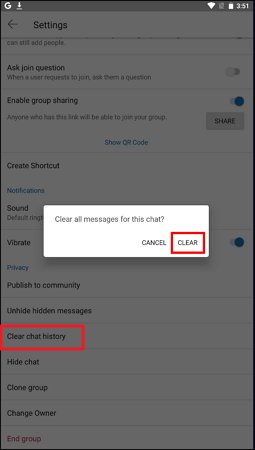
Part 4. Think Twice Before Posting Messages in GroupMe
GroupMe has a policy that sent messages cannot be hidden or deleted by recipients. Also, there is an anonymity agreement with every user maintained. That means that other users cannot hide or remove their messages. Therefore, you can use this technology to your advantage. On your part, you have to always think twice before using the app.
And for your children, you can easily find who has been bullying them or planning to scam them. To make monitoring their GroupMe activities easier, you can use AirDroid Parental Control.

It is a parental control tool that allows you to monitor text messages of GroupMe chats to prevent your kids from cyberbullying. Also, you can get alerts when inappropriate content is engaged on your child's phone. For instance, if you have blocked the GroupMe app on your kids' phones, but they try to open it again, you can get an alert. Finally, from time to time, you can monitor how long your kid spends on the app to know if they are not addicted.
Wrapping Up
GroupMe is a very interesting messaging app because it has a feature most apps do not have. The feature is that no user can an individual delete message already sent from the recipient. However, by clearing their history or deleting a group chat, they can remove all the messages in their chats. Alternatively, the app allows users to hide their messages. It is similar to deleting a message; you can bring it back by unhiding it. If you are worried that your kid may be targeted with hate speech or scams on the app, you can use AirDroid Parental Control to monitor the app.
Hottest Question Related to Delete GroupMe Messages
Here are some of the most frequently asked questions about GroupMe messages.




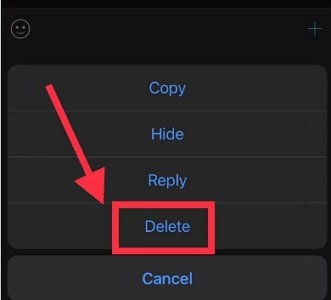
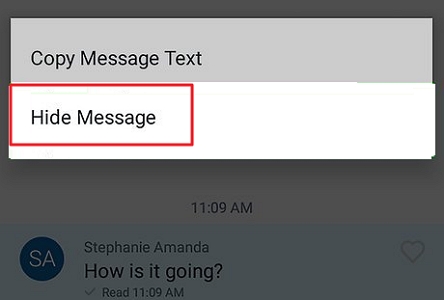











Leave a Reply.