Do WhatsApp Calls Show on Phone Bill?
Do WhatsApp calls show on the phone bill? Well, this is a common question since millions of people use WhatsApp daily, and they are also wondering how to check my phone bill.
Don't worry, everything will be explained here in simple terms. We are going to cover whether WhatsApp calls show on your bill, how much data it uses, and how you can keep data costs at their minimum. So, let's get started.
Part 1. Do WhatsApp Calls Show on Phone Bill
No, WhatsApp calls do not appear on your phone bill. That is because WhatsApp makes its calls over the internet, via either Wi-Fi or your mobile data, and not through your cellular network's service for calling.
Since these calls don't rely on traditional phone lines, they are not recorded as call activity by your carrier.
However, if you are using WhatsApp over mobile data, then your data balance consumption will increase, and your carrier may charge you for the consumed data during calls, depending on your mobile plan.
If you want to avoid extra charges, it's best to connect to a Wi-Fi network while using WhatsApp for calls.
Part 2. How Much Data Does WhatsApp Use
Knowing how much data each of WhatsApp's features uses will go a long way in helping you estimate and manage your data consumption. Here is a breakdown of how much data does WhatsApp use, from highest to lowest:
| Video Calls | 5-15 MB in one minute |
| Video Sharing | 2MB up to 10 MB per minute of video |
| Voice Calls | 400 KB to 1 MB per minute |
| Image Sharing | 100 KB to 1 MB per minute |
| Voice Messages | Approximately 100 KB per minute |
| Documents | Data consumption is the same as file size |
| SMS Text Messages | About 1 KB to 5 KB for every message |
These are rough estimates and may vary depending on many factors, such as network quality, device type, and particular use cases.
Regularly monitoring your data usage and adjusting settings, such as disabling auto-downloads for media, can help you manage and reduce data consumption while using WhatsApp.
Part 3. How to Check Data Usage on WhatsApp
One key ingredient in managing your data consumption is monitoring WhatsApp data usage. Here's how to check mobile data usage on different phones:
On Settings
1On iPhone
- Step 1: Go to Settings and choose Cellular.
- Step 2: Here you can see the data usage of all apps.
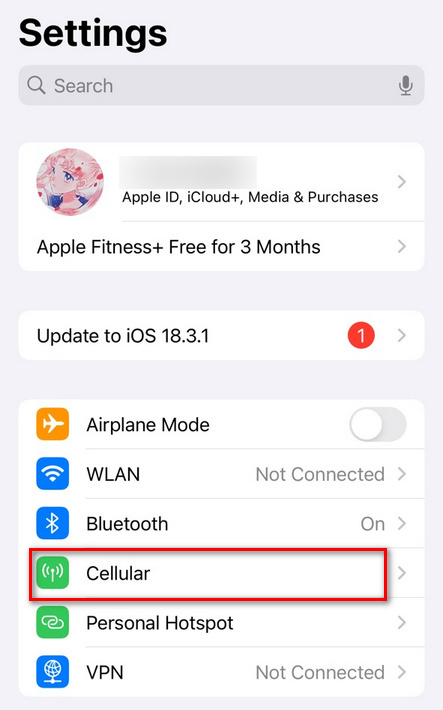
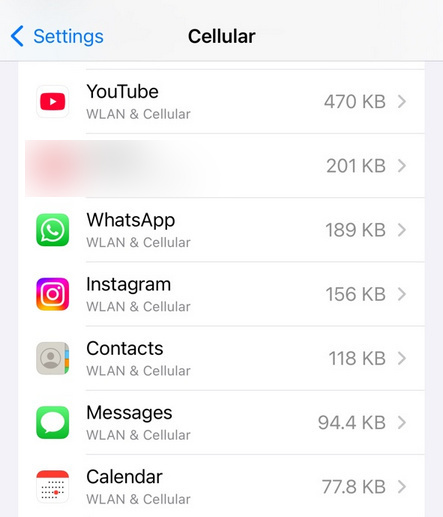
2On Android
- Step 1: Go to Settings and tap on Connections.
- Step 2: Here you can see the data usage of all apps.
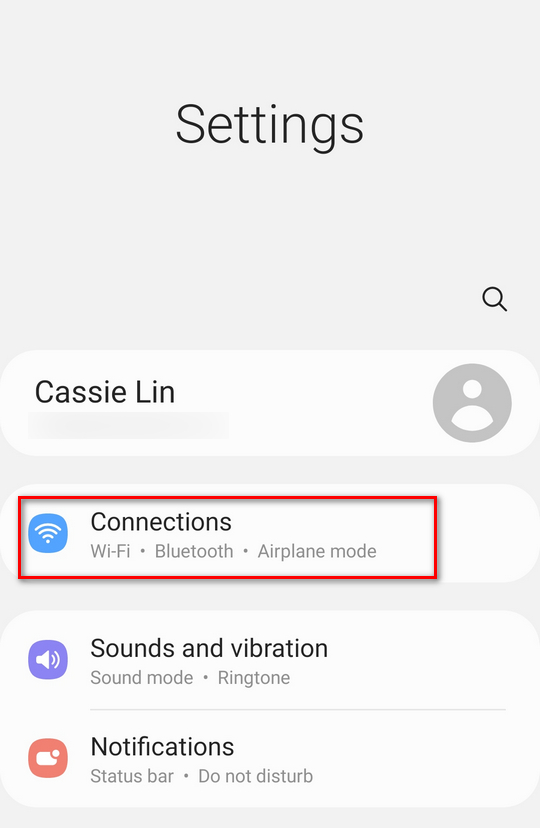
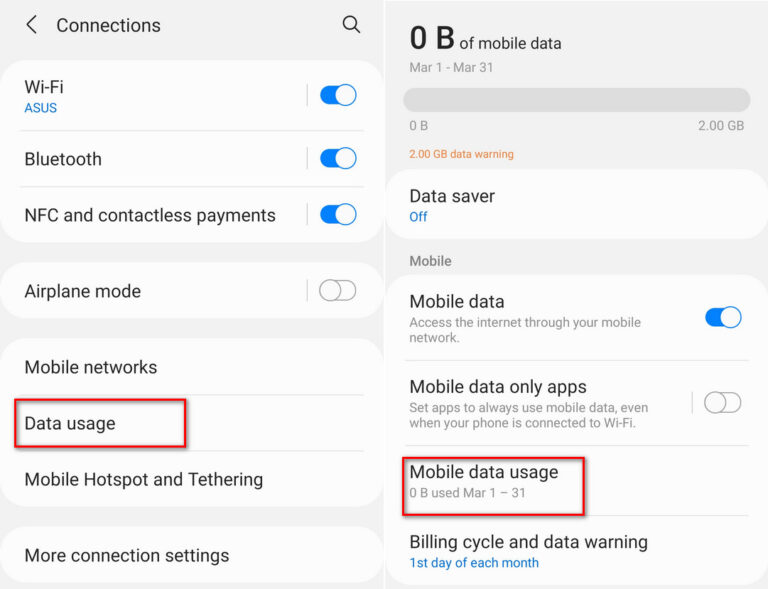
On WhatsApp
- Opening WhatsApp: Tap the WhatsApp icon to open it.
- Access Settings: Tap the three vertical dots in the top-right corner to open the menu, then select "Settings."
- Go to Storage and Data: Under Settings, click "Storage and Data."
- Network Usage: Scroll down and tap on "Network Usage." Here, you will see a breakdown of your data usage in detail, including messages, media, and calls sent and received.
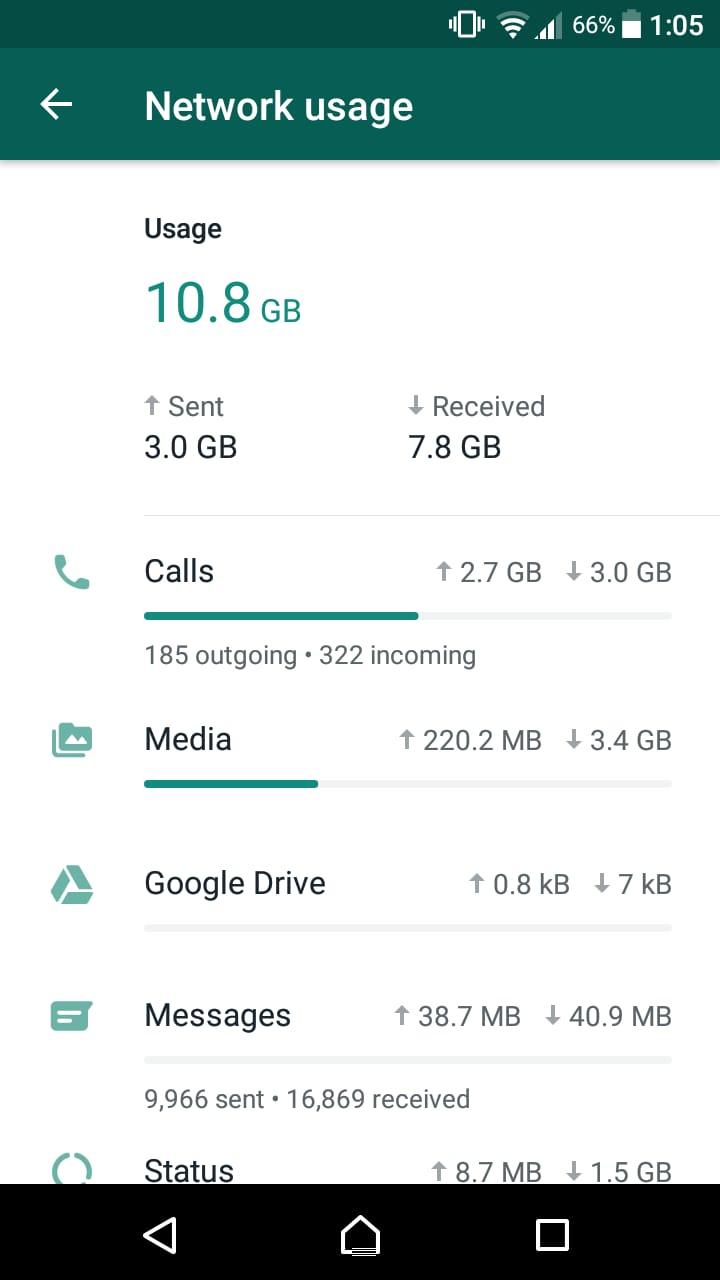
Check Your Teens Data Usage
AirDroid is an all-inclusive application that can track what is happening with your device in detail. Thus, it is an excellent tool for monitoring applications and managing data usage.
- Track data usage and activities on different apps.
- Set specific keywords to get alerts, tracking potential risks such as cyberbullying or inappropriate content.
- Sync app notifications and get insight into what is distracting your kids.
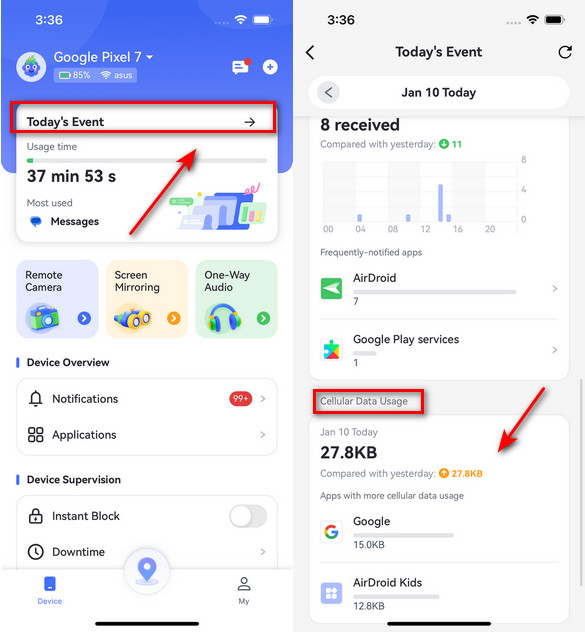
Part 4. How Do I Reduce Data Usage on WhatsApp
Saving on data via WhatsApp is quite important, especially for users who are mostly on mobile data.
Here's how do I reduce data usage:
1. Use Wi-Fi
The easiest way to save data is to connect to a Wi-Fi network whenever possible. This ensures that WhatsApp activities, such as calls, media downloads, and uploads, don't use your mobile data.
2. Enable Data Saver Mode or Low Data Mode
On Android:
- Step 1: Open the Settings of your device.
- Step 2: Tap Network & Internet > Data Saver.
- Step 3: Enable Data Saver to limit the usage of background data for all apps, including WhatsApp.
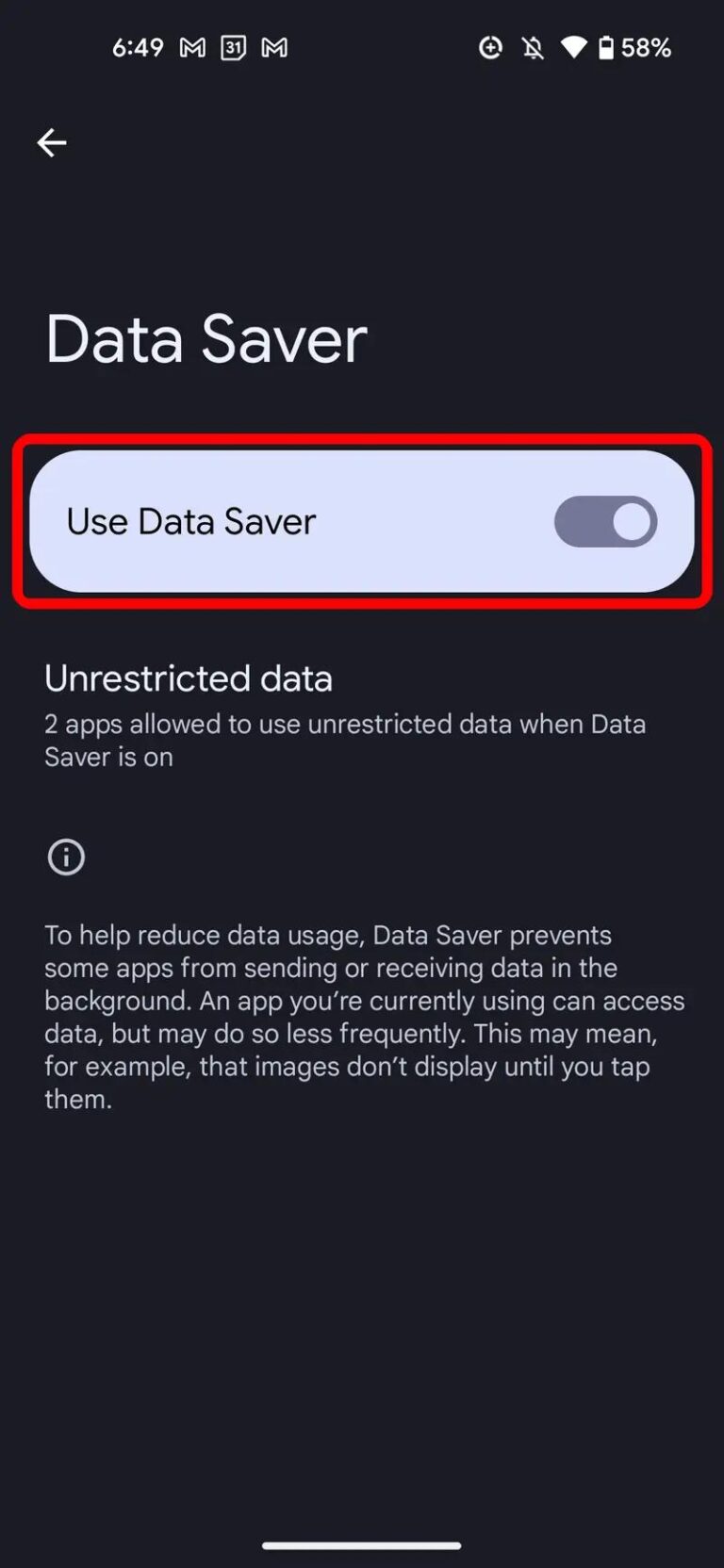
On iPhone:
- Step 1: Settings > Cellular > Cellular Data Options.
- Step 2: Enable Low Data Mode, which reduces background activity to aim for higher performance for lower data usage.
- Step 3: Enable Data Saver to limit the usage of background data for all apps, including WhatsApp.
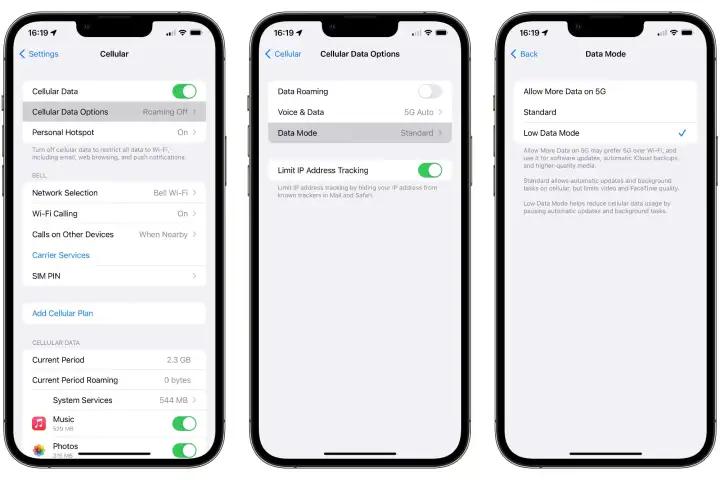
3. Disable Automatic Download of Media on WhatsApp
- Step 1: Open WhatsApp and tap Settings.
- Step 2: Tap Storage and Data.
- Step 3: Under Media Auto-Download, select the following:
- Step 4: For calls, enable Use Less Data for Calls under the same setting above.
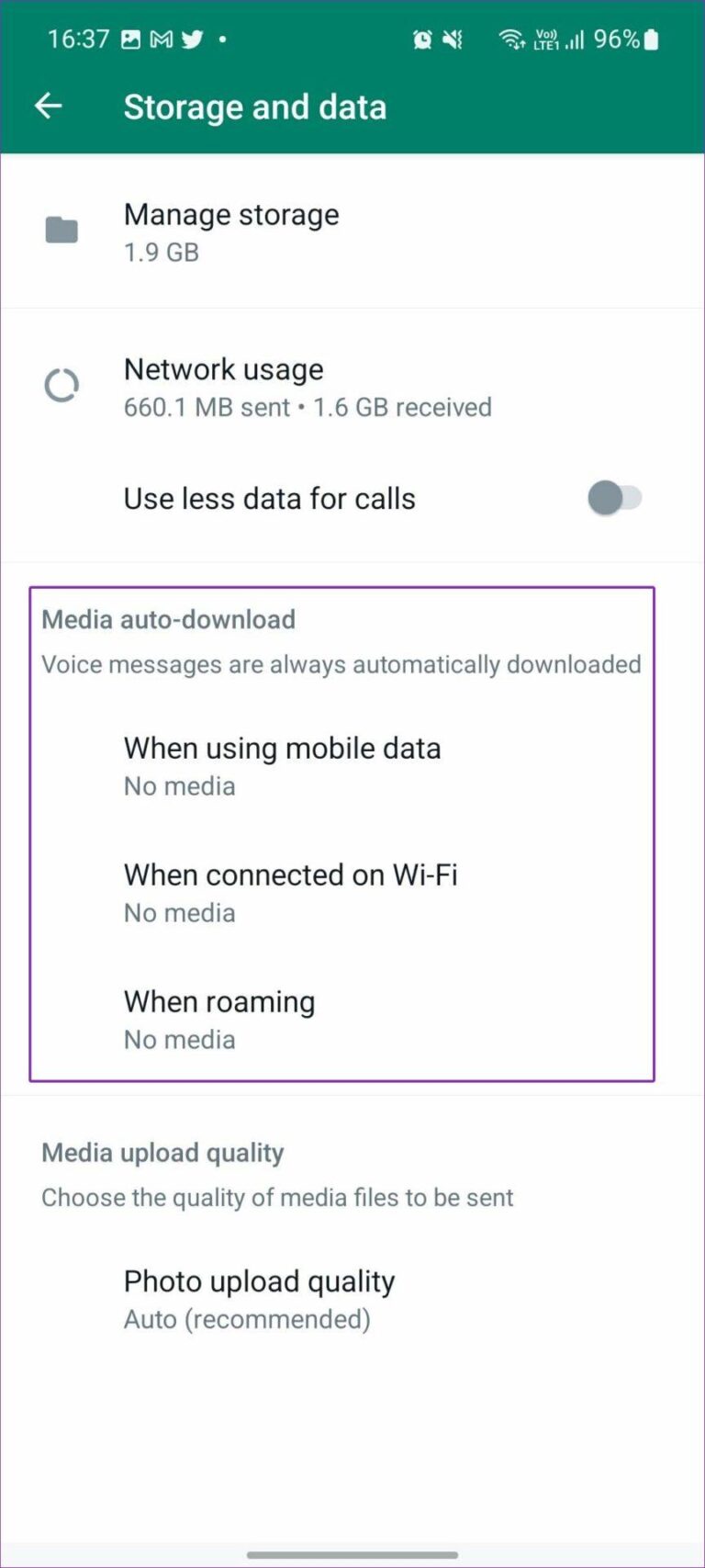
• When Sending via Mobile Data: Deselect all the media types, namely: Photos, Audio, Videos, Documents.
• When On Wi-Fi: Only select the media types you need.
4. Compress Photos and Videos Before Sending
- Step 1: Tap the attachment icon when sending a photo or video.
- Step 2: Select the media to send.
- Step 3: Choose Standard Quality when asked if you want to reduce the file size.
You can also use a compression app to shrink the file size before uploading.
These steps will significantly help in reducing WhatsApp's data consumption while keeping its usability intact. Periodically going through all these settings ensures that your consumption of data never goes out of control.
Conclusion
So now you know the answer to the question, 'Do WhatsApp calls show on phone bill?' Yes, WhatsApp calls do not appear on your phone bill, but they surely use up your data, and when not watched closely, may raise the mobile data charges.
If you want it easy to track WhatsApp data use, then Airdroid Parental Control may be the place to go. It will show you in real time how you are using it, so you can make wiser choices for using up your internet. Give AirDroid a try today and stay on top of your data!














Leave a Reply.