Do You Get Notifications for Archived Messages on WhatsApp?
WhatsApp is a globally used messaging app that offers more than just instant communication, with features like video calling, group chats, and document sharing. Archive chat on WhatsApp is among the most effective and groundbreaking features designed to improve the user experience. The unique function helps to keep your inbox organized and free of clutter. You can always access archived messages at a later time.
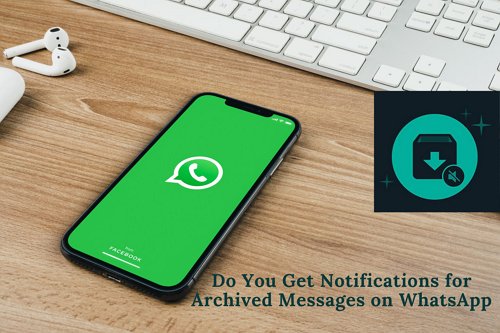
But does archiving a chat on WhatsApp mute notifications entirely, or will you still receive alerts for incoming messages? Let's explore WhatsApp's "Archive chat" feature and learn how to get notifications for archived messages and manage your messages."
- Part 1: Do You Get Notifications for Archived Messages on WhatsApp?
- Part 2: How to Archive Chats on WhatsApp?
- Part 3: What Happens When You Archive a Chat on WhatsApp?
- Part 4: How to View Archived Chats?
- Part 5: How Do You Know If Someone Has Archived You on WhatsApp?
- Part 6: How to Get Notifications from All Messages on WhatsApp?
Do You Get Notifications for Archived Messages on WhatsApp?
One common question that users have about WhatsApp is whether or not they receive notifications for archived messages. As soon as you archive a conversation thread in WhatsApp, it mutes all alerts from that chat. You will no longer receive pop-up notifications or sounds when new messages come in for an archived chat. The chat disappears from WhatsApp's main interface and is stored in the Archived section. However, you can modify this action whenever you want, as it is not permanent.
How to Archive Chats on WhatsApp?
WhatsApp is praised for its simple and user-friendly navigation, such as the ability to archive chats with just a few taps. Archiving chats is a handy way to organize your inbox and mute conversations you don't wish to interact with for now. Here are simple steps to archive and unarchive both individual and group chats:
Archive an Individual or Group Chat
Here's how to archive an individual chat:
Open the WhatsApp app.
Head to the chat you wish to archive.
Tap and hold the contact's name and click on Archive. You will see a message: "1 chat Archived."
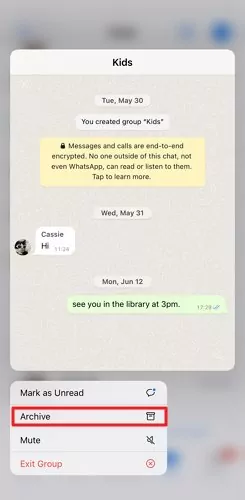
To archive a group chat:
Head to the group chat you wish to archive.
Tap and hold the group name.
Tap Archive at the bottom of the interface.
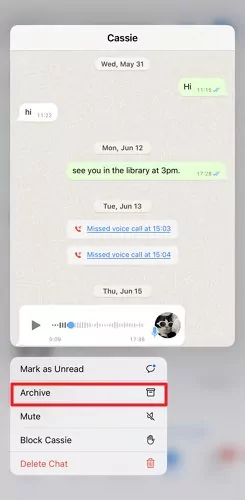
The chat will be removed from your main chat interface and archived. You will no longer get notifications for this conversation.
Unarchive an Individual or Group Chat
In order to unarchive an individual or group chat, follow the below-listed steps.
Open the WhatsApp application and click on Archived at the top of chat threads
Press and hold an individual chat or group chat you wish to unarchive.
Tap on the Unarchive shortcut.
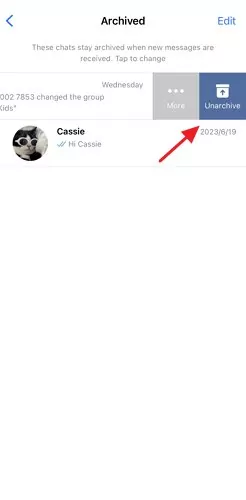
The conversation will show up on your main WhatsApp interface as usual, and you will receive notifications again.
What Happens When You Archive a Chat on WhatsApp?
As soon as you archive a chat, it vanishes from your primary chat list, providing a clutter-free view of your ongoing conversations. However, this doesn't mean you lose access to the previous messages; it's moved to a separate folder accessible via a few taps.
Here's a breakdown of exactly what archiving does:
- The chat disappears from your Chats tab and moves to your Archived Chats. This declutters your inbox.
- The chat remains archived and muted until you choose to unarchive it. New incoming messages do not trigger notifications.
- You can still find and access the full conversation in your Archived Chats tab. The messages are not deleted.
- The other user is not notified or affected in any way. On their end, the chat looks and behaves normally.
- Both end users can continue sending messages in the archived chat. The conversation still updates in the background.
How to View Archived Chats?
Your archived WhatsApp conversations are stored in a separate Archived Chats tab, keeping them organized and muted. To view your archived chats:
Step 1: Open WhatsApp and tap on the three-dot menu button in the top right corner.
Step 2: Select "Archived chats". This will open your Archived Chats list.
Step 3: You can scroll through all your archived conversations here. Tapping on any chat will open it, allowing you to read through the messages.
How Do You Know If Someone Has Archived You on WhatsApp?
Determining if someone has archived your WhatsApp conversation can be difficult because the app does not provide a direct notification or indication. However, there are a few subtle signs that you can look out for to get an idea if this has happened to you.
●The person stops actively replying but remains online and active on WhatsApp. This could indicate they've archived you to mute notifications.
●Your messages only show one checkmark and never get "read" receipts. However, slow repliers may just not be reading their messages.
●The chat doesn't display "online" or "typing" activity status even though the contact is active on WhatsApp. But this status can also be turned off.
●Your chat disappears from the recipient's main Chats tab if you see their screen. But they may have just scrolled past it.
●The recipient seems unaware of the messages you sent recently, suggesting they never saw them. But don't assume they've archived you.
How to Get Notifications from All Messages on WhatsApp?
If you aren't getting notifications for incoming WhatsApp messages and want to take control of them, use AirDroid Parental Control. While the archive message feature on WhatsApp is quite helpful in some cases, it can still be frustrating if you want to keep track of all incoming messages.
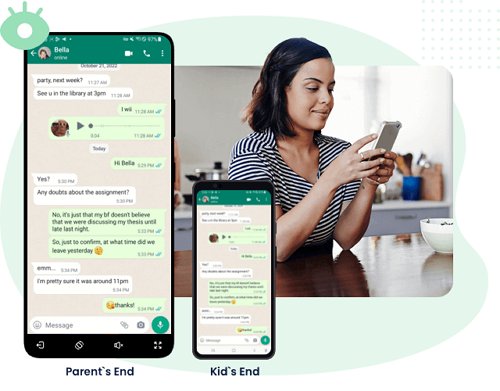
AirDroid Parental Control is the perfect solution for this problem, as it can help you manage and get notified of all incoming messages with ease. Moreover, the application allows parents to monitor all incoming and outgoing social media messages, as well as block any unwanted content. There are also options for parents to limit screen time, restrict certain conversations, and more. Use AirDroid Parental Control to manage and monitor your conversations like never before.
Check out these simple steps for using AirDroid Parental Control.
Step 1. Download the app from the Google Play Store or App Store. You can also visit the web version at webparent.airdroid.com directly.
Step 2. Launch AirDroid Parental Control on your smartphone. You will be directed to the sign-up page. Create an account and log in.
Step 3. To monitor your child's WhatsApp activities, you should download AirDroid Kids on their phone. After installation, launch AirDroid Kids and enter the pairing code to bind the device. You will then need to configure some necessary settings.
Conclusion
Indeed, WhatsApp's "Archive" feature offers a valuable way to maintain a well-organized chat list, reducing clutter and distractions without losing access to important conversations. The answer to the question, "Do You Get Notifications for Archived Messages on WhatsApp?" is a resounding "No" by default, providing a tranquil messaging environment.
Yet, the true strength of WhatsApp lies in its flexibility. Users can choose to regain notifications for archived chats if it suits their needs. This adaptability is what makes WhatsApp a standout communication platform tailored to individual preferences and needs.
To stop archived chat notifications on WhatsApp, follow these steps:
Step 1: Open WhatsApp and go to the Settings tab.
Step 2: Select Chats.
Step 3: Scroll down to the Archived chats section.
Step 4: Toggle off the Keep chats archived option.
There are two possible reasons why your archived messages might be popping up on WhatsApp:
1. You have the "Keep chats archived" setting turned off.
2. Someone has mentioned you or replied to you in an archived conversation.















Leave a Reply.