Does Telegram Notify Screenshot? When Does It Notify?
When we receive a funny meme, an important event, or a heartfelt message in a Telegram chat, what comes to our minds is to screenshot it.
But then we might wonder: Will the other person know? Does Telegram notify screenshots? If you have this doubt, in this guide, you'll know exactly when Telegram notifies screenshots and when it doesn't.
Does Telegram Notify When You Screenshot a Chat?
The answer depends.
As you know, Telegram offers two types of chats: normal chat and secret chat.
👀In a regular chat: Telegram does not notify others when you take screenshots unless you try to capture the disappearing photo or video.
👀In a secret chat: Owing to its end-to-end encryption, only iPhone users can attempt a screenshot, but it captures only a black screen, and Telegram notifies the sender immediately. For Android users, Telegram blocks screenshots entirely, showing "Can't take screenshots due to security policy."

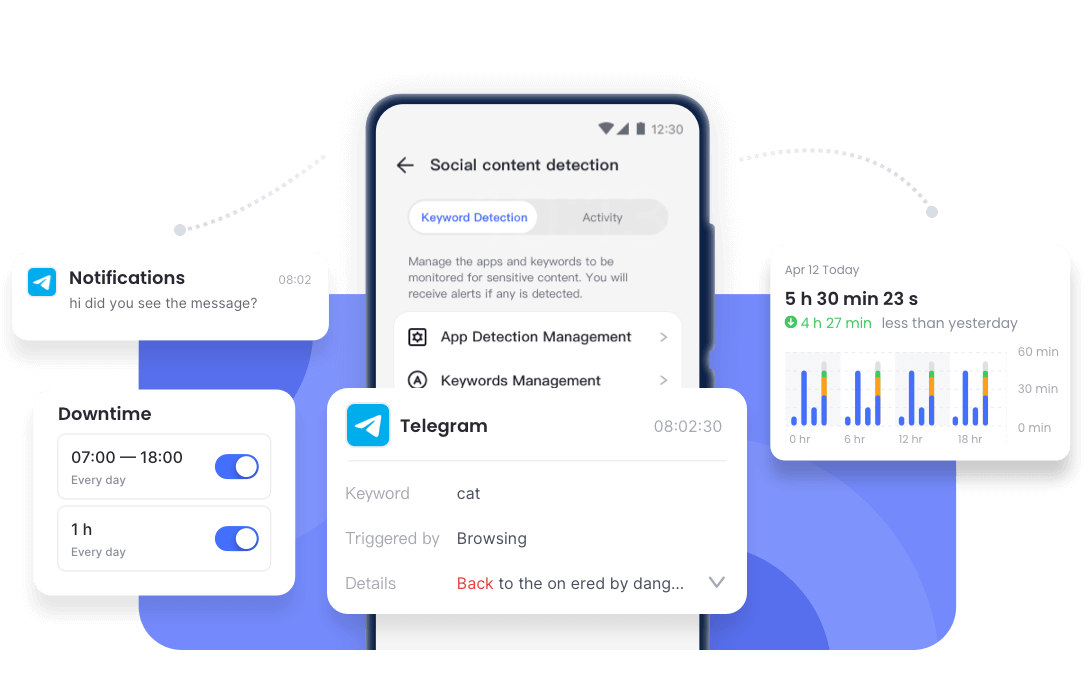
Overview of Telegram Notification Policy
If you're still wondering if Telegram sends a notification when you take a screenshot or save a video, here's a quick overview of when Telegram does and doesn't notify of screenshots:
How to Block Screenshots on Telegram
Now, you know that Telegram doesn't notify of screenshots in regular chats, how can you limit screenshotting and protect your privacy? Easy! Just activate Telegram's Secret Chats and view-once media. With these features, you can greatly reduce the chances of your messages or photos being captured.
1Start a Secret Chat
As we mentioned earlier, Telegram Secret Chats block screenshots on Android and notify the other person on iOS. Blocking or alerting about screenshots can prevent the content from being saved without consent, enhancing your privacy a lot. Here's how to start a secret chat on Telegram:
- Step 1. Open Telegram and go to the desired chat.
- Step 2. In the chat window, tap the contact's name or profile at the top.
- Step 3. Click on the three dots button.
- Step 4. Select "Start Secret Chat" from the menu.
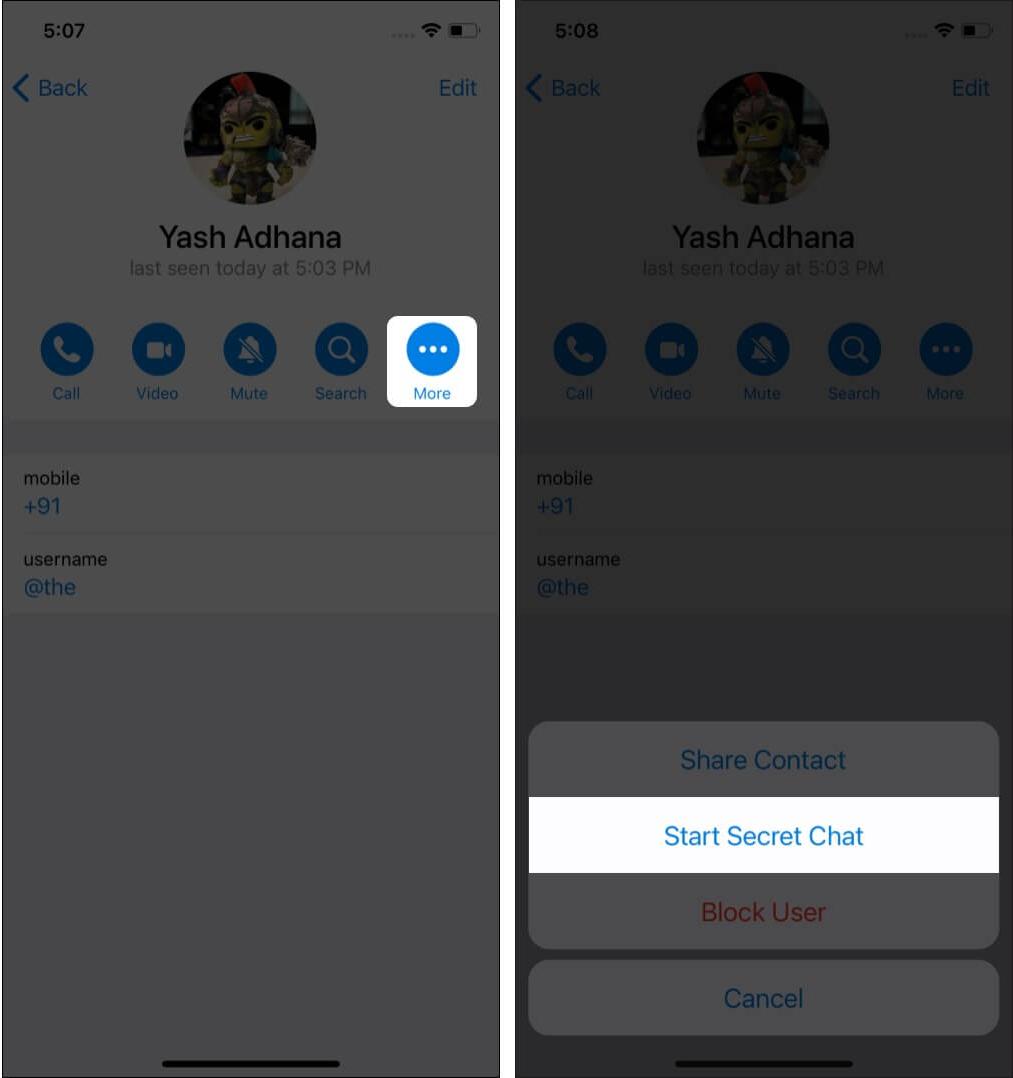
2Send Disappearing Photos or Videos
Disappearing photos or videos can be automatically deleted after being viewed once or after a set period of time. Due to this, Android users can't take screenshots of the disappearing media, while iPhone users can only get a black screen when trying to capture them.
Moreover, they can't be saved. Now, follow the steps below to send disappearing photos, so you can prevent recipients from saving or capturing the content.
- Step 1. Open a chat in Telegram.
- Step 2. Tap the paperclip icon and select a photo or video.
- Step 3. Before sending, tap the
 icon at the bottom.
icon at the bottom. - Step 4. Then, select "View Once" or a self-destruct timer.
- Step 5. Send the photo. Then, it will disappear automatically depending on your settings.
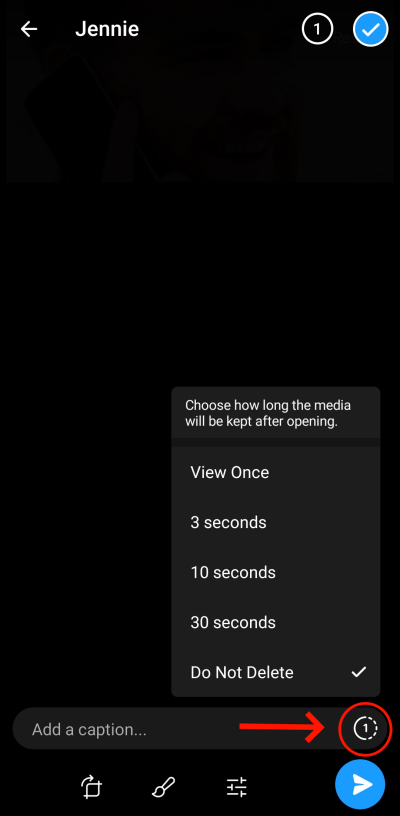
3Disallow Screenshots for Stories
Though Telegram doesn't notify when someone takes screenshots of your story, you can block screenshots for your story before posting it. After this, no one can capture the content of your story. Here's how:
- Step 1. Swipe down from the Telegram Chats tab to access the story section.
- Step 2. Tap on your profile photo or profile name.
- Step 3. Choose or take a photo/video to share as your story.
- Step 4. Click "Next" and you'll see the "Allow Screenshots" option.
- Step 5. Just disable it before tapping "Post Story."
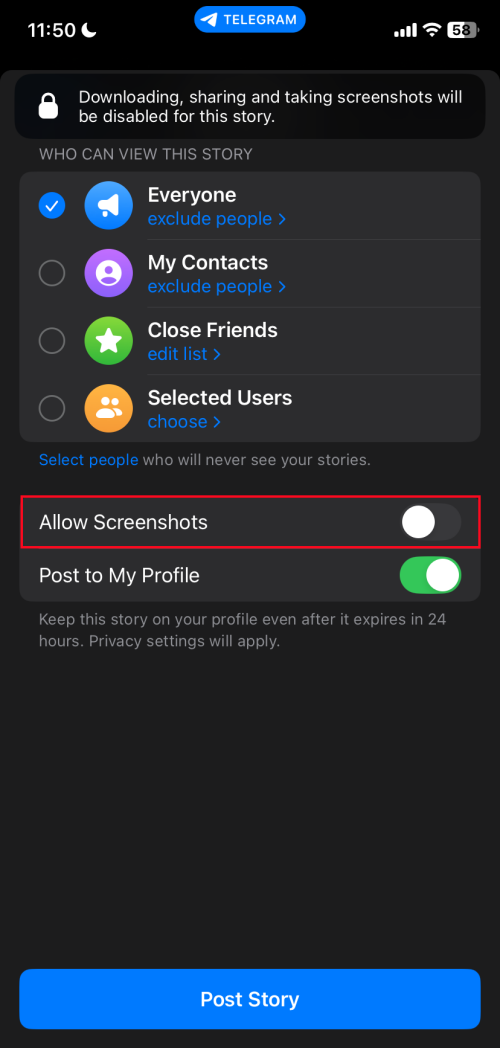
Screenshot Notification Policies: Telegram vs. Other Apps
Different messaging apps handle screenshot notifications differently. If you feel Telegram's screenshot privacy isn't enough, you might want to choose another alternative app. Here's a quick comparison between Telegram and other popular platforms.
| Platforms | When They Notify Screenshots |
|---|---|
| Telegram | Only in iPhone's secret chats and for disappearing media. |
| Snapchat | In chats, stories, and profiles. |
| Only in vanish mode. | |
| None. | |
| Messenger | For disappearing messages. |
Conclusion
All in all, in secret chats, Telegram will send a notification to the other party if a screenshot is taken by an iPhone user. Additionally, taking a screenshot of a disappearing photo or video will also trigger an immediate notification, regardless of the chat type.














Leave a Reply.