Does Tinder Notify Screenshots? Answers & Tips!
Screenshots have become a common way to capture interesting bios and profiles or share conversations with friends. With the growth in online dating, the question – does Tinder notify screenshots remains lingers in the minds of many.
If you have ever wondered about this, you're reading the perfect blog piece to answer your questions. That's not all! We also offer some helpful tips for using Tinder safely. Let's get started already!
Does Tinder Notify Screenshots?
For Chat: The answer is no; Tinder does not alert users when someone screenshots their conversation, unlike some social media apps. This means you can screenshot interesting, funny exchanges or even use them for reference without the other person being notified.
For Profile: Tinder does not send notifications for profile screenshots just like with chats. You can capture an interesting profile to share with a friend for suggestions without worrying about the other person on the other end finding out.
While Tinder gives you the freedom to screenshot without snitching on you, it's always a good practice to be mindful of the information you capture without authorization. It's also important to avoid capturing and sharing personally identifiable details like full names, home addresses, or workplaces that might be visible in chats or profiles.
Of course, Tinder is not the only dating app that doesn't notify screenshots. Others include:
- Bubble
- OkCupid
- Zoosk
- Hinge
- Plenty Of Fish (POF)
Screenshot Snapchat or Other Apps without Notifying?
AirDroid Screen Monitor assists you in seeing the screen of another phone remotely, which bypasses the screenshot notification. This app is designed for parents to capture their child's phone screen for security.
How to Screenshot Tinder
Now that you know, Tinder will never snitch on your screenshot habits. So, how do you capture a chat or bio on Tinder? That's what this part is all about.
It goes without saying that you must have opened the chat or profile page that you want to screenshot. After that, follow the steps below depending on your device type:
| On iPhone: | Press the power button and the Volume Up button at the same time. |
| On Android: | Press the Power Button and the Volume Down Button simultaneously. (The screenshot way varies depending on different manufacturers.) |
| On Windows: | Click on the PrtSc once to capture the Tinder profile or chat you want to screenshot. Alternatively, you can press the "Shift + Windows + S" keys to do so. |
| On Mac: | Press "Command + Shift + 4" to capture a specific part of the screen. |
Tips to Protect Privacy on Tinder
As Tinder doesn't tell you when someone screenshots, it's always a good practice to protect your privacy and be mindful of others' privacy when using the app. Here are some tips to ensure privacy protection on Tinder:
Stop Location Services
Although stopping location services won't directly prevent Tinder screenshots, it can prevent Tinder from tracking your locations constantly. Also, your location won't be visible to other users, especially nearby users.
Go Tinder Incognito
Tinder offers an incognito mode where your profile is only visible to people you like. With this, you don't have to worry that some offensive people will see you and take screenshots on Tinder. But note that you have to upgrade to Tinder Plus, Gold, or Platinum for the Incognito feature.
How to: On the Tinder profile page, tap the "Settings" button. Then, press "Go Incognito."
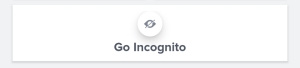
Disable Read Receipts
Doing this adds a layer of privacy. When the read receipts feature is turned off, your matches won't see when you've read their messages. This gives you more control over your appearance online and can prevent you from feeling pressured to respond to a message immediately.
How to: Head to Tinder settings, scroll down to toggle off the "Send Read Receipts" switch.
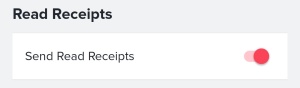
Manage Active Status
Tinder shows a green dot next to your profile if you've been active within the last twenty-four hours. If you're worried about someone tracking your online activity or habits through this feature, you can turn off "Show Active Status" in your settings. This makes it unclear when you were last on the app.
How to: Navigate through Tinder settings, tap "Settings" under "Acyive Status". Then, disable "Show Active Status" and "Show Recently Active Status."
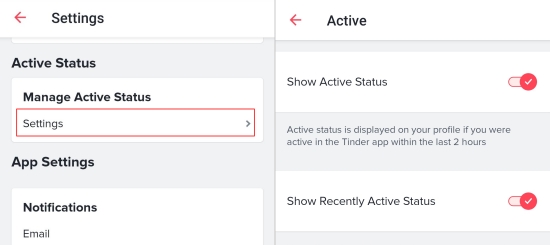
Control Who Messages You
Tinder lets you set preferences for who can message you. You can filter by verified profiles. With this, you can be sure of getting matched with people who meet your specific criteria. This reduces the possibility of getting unwanted messages or getting your messages captured in a screenshot.
How to: Under Tinder settings, scroll down and you can manage who can message you after verifying your profile.
FAQs about Tinder














Leave a Reply.