How to Download Facebook Messenger History: 2 Easy Methods
Ever wondered how to download your Facebook Messenger history? Whether you want to keep a record of important conversations, revisit old memories, or simply back up your chats, you can simply download your Messenger history. Here, we'll walk you through the steps to download and save your Messenger chats. Let's get started!
The End-to-End Encryption Feature
Before we start, let's look at how your messages are protected on Messenger.
In December 2023, Facebook Messenger launched default end-to-end encryption for personal messages. This means that your messages are scrambled so that only you and the recipient can see them, not even Facebook.
End-to-end encryption helps to protect your privacy by making it more difficult for hackers or anyone else to eavesdrop on your conversations.
If you want to know the benefits of using end-to-end encryption on Messenger, these are some of them:
- Your messages are only visible to you and the recipient, not even Facebook.
- End-to-end encryption helps to protect your messages from hackers and other unauthorized access.
How to Download Facebook Messenger History
Truth be told, it is not very difficult to download chat history on Facebook Messenger if you know the right steps. Here, we have two different methods to help you download your Messenger history.
On Messenger App
You can download your chat history directly within the Messenger app. Follow the steps below:
Step 1. Open the Messenger app.
Step 2. Tap the three-line icon at the top left corner, then tap 'Settings.'
Step 3. Scroll down and click 'See more in Accounts Center.'
Step 4. Select 'Your information and permissions.'
Step 5. Select 'Download your information.'
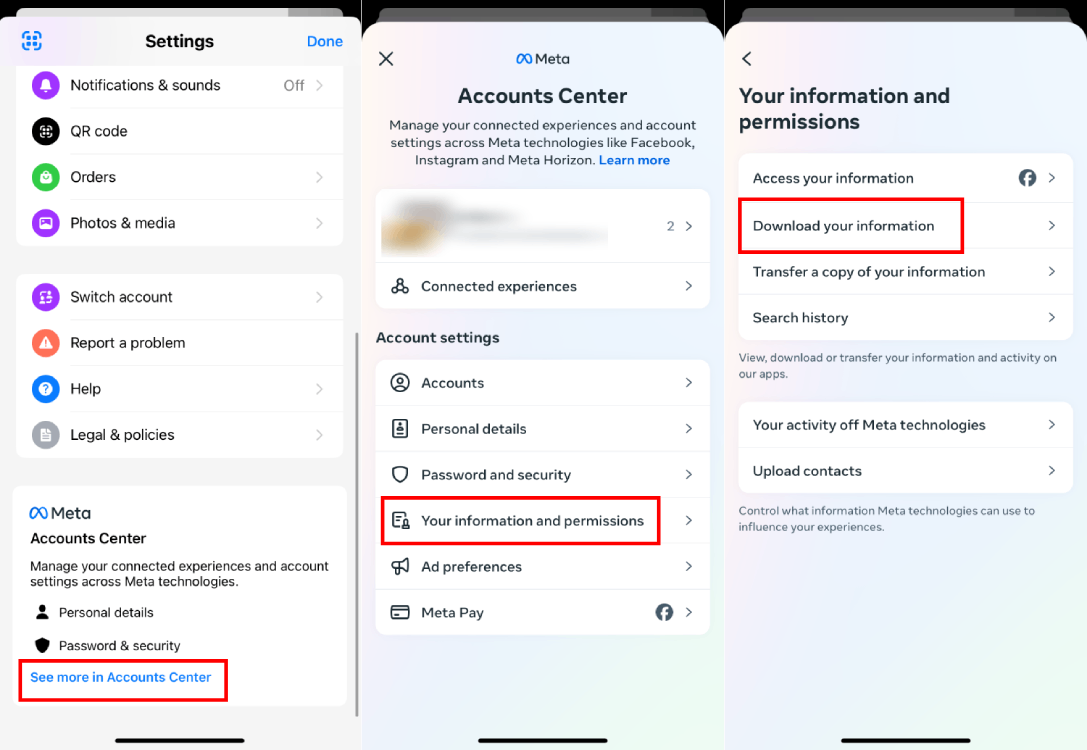
Step 6. Tap 'Download or transfer information,' select your account, and tap 'Next.'
Step 7. To download your Messenger chat history, tap 'Specific types of information.'
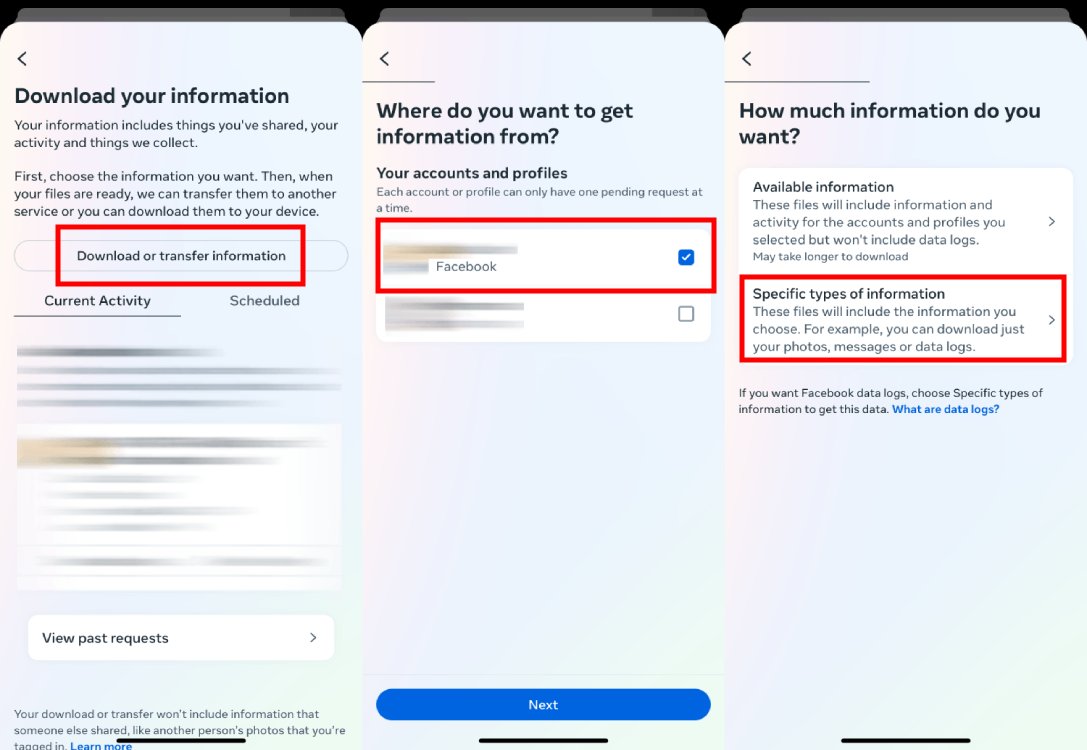
Step 8. Choose 'Messages' and click 'Next.'
Step 9. Choose 'Download to device' and go 'Next.'
Step 10. Now, you can customize 'Date range,' 'Format,' and 'Media quality,' then tap 'Create files.'
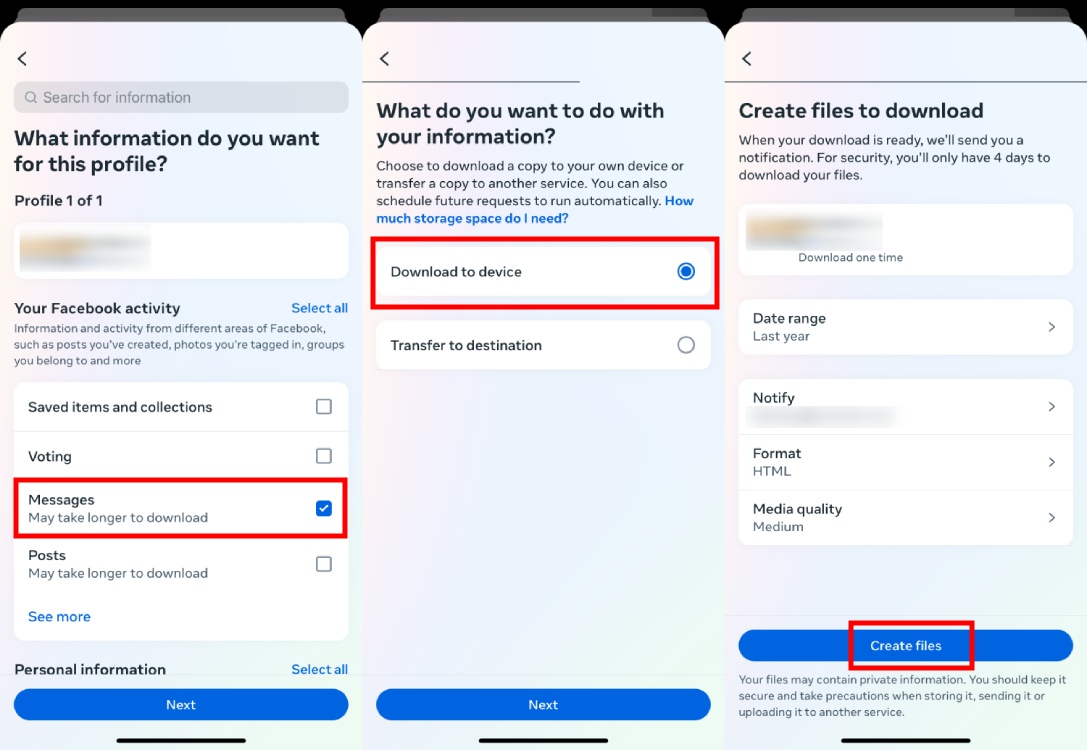
Facebook Messenger will prepare your data for download. You might have to give it a few minutes and you can access it through the "Available downloads" section within "Download Your Information".
On Desktop Facebook Website
If you are using Facebook on desktop, you must have its web version. Here are the steps:
Step 1. Open Facebook on your web browser and log in to your account.
Step 2. In the top right corner, click your profile image > "Settings & Privacy" > "Settings."
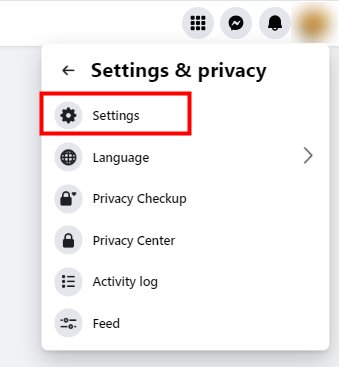
Step 3. On the left-side menu, scroll down to "Your information" section and choose "Download your information," then tap "Continue."
Step 4. Select "Your information and permissions" from the left-side menu.
Step 5. Tap "Download your information."
Step 6. Click "Download or transfer information."
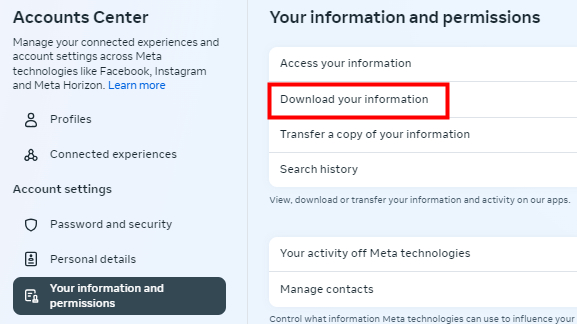
Step 7. Select your account and click "Next."
Step 8. To download Messenger chat history, select "Specific types of information."
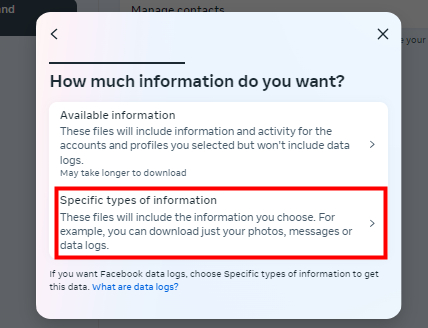
Step 9. Select "Messages" and tap "Next."
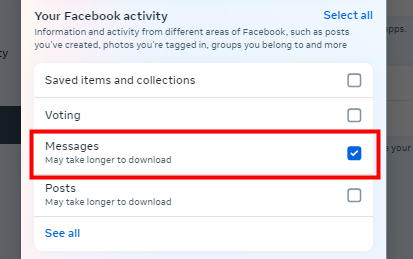
Step 10. Choose "Download to device." Then you can also choose the date range for the messages and the file format (HTML or JSON) you prefer.
Step 11. Once everything looks good, click the "Create File" button at the bottom.
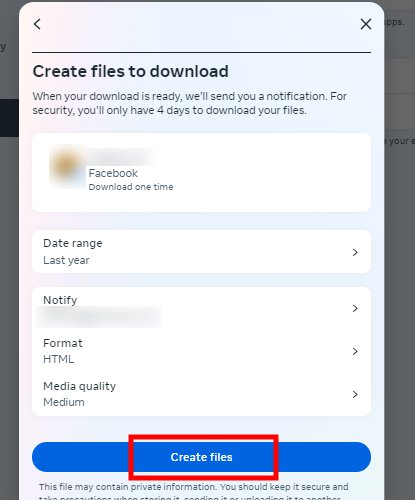
Downloading your data might take some time, depending on how much information you have on Facebook. Facebook will notify you via email once your download is ready.、
When you receive the notification, head back to "Your Facebook Information" and look for "Available Files". On this page, you'll find the downloadable file containing your Messenger history.
What Happens If You Delete Messenger Chat History?
When you delete a Messenger chat history, those messages disappear from your view. You won't be able to access them again. If you and the other person have "end-to-end encrypted chats" enabled (which is usually on by default with the recent update), your messages are stored with an extra layer of security.
Even if Facebook receives a request to access the messages, they won't be able to decrypt them. However, if end-to-end encryption is disabled, there's a chance your messages might still be stored on Facebook's servers.
While directly retrieving deleted messages isn't possible within the app, you can still access them if you recently downloaded your Facebook data, which includes your Messenger history. You can check the above-mentioned steps for a guide on downloading your Facebook data. Remember, this will only work if end-to-end encryption is enabled for the chat.
Bonus: Keeping Tabs on Each Notification on Messenger
Now that you know how to download chat history from Messenger, you might be wondering if you can keep an eye on all the notifications on it. For this purpose, you can opt for the AirDroid Parental Control app.
- AirDroid Parental Control
- Sync Facebook Messenger messages and notifications.
- Customize keywords to monitor the chat messages
- Get alerts when messages contain keywords
Final Words
Downloading your Facebook Messenger chat history is a handy way to keep track of important conversations and special memories. By following the steps we've outlined, you can easily back up your chats and have a copy saved for the future. Whether it's for personal reasons or just for peace of mind, having your Messenger history at your fingertips is always useful.














Leave a Reply.