[2025] Is Facebook Notifications Not Working? Solved!
Is the Facebook notifications not working issue making you miss out on important updates? You are not alone! Many rely on Facebook as a means to keep in contact with people, so when the notifications stop working, it can be really frustrating.
Don't you worry as this article will lead you through a number of easy steps to restore the problem. From checking your settings to restarting your device, we'll help you get your notifications back in no time. Let's fix it together.
Part 1. Why Don't I Get Notifications from Facebook?
Before getting straight to how to fix Facebook notifications not working issue, it's essential to first understand the reason behind it.
When Facebook notifications stop working, there are several possible reasons. Let's break down the most common causes if you are wondering why am I not getting Facebook notifications.
1.) Disabled Notification Settings
Sometimes, your notification settings may be turned off, either in your phone settings or within the Facebook app itself.
• App Notification Settings
If you have notifications for Facebook turned off in your phone settings, you won't get any alerts. Go to your device notification settings and make sure that notifications for Facebook are turned on.
• Facebook In-App Notification Settings
Some notification settings are available inside the Facebook app that controls what updates you receive. If you have turned off notifications for selected alerts, meaning message notifications or friend requests, you will not receive the notifications.
2.) DND Mode
Notifications from Facebook, among other apps, may be blocked if DND mode is turned on.
• Airplane Mode
Airplane Mode cuts off the internet connection on your device when turned on, and therefore, any notification from Facebook cannot come through. Always check that the Airplane Mode is not turned on by mistake.
• Low Battery Mode
Many phones disable or limit background activities, including notifications, when Low Battery Mode is on. Charge your phone or disable this mode if notifications aren't working.
• No Internet Connection
Without a stable internet connection, Facebook can't send notifications to your device. Ensure you're connected to Wi-Fi or mobile data.
3.) Muted Someone or Pages
You will not receive notifications from any of your friends, groups, or pages that you have muted on Facebook. Check your mute settings to ensure that you have not accidentally silenced important updates.
4.) The Old Version
Running an older version of the Facebook app may be one of the reasons for glitches in the working, including notifications. Older versions usually do not contain necessary updates that need to work aptly. Update the latest version by checking through the App Store or Google Play.
By understanding these common causes, you're one step closer to fixing the problem and getting your notifications back on track.
Part 2. How to Fix Facebook Notifications Not Working
Now that you know what the problem could be, it's time to fix it. Follow these simple steps to get your Facebook notifications up and running again.
Check Settings
1. Check Your Internet Connection
Facebook notifications need a stable internet connection to work. So if you are not getting Facebook notifications, turn on the Wi-Fi and/or mobile data.
If Airplane Mode has been on, turn it off because that was why your phone disconnected from the network.
Same if the Low Battery Mode is enabled; turn that off too for the notification of Facebook to start working again.
2. Change Your Facebook Notification Settings
• Enable Notifications: The user needs to open the Facebook app, enter Settings & Privacy > tap notifications, and make sure that all notifications, including messages or friend requests, are turned on.
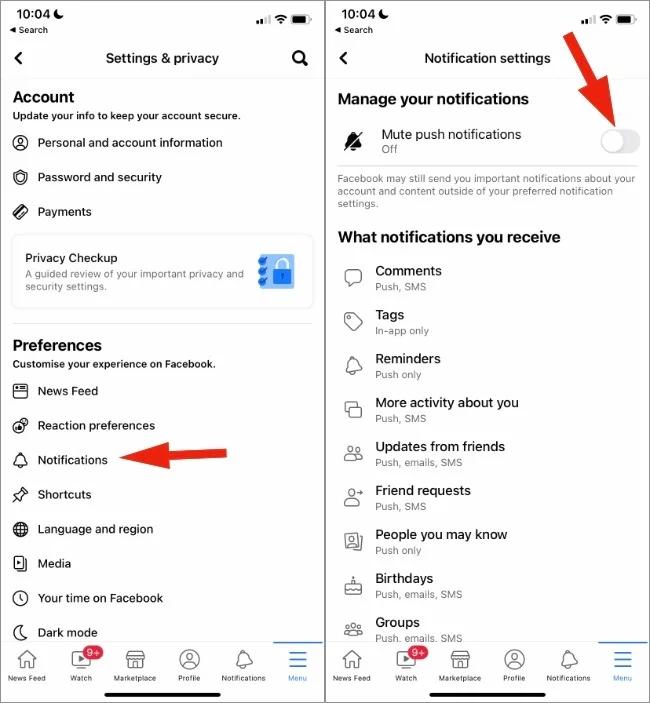
• Customize Your Notification Settings: Change only certain notification settings depending on what you want to be notified about.
3. Check Device Notification Settings
For iPhone:
- Go to Settings -> Notifications -> Facebook.
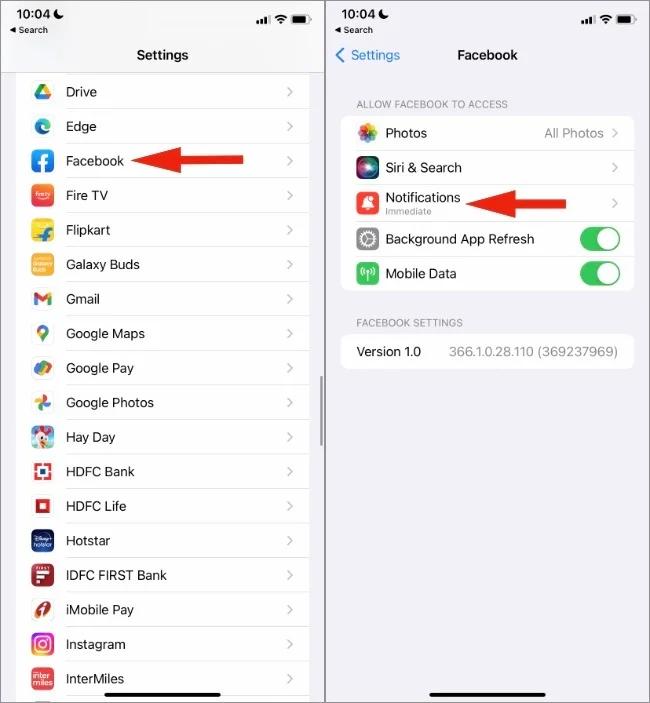
- Make sure the notifications toggle is ON.
- Choose your preferred notification style: Banners, Alerts, or Sounds.
For Android:
- Settings → Apps → Facebook → Notifications.
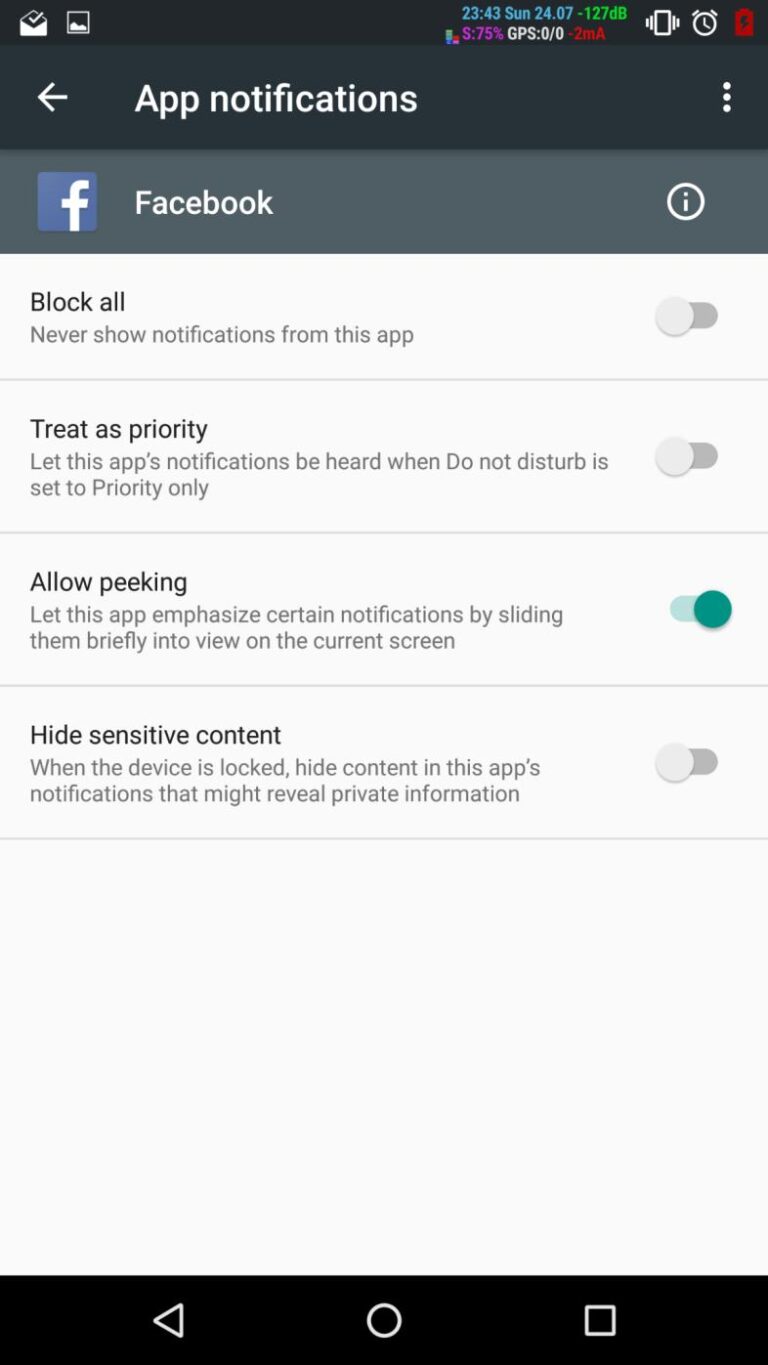
- Turn on notifications in Facebook notification settings and choose the notification types you want to receive.
• Unmute People or Pages
If you've muted someone or a Page, then the process to receive updates again includes going to his or her profile or page, tap Following, and then tap Unmute.
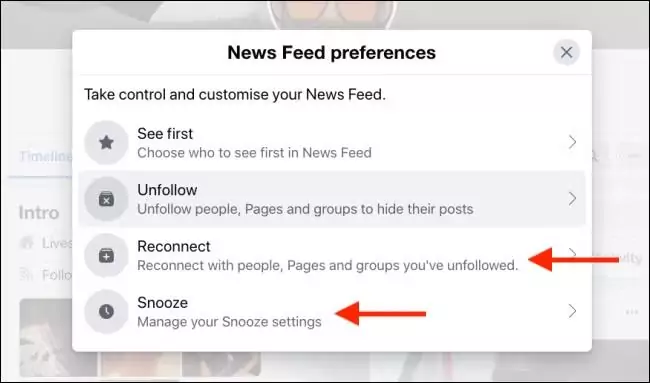
This way you will be able to receive all the updates from them, fixing Facebook no notifications issue.
Fresh Start
1. Clear Cache and Data
If you are wondering why my Facebook notification is not working, know that these glitches are brought about by cached files or data stored.
For iPhone:
- Settings → General → iPhone Storage → Facebook, and then tap Offload App or Delete App to clear the data. You can reinstall it afterward.
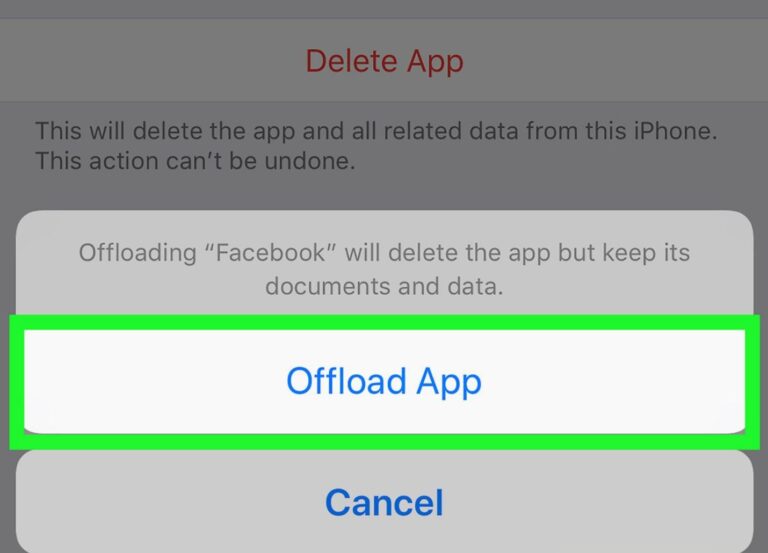
For Android:
Settings > Apps > Facebook > Storage, then click Clear Cache and Clear Data.
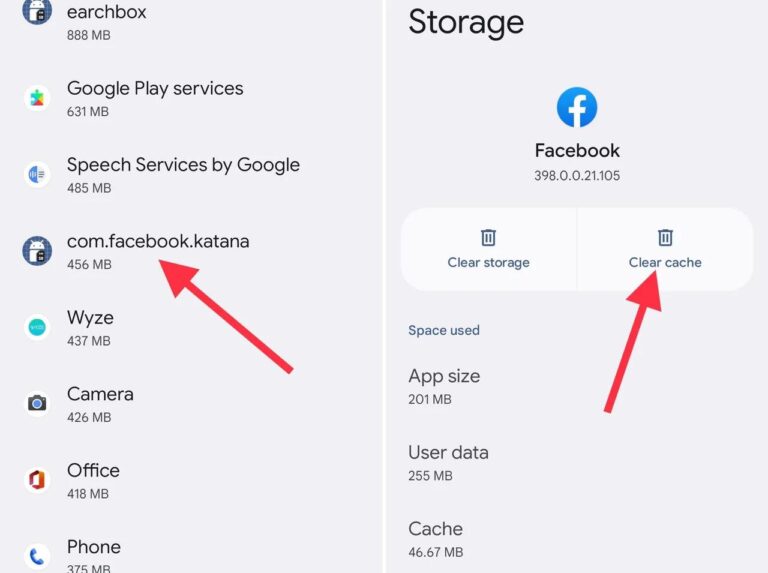
2. Update Your Facebook
First, ensure that you are using the latest version of the app. Open the App Store or Google Play Store, search for Facebook, and tap Update if there is a newer version available.
3. Restart Your Phone
If nothing is working for you, restarting your device may fix some temporary software glitches. Switch your phone off, wait for a few seconds, and then switch it on.
Tips
If you access Facebook on more than one device, try to see whether notifications are working across all of them. It could help you to narrow down the problem to one specific device.
Follow these steps carefully, and you will be able to fix the Facebook notification not showing problem.
Part 3. Ways to Prevent Not Getting Facebook Notifications
To avoid any issues with Facebook notifications in the future, here are some preventive measures you can take:
1. Regularly Check Your Notification Settings
Develop a habit of regularly reviewing your notification settings on both Facebook and your device. Sometimes changes in apps or some system updates even roll back these kinds of settings.
- In the Facebook app, open the menu by tapping, go to Settings & Privacy > Notifications, and turn on all the important categories.
- Next, head to your device's notification settings and ensure Facebook has permission to display alerts.
2. Update on Time
Always keep the Facebook app up to date. Most of the time, updating fixes bugs that may have plagued old versions and enhances performance.
Go regularly to either the App Store or Google Play Store to see if there are updates for Facebook. You will be assured of compatibility with your device and lower risks of notification issues caused by outdated software.
3. Keep Your Internet Connection Stable
A stable internet connection is highly required to receive notifications. Make sure to use a very reliable Wi-Fi network or the strength of the mobile data connection is strong enough.
Also, try to avoid putting your phone on Airplane Mode and allowing your phone to go into Low Battery Mode because both can mess with notifications. When possible, connect with one that does not frequently drop or disconnect.
4. Follow Facebook Guidelines
Follow the community standards laid out by Facebook. Breaking the rules may result in restrictions on accounts or their suspension, which could be the reason behind not receiving notifications.
Refrain from suspicious activities like spamming or the use of fake accounts. A compliant account means you will have uninterrupted access to all features on Facebook, including notifications.
Following these tips will keep Facebook notifications running smoothly and avoid disruptions in the future.
Bonus: How to Sync Facebook Notifications
If you are one of those concerned parents, then AirDroid Parental Control can be very helpful. You will manage to keep a close eye on what's going on with your child's device and even receive all notifications of Facebook right on your device.
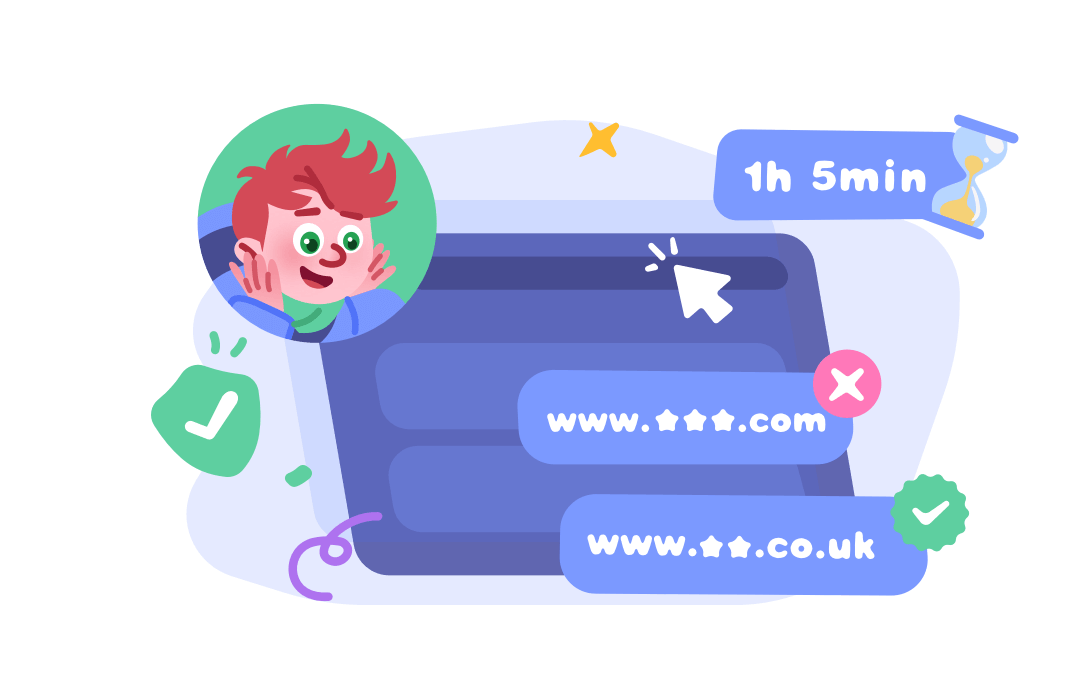
Why use AirDroid Parental Control?
- Real-Time Notification Sync: Notifications immediately from different platforms, such as Facebook and all others, straight to their kid's device.
- Activity Monitoring: Monitor application usage and get notifications in case of suspicious interactions.
- Content Safety: Know what your child is viewing or interacting with online.
Conclusion
When it's a situation of Facebook notifications not working, that becomes frustrating but is fixable. You get your settings in place, update your application, and ensure that the internet is fine and dandy; these ways will keep your notifications running without glitches.
The tools, like AirDroid Parental Control, help provide parents with an added layer of peace of mind in tracking and synchronizing notifications for their child's safety.
Adhere to this guide's suggestions, and you'll always remain connected to avoid missing important updates on Facebook.















Leave a Reply.