Your location on Snap Map only updates the moment you open the Snapchat app. It is good to know that your location does not automatically update in the background and will automatically expire after 24 hours.
How to Find Someone's Location on Snapchat
Snapchat's popular feature, Snap Map, has taken social media by storm. With this handy tool, you can discover the real-time location of friends on the app and communicate with them via individual or group messages. In this article, we'll delve into the world of Snap Map and explore in-depth how to find someone's location on Snapchat, including some alternative methods you can try. Whether you're looking to catch up with old friends or keep an eye on your loved ones, Snap Map has got you covered.
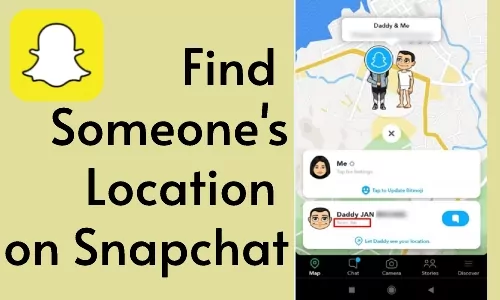
Part 1 : Prerequisites for You to See Someone's Location on Snap Map
Before going into the details of how, it is good to know the requirements that you need to meet in order to see the location of your contacts within the Snapchat application.
1Your Friend Allowed the Location Permission on Snapchat
The first condition you must meet in order to see the location of your contacts within Snapchat is to enable location sharing by your friends.
In fact, for privacy reasons, if this specific location feature is not activated by contact, other users will not be able to see his or her location within the Snap Map.
2Your Friend Enabled the See My Location Option
Next, your friends must also turn on the See My Location option within the Snapchat app settings.
This is additional security, in addition to housing the use of location, to protect the privacy of the social network's users.
3You Are Included to See Your Friend's Location
To see the location of your Snapchat contacts, you also need to make sure that your friends have included you in the list of contacts with whom they have shared their location.
4You Enabled the See My Location Option
The final requirement to be able to see the location of contacts in Snapchat is to enable the See My Location option on your profile.
Once you have completed this step as well, you will have everything you need to access the Snap Map and locate contacts who have shared their location with you.
Part 2 : How to Find Someone's Location on Snapchat
After reviewing the necessary requirements to meet to see the locations of your contacts on Snapchat, we go into more detail about the practical process to follow.
1 How to Enable the See My Location Option on Snapchat
The process to enable location sharing on Snapchat is very similar whether you use an iOS device or an Android smartphone. Let's look at both procedures in more detail.
Step 1: Open the Snapchat app on your phone and access your profile settings by clicking on your Bitmoji.
Step 2: In "Settings", scroll down and click on "See My Location" under the "Who Can" section. Ensure your Ghost mode is disabled and "Who can see your location" is set to "My Friends". If you want to share your location with a small group of users, you can choose "Only These Friends" and select the contact list to enable it.
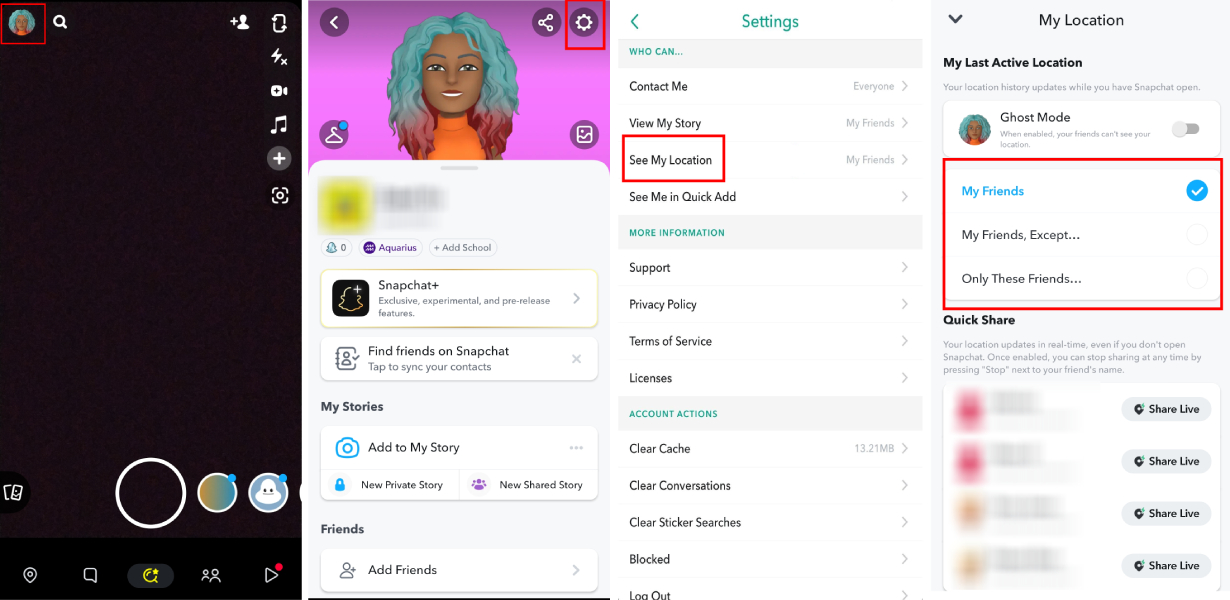
Step 3: Ensure that location sharing with the Snapchat app is enabled forward. To do this, swipe to your phone's "Settings" > "Apps" until you find Snapchat.
Step 4: Click on "Snapchat" and check if the location permission is turned on and set to "While using the app". If not, just put the location as "Allow only while in use" to enable sharing. There could be situations where sending a text message to emergency services (for example, dialing 911 in the United States), would enable them to use your location details for providing assistance.
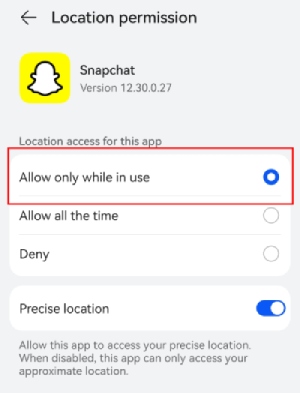
After completing all these steps, your friends or contacts you have personally selected can see your location within the Snapchat app.
2 How to See Someone's Location on Snapchat
We understood how to enable location sharing within our Snapchat account. So let's now see in practice how to view the location of our friends and contacts.
Find Someone's Location on Snap Map Directly
After you enable sharing your location on Snapchat, you can see your contacts' location.
To do this, open the Snapchat app and tap the "Map" button in the lower left corner to open the Snap Map. Here you will see your position and that of your friends.
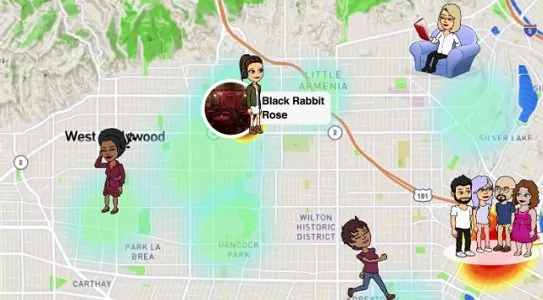
Search Specific Friends to See Where They Are
To locate a specific friend, you can follow the steps below:
- Step 1.Open Snapchat and click on the Map button.
- Step 2.Click on the Friends button at the bottom right.
- Step 3.Tap the "Search" button and enter the username.
- Step 4.Click on the user, and you can see the location on the screen.
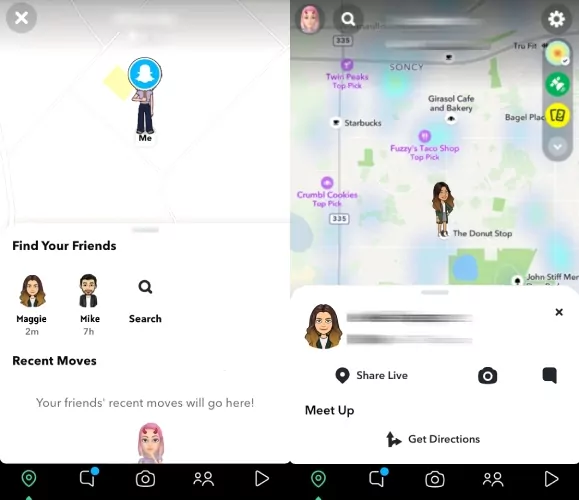
Request Your Friend's Location
Before a recent update, within Snapchat, there was the option to request the sharing of a contact's location. Unfortunately, with the current version, this option is no longer available.
If you have an older version of Snapchat, you might have the option to request sharing of a certain person's Snapchat location. Of course, the other side also needs to have an older version:
Step 1: Open Snapchat.
Step 2: Go to your friend's profile page.
Step 3: Scroll down to the Snap Map section and click on "Request xx's location".
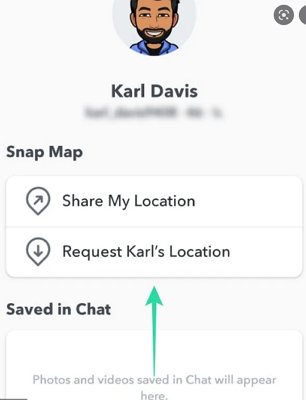
At this point, your friend on Snapchat will receive a location sharing request and can decide whether to accept or reject it. It is also good to keep in mind that the contact will receive the request only if it has enabled location sharing in the social media application settings.
Part 3 : How to See the Live Location of a Child Who Is in Ghost Mode on Snapchat
If someone has Ghost Mode enabled on Snapchat, you won't find their location on the Snap Map. So, to see the location of someone having activated this mode, you need to check the user's Snap stories and see if a location has been tagged or not. These location tags on Snap stories are added when the user uses image filters before posting them.
If you are a parent who is concerned about the safety of your children, you can first ask them directly to turn off Ghost Mode and allow you to see their location in real-time. Alternatively, you can make use of additional apps such as AirDroid Kids Locator to track their real-time location via GPS with their consents.

AirDroid Kids Locator is a parental control application that allows parents to remotely view their child's real-time location without having to issue location requests. By making use of this effective tool, you can:
- Track your child's location in real time
- Check your kids location history by timeline
- Set up specific areas to receive alerts if your child goes or leaves the set places
- Check your child's environment via camera or one-way audio
- Screen mirroring the Snapchat page on your child's phone to see whether they receive or send any inappropriate content.
- Monitor the online and offline activity of your child’s device and prevent risky behavior
Part 4 : Safety and Privacy Tips for Snapchat
Location sharing on Snapchat could be a privacy issue for many users. Let's see, then, some tips to protect your personal information while on using Snapchat.
1 Turn On Ghost Mode
Turning on Ghost mode allows you to disable sharing of your location within the Snap Map so that any contact of your chat list won't see your real-time until you turn the option back on.
2 Turn Off Snapchat's Location Permissions
Another way to disable the sharing of your location on Snapchat is to disable the use of the location by the application within the settings of your device. This way you can be sure that, even by accidentally enabling ghost mode, Snapchat will not display your current location to users as it will not have access to it.
3 Use VPN
Finally, there is a mode to mask your real location while using Snapchat, but keeping the ability to access the Snap Map active. This is using a VPN that allows you to connect to a server located in a country other than your own and make the application look like you are in that particular place.
Summary
By using the Snap Map, you can see the location of your contacts within the Snapchat application. However, to access it, you will need to share your location back. Please note that real-time sharing is only active when you are actually present in the application and it is not updated in the background.
Finally, if you’re worried about your privacy, you can turn on Ghost Mode, turn off location access for the app, or make use of a VPN.
Part 5 : FAQs about Location Problems on Snapchat
Yes, through the use of Snap Map you have the ability to see another contact's last access to the app. To do this, go to the Snap Map, search for the location of the contact you want to check, click on his Bitmoji and check the timestamp.
To see the location of someone having activated Ghost Mode, you can only check the user’s Snap stories and see if a location has been tagged or not.
No, Snapchat does not integrate any feature that allows you to track who has viewed your location. So, if you are looking for how to find someone's location on Snapchat without them knowing, the reply is NO.
If you want to know how to see someone's location on Snapchat when it's off, you must be aware that to see the location of someone having activated Ghost Mode, you can only check the user’s snap stories and see if a location has been tagged or not.
This happens because your friends have most likely activated Ghost Mode, which allows Snapchat users to hide their location from others.
Most likely you have kept the Ghost Mode active, which hides your location from other contacts. To resume viewing your contacts' locations, simply turn off this mode.














Leave a Reply.