How to Get Into My Eyes Only Snap without Password
Snapchat is the go-to platform for connecting through pictures and videos. Most users know how important the "My Eyes Only" folder is because it holds all your private snapshots and clips. But what happens when you can't access your favorite memories because you've forgotten the password?
You're not alone—many Snapchat users face this issue and wonder how to get into My Eyes Only Snap without a password. Here, we'll explore whether it's possible to access My Eyes Only without your password and how you might do it. Let's dive in.
Can You Get into Snapchat My Eyes Only without Password?
No, you can't access your My Eyes Only folder without the password.
This folder provides extra security to keep your Snaps private, which is why many users move their photos there.
Remember, if you forget the password, you won't be able to access those locked Snaps, and Snapchat support can't help either.
What Can You Do If You Forgot My Eyes Only Password
As mentioned earlier, if you forget your password, you can't access My Eyes Only. We have two methods for you to try: one will erase your content, and the other won't. While they may not provide an immediate solution, they're worth a shot.
1Keep Guessing the Password [Snaps Won't Be Gone]
When trying to recover Snapchat My Eyes Only, you can't do without losing your Snaps. That's why we suggest guessing the password first. If you remember any part of it, go for it. Just know that after five wrong attempts, you'll get locked out for longer each time.
I get it—that's a long wait. I found someone on Reddit who was locked out for 150 hours after several tries on one device. But when they logged into Snapchat on an old iPod, they could try again. Uninstalling and reinstalling Snapchat seemed to reset their attempts. They suggested a workaround for anyone wanting to keep guessing (though I haven't tried it myself):
Step 1. Try guessing your My Eyes Only password.
Step 2. If you get locked out, uninstall Snapchat.
Step 3. Reinstall it and log back in.
Step 4. Try entering your guessed password again.
Step 5. Repeat until you get in.
2Reset Your My Eyes Only Password [Lose My Eyes Only Content]
To begin with, you've to remember that when you reset the password for the My Eyes Only folder, your previously saved snaps will be deleted. In simpler words, you can reset My Eyes Only password, but you cannot recover the photos and videos from the folder. Now, let's have a look at the features.
Step 1. Open the Snapchat app on your phone and swipe up to Memories.
Step 2. Tap My Eyes Only and click on "Options." Then select "Forgot Passcode."
Step 3. Enter your Snapchat account password and click on "Next."
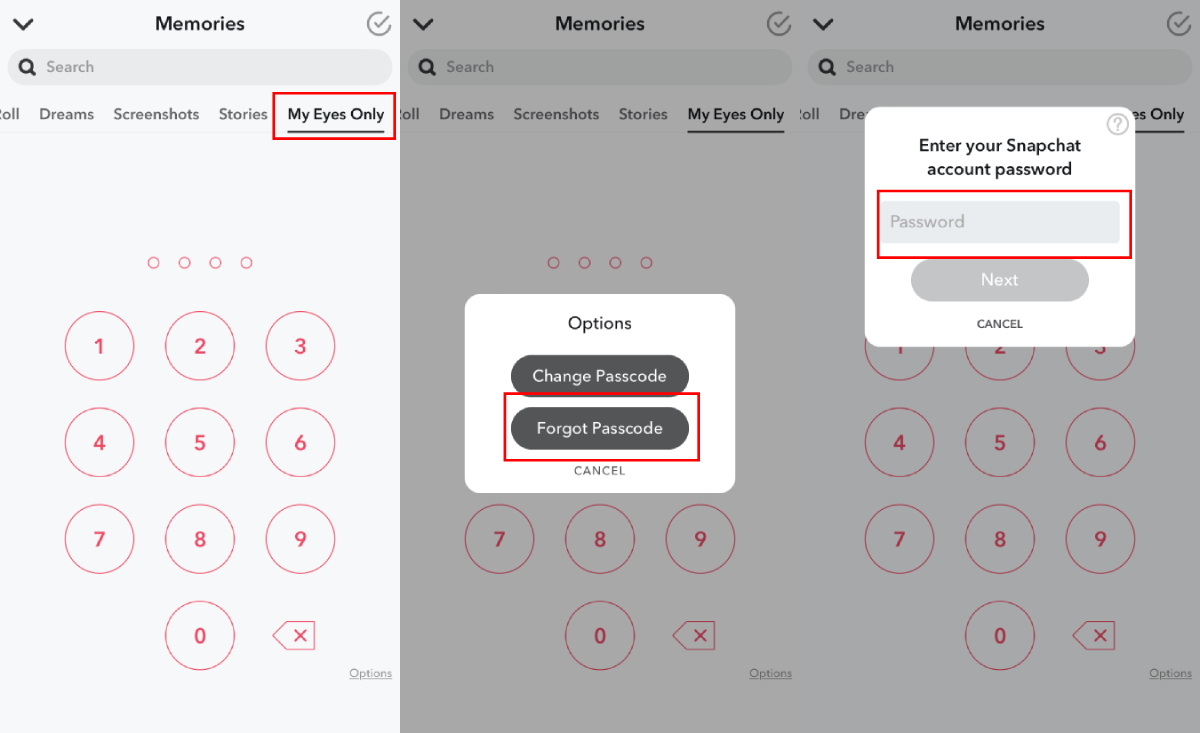
Step 4. You've to acknowledge that you know resetting and creating the password will delete the previous snaps. Confirm the statement and click "Continue."
Step 5. Enter a new password and enter it twice for confirmation. At this time, you can screenshot your new password or store it in your password app in case you forget again.
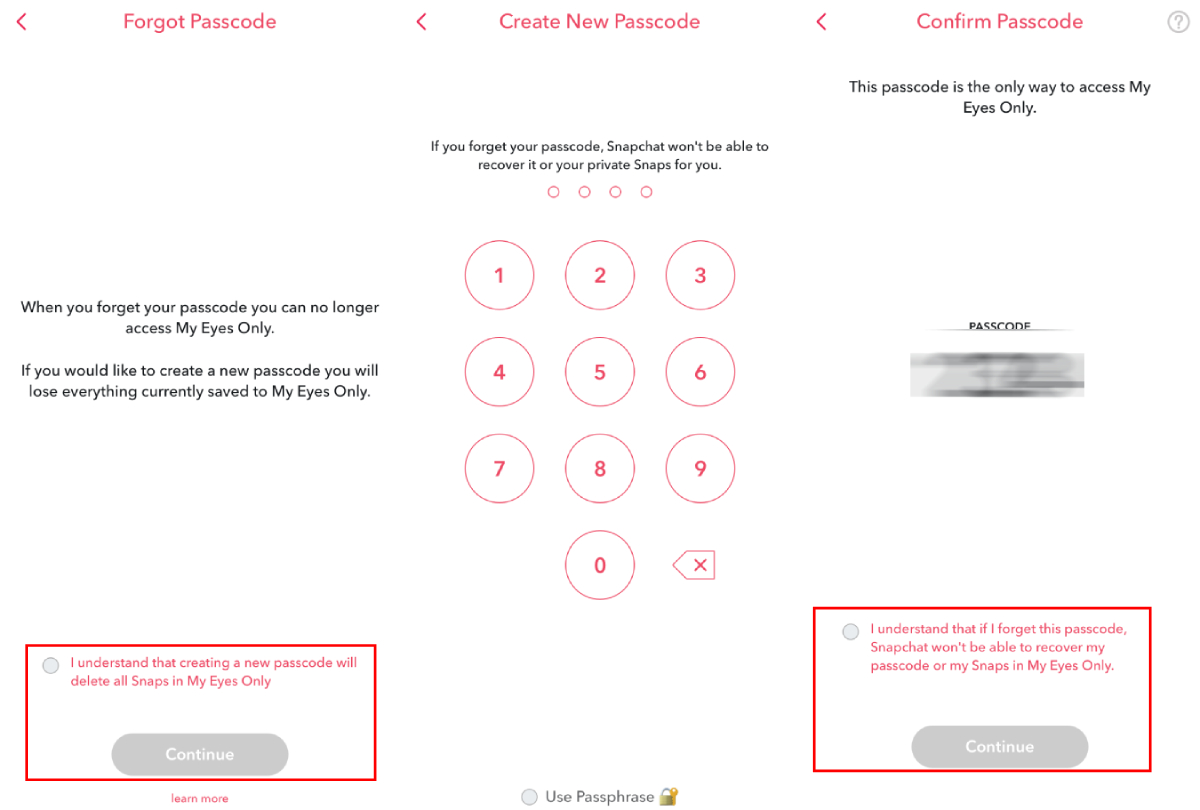
Step 6. Again, you've to tap on the "Continue" button to acknowledge that you understand snap recovery isn't possible.
Step 7. Lastly, press the "Finish" button. As a result, you will be able to access the "My Eyes Only" folder with the new password.
Preventive: Keeping Your Snaps from Disappearing
Now that we have shared two ways of accessing the My Eyes Only Snap, keep in mind that there are some preventive measures that you can take.
Tip 1. Choose Save to Memories & Camera Roll when saving Snaps
Choosing "Save to Memories & Camera Roll" gives you a backup for your Snaps. It saves them in Snapchat Memories and on your phone's camera roll, reducing the chance of losing anything if something goes wrong or you accidentally delete them.
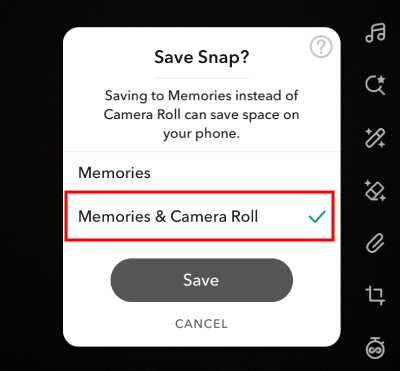
Tip 2. Enable Smart Backup and regularly check that the backup process is going smoothly
Turning on the Smart Backup on Snapchat will make sure your snaps are completely secure. We recommend that you enable the backup whenever you are uninstalling Snapchat, logging it out, or logging it in on another device.
Step 1. On Snapchat, click on "Settings."
Step 2. Scroll down to find the "Memories" button.
Step 3. Then, just turn on the Smart Backup by toggling it on.
Step 4. Regularly check if the Backup Progress says "Complete." If it does, your backup's good; if not, it didn't go through.
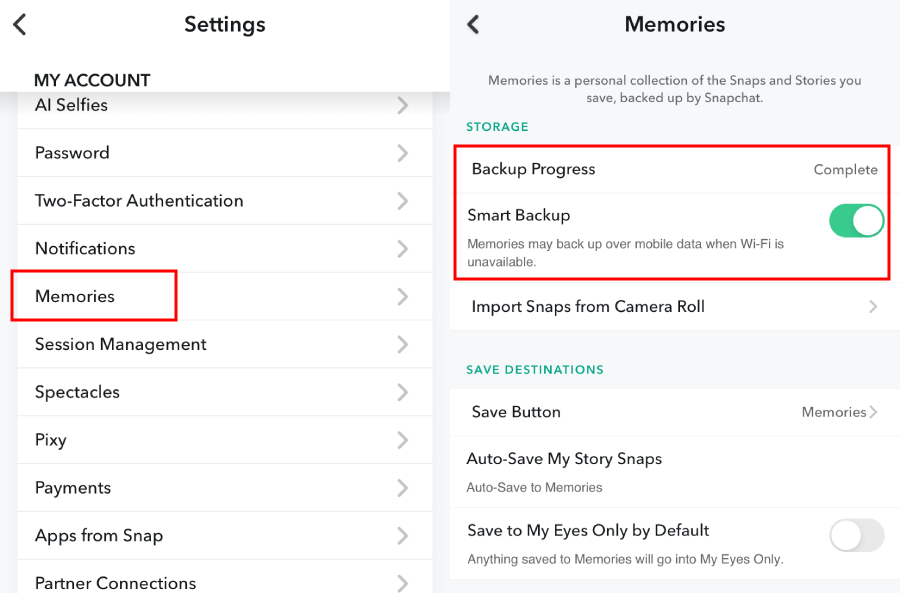
Tip 3. Choose Auto-Save to Memories
When you enable auto-save on Snapchat, all the snaps uploaded to the stories will be saved to your memories. By enabling this setting, you can automatically save your snaps to your Memories, eliminating the need to manually select each snap for storage.
Step 1. On your Snapchat app, go to "Settings" > "Memories."
Step 2. Click on "Auto-Save My Story Snaps" and then "Auto-Save to Memories."
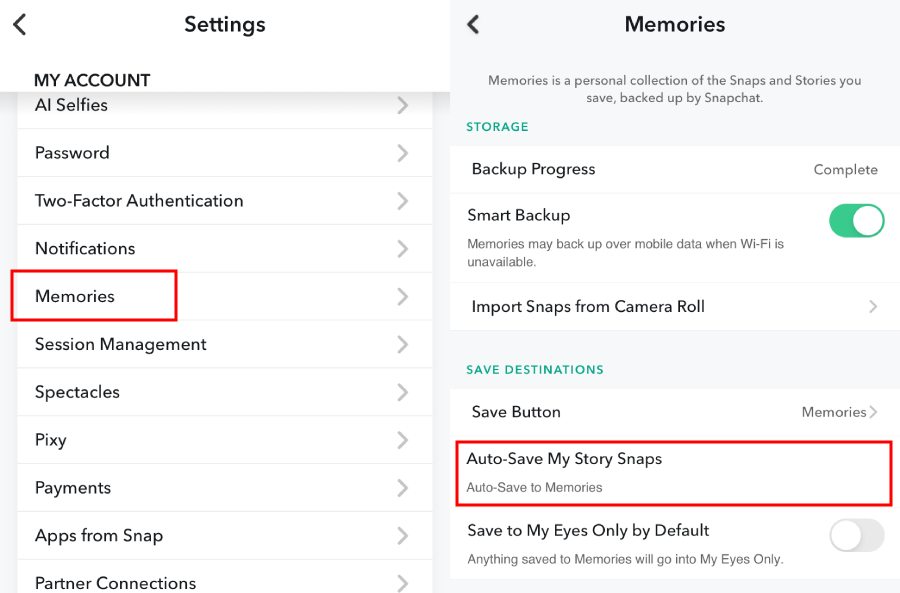
Tip 4. Avoid selecting Save to My Eyes Only by Default, and only manually select those you think are necessary to hide
"My Eyes Only" is awesome for keeping your stuff safe, but you should use it smartly. Don't make it the default for all your private Snaps. Keep it for the really secret stuff that needs that extra layer of security.
Step 1. On your Snapchat app, go to "Settings" > "Memories."
Step 2. Turn off the "Save to My Eyes Only by Defult" option.
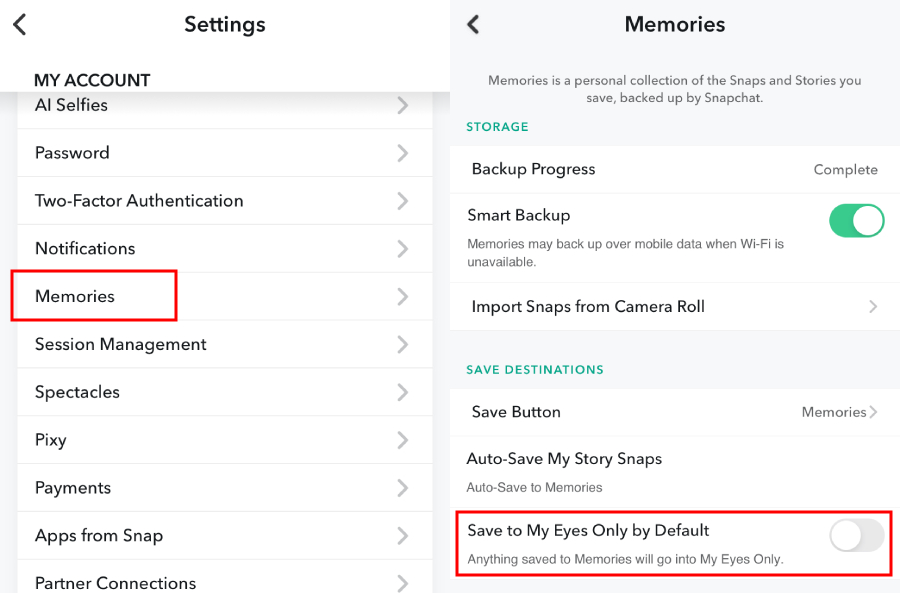
Conclusion
Snapchat is one of the most used social media platforms out there and My Eyes Only makes sure that no one gets access to your private memories. For this reason, we created this article to help you learn how to get into My Eyes Only Snap without a password. That's because we know thousands of people who forget the password.
Worried Your Child Is Spending Too Much Time on Snapchat? Try AirDroid Parental Control
AirDroid Parental Control helps parents monitor and manage their child's Snapchat usage to create a safer environment.












Leave a Reply.