How to Get into Samsung Tablet without Password
Have you ever forgotten your password and need help accessing your Samsung tablet? Do not be concerned! This article will show you several ways to unlock your device. Each method is simple and can help you get out of if you locked yourself out of a Samsung tablet. Let's explore these methods for how to unlock Samsung tablet without password!
Method 1. Unlock Samsung Tablet Using Find My Mobile
Aside from the locating feature, the Find My Mobile function from Samsung offers other significant benefits. For example, you can use it to remotely unlock your tablet or phone if you keep your Samsung account password.
This approach is a fantastic choice for users because it is safe and simple. But kindly note that this way won't work if you haven't enabled "Remote Unlock" in the Samsung Find My Mobile settings before. Here's how to unlock Samsung tablet without password remotely:
- Step 1.Access the Find My Mobile site and log in using your account. Pick the locked device from the options in the list.
- Step 2.Click "Unlock" and confirm by clicking "Unlock" again.
- Step 3.Enter your Samsung account password and click "Next." Your tablet will then be unlocked remotely.
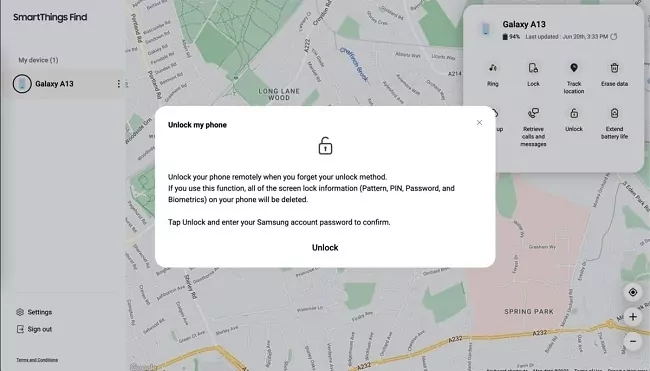
Method 2. Erase Samsung Tablet with Google Find My Device
If you didn't set up "Remote Unlock" before and cannot unlock Samsung on Find My Mobile, no worries; you can still unlock Samsung tablet by resetting it. While this method erases everything, it's effective if other unlocking methods fail. And one way to factory reset the Samsung tablet is to use Google Find My Device. Here's how to unlock Samsung tablet with Google account:
- Step 1.Go to the Google Find My Device website and sign in with your Google account linked to the Samsung tablet.
- Step 2.Select your Samsung tablet from the list of devices.
- Step 3.Click on the "Erase Device" option.
- Step 4.Confirm your choice by clicking "Erase" again. Wait for the process to complete, and your tablet will be reset without the password required.
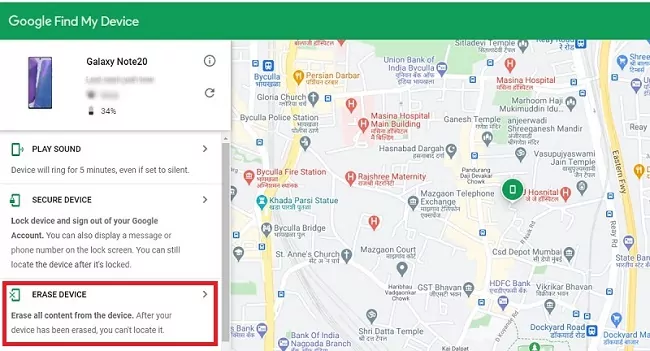
Method 3. Hard Reset the Samsung Tablet
Another approach to factory reset your Samsung tablet without password is to utilize the physical buttons to put it in recovery mode. This restores your tablet to factory default, erasing everything, including the password.
It's a reliable option for those looking for a fresh start. Check out the simple steps for how to factory reset and unlock Samsung tablet without password:
- Step 1.Power off your Samsung tablet first.
- Step 2.Connect it to a computer using an USB cable.
- Step 3.Continue by pressing the Volume Down and Power buttons for about 20 seconds.
- Step 4.Then, press the Volume Up and Power buttons till you see the Samsung logo.
- Step 5.Now, use the Volume Up or Down button to scroll to "Wipe data/factory reset," and press the Power button to select it.
- Step 6.Select "Factory data reset" and then "Reboot system now" to complete the process.
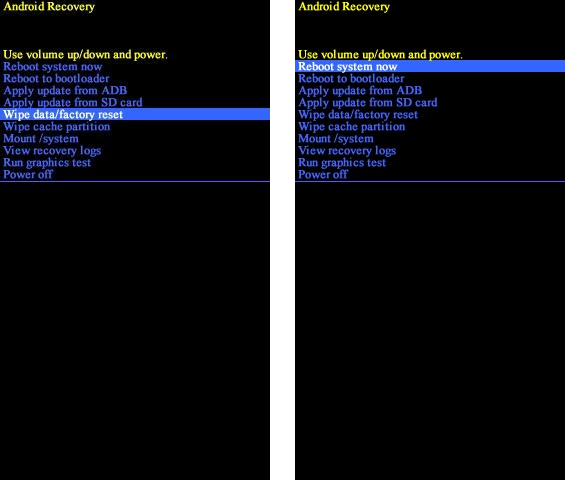
Note: Hard resetting will remove the Google account, all other associated accounts and internal data. Thus, it is recommended that make sure all necessary data is backed up before hard resetting the Samsung tablet.
Method 4. Get into Your Child's Samsung with AirDroid
For parents who want to unlock or get into their kids' Samsung tablet without a screen lock, AirDroid Parental Control can help. It lets you remotely monitor your kids' phone and tablet screen activities after binding your kids' devices.
Additionally, you can evaluate all installed apps, look through their browser history, receive messages they got on their tablets, and much more. With this degree of supervision, you can successfully control your child's gadget usage and guarantee their online safety.
Now, use these steps to activate AirDroid to remotely get into your child's Samsung tablet without password:
- Step 1.Install the AirDroid Parental Control app on your device; you can also go to its web dashboard.
- Step 2.Once done, go to download AirDroid Kids on your kid's Samsung tablet to tie it up.
- Step 3.Now, tap "Screen Mirroring" on the dashboard, and you can monitor what's happening on your kid's tablet even without accessing their device or inputting the password.
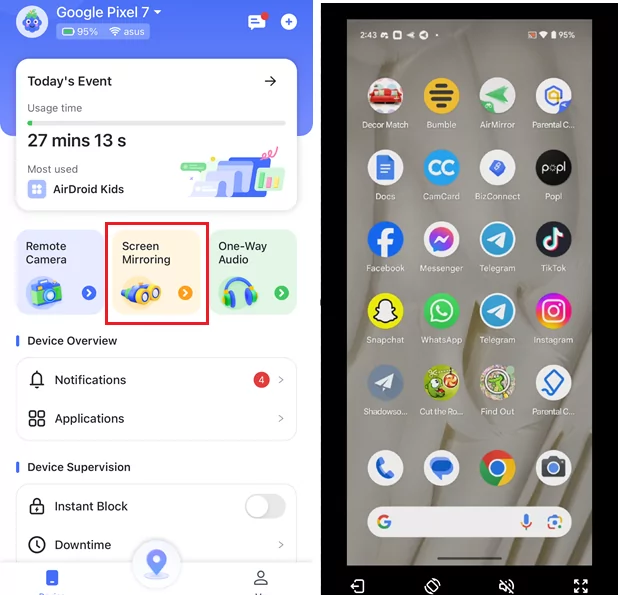
FAQs about Unlocking Samsung Tablet
- Step 1.Go to Samsung tablet's Settings.
- Step 2.Locate and tap "Lock Screen" and then "Screen lock type."
- Step 3.Select "None."
There is no official explanation or reason for this issue. However, after reviewing users' feedback, I recommend you use the following three tips to troubleshoot this issue:
- Let the battery run down to 0% and power it after it is dead.
- Restart the Samsung tablet by pressing and holding the Power and Volume Down keys.
- Hard reset the Samsung tablet.
Final Remarks
Anyway, the most successful methods for unlocking a Samsung tablet without a password have been covered. You can do it by factory resetting your Samsung tablet with the help of Google Find My Device or a hard reset.
However, given that these ways will wipe your Samsung tablet, the built-in Find My Mobile feature can help you unlock Samsung tablet without losing data. If you're a parent who needs to get into your child's tablet without password, AirDroid Parental Control is a once-for-all solution.











Leave a Reply.