How to Hide Text Messages on Android
Do you share your phone with family or friends? If yes, are there times you need to keep something you consider private, like your text messages, invisible to others? Then, you can't miss out on this blog that will walk you step-by-step to hide text messages on Android. Let's get into the details!
How to Hide Text Messages on Android Without Apps
Android boasts various built-in features, and you can use them to hide your text messages or lock the Messages app for privacy. Let's look at how to hide a text conversation on Android without an app.
Method 1: Archive Messages
If you're using the Google Messages app, you can archive your text conversations to hide them from your main screen. So, how does this work? It's pretty simple:
- Step 1.Open the Google Messages app.
- Step 2.Look for the conversation you want to hide and long-press on it.
- Step 3.At the top of your screen, tap the "Archive" button that looks like a box with an arrow.
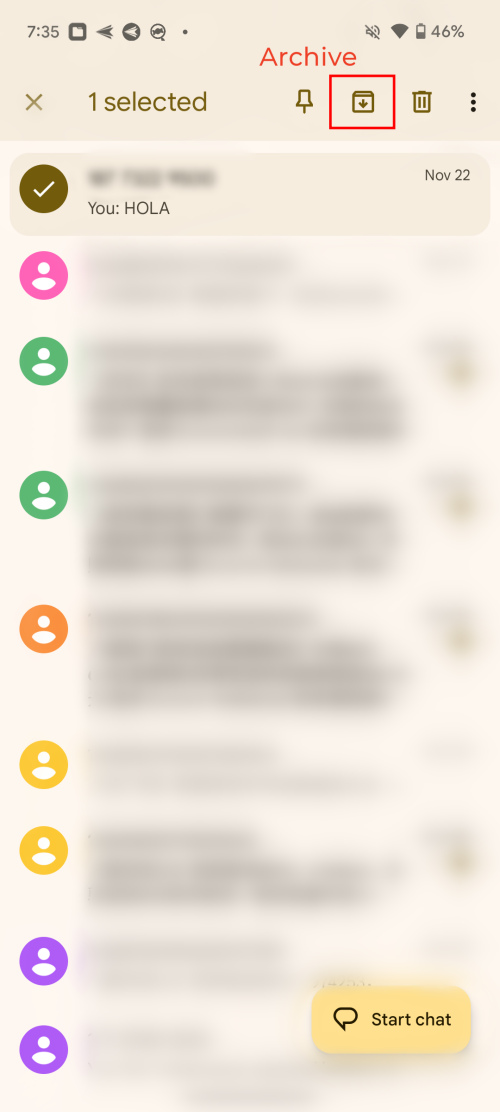
You can view the archived messages whenever you want. To do this, click on your profile at the top right and select "Archived." From here, you can browse through all your hidden conversations.
Method 2: Lock the Messages App
This is another great way to keep your text messages private on Android. But note that this way works when your device has a built-in app lock feature. This lets you lock apps on your mobile with a PIN or password, so you can hide all SMS using this feature.
⚠️Some devices that come with the app lock feature include Samsung, Xiaomi, Huawei, and OnePlus. Here, I use the Samsung Galaxy S20+ as an example to show you how to hide SMS on Android by locking the Messages app:
- Step 1.Open the "Settings" app.
- Step 2.Scroll down to "Biometrics and Security" and then press "Secure Folder."
- Step 3.From here, follow the prompts to set up a PIN, password, or even fingerprint.
- Step 4.After that, open the "Secure Folder" from the Home or Apps screen.
- Step 5.Tap the "+" button to add the "Messages" app for locking.
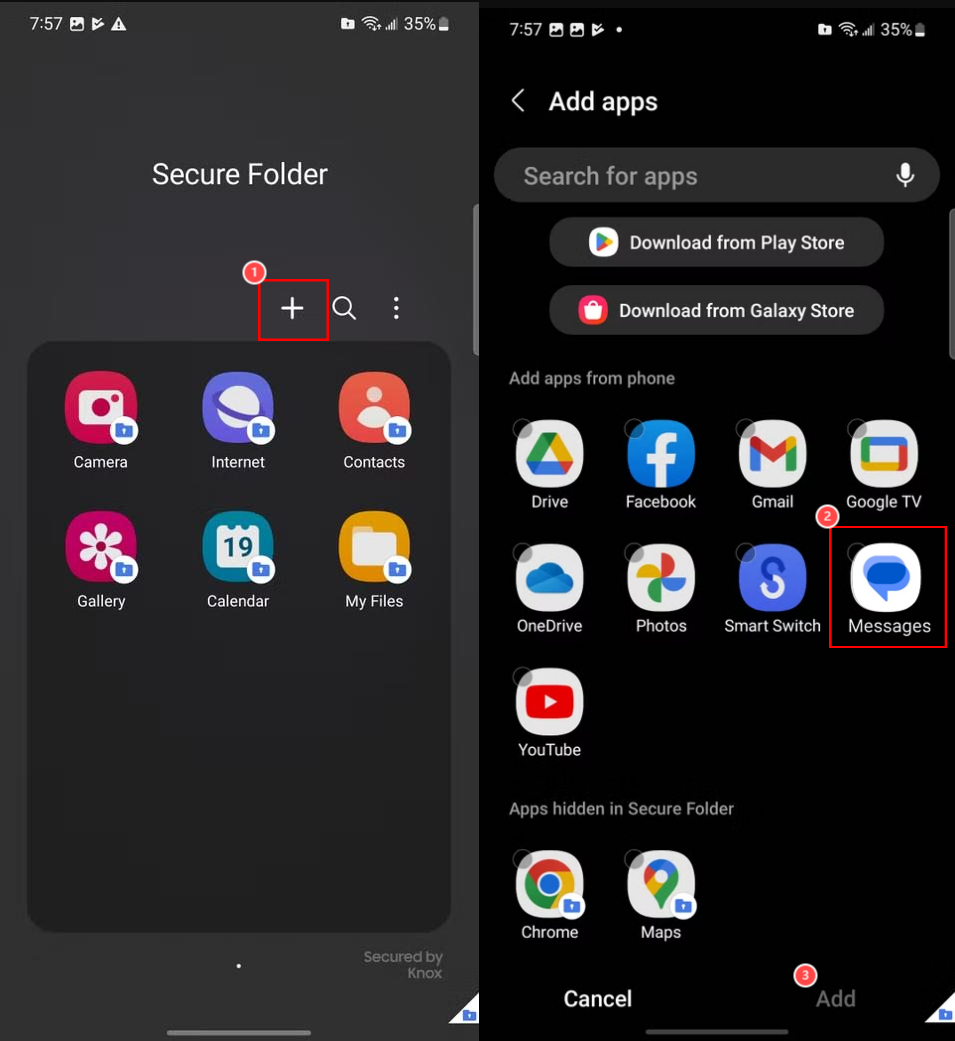
Now, all text messages stored in the Messages app are hidden unless you enter the password for the secure folder.
How to Hide Text Messages on Android With Apps
If the above ways don't satisfy you, don't worry; third-party apps can help! They are specifically designed to help users hide texts on Android securely. In case you'll be overwhelmed by the plenty of options, we picked and tested the two best Android apps to hide text messages. Let's have a look!
1 Calculator Pro+
Calculator Pro+ is one of the top apps to hide text messages on Android devices. It disguises itself as a calculator but works as a private SMS box.
It functions by moving your specific conversations from the default Messages app to this app. Then, the text conversations are invisible until you find them in the Calculator Pro+ with the password.
How to Use Calculator Pro+?
- Step 1.Download Calculator Pro+ from the Play Store on your Android.
- Step 2.After granting the necessary permissions, create your PIN and re-type it to confirm.
- Step 3.Inside the app, tap the "Add" button to choose the contacts whose messages you would like to hide. This keeps all messages from the selected number hidden from any prying hands and eyes.
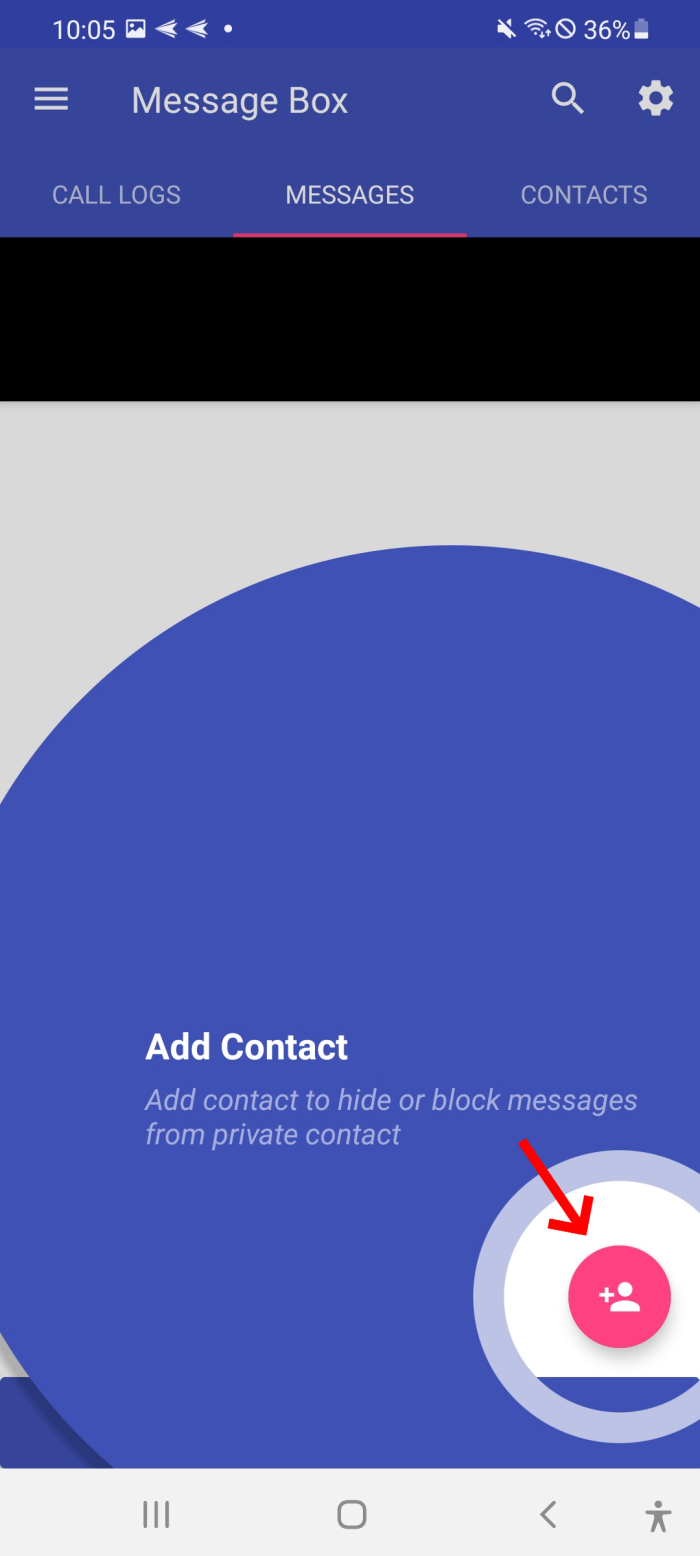
If you want to check the hidden messages, open the Calculator Pro+ app and enter your PIN. To unhide the conversations, just long-press it and select "Move Messages Back to Native."
2 Messages: SMS & Private Chat
This free text messaging app gives you more privacy than the default Messages app for Android. It has a "Privacy Chat" feature, allowing you to separate private chats from regular messages. This ensures specific conversations are private and PIN-protected.
How to Use Messages: SMS & Private Chat?
- Step 1.Visit the Google Play Store and install Messages: SMS & Private Chat.
- Step 2.When the download is complete, open the app and set it as your default SMS app.
- Step 3.Select the text conversation that you want to hide. Then, tap on "Move to Privacy Chat."
- Step 4.Create a PIN to hide and protect the privacy chat box.
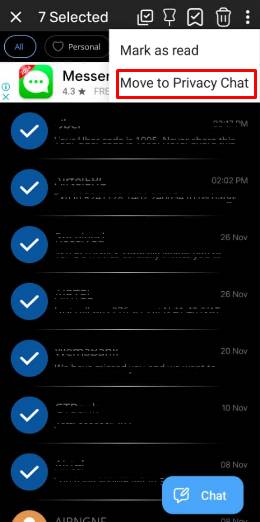
If you want to access your hidden messages, simply enter your PIN in the app to read your private conversations.
So, these are the top two apps we recommend for keeping your messages secure on your Android device. Choosing either of the two gives you the best Android app to hide text messages.
How to Hide Text Notifications on Android
When a message comes up on your phone, you will be given snippets of what the text contains on the notification panel. However, if it is seen on the lock screen by someone else, it can compromise your privacy. Therefore, you can also try to hide text notifications on Android.
This is an alternative solution to hide texts on Android, and it can enhance your privacy to some degree. Here's how to do it: (taking Samsung Galaxy S20+ as an example)
- Step 1.Open the "Settings" app and go to "Lock Screen."
- Step 2.Scroll down to look for "Notifications."
- Step 3.Toggle on "Hide content."
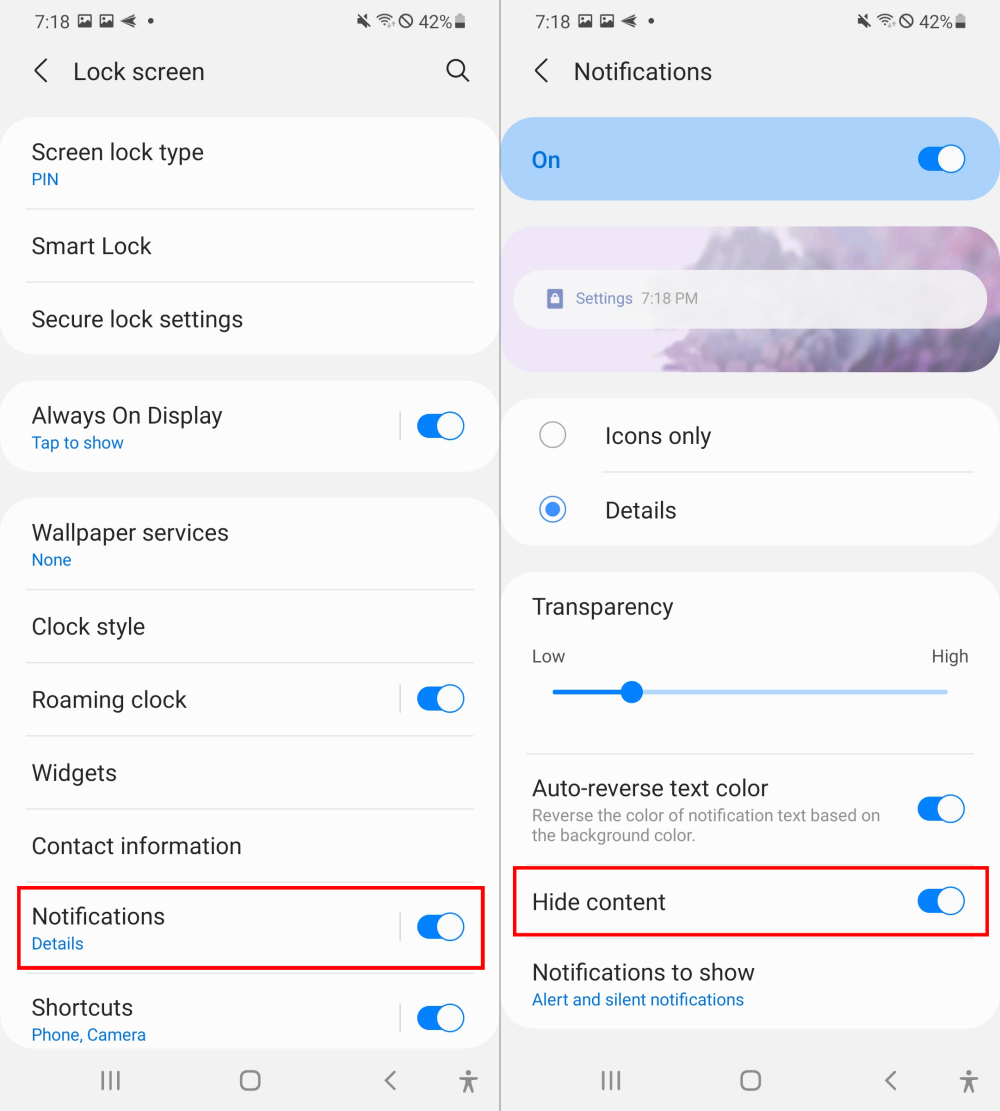
Check If Your Child Hides Inappropriate Messages
While it's fine to want to keep your text messages hidden as an adult, it's not the same when children are trying to play smart and keep their messages private. As a parent, it's normal to be concerned about your kids' online activities.
So, how do you check if your child is accessing and hiding inappropriate messages? We recommend using AirDroid Parental Control to monitor their messages. This app lets you remotely see all the messages that come into your kid's phone. You can also get instant alerts when there are some inappropriate words in your child's texts.
- Step 1.Download AirDroid Parental Control on your device and bind your kid's phone by following the on-screen instructions.
- Step 2.Once done, go to "Notifications," where you can view your child's incoming SMS.
- Step 3.You can also select "Call & SMS Monitoring" to detect if your child is involved in inappropriate conversations.
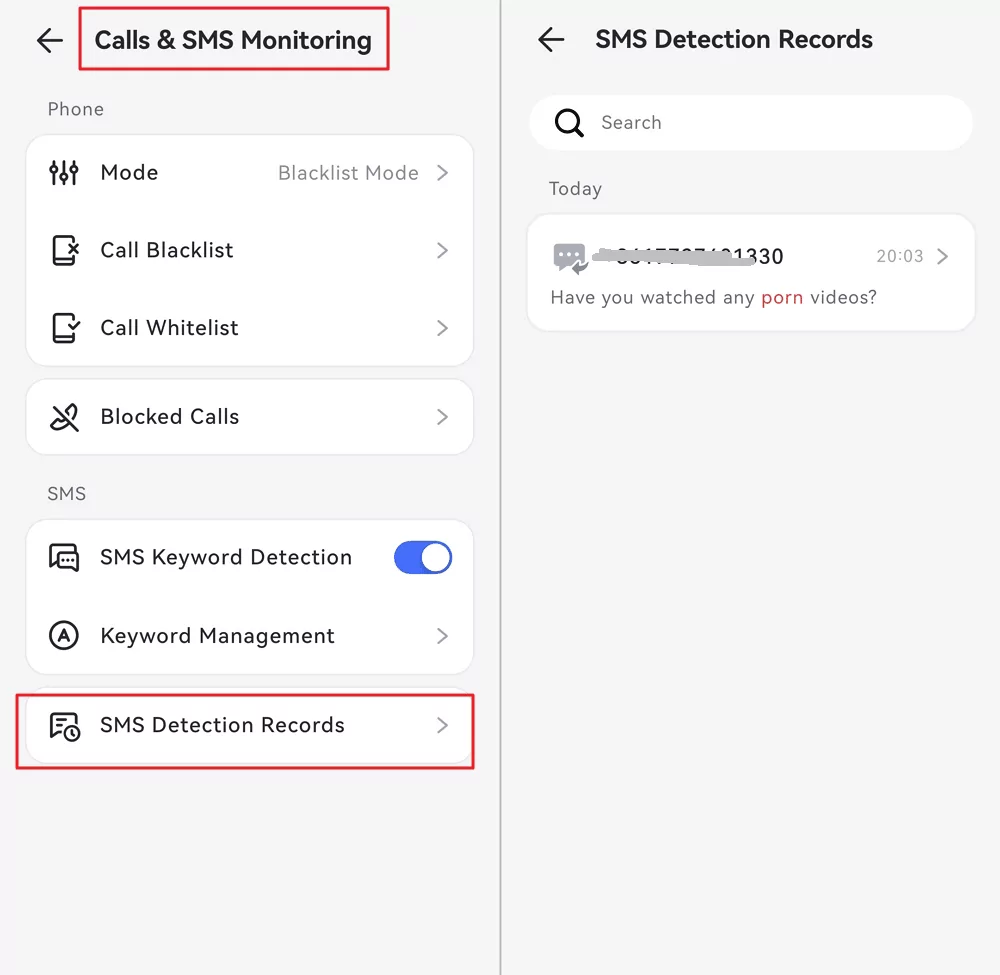
Conclusion
We've now covered everything you need to know on how to hide texts on an Android! Without a doubt, hiding text messages on an Android device is easy whether you use built-in features like app locks and messaging archiving or download third-party apps like Calculator Pro+.
Additionally, we looked at how you can monitor your child's messages using AirDroid Parental Control to ensure that they're not getting inappropriate messages.











Leave a Reply.