How Many Instagram Accounts Can I Have?
Many Instagrammers wonder, “Can I have 2 Instagram accounts?” The answer is yes! Whether you need a separate account for your business, side hustle, or just to keep things organized, Instagram lets you manage multiple accounts easily. But is there a limit? How do you switch between them without logging in and out all the time?
In this guide, we’ll break it all down in simple terms: how many accounts you can have, how to manage multiple Instagram accounts smoothly, and how to switch between them.
Part 1: How Many Instagram Accounts Can I Have?
Instagram lets you have up to 5 accounts on one device without logging in and out. If you need more, you can create extra accounts, but each one needs a different email or phone number.
But keep in mind that while there’s no set limit on how many accounts you can own, having too many might look suspicious to Instagram and trigger spam detection. If you’re managing multiple accounts for business or personal use, just be careful and switch between them naturally to avoid any issues.
Part 2: How to Create A Second Instagram Account With Same Email?
If you already have an Instagram account and would like to create another one using the same email address, follow these steps:
- Step 1. Go to your Insta profile and click on “Settings” at the top right corner.
- Step 2. Scroll down to “Add Account” and select “Create New Account.”
- Step 3. Now, enter your preferred username and accept the terms and conditions.
- Step 4. Now, you have a second Instagram account with the same email. Click on “Complete Sign-Up” to add your details, and you’re good to go!
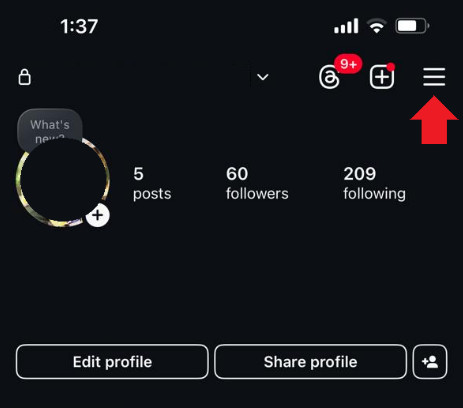
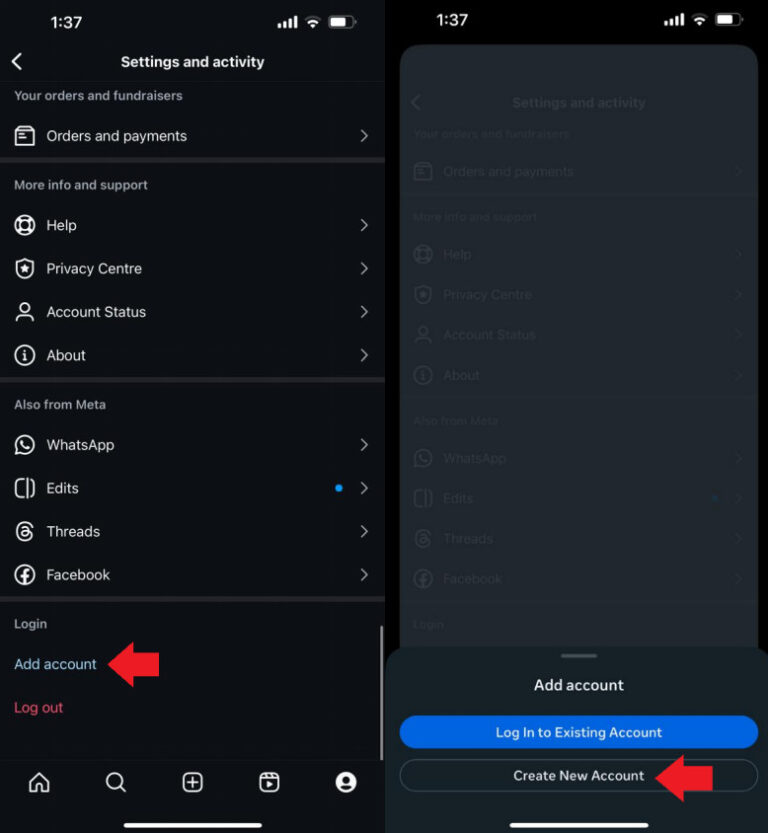
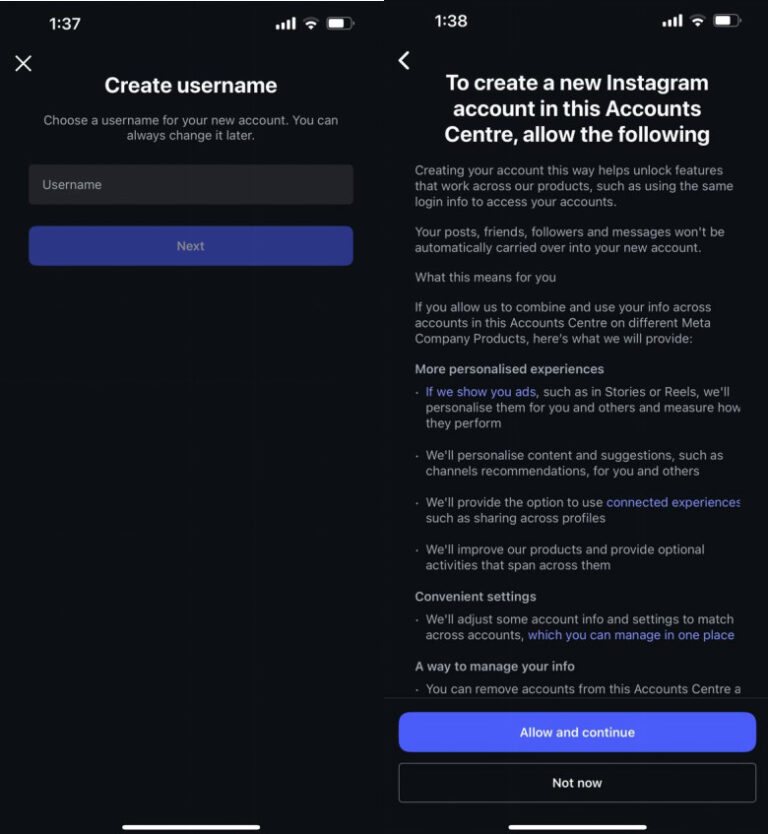
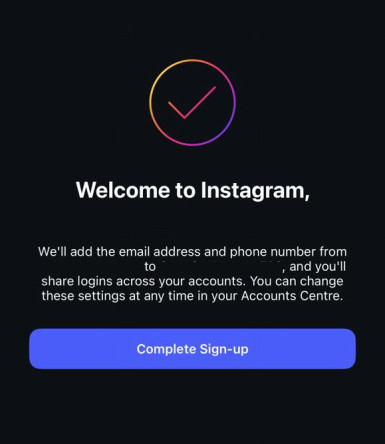
Part 3: How to Manage Multiple Instagram Accounts?
In this section, we have discussed how to create another Instagram account, how to delete one, and how to switch between multiple IG accounts.
How to Add Second Instagram Account?
If you want to add another Instagram account to your device, here are the steps:
- Step 1. On your Instagram, go to “Settings & Accounts Centre.”
- Step 2. Tap on “Add More Accounts.” Instagram will ask you to redirect to the Instagram website. Tap “Continue.”
- Step 3. You will be redirected to the Instagram sign-in page, where you can enter the credentials to log in to your other Instagram account and add it to your device.
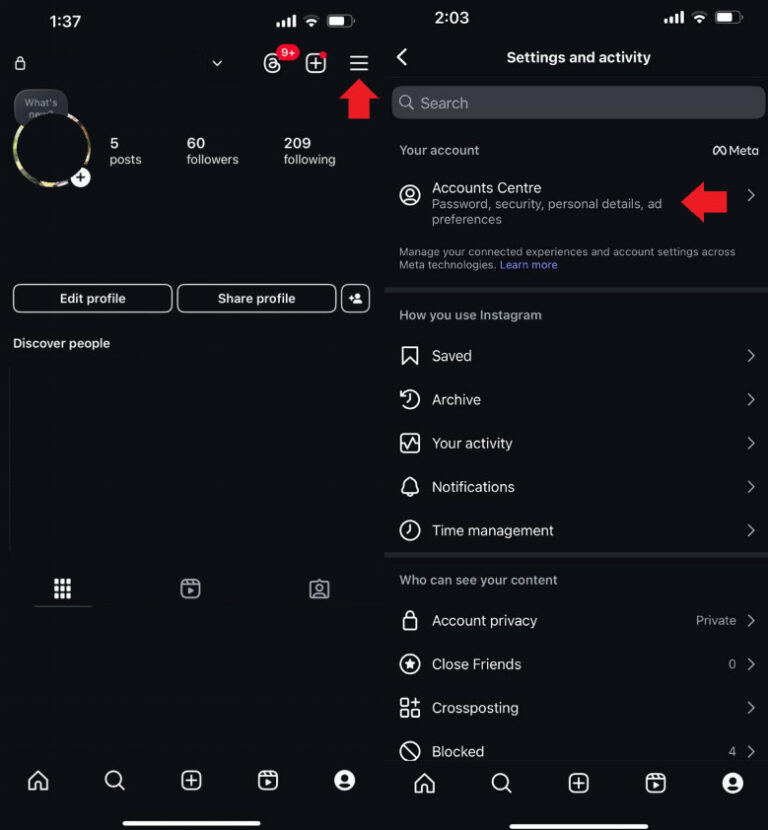
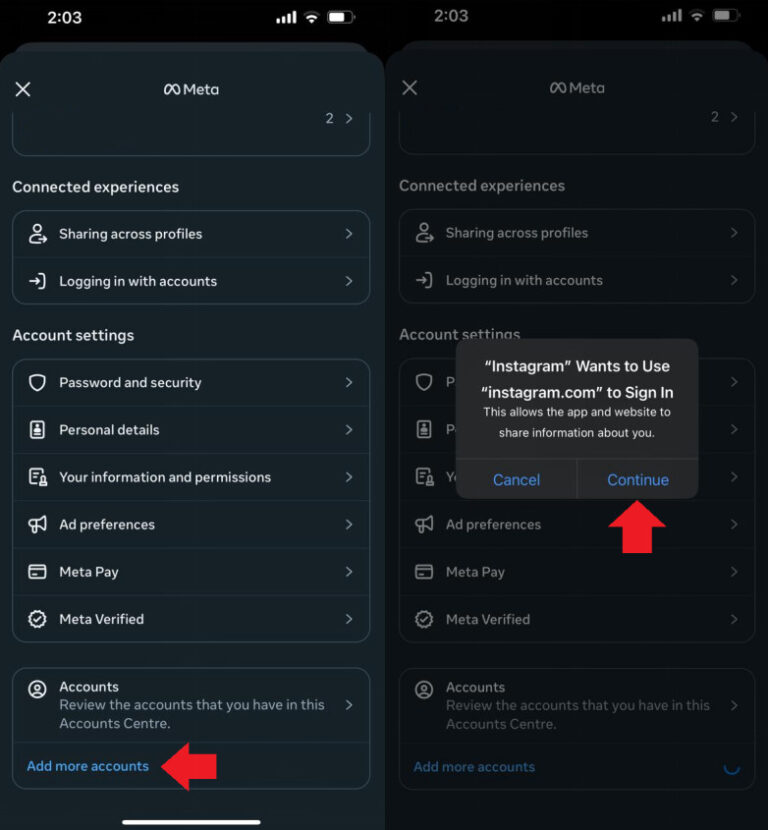
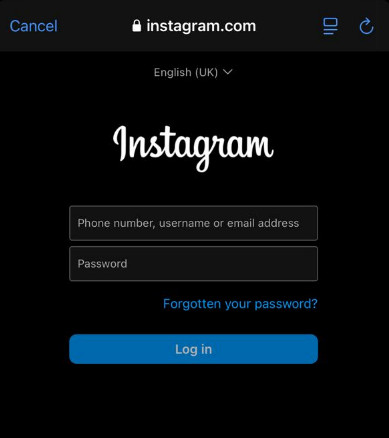
How to Delete an Instagram Account?
Here are the simple steps to delete an Instagram account. However, keep in mind that a deleted Instagram account cannot be recovered; therefore, back up all your data from that account before deleting it.
- Step 1. On your Instagram profile, go to “Settings > Account Centre.”
- Step 2. Go to “Personal Details > Account Ownership and Control.”
- Step 3. Tap on “Deactivation or Deletion” and select the Instagram account you wish to delete.
- Step 4. Select “Delete Account” from the options and tap “Continue” to complete the account deletion process.
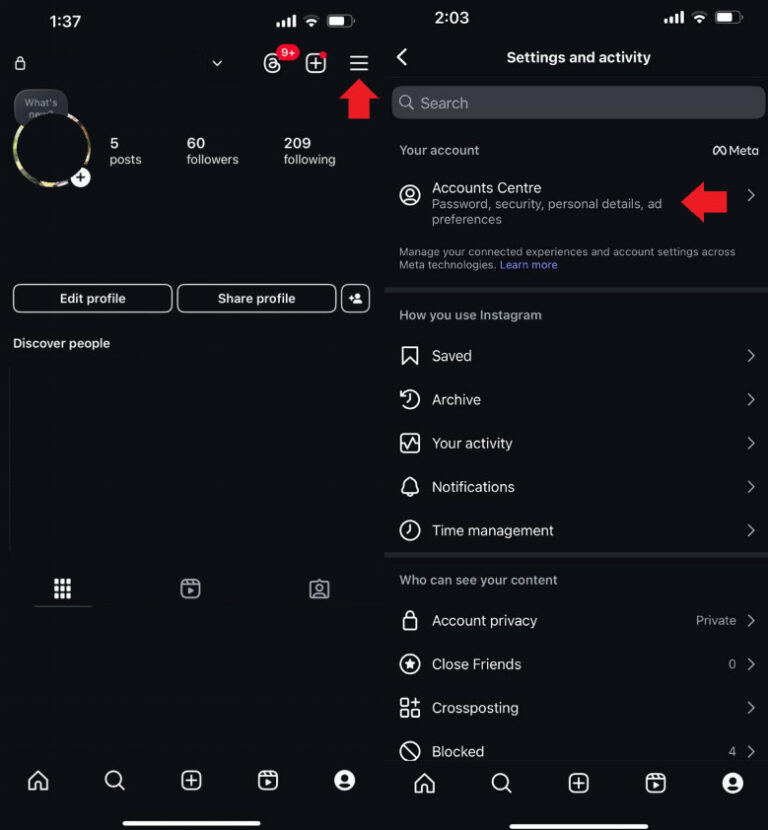
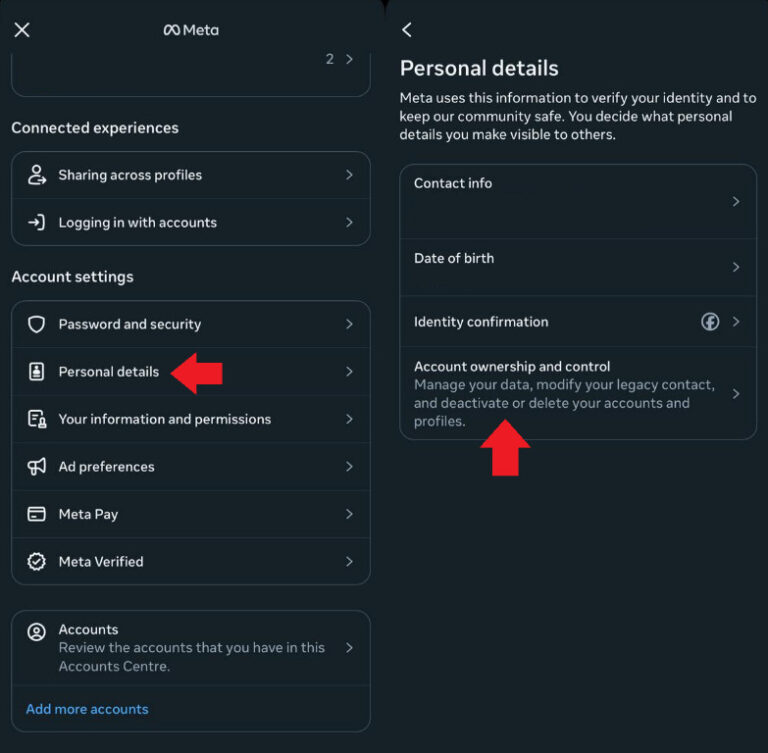
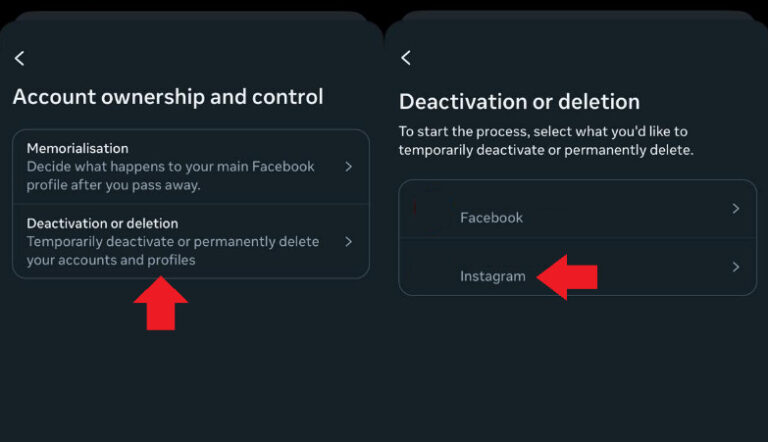
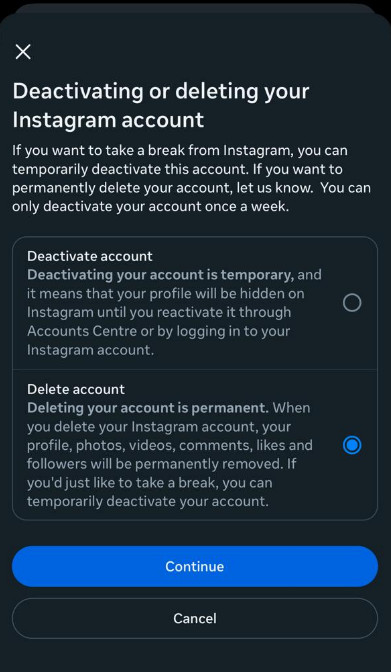
How to Switch Accounts on Instagram?
There are 3 ways to switch between accounts on Instagram. In this section, we have explained all 3 methods with steps.
1Long-Press Instagram Icon
- Step 1. Long-press the Instagram icon. A menu will appear showing all the accounts you are logged into.
- Step 2. Tap on the account you want to switch to, and Instagram will directly open it in the app.
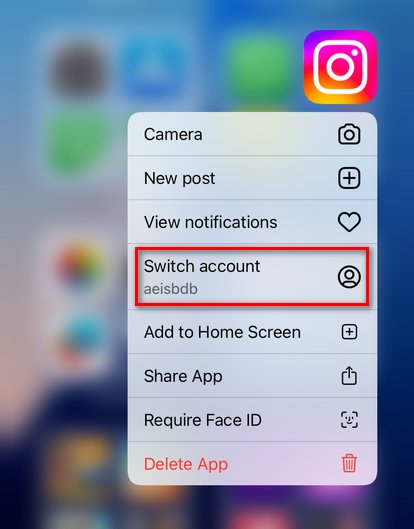
2Switch Accounts on Profile
- Step 1. Tap on your profile icon at the bottom right of the screen and tap on your username.
- Step 2. Tap on the account you want to switch to.
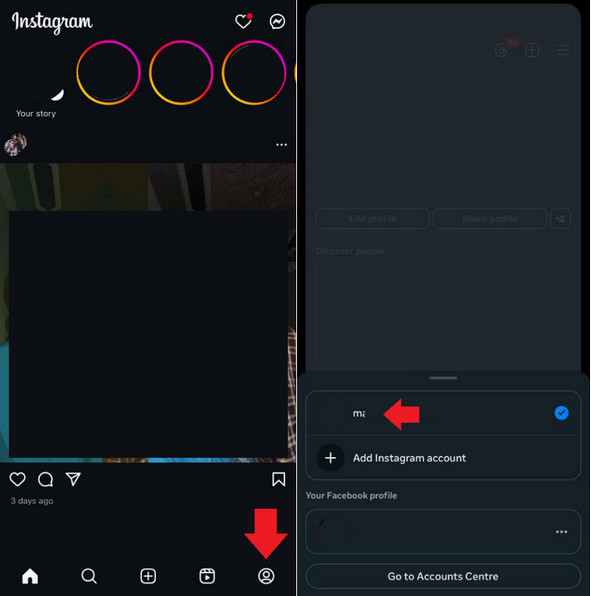
3Use Meta Business Suite on Desktop
If you have multiple Instagram accounts that you use for business purposes, you can use the Meta Business Suite to switch between your accounts.
- Step 1. Go to Meta Business Suite to set it up using a Facebook business account.
- Step 2. Now, add your Instagram account from the “Settings.”
- Step 3. From the sidebar, go to “Account > Instagram Accounts” to switch between multiple IG accounts.
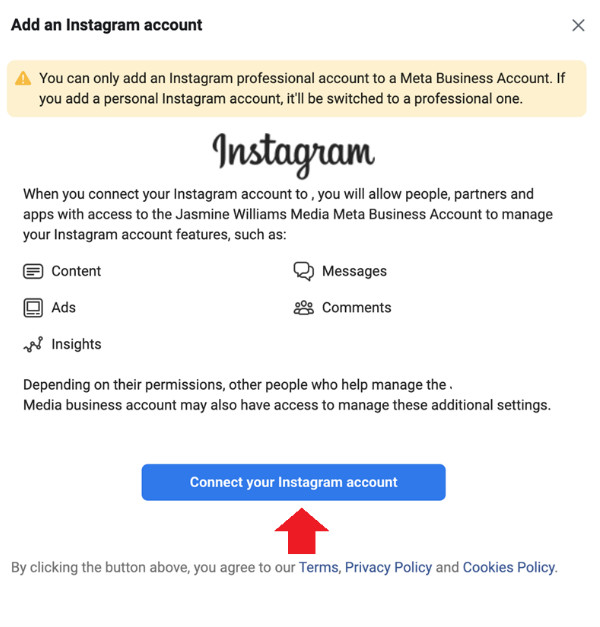
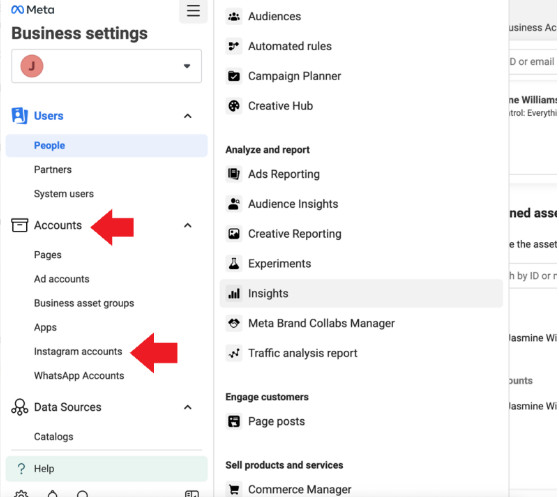
Part 4: How to Manage Notifications for Multiple Instagram Accounts?
If you’re handling multiple Instagram accounts, keeping track of notifications can be overwhelming. Therefore, we have rounded up some handy tips to help you manage notifications for multiple Instagram accounts:
1Use Instagram’s Built-In Notification Settings
Instagram allows you to customize notifications for each of your accounts separately.
Here’s how you can adjust them:
- Step 1. Go to the settings on your Instagram account.
- Step 2. Tap on “Notifications” and adjust the settings so that you receive all notifications for posts, stories, comments, followers, messages, reels, etc.
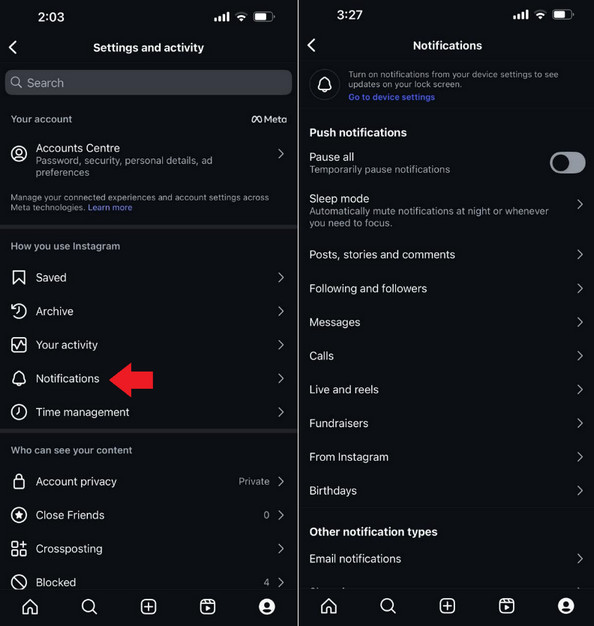
2Enable Email Notifications
In addition to in-app notifications, Instagram also sends important updates via email. If you don’t want to rely solely on the app notifications, you can enable email notifications.
Here’s how:
- Step 1. Go to the “Settings” on your Instagram account and tap on “Notifications.”
- Step 2. Now, scroll down to “Email Notifications” and turn the toggles on for different options to receive email notifications. This way, if you miss the notifications on the app, you get an email reminder as well.
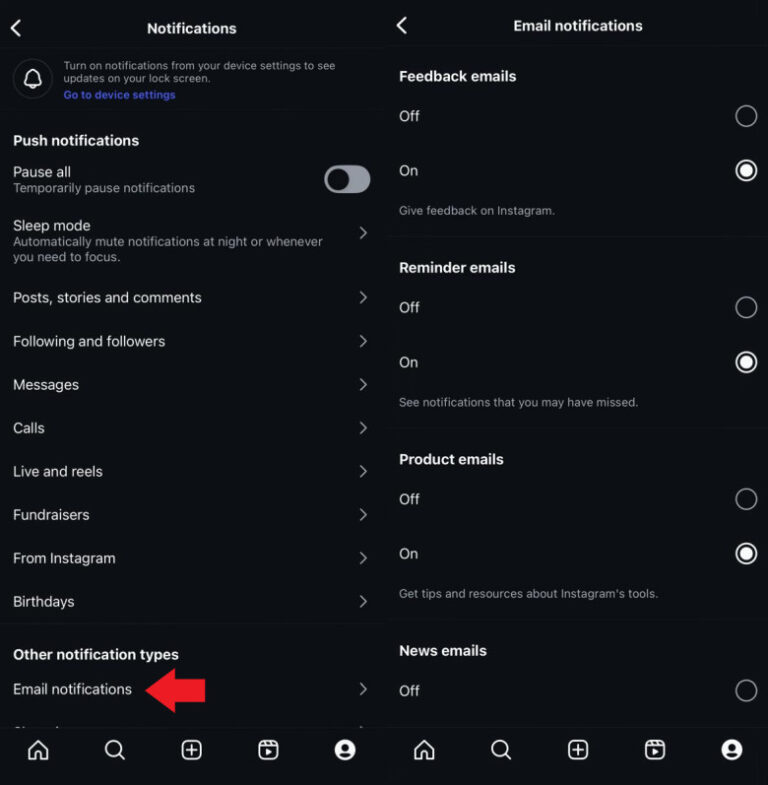
3Manage Multiple IG Accounts at One Time
If you have multiple ig accounts, you can use AirDroid Parental Control to manage them together.
AirDroid Parental Control is a powerful tool that helps you keep track of and manage another account online activities, especially on Instagram. One feature that makes your life a lot easier is the sync app notification feature. AirDroid sends you notifications about another account’s posts, comments, messages, and other details.
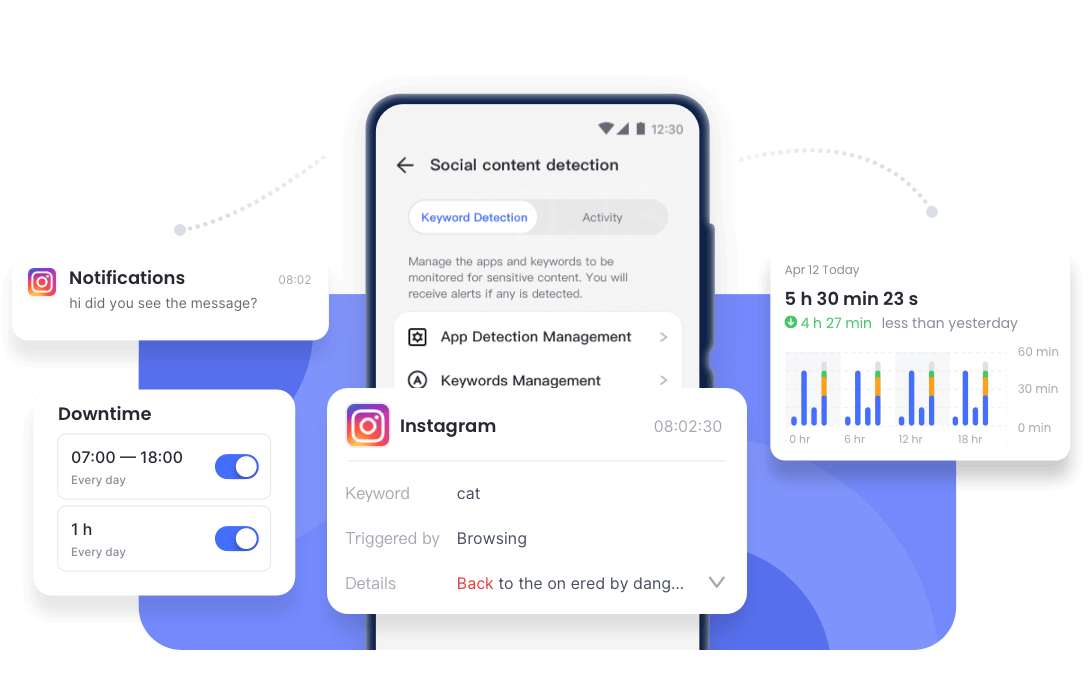
So, whether you're worried about your other Instagram account or some potential dangers, AirDroid Parental Control provides a secure and easy-to-use solution to protect your account in the cyber world.
Conclusion
Instagram is one of the most used social platforms, and sometimes, users want to create more than one account. This could be due to a side hustle or just to keep a secret account.
In this guide, we have outlined the steps on how to add second Instagram account, and how to create multiple Instagram accounts and manage them. We are sure these tips will help you use and manage your Instagram accounts with ease.
Frequently Asked Questions (FAQs)

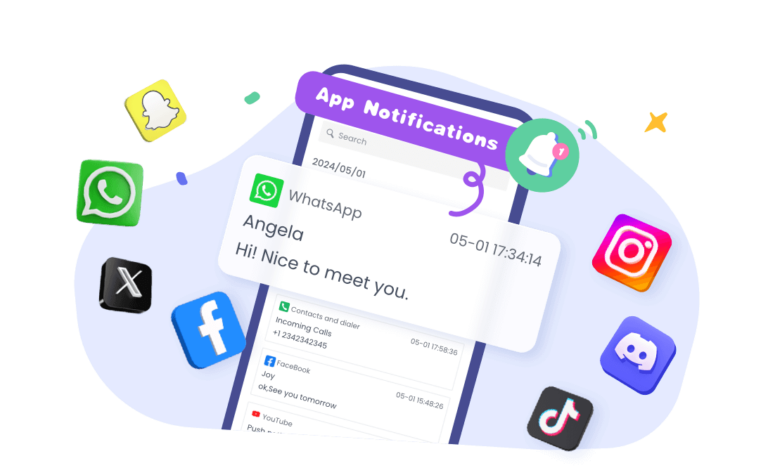










Leave a Reply.