A Full Guide on How to Check Call Log History on Android
Have you ever wanted to check call history on your Android phone? This could be useful to find an old contact or remember when you made a call. Android phones keep a record of all calls. In this article, we will show you simple steps to check your call log history on Android. It's easy, so let's get started!
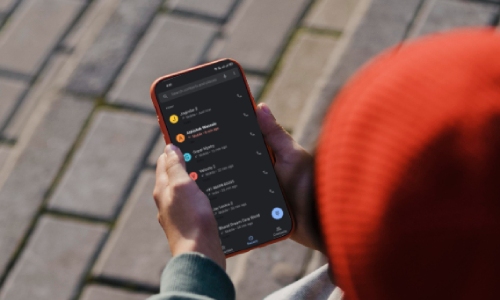
Steps to check call history on Android phone
Check call history
1. Open the "Phone" app on your Android phone on your home screen.
2. Go to the "Recent Calls" or "Call History."
3. You can scroll down to find out your recent communication activities from the call log.
See the Missed Call Log of the Blocked Number
The missed call log history of a blocked number will not shown in the recent call list. You can view it via:
1. Phone App Blocking
If you block a number via the Phone app, some Android phones may still show a missed call record in the call history or notification bar. However, you won't receive any notification or call indication.
2. Messages App Blocking
If you block a number through the Messages app, some Android phones may not show the missed call history for the blocked number, which means the missed call won't appear in the call history or notification shade.
Note: Steps to access the missed call logs of blocked numbers will vary and depend on your phone's specifications.
View details of individual call
1. Scroll through the list of recent calls and find the desired one.
2. Tab on the "i" icon at the rear of the specific call log to view details.
Note: There might be slight variations in steps in Android versions and models.
Check Deleted/Old Call History on Android Phone
If you want to check past but deleted call records, we explain two methods that will help you.
Through Google Drive Backup
Google Drive backup can store a range of data, including call history. If you have lost your important call history and have previously backed up the data to Google Drive, then recovering deleted call history from Google Drive backup can be very useful.
1. Either access Google Drive on your Android device or via a web browser.
2. Provide the necessary information to sign in to your Google account.
3. To review your saved backups, search out the "Backups"
4. Find out the backup that contains your call history backups and restore it to your mobile phone.
Note: Call history backup availability entirely depends on the options set by the user, including the frequency of backups and the retention period.
Through Mobile Phone Carrier
Retrieving call records from a mobile phone carrier requires the necessary authorization or ownership of the account, and you also need to verify basic security credentials, including account number, PIN, and related information.
1. Contact the customer service of your mobile phone carrier via the mobile app, their website, or by phone.
2. After providing the necessary account details and credentials, you have to request assistance in retrieving old call history records.
3. You can get call history records in two ways: Either through your account dashboard or directly upon your request.
Note: The availability of deleted/old call history records from the carrier depends on certain factors, like the phone carrier's data retention policies and account status.
Extra Tips: Delete Call History
In addition to checking your call logs, you can also delete some, whether you want to keep them private or free up some space on your phone.
Delete individual entries
1. Open the "Phone app."
2. Tap "Recent Calls" or "Call History."
3. Select the call log you wish to delete and tap and hold on it.
4. Select "Remove" or "Delete."
Clear the entire call log
1. Open the "Phone app."
2. Tap the "Settings" button at the top right corner.
3. Choose the option "Clear Recent Calls" or "Clear Call History."
Note: Make sure to have backups of your important call records, as once you delete the entire call log, there will be no way back.
Bonus: Accessing and Monitoring Call History for Parents
It is essential for parents to monitor their children's call history for the sake of security and safety. Being a parent, you have the opportunity to track the communication records of your children to make sure to whom they are communicating. So you can easily identify potential risks and concerns, if any.
However, it is necessary for parents to respect their children's privacy and balance monitoring. It will help to build a trusting relationship with your children. AirDroid Parental Control system offers parents insights into their children's call history.
- AirDroid Parental Control & Call Monitor
- Receive notifications of incoming or missed call notifications
- See call details, including phone number or name, and date
- Sync incoming text messages
Conclusion
A proper understanding of how to check call history on Android is mandatory for users to maintain privacy, stay organized, and ensure efficient device performance. We are hopeful that after reading this comprehensive guide, you can now access your call history, view detailed call logs, delete or retrieve call history, and manage call log entries easily.















Leave a Reply.