How to Find Search History on iPhone: An Easy Guide
Finding your search history on an iPhone can be helpful if you want to revisit websites or track your online activity. In this guide, we will show you how to access your browsing history using simple steps. Whether you're using Safari or Chrome, you'll be able to find your search history quickly and easily.
How to Find Search History on iPhone?
In this section, we'll show you how to view search history on an iPhone using two popular browsers: Safari and Google Chrome.
On Safari
Recently, Apple has launched updates for Safari. With this update, the search history is easy to search. This means you can easily access the websites that you've previously visited. So, let's have a look at the steps:
Step 1. Open Safari on your iPhone.
Step 2. Click the "bookmark/history" button with an opened book icon.
Step 3. Click on the clock icon. From there, you can select the date or enter keywords to find your search history.
Step 4. In the history list, find a search history that labeled with "Google Search," "Search," or "something at DuckDuckGo," or "Yahoo Search Results." This depends on which search engine you choose.
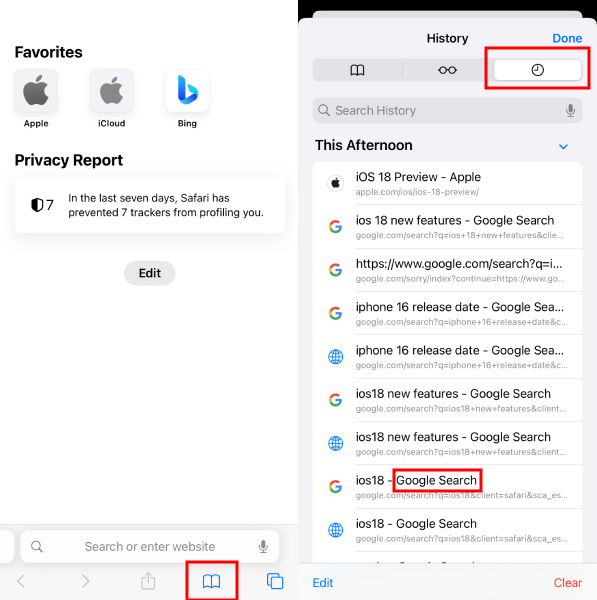
On Google Chrome
There are people who stick to Google Chrome even though the iPhone has its own web browser. It includes the pages you have previously visited using Google Chrome in the last ninety days. Also, if you've synced your Google account on other devices, it will include the search history of other devices as well.
So, if you want to know how to find Google search history on your iPhone, we are here for you. We are sharing the step-by-step guide to get you started!
Step 1. Open the Google Chrome app on your iPhone.
Step 2. Click on "More" and go to "History."
Step 3. In the history list, you can see your search history that labeled with "Google Search."
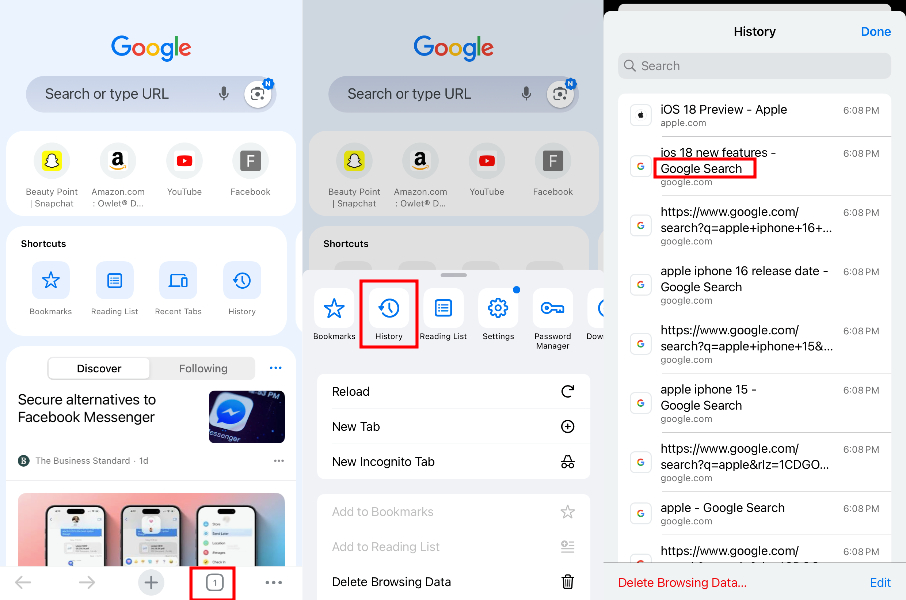
Bonus: Check Your Child's Search History on iPhone
Knowing how to find search history on iPhone is very easy and we are sure you know the ins and outs by now. However, there are third-party apps that allow you to keep an eye on kids and their search history. One of them is AirDroid Parental Control.
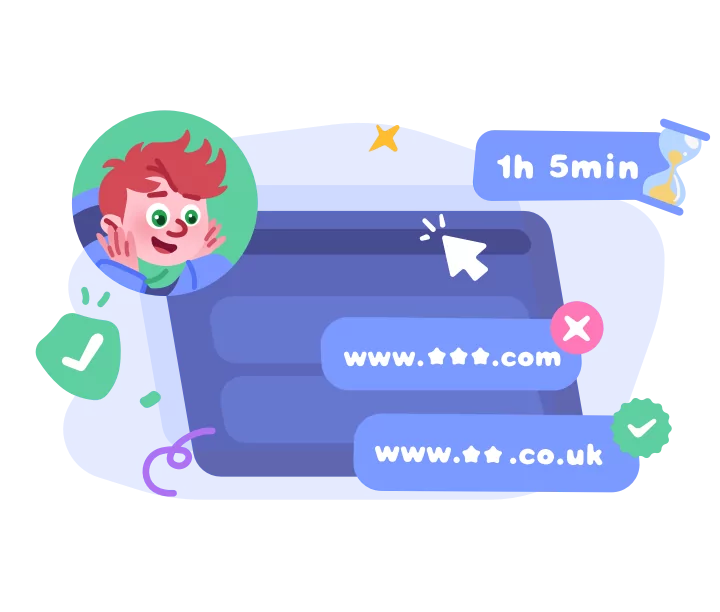
Before you start, make sure you have installed AirDroid Browser on your child's phone, set it as the default browser, and bind it to your account.
Step 1. Open AirDriod Parental Control and go to "Browser Protection."
Your child's search and browsing history will be recorded under "Recent Browsing History."
Step 2. If you want to limit their access, tap "Management Mode" and select "Blacklist Mode" or "Whitelist Mode."
Step 3. Add the URLs you want to block or allow to the "URL Blacklist" or "URL Whitelist".
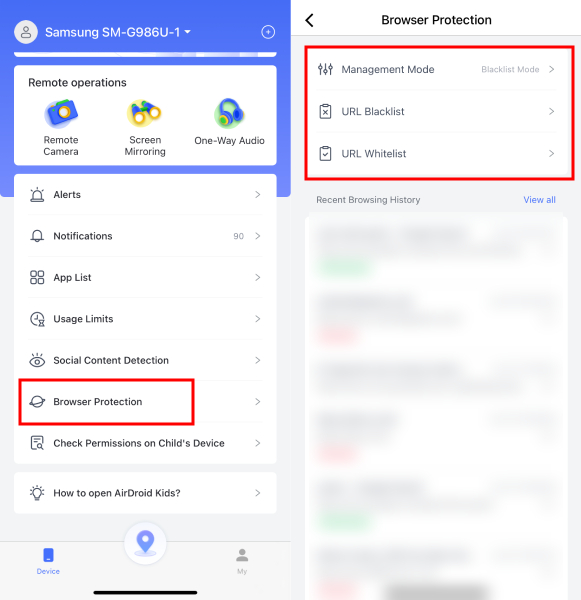
How to Clear Search History on iPhone/iPad
Now that you know different ways to find search history on your iPhone, you might want to know how to clear them as well. We recommend that you delete your search and browsing history regularly to protect your privacy. In addition, it will ensure that you've sufficient space (yes, even the search history can slow down the phone).
On Safari
For those using the default iPhone browser, which is Safari, this section is for you. We'll also explain how to clear the cache, cookies, and history. Note that this won't affect your AutoFill information.
Step 1. On the Safari app > "Bookmark" > "History."
Step 2. Tap "Edit" and select the search or other histories.
Step 3. Tap "Clear" > "Done."
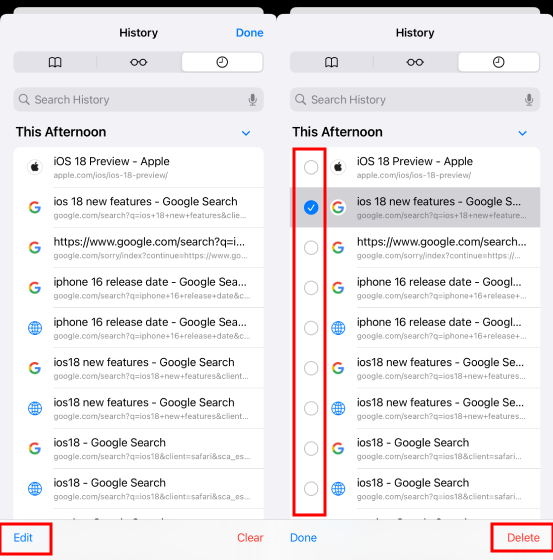
Also, to completely clear the website data, go to Settings > Safari > Clear History and Website Data.
On Chrome
If you are a Google Chrome user, you can easily delete the search history on your iPhone through these steps:
Step 1. Open the Google Chrome app.
Step 2. Click on "More" > "History."
Step 3. Click "Delete browsing data", then select the specific content to be deleted and confirm it again to delete.
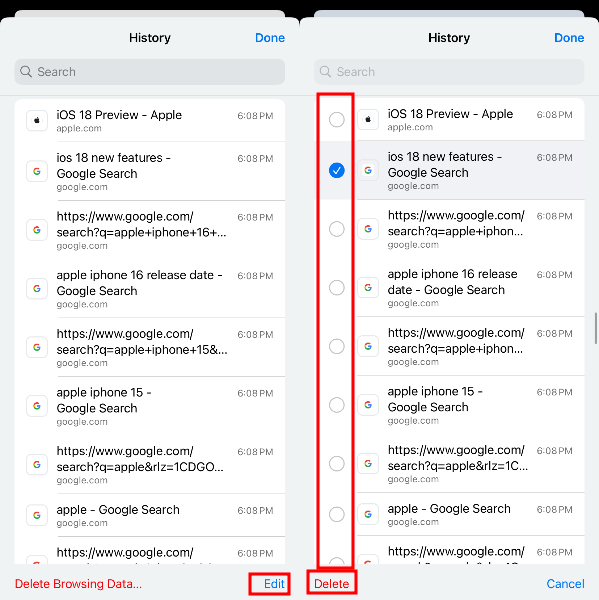
All in all, we want to remind you that privacy is extremely important because websites can store your personal information. That's why we recommend deleting your history daily or weekly, depending on your schedule. This helps protect your privacy and ensures you don't leave any trail!
Extra Tip: How to Find Deleted/Old Search History on iPhone
iCloud is known as the storage space for iPhones and Apple users. If you turn on the backup, all the information will be saved. This means that if you don't want to delete the search history, you can find the search history on your iPhone through iCloud. So, let's see which steps you've to follow:
Step 1. Go to Settings > your Apple ID > "General."
Step 2. Click on the "Reset" button and tap on "Erase All Content and Settings."
Step 3. You've to keep doing as the prompts say. When the "apps data" part appears, click on the "Restore from iCloud backup."
Step 4. Then, you've to sign in to your iCloud account and choose the backup you want to retrieve. Once you do this, you will be able to access the old records easily.
Conclusion
Our web browsers are go-to options whenever we need to find some information. That's because these web browsers connect us to the world of the internet, so finding information is easy. For this reason, it's important to know how to use it properly, such as checking the search history and deleting it if necessary.
We tried our best to share the easy guides with you. Also, if you have kids who need supervision, you can easily depend on the AirDroid Parental Control app because you can sync the devices to keep an eye on the search history.












Leave a Reply.