Yes, you can forward voice messages (or voicemails) to email, but it depends on your device. For iPhones, you can share voicemails via email directly from the Phone app. Android users can forward voice messages as audio attachments (.wav or .m4a files) via email, though it may require a manual process.
How to Forward a Text Message to Email: A Step-by-Step Guide
Most of our day-to-day communications happen online, but there's always an occasional SMS that contains crucial information—delivery updates, security keys, or important texts from your friends or family.
In order to better save important text messages, we tend to forward text messages to emails. So, "How can I forward a text message to email?"
In this guide, you'll learn not just the basic steps for both iPhone and Android, but also discover powerful automation tools and professional tricks that can save you hours of manual work and help you stay organized.
Step-by-Step Guide to Forwarding Text Messages to Email
For iPhone Users
iPhone makes it very easy to forward text messages to email. It's a built-in feature of iOS and can be done directly through the Messages app. You can use it to share important information or save your messages for future use.
The process remains the same whether you're forwarding a simple text message or one with attachments. Here are the steps:
- 1. Open the Messages app on your iPhone.
- 2. Tap and hold the text message you want to forward.
- 3. Select More and tap the Share icon (a curved arrow).
- 4. Type the email address you want to send the message to in the "To:" field.
- 5. Hit Send.
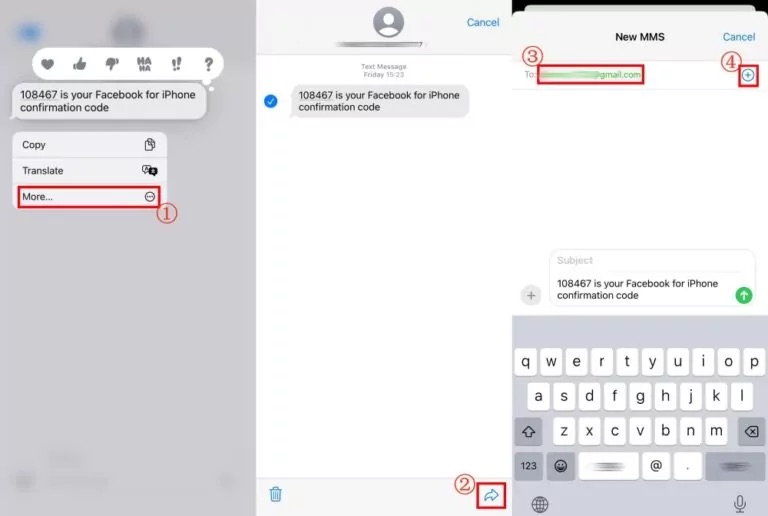
You can even select multiple messages to forward at once. If the message has attachments like photos or videos, these will be sent automatically in their original quality. However, the formatting might be stripped off, and the messages will appear as plain text.
For Android Users
Android offers multiple ways to forward text messages to email, and the exact steps may vary depending on the device manufacturer. But in general, the following steps will guide you through:
- 1. Open your phone's default messaging app (e.g., Google Messages, Samsung Messages).
- 2. Tap and hold the specific text message until a menu appears (In some phones, you need to open the message and tap the three-dot menu).
- 3. Choose the Forward or Add People option.
- 4. Enter the recipient's email address in the "To:" field.
- 5. Tap Send.
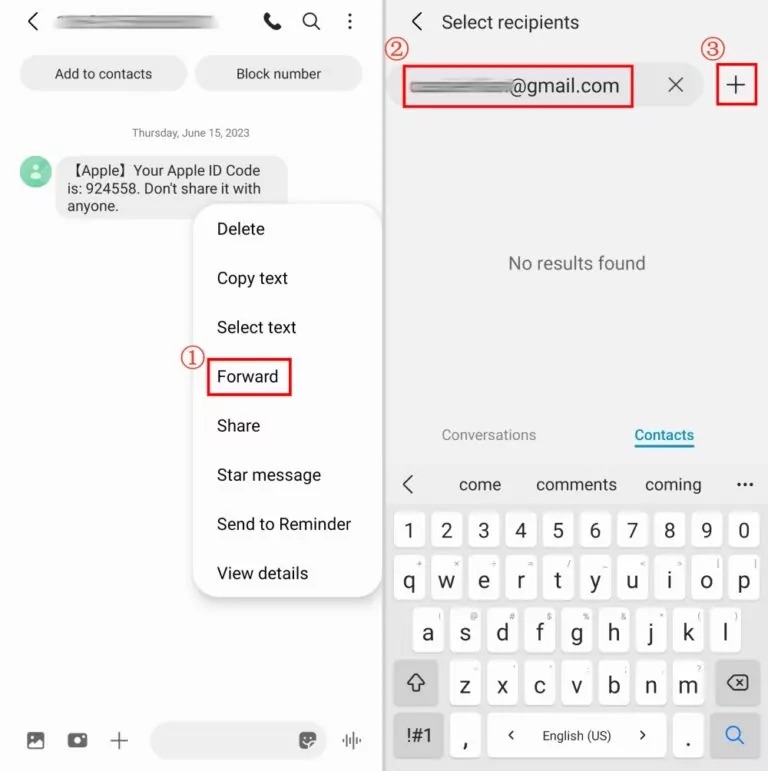
Depending on the Android device, some phones may have additional features. For example, Google Messages allows direct sharing to Gmail. Similarly, Samsung users can access additional sharing options through the Advanced Sharing menu.
Note that built-in Android messaging apps do not offer automatic forwarding options like iOS. But you have plenty of third-party apps that can enable advanced features like that. More on third-party SMS forwarding apps a bit later.
Differences Between Android and iPhone Options
Both Android and iPhone come with platform-specific nuances that can help you decide which one suits your needs. Here's a quick table summarizing the main differences regarding SMS/MMS forwarding:
Feature | iPhone | Android |
| Third-party app support | Limited | Extensive |
| Automation options | Built-in text message forwarding feature | Advanced options available through third-party apps |
| Attachment quality | Maintains quality | May compress large files |
| Cross-device sync | iCloud integration | Multiple sync options |
| User interface | Consistent across all models | Varies by manufacturer or third-party apps |
Best Apps and Tools for Forwarding Text Messages to Emails
For individual text messages, the manual forwarding methods discussed above are more than enough. But if you're handling frequent or bulk text message forwarding, automation tools like Zapier, IFTTT, and SMS Forwarder apps are game-changers.
With these, you don't need to manually forward each message. You can automatically forward messages based on specific triggers, such as sender, keywords, or message content. This can be helpful if you're managing customer communications or simply want to keep your messages organized.
1SMS Forwarder
For Android users, SMS Forwarder is one of the most popular third-party apps. It's lightweight and supports easy, rule-based SMS forwarding. You can set customizable forwarding rules based on sender, content, or time, and can even forward MMS messages with attachments.
SMS Forwarder lets you forward messages from any number, email, URL, Push Service ID, or even Telegram as long as the app is installed on the device. Unfortunately, the app's free version supports limited messages, and the app is not available for iOS devices.
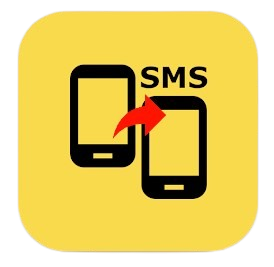
Pros | Cons |
| Easy setup and user-friendly UI | Android only |
| Multiple language support | Requires constant background operation |
| Advanced filtering and forwarding options | Limited free messages |
| Emoji support |
Pricing: Free version available; Premium plans vary depending on your region (starting from $1.99).
Best For: Android users who need straightforward SMS forwarding with flexible filtering options.
2IFTTT (If This Then That)
IFTTT is a powerful automation platform that connects your mobile apps, smart devices, and other online tools to create one-click automated workflows.
You can use it to create "applets" that trigger actions based on specific events. For example, you can create an applet to forward messages to email when it contains certain keywords. Similarly, you can forward SMS using triggers like sender name or specific times.
The app has a free-forever plan available, but you get very limited features and can only create two applets. If you need more applets or access to advanced features like AI services or query-based automation, you need to hop on one of the paid plans.
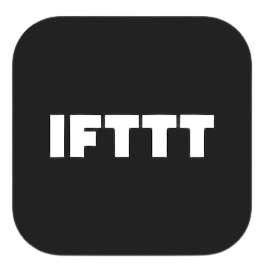
Pros | Cons |
| Wide range of integrations (700+ services) | Limited customization in the free plan |
| User-friendly interface | Potential delays in triggering actions |
| Mobile apps available for both iOS and Android | Requires internet connection |
| Free tier available |
Pricing: Free plan with 2 applets; Pro plan at $3.49/month; Pro+ at $15/month.
Best For: Users who want a multi-platform tool for creating custom SMS-to-email and other smart automation workflows.
3Google Voice
Google Voice provides a virtual phone number that can forward calls and texts to your existing number. It makes it seamless to receive SMS and voicemails in your Gmail inbox, so it's a convenient option for those already using Google services.
All you need to do is link your Google Voice number to your email account and turn on the "forward messages to email" option. All incoming texts will be automatically forwarded.
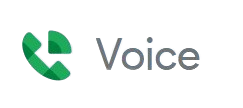
Pros | Cons |
| Integrates well with other Google services | Limited to US phone numbers |
| Free for personal use | Less customizable than dedicated SMS apps |
| Includes voicemail transcription | Requires a Google Voice account |
| No additional software installation needed |
Pricing: Free for personal accounts; custom pricing for businesses
Best For: Google users who want a free and simple integrated solution for call and text management
4Zapier
Zapier is an automation platform similar to IFTTT but with much more advanced features and integrations (over 5,000 apps). Naturally, it has a slightly higher learning curve, but once you get started, there's no going back.
It allows users to create complex workflows, or "Zaps," that can forward SMS messages to email based on highly customizable triggers and conditions. However, SMS forwarding is not the only thing Zapier can do, in fact, that's just the tip of the iceberg.
You can create Zaps for basically anything—such as updating your Google sheet with specific email contents, or summarizing SMS contents and drafting a personalized reply.
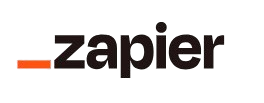
Pros | Cons |
| Extensive app integrations | Steeper learning curve |
| Powerful customization options | Can be expensive for high-volume users |
| Supports advanced multi-step workflows | Requires technical setup |
Pricing: Free plan for up to 100 tasks/month; Premium plans start at $29.99/month.
Best For: Businesses and power users requiring large-scale complex automation workflows and integrations with multiple services.
What Are Carrier-Based SMS Forwarding Options?
Major cellular carriers provide native SMS-to-email forwarding through email gateways. These solutions are quick, straightforward, and even work for non-smartphone users.
To enable these, you can contact your carrier's customer support, however, remember that the feature may be limited to specific plans or devices. Each carrier has a unique SMS gateway address format that you need to use:
Carrier | SMS Gateway Format | MMS Gateway Format |
| AT&T | "number"@txt.att.net | "number"@mms.att.net |
| Verizon | "number"@vtext.com | "number"@vzwpix.com |
| T-Mobile | "number"@tmomail.net | "number”@tmomail.net (Same as SMS) |
| Sprint | "number"@messaging.sprintpcs.com | "number"@pm.sprint.com |
To use these services, simply replace "number" with the 10-digit phone number. For example, to forward an email to a Verizon phone, you can use "5555555555@vtext.com."
Note: Carrier-based solutions are straightforward but don't offer much flexibility. If you need features like automatic forwarding based on keywords or the ability to handle messages in bulk, third-party tools are a better choice.
Manual vs. Automatic Forwarding Comparison
Manual forwarding and automatic solutions have their own advantages and drawbacks, catering to different needs and preferences. Let's compare these approaches to help you decide which one best suits your requirements:
Carrier | Manual Forwarding | Automatic Forwarding |
| Ease of setup | Simple, no additional tools required | May require app installation or service configuration |
| Reliability | Dependent on user action—prone to human error | Generally more reliable, but may have occasional glitches |
| Privacy | Higher, as each message is manually selected | Lower, as all messages may be forwarded automatically |
| Cost | Free (built-in feature) | Often requires paid apps or services |
| Battery impact | Minimal | May have noticeable impact on device battery life |
| Customization | Limited options for filtering or conditions | Highly customizable with rules and filters (e.g., based on keywords, sender) |
| Suitable for | Occasional use or small-scale needs | High-volume message forwarding, business use |
In a nutshell, manual forwarding is best for low-volume needs and doesn't require any additional setup. It's perfect for users who prioritize privacy and want complete control over which messages are sent to email
On the other hand, automatic forwarding is ideal for large-scale tasks. For example, businesses that deal with customer service operations can significantly boost their efficiency and eliminate manual tasks.
Advantages of Forwarding Sms to Email
Forwarding SMS to email might not sound groundbreaking at first, but it's a surprisingly handy tool for businesses and teams juggling a lot of text messages. Here are some ways it makes life easier:
- Real-time updates for delivery services: Delivery teams can forward status updates to email, making it much easier for dispatchers to track progress and fix problems from their desktops.
- Simplify customer support: Customer service teams can forward SMS inquiries straight to email, so everything stays neat, organized, and easy to manage.
- Archive important records: Businesses can archive SMS receipts, contracts, or other text communications for legal purposes or future reference
- Cross-platform integration: Marketing teams can combine SMS responses with email data to get a complete picture of how customers are engaging across different platforms
Forward a Text Message to an Email Like a Pro
Text-to-email forwarding isn't just a nice-to-have feature—it's a great way to streamline communication and boost productivity.
Whether you're a business professional handling a flood of messages or just someone trying to keep things organized, you have various options that suit your specific needs.
By selecting the right approach—manual, automated, or carrier-based—you can save time, stay organized, and keep your communication running smoothly.
FAQs About Forwarding a Text Message to Email
Yes, SMS messages forwarded to email may lose their original formatting like text bubbles, sender names, and timestamps. However, the original content, including text and any attachments (such as images or videos), is retained. This is because the forwarding process causes the message code to be partially rewritten by the email program doing the forwarding.
Manual methods for forwarding SMS to email can only send one message at a time. However, third-party apps like SMS Forwarder and automation tools like IFTTT or Zapier support workflows for automatically forwarding multiple messages based on specific triggers.











Leave a Reply.