How to Get into a Phone without Password [Android and iPhone]
Found your old phone in the wardrobe but can't remember the password? Or did you forget your current phone's password? No worries—I've got you covered.
Wondering how to get into a phone without a password? Whether it's an iPhone or Android, there's a solution for you. Let's dive in.
What to Do First When You Forget Your Password?
Try Other Verification Methods
If you forget your password, try other verification methods like pattern lock, Face ID, or Touch ID. These alternatives can quickly help you regain access if you've set them up beforehand.
Try Common Passwords
Start by trying any common passwords you might have used previously. Sometimes, a moment of recollection can help jog your memory.
Check Password Managers
If you use a password manager and synced all passcodes, look up the forgotten password there.
Last, avoid too many failed attempts. Try any possible passwords you might remember, but don't go overboard—too many wrong attempts could lock your phone. Some phones do let you try several times within 24 hours. This can work sometimes, but it's not foolproof, so don't rely on it completely.
3 Methods to Get into an Android Phone without Password [No Data Lost]
Generally, trying to access a phone without entering the password can lead to data loss, especially with iPhones. However, if you're using an Android device, don't lose hope just yet. Try these potential steps to see if you can get into your phone.
Method 1: Extend Unlock (available on Google Pixel)
Google Pixel offers a feature called "Extend Unlock," which lets your phone stay unlocked longer or under certain conditions. This feature includes three scenarios:
![]()
- On-body detection: Your phone stays unlocked while you're carrying it, like in your pocket or purse.
- Trusted places: Keeps your phone unlocked in specific locations you choose, like home or work.
- Trusted devices: Your phone remains unlocked when it's connected to certain Bluetooth or NFC devices.
If you have a Google Pixel and have set up these conditions, try seeing if your phone unlocks using one of these methods.
Method 2: Smart Lock (available on Samsung, Motorola)
Similar to the "Extend Unlock" on Google Pixel, Samsung and Motorola phones offer a feature called "Smart Lock" that keeps your phone unlocked under trusted conditions.
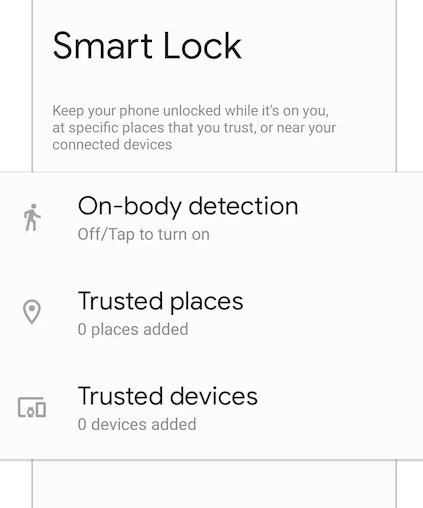
The feature also includes three conditions:
- On-body detection: Your phone stays unlocked while you're carrying it and it's in motion, like in your pocket or hand.
- Trusted places: You can designate specific locations, like home or work, to keep your phone unlocked.
- Trusted devices: Your phone remains unlocked when it's connected to trusted Bluetooth or NFC devices, like a smartwatch or your car's Bluetooth system.
If you have a Samsung or Motorola device and have set up these conditions, try seeing if your phone stays unlocked using one of these methods.
Method 3: Remote Unlocking (Not Available Now)
Samsung's Remote Unlock feature is part of the Samsung Find My Mobile service, providing a way to remotely unlock your device if you've forgotten your password, PIN, or pattern.
To use Remote Unlock, you need a Samsung account and must have enabled the Find My Mobile service on your device beforehand. Your phone also needs to be connected to a Wi-Fi or mobile network. By logging into the Find My Mobile website with your Samsung account, you can select your device and unlock it remotely, granting access without the password.
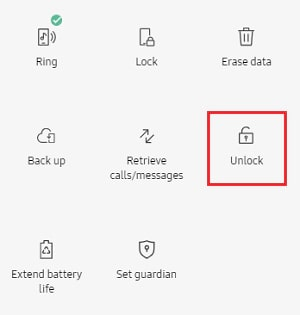
However, if you access Find My Mobile now, you may notice that the "remote unlock" option is no longer available. After looking into it, I found that this feature was removed in the fourth quarter of last year, and it's unclear if it will be reinstated.
Get into a Phone Without Password but Data Lost [iOS & Android]
If nothing works out, then it is time to use the most destructive way to get into your phone without entering a password. What is that? A method that will let you unlock your phone but at the cost of losing complete mobile data.
For Android Phones
Method 1. Google Find My Device
You need to simply log in to your Google account on another device and search Google Find My Device. You can either download the app or simply search it on Google, it won't affect the results.
Step 1. Sign into the Google account that is also logged into the locked phone.
Step 2. Select the 'Factory Reset Device.'
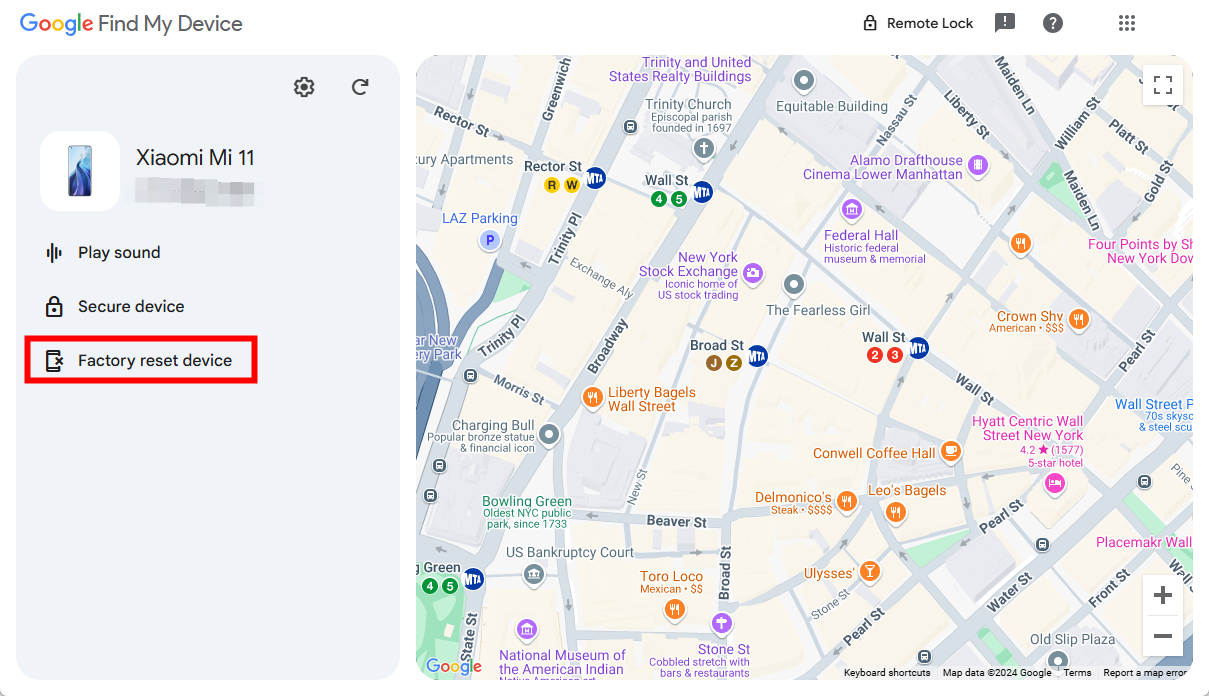
Method 2: Samsung SmartThings Find
If you're a Samsung user, there is no need for you to struggle to sign in to your Google account on another phone because you have the 'SmartThings Find' feature already. All you have to do is follow the below-mentioned steps, and you're all set:
Step 1. Visit Samsung's Find My Mobile page on another mobile and just log into your Samsung account.
Step 2. Select 'Erase Data,' just like the above-mentioned method, will be reset.
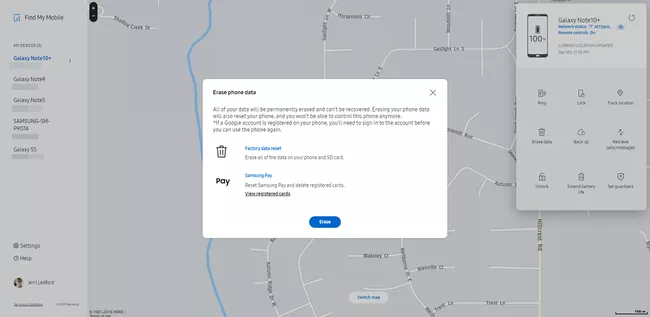
For iPhones
Method 1: iCloud
Just like Android phones, the iPhone also provides its users the 'iCloud Find My' feature to erase all the data and reset the phone completely, resulting in getting into the phone without a password.
Step 1. Log into your iCloud.
Step 2. Tap Find My and select your locked iPhone.
Step 3. Click on 'Erase This Device.'
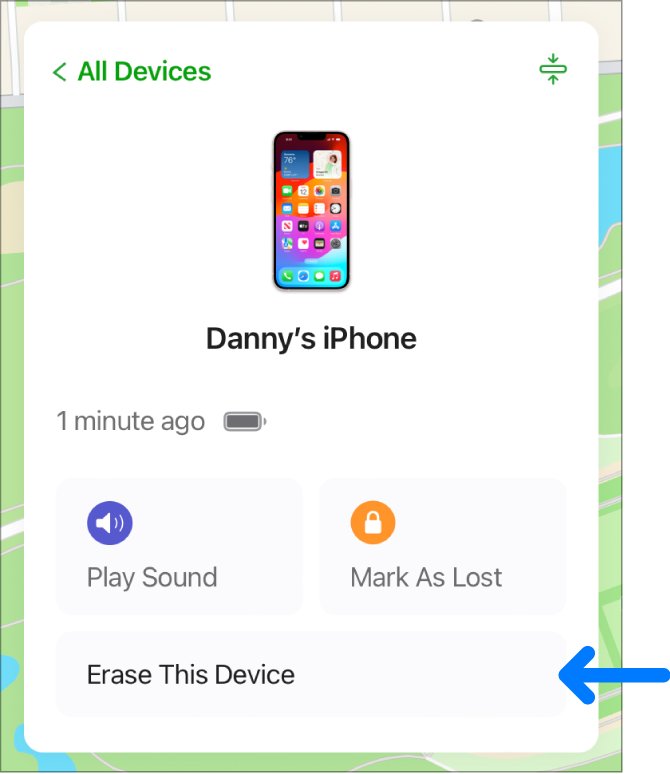
Method 2: iTunes/Finder
The second method is also about resetting but with another method. In this method, you will have to use the iTunes or Finder.
Step 1. Connect the locked iPhone to a computer.
If you're a Windows user, open iTunes; else, if you're a Mac user, Finder will work.
Step 2. Press and hold the on/off button of your iPhone for a couple of seconds until you see a pop-up saying Recovery mode.
Step 3. Select the recovery mode.
Step 4. You'll find the 'Restore iPhone' option on Finder/iTunes; click on it.
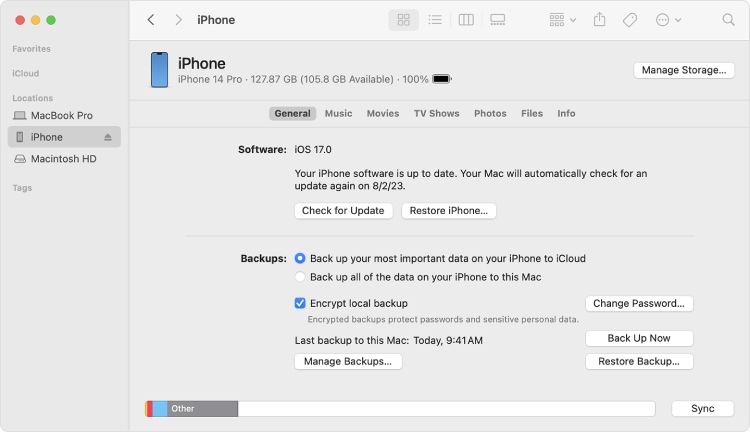
Third-Party Recovery Tools (for Android & iOS)
Above are all the direct ways to solve the password recovery issue, but if they don't work for you, it is better if you follow the indirect method, which is to use third-party recovery tools.
Although third-party tools don't have a 100% trustable reputation in the market, there are still some tools that are worth trying because of their high security and ultra-efficiency, such as Dr.Fone, Tenorshare 4uKey, and more.
Just note that, before using any of the mentioned tools, you'd better have your own research and device which suits you best.
Bottom Line
So, how to get into a phone without a password? It's not that easy to regain access to your mobile phone without data loss when you've forgotten your password. But by following the above-mentioned ways, you can easily gain access to your mobile phone.
Some ways ensure that you will not lose any kind of data, while others don't. As for the third-party tools, although the mentioned tools are secure and trustable, caution should still be exercised.
Worried Your Phone's Location? Try AirDroid Parental Control
AirDroid Parental Control lets you check your phone in real-time and view route history.












Leave a Reply.