How to Remove Family Link Supervision on from Google Accounts?
Family Link's supervision of Android phones is necessary if your child is under 13, as it helps you manage their online activities and maintain a safe digital environment. However, as your child grows older, you might consider removing this supervision to build a stronger trust bond between you and your child.
When it comes time to remove Family Link supervision from Google accounts, you might wonder, "How am I going to do this?" Don't worry. In this guide, we'll walk you through the step-by-step procedure on how to remove Family Link from Google Accounts.
What Age Requires Family Link for a Google Account?
Parents can choose to keep or remove parental controls to fully manage their children's Google Accounts once they turn 13 or older. However, if a child is under 13, their Google account must have Family Link supervision and can't be removed even though under their parents' account.
| Required Family Link Supervision | Optional Family Link Supervision |
|---|---|
| Google Account for those under 13 | Google Account for those 13 and older |
Here are certain supervision features that will be disabled or stop sharing with you if your child's account (above 13) decides to remove Family Link;
- You won't be able to have access to your child's Location anymore.
- Downtime settings and app approval features will also be turned OFF.
- If you have restricted any videos or channels in the YouTube Kids app, it can also reappear.
How to Remove a Supervised Member from Family Link?
Google Account can be removed from Family Link only if your child is 13 years old or above. But the age factor can vary depending upon the local laws and regulations in your country meaning that it can demand your child to be above 15 or 16 years old in order to have full control over their Google Account.
Let's see how you can remove supervision as a parental member from Family Link in both cases; when your child's account is under 13 and when it's above 13.
When Your Child's Account is Under 13
If your child is below 13 and has a Google account supervised through Family Link, then you can remove Family Link only by deleting your child's account. Here is how you can remove device from family link;
Step 1. Open the "Family Link" App on your device.
Step 2. Tap the three-line icon at the upper left corner.
Step 3. Tap the "Account Info" option and select "Delete account."
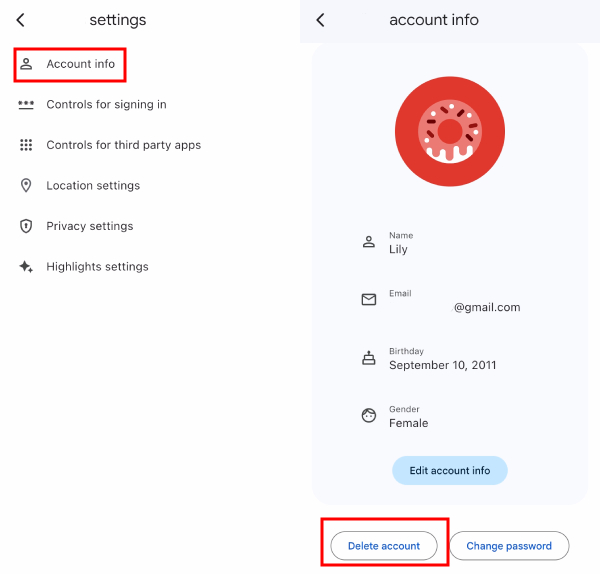
Step 4. Scroll down to the bottom and confirm the notifications, and click on "Delete account."
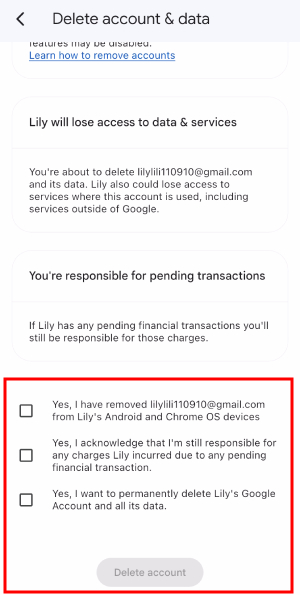
When Your Child's Account is Over 13
If your child's account is above 13 then you won't be able to delete their account through your device, rather you can remove their Google account from the Family Link group in order to remove your supervision. Here is how you can do it;
Step 1. Open the "Family Link" app on your device.
Step 2. Tap the three-line icon at the upper left corner, then select "Account Supervision."
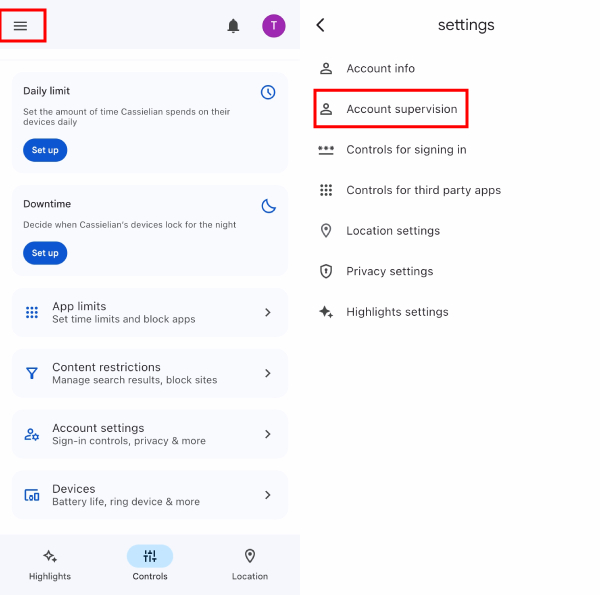
Step 3. Scroll down to the bottom, confirm the notification and tap "Stop supervision."
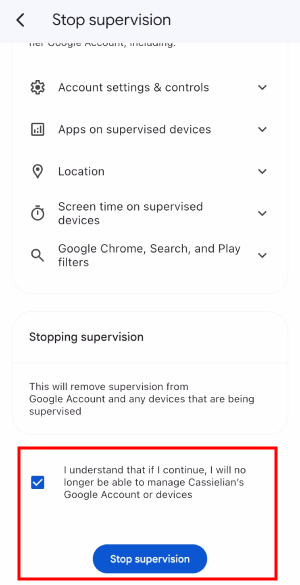
Can I Remove the Family Link without Deleting the Account?
Yes, if your child's Google Account is already 13 or older, you can follow the steps above to remove supervision without deleting the account.
Besides this, here are some tips that can be helpful for you if you want to remove your child's account which is below 13, without deleting it.
Step 1. Open the "Family Link" App on your device.
Step 2. On the Navigation Menu bar, click on your child's account.
Step 3. Scroll down and click on "Account Settings".
Step 4. Then go to the "Account Info" option.
Step 5. Here you can change and set your child's date of birth to one day before their 13th birthday as you won't be able to set it to an age over 13 years old.
Step 6. Then wait for two days then your child's account will be 13 and you can now easily remove them from the Family Link group without deleting their account.
Can My Child Remove Their Account from Their Device?
No, your child cannot remove their account from their device by themselves under your Family Link supervision. However, you can remove their account from their device if it gets stolen. Let's see how you or your child (13 or above years old) can remove themselves from Family Link from their device.
Step 1. Open the "Family Link" app on your Device.
Step 2. On the Navigation Menu bar, click on the target account.
Step 3. Scroll down and you will see the "Devices" option, click on it.
Step 4. Then select the device from where you want to remove the target account.
Step 5. You will see the "Reset Device & Delete Data" option, click on it.
Step 6. Then select your "Reason" and proceed by clicking on the "Next" option.
Step 7. Read the instructions provided by Google, give your consent, and end the removal process by clicking "Reset Device".
Family Link Alternative: Get Full Supervision with AirDroid
Family Link can be an effective supervisory option till your child turns 13 because after 13 he/she can detach him/herself from your supervision if they want to and you won't be able to still monitor their digital activities where necessary.
Here you can check our AirDroid Parental Control app which is a flexible parental control option. It gives a flexible monitoring option where you can remotely monitor your child's digital activities regardless of their age and can give them a secure environment.
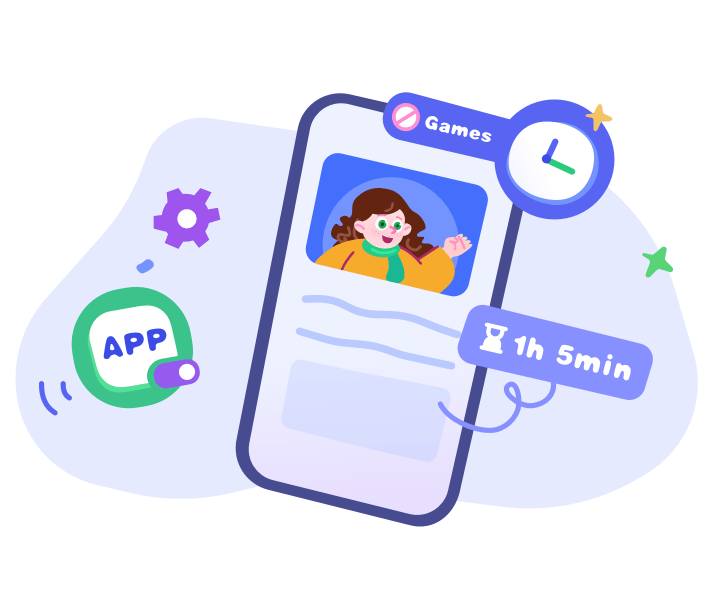
Key Takeaway
Adding your Child's Google account to your Family Link group can give you the ease of supervising your child's online activities but then the time comes when you have to remove your supervision. With the above steps, tips, and alternatives, we hope that this guide has helped you remove your Family Link supervision easily.















Leave a Reply.