How to Schedule a Text Message on iPhone
Perhaps you want to send a text message, but now is not the right time. Maybe it's too early in the morning, a bit late at night, or it would be better to send it a few days later. However, waiting to send a message means you run the risk of forgetting it altogether. So how to schedule a text message on iPhone?
Although iPhone does not have built-in function to schedule text now, solutions and applications are still available. In this article, we will show you how to schedule text messages on iPhone.
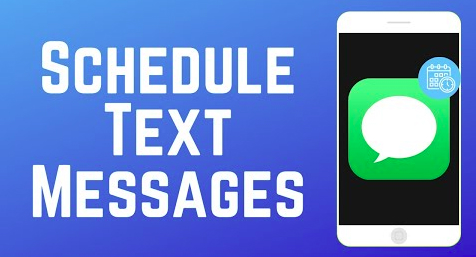
Part 1: Can You Schedule a Text on iPhone
Currently, the Messages app on iPhone does not yet have a built-in message scheduling feature. However, iOS 18 is expected to have a new feature that allows users to schedule messages. Meanwhile, we have to use alternative methods and third-party applications to schedule SMS messages. But don't worry; We'll show you some effective options.
Part 2. How to Schedule a Text Message on iPhone
1Use the Shortcuts to Schedule Text Messages
We've established that iMessage doesn't allow scheduling text messages for later, but the Shortcuts app does. This app is preinstalled on iPhones with iOS 13 or later. If your device uses an older version of iOS, you can download the Shortcuts app from the Apple App Store.
Here's how you can set it up:
- Step 1. Open the Shortcuts app on your iPhone and tap Automation.
- Step 2. Tap the + icon to create a new automation and select Create Personal Automation.
- Step 3. Choose the Time of Day and set the time. Tap Next, then Add Action.
- Step 4. Select Send Message and enter the recipient and the content.
- Step 5. Turn off Ask Before Running to send the message automatically and tap Done to save.
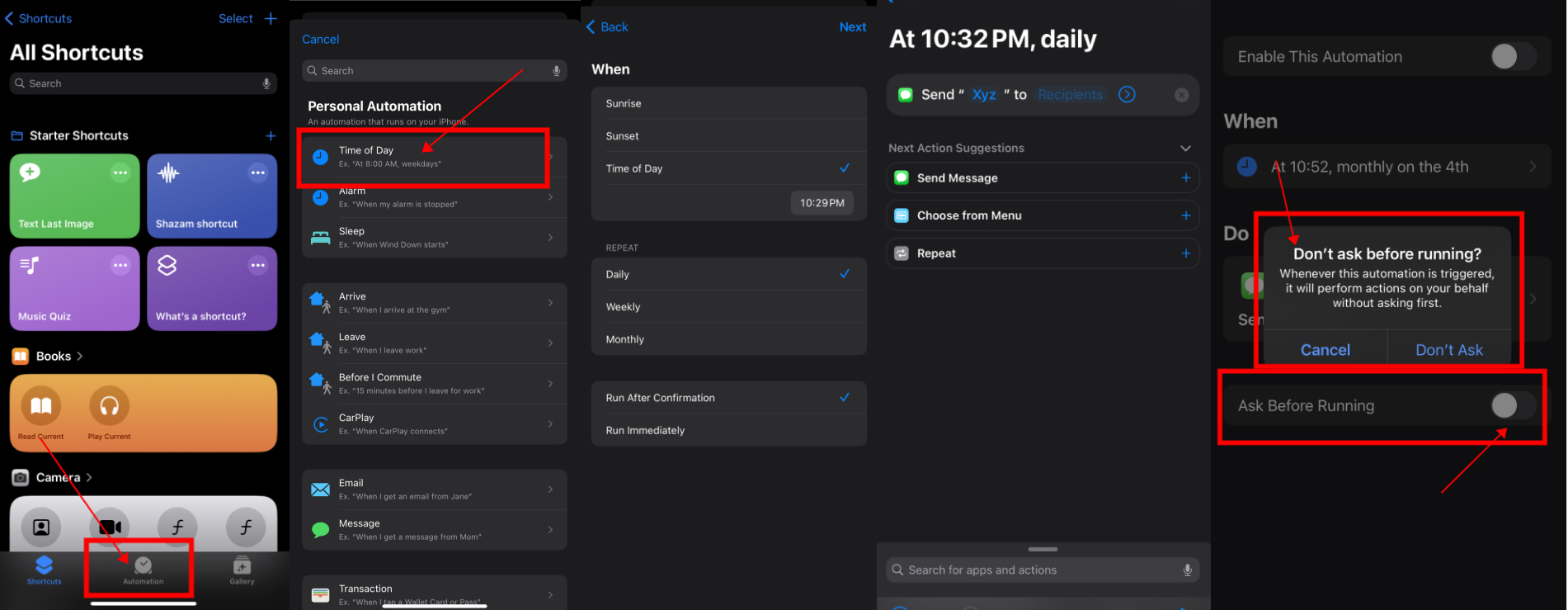
However, it sends the same text message to the recipient at the same time on the same day every month. If you only want to send SMS once, you must delete it after sending. Just re-select and turn off the “Enable this automation” option.
2Schedule a Text Message on iPhones Using a Third-Party App
If you think the first method is complicated and doesn't meet your needs. Then you can try third-party apps. Many of these are free, but some include premium features that cost extra money.
Here are two popular options:
1Moxy Messenger

With Moxy Messenger, you can schedule it to be sent later. The downside? It notifies you at the scheduled time and asks you to manually hit send. But it can schedule text messages, emails, and social media posts. It's free to download, but a lifetime subscription costs $14.99. The interface is user-friendly so scheduling and managing text messages would be hassle-free.
What's more? Because it reminds you every time you need to send a text, you'll never forget to send important sms. The program is widely regarded for its simplicity and dependability, but consider whether the manual scheduling feature might be too much of a burden.
2Reminderbase: Scheduled Text
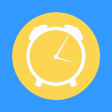
If you own a business, you know that 65% of people prefer SMS, and texting allows brands to engage with customers more effectively. Why mention all of this first? Because the Remidnerbase app is effective for businesses. Investing in SMS marketing is no longer an option, making this product very useful.
This app allows you to schedule messages and email reminders for customers and send them when the time comes. It does the same with invoices, appointments, and emails. Like Moxy Messenger, it is free to download but includes monthly payment choices beginning at $2.99.
3Create a Scheduled Text Reminder
So, the Shortcuts App and the third-party apps won't cut it for you. Well, you have another option - the Reminders app. You can set your iPhone to remind you when it's appropriate to send a message, even if you can't get it to do so automatically with iMessage.
Here's how you can do it:
- Step 1. Open the Reminders app.
- Step 2. Tap "New Reminder." Title your reminder anything you like, for example"Send Text To [NAME]."
- Step 3. Enter the details of your reminder.
- Step 4. Click the calendar to set the date and time.
- Step 5. Enter the message you want to send.
- Step 6. When the reminder alerts you, open the app and send the text.
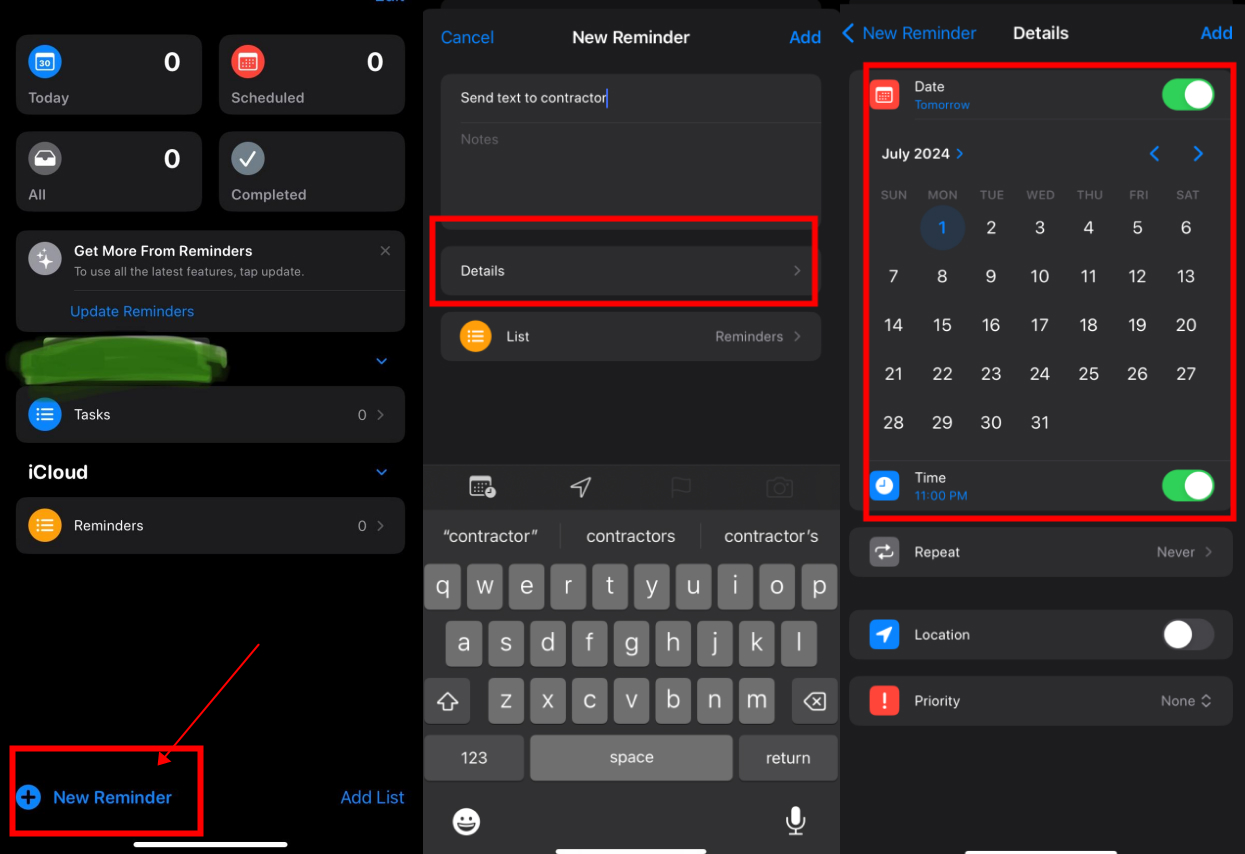
Part 3: How to Schedule Messages to Send Later in iOS 18
Apple is bringing many new features to the Messages app in iOS 18. One of those functions is the ability to schedule messages to be sent later easily. Now that the iOS 18 beta has been released, you can test out the new text message scheduling feature if you have a phone capable of running the iPhone software update.
- Step 1. Open the Apple Messages app and enter text.
- Step 2. Before sending, tap the "+" icon at the left of the text.
- Step 3. Tap "More" (or scroll down) and select "Send Later".
- Step 4. Choose a date and time to schedule the message.
- Step 5. Tap the Send button (up arrow) to set up a timed message.
- Step 6. If you need to change a timed text message, click "Edit".
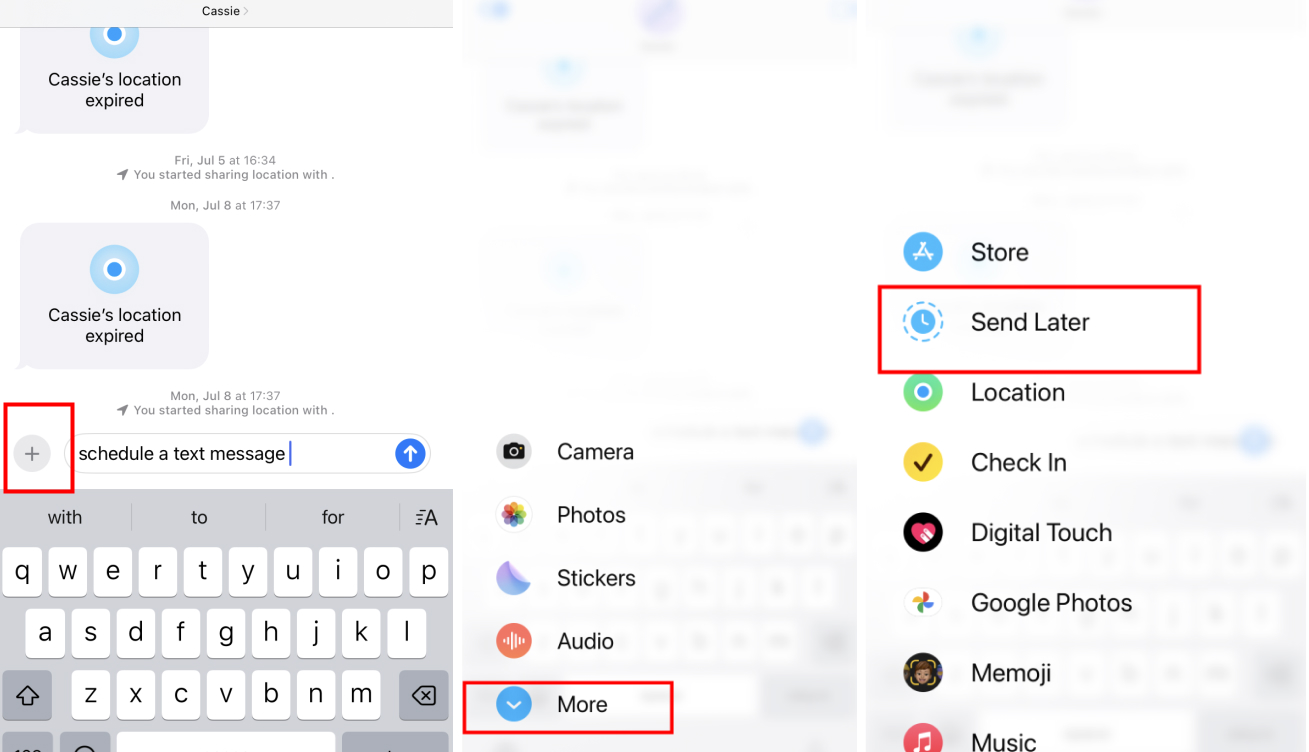
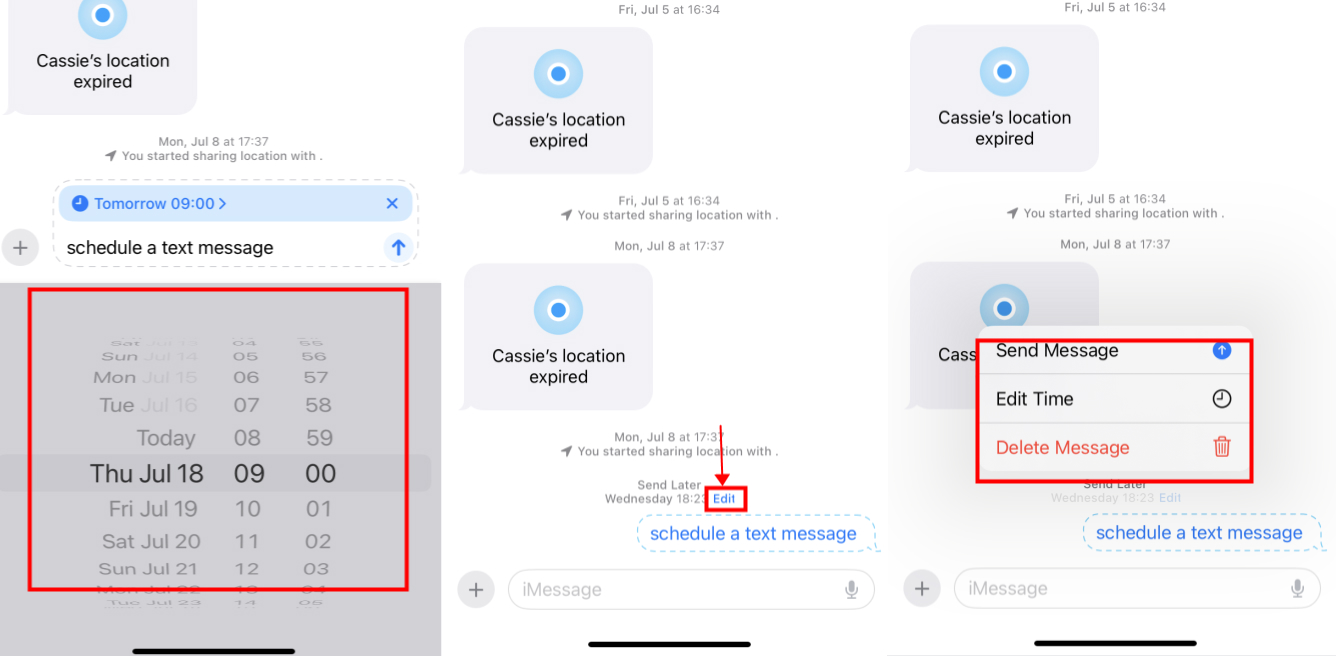
Bonus: Monitor Your Child's Android Text Messages on Your iPhone - Airdroid Parental Control
In this digital age, most people are using SMS and other communication apps like WhatsApp, Snapchat more and more frequently, and so are our children. While providing convenience, children are easily exposed to potential risks such as unhealthy information and cyberbullying on the internet, so parents need to monitor text messages to detect and intervene in advance. An all-in-one tool called Airdroid Parental Control is intended to assist parents in monitoring and safeguarding their kids' internet activity.

To get started, take these actions:
- Step 1. Download AirDroid Parental Control on your device, create an account, and log in.
- Step 2. Download AirDroid Kids on the your kid's phone. Bind the two devicesnd and set up the necessary settings.
- Step 3. Now, you can start see incoming text messages in Notification. Or set up keywords to detect harmful content.
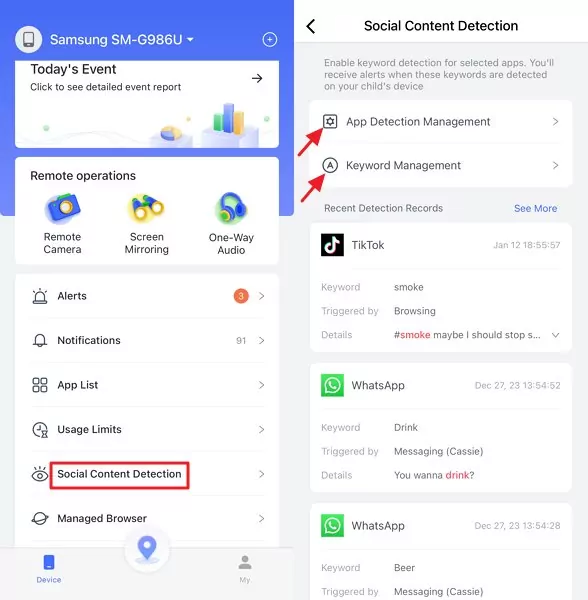
We must stress the value of having open and honest communication with your children, even with Airdroid Parental Control. Sure, it is such an effective tool for monitoring their online activity, but monitoring tools should never replace open and honest conversations between parent and child.
Final Words
In short, we have shared some solutions and third-party apps to help you schedule text messages on your iPhone. On future iOS18 system, SMS can be programmed directly and this will solve the problem.
In today's world, chat app brings many benefits and exposes users to dangers. The group most susceptible to these dangers does not often know. Regardless, stay active in your child's life by using Airdroid Parental Control, but remember, tools like this do not absolve you of the responsibility of actually speaking to your child.












Leave a Reply.