How to Screen Record Snapchat without Them Knowing: 5 Easy Methods
Imagine using Snapchat and you come across a post that can be breaking news. It can be someone's engagement update, or someone may have had a baby. Or, there are chances that someone is vacationing, and you want to share it with your friend group.
The straightforward method is to take a screenshot. However, Snapchat notifies the person who posted the photo. This can be embarrassing and they might even ask why you are saving their photos.
To avoid this embarrassing situation, we'll show you 5 methods on how to screen record Snapchat without them knowing.
- Method 1. Use Built-in Screen Recorder (for Android Only)
- Method 2. Turn on Airplane Mode and Remove Snapchat App Later (for iPhone/iPad Only)
- Method 3. Screen Recording Directly on Snapchat for Web (for Windows & Mac)
- Method 4. Mirror Your Phone to Another Device and Record
- Method 5. Record a Video Using Another Phone
5 Methods to Screen Record Snapchat without Them Knowing
1Use Built-in Screen Recorder Directly (for Android Only)
If you take a screenshot during a chat on Snapchat, both parties will be notified. However, after testing, we found that if you use an Android device and record the screen during a Snapchat chat, Snapchat won't alert the other person. Therefore, you can use the built-in screen recorder on an Android phone without worrying about being detected.
Step 1. Open a Snapchat chat that you want to record.
Step 2. Pull down the notification shade on the Android smartphone. Then tap the "screen recorder" icon.
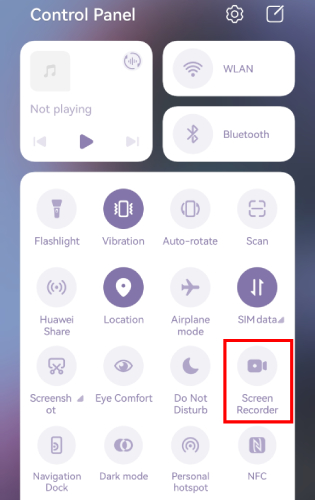
Step 3. If you also want to capture the internal audio or your voice, you may select the audio source.
Now, your Android phone will start recording the Snapchat screen.
2Turn on Airplane Mode and Remove Snapchat App Later (Only for iPhone/iPad)
Screen recording Snapchat on an iPhone without them knowing is challenging, but we found a workable method. However, there are many critical steps to follow closely; otherwise, it will fail. Please carefully follow the steps below.
Step 1. Enable Airplane mode on your iPhone and start the built-in screen recorder.
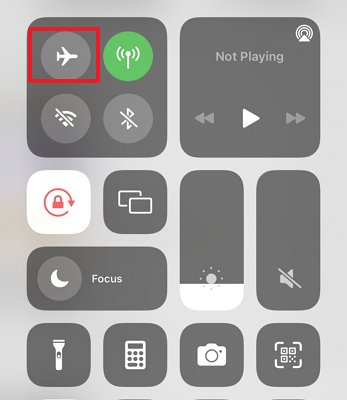
Step 2. Now you may open Snapchat and go to the chat you want to record.
Crucially, after you finish recording, do not turn off Airplane mode immediately, as Snapchat will detect the recording and notify the other person.
Step 3. After finishing the screen recording, delete the Snapchat app completely, not just from the home screen or by clearing the cache.
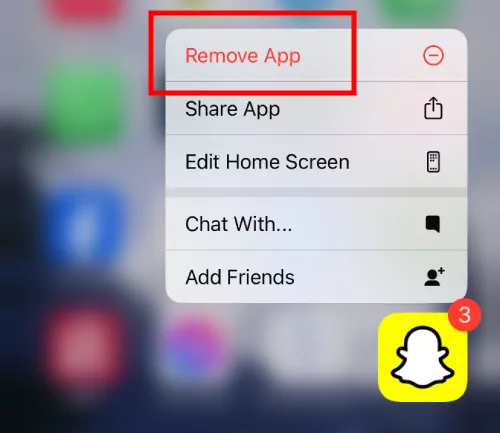
Step 4. Once done, turn off Airplane mode and reinstall Snapchat.
This way, your Snapchat screen recording won't be notified to the other person.
3Screen Recording Directly on Snapchat for Web (for Windows & Mac)
If you're chatting with someone on Snapchat for Web, the Snapchat web version, using a Windows PC or Mac, you can record the screen directly using the built-in screen recorder on your device. Our tests show that whether you use Windows+G on Windows or Command+Shift+5 on Mac to screen record on Snapchat for Web, the other person won't know.
Step 1. Open Snapchat for Web on your computer and log into your account.
Step 2. Get ready the screen you want to record, be it a Snapchat chat or story.
Step 3. Enable the screen recorder toolbar.
For Windows users, press Windows + G and choose the screen recording icon.
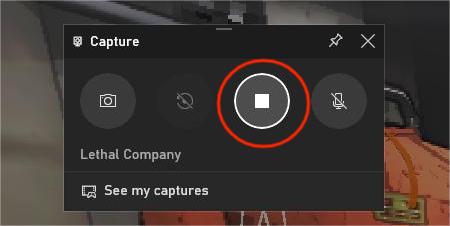
For Mac users, press Shift + Command + 5 and select the screen recording icon.
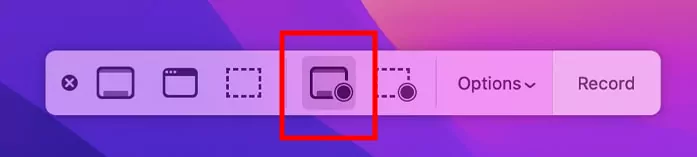
4Mirror Your Phone to Another Device and Record
Another method is to mirror your Snapchat to your computer or another phone, then start a screen recording on that device.
Both Android and iPhone have built-in screen mirroring features, making it easy to mirror Snapchat to another device. If you're worried about compatibility issues with the built-in options, you can use reputable third-party software like AirDroid Cast.
Once you've successfully mirrored your screen, simply enable the screen recording feature on the mirrored device.
This way, you can record Snapchat without the other person knowing.
5Record a Video Using Another Phone
This is the last method but we don't mind saying that it's the easiest one. That's because you only have to open Snapchat on one phone and use the Camera app on the other phone to record.
Alternatives to Screen Recording on Snapchat
We have shared the five easiest methods for people wondering how to screen record without Snapchat knowing. However, there are two other options available.
1Download your Snapchat Chat History
If you want to save all your chats and snaps in one place, Snapchat allows you to download a copy of your account data, including your chat history. This is a great option if you want to preserve everything, including the snaps that someone has sent you.
2Save the Stories Directly
If you just want to save specific Stories, there's a simpler way. Snapchat offers a built-in feature to save your own Stories.
FAQs about Screen Recording on Snapchat
1. Will Snapchat Stories notify if I screen record?
Yes, if you start recording in the app itself, the user who posted the story will be notified. In addition to the story, they will be notified if you save or record their message as well.
2. Can someone secretly screen record on Snapchat?
Yes, it is possible to secretly screen record on Snapchat using the methods we mentioned above.
Conclusion
We have shared five amazing methods to help you record Snapchat stories without someone knowing. The good thing is that all these methods promise high-quality recording. We know that some methods require you to have another device, but that's the small price you've to pay if you don't want anyone to know.
Ensure your child's safe Snapchat use with the AirDroid Parental Control app. Monitor their activities and keep their online interactions secure.












Leave a Reply.