How to See and Recover Deleted Apps on Android
Have you ever run into panic mode when you accidentally deleted an app on your Android phone? We understand the feeling. It has happened to most of us. Accidentally deleting an app can be frustrating, especially if it holds critical data.
Thankfully, there are possible ways you can recover deleted apps, irrespective of whether it was mistakenly removed or automatically uninstalled because you don't use them often. Now, let's look at them!
How to Find Deleted Apps on Android: 4 Tested Methods
In this section, we'll look at different methods for how to see deleted apps on Android. Each method is suited for different situations.
| Methods | Best For |
|---|---|
| via Play Store | Users who deleted downloaded apps from the Play Store. |
| via Downloads Folder | Finding deleted APKs that are installed outside the Play Store. |
| by Unhiding Apps | Users who might have hidden apps instead of deleting them. |
| via Google Backup | If you wish to restore the deleted app as well as the app data. |
Method 1: Reinstall Deleted Apps from the Play Store
This method will usually work for most users. The Play Store keeps a history of all apps you have installed, including the deleted ones, making it easy to reinstall them. Just follow the steps below to see recently deleted apps on Android:
- Step 1.On the Play Store app, tap on your profile icon.
- Step 2.Select "Manage apps & devices," and click "Manage."
- Step 3.Unfold the "This device" dropdown menu, and select "Not installed."
- Step 4.Look for the app you deleted and click on "Install" to restore it on your Android.
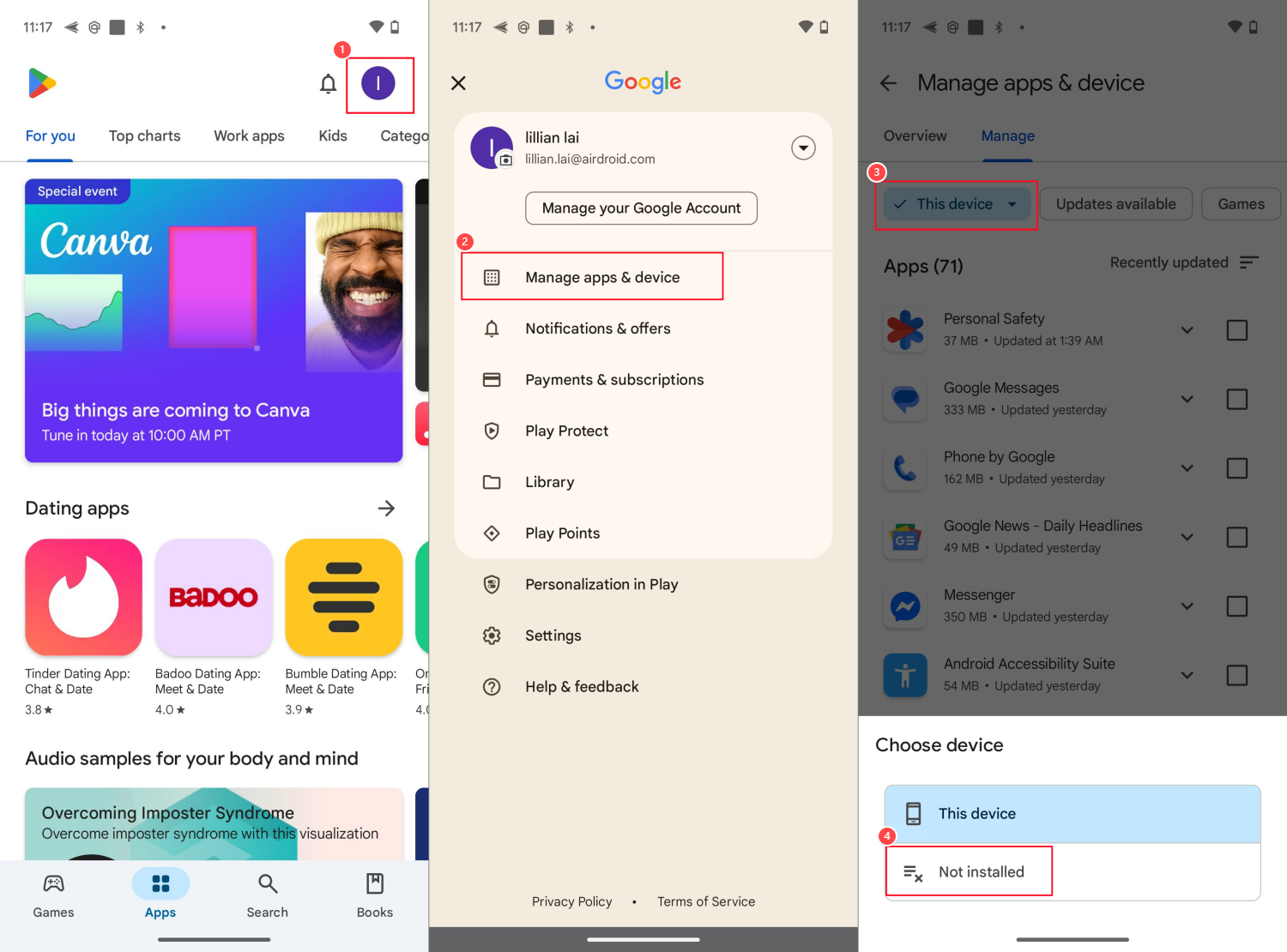
Method 2: Look for the Downloads Folder
If you cannot find the missing app from Play Store, then it is likely that the app was downloaded to your phone as an APK file. For this, the APK is still in your Downloads folder. So, you can get back deleted apps on Android for APKs:
- Step 1.Open your File Manager app.
- Step 2.Go to the "Downloads" folder and look for the APK file of the deleted app.
- Step 3.Click on it to install, and when prompted, enable "Install from unknown sources" to complete the recovery.
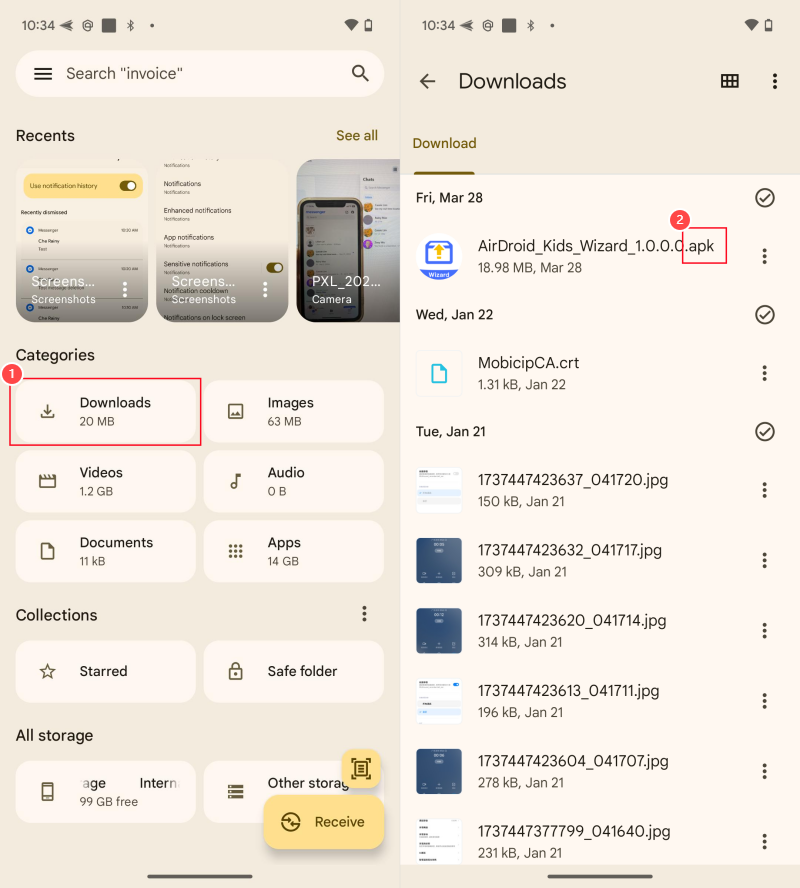
Method 3: Check the Hidden Apps Folder
Sometimes, when you can't find an app on your home screen or in the app drawer, you mistakenly think you have deleted it. In fact, they are just hidden by you without deleting them. Thankfully, you can simply unhide them to make them visible and available again.
Here's how to restore missing apps on Android if you have hidden them: (Use Samsung Galaxy as an example)
- Step 1.Swipe up from the home screen to open the app drawer.
- Step 2.Tap on the menu icon (the three dots) and then go to "Settings."
- Step 3.Find and tap "Hide apps on Home and Apps screens."
- Step 4.Look for options like "Hidden apps."
- Step 5.Select the app you thought was deleted to unhide and restore it.
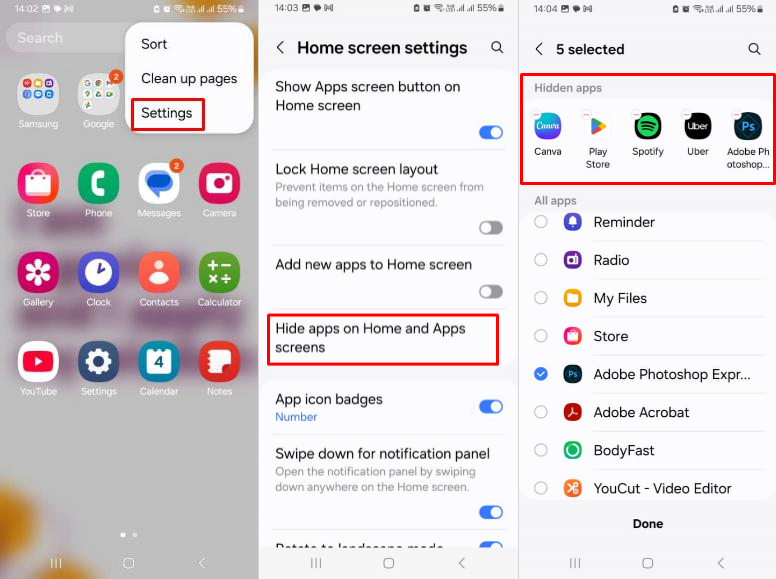
Method 4: Restore from Google Backup
If you backed up your device before deleting an app, you can restore everything, including the deleted app and its data. However, remember not to back up your device manually after deleting; otherwise, your previous backup will be overwritten.
Now, follow the steps below to retrieve deleted apps from Google Backup:
- Step 1.Head to "Accounts and backup" from the "Settings" app.
- Step 2.Tap on "Back up data" to verify that the last backup is made before deleting the app.
- Step 3.Next, perform a factory data reset for your Android.
- Step 4.When setting up, choose to restore from your Google account backup.
- Step 5.After a while, all apps and data will be accessible.
How to Restore Missing App Icon on Android
There are sometimes that you removed an app from the home screen, but the app wasn't deleted on your phone. So, how to put the app on the home screen of Android? This is what this section will talk about.
- Step 1.Swipe up to open the "App Drawer" on Samsung.
- Step 2.Find the app and long press on its icon.
- Step 3.Then, drag it to your desired home screen location.
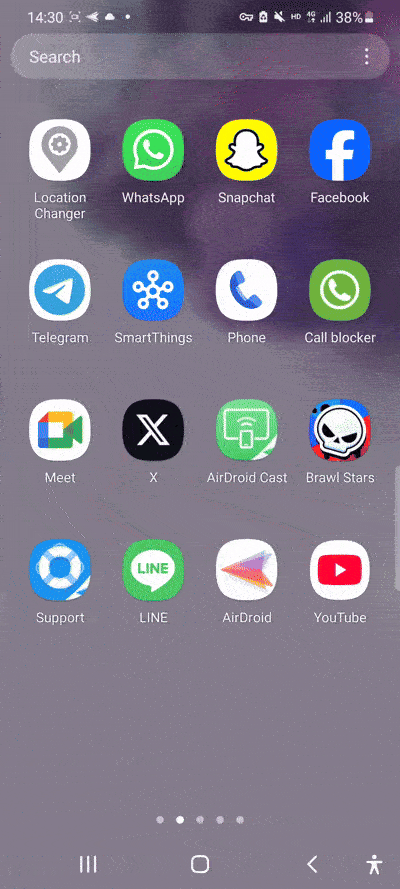
If the app is not in the app drawer, check the hidden app folder to ensure you have not hidden it. If it is, unhide it and repeat the above steps to restore it to the home screen.
How to Prevent Apps from Being Deleted on Android
By far, we've talked about how to see and recover deleted apps on Android. Now, let's discuss how to avoid these issues in the future.
- Back-Up Regularly: Enable Google auto backup on your device. You may also use third-party apps to save your apps and data and restore them if needed.
- Use App Recovery Tools: There are many app recovery apps out there. They claim that they can restore deleted apps. However, after testing, I found that if these tools weren't installed prior to the app's deletion, they cannot recover deleted apps.
- Be Cautious: Before deleting any app, make sure to double-check.
- Use Parental Controls: In case you may need to prevent parental controls from being removed on your child's device, we recommend using AirDroid Parental Control that comes with uninstall protection.
FAQs about Android Deleted Apps
Conclusion
Deleting an app accidentally is not the end of the world. In this article, we have looked at how to see deleted apps on Android and recover them. In summary, you can reinstall the app from the Play Store or the downloads folder, restore it from hidden apps, or backups, depending on how the app went missing in the first place.
We also look at how to prevent missing apps, including regular backups and exercising caution when deleting apps. With these steps, you can easily manage your apps without issues.











Leave a Reply.