Top 5 Ways to See Someone's Location on iPhone: A Comprehensive Guide
In today's era where technology comes with its pros and cons, Apple offers several features and apps that help you locate or know someone's location for many significant reasons.
Whether it's for tracking family members, friends, or your own device, it's important to know how you can see another person's location on an iPhone to gain peace of mind for their security and safety. In this article, you will explore different methods on how to see someone's location on iPhone.
1Through Find My
The first method is by using Apple's built-in feature 'Find My'. This feature lets you view someone's location on iPhone on a map. Besides this, you can also remotely lock or erase your device, or it can even show a message on the screen of your stolen phone to assist the person in case they find it and have to return it to you.
Let's see the steps:
Step 1. Open the Find My app on your device.
Step 2. Tap the 'People' tab.
Step 3. Here you can see a list of your friends. Tap the target person to see their location.
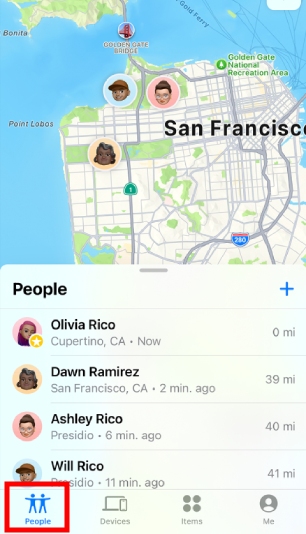
2Through iMessages Location Sharing
Are you aware that iMessages includes a built-in iPhone location tracking feature via phone number? Setting it up is straightforward, but it's important to ensure that location services are enabled and that the app has permission to use location data in the background before you begin.
Here are the steps you have to follow;
Step 1. Open the Messages app on your iPhone.
Step 2. Go to the person who has shared their location.
Step 3. You'll receive a map link shared by your friend.
Step 4. Tap the map to see your friend's location.
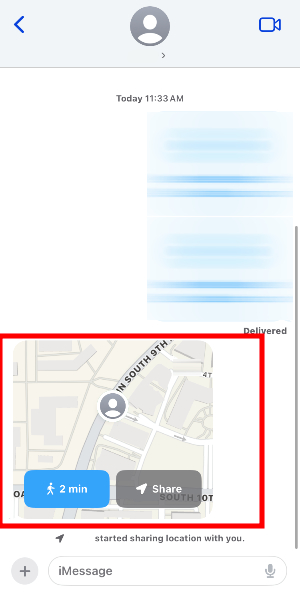
3Through Apple Maps
Apple Maps allows you to have someone's location shared with you and vice versa. This makes it easy to navigate their location on the iPhone.
However, you should note that Apple Maps does not offer an in-app friend-sharing function (like Find My or Google Maps), shared locations can only be shared by selecting a different platform, and shared locations will be generated as links.
Please check with your friend how they shared their location through Apple Maps. Here, we'll use sharing to your Messages app as an example.;
Step 1. Open the Message app.
Step 2. Open the text message sent by the target person.
Step 3. You'll see a location sharing text that including your friend’s location. Tap on it to see the location.
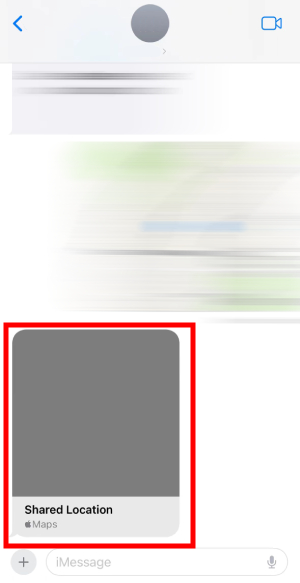
4Through Google Maps
You can also locate someone's location using Google Maps and can share yours too. It's quite helpful especially when you are traveling together with someone or meeting up. You can also request someone's location in order to get their exact location spot.
You and the person whose location you want to locate must have the Google Maps app installed and active and have a Google account.
Google Maps allows users to share their location through different platforms, including the app itself, which means your friend can share their location to your Google Maps account, text message, WhatsApp, Messenger, or other apps.
Here we'll take in-app sharing as an example:
Step 1. Once your friend sharing their location through Google Maps, you'll receive a notification. Tap on the notification.
Step 2. It will direct you to the map that contain your friend's position.
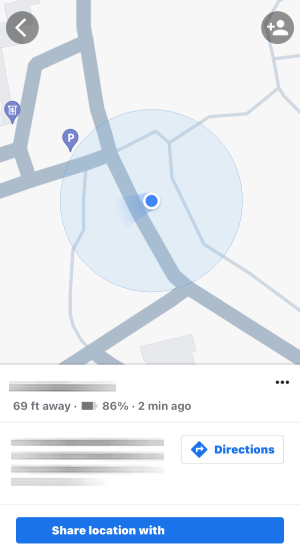
5Through Location Sharing on Social Media
Social media platforms like Snapchat or WhatsApp allow you to find someone's location on your iPhone if they have shared their location with you.
Here, we'll take Snapchat as an example to show you the steps:
Step 1. Open the Snapchat app.
Step 2. Tap the Map tab.
Step 3. Here you can see your friend's bitmoji on the map.
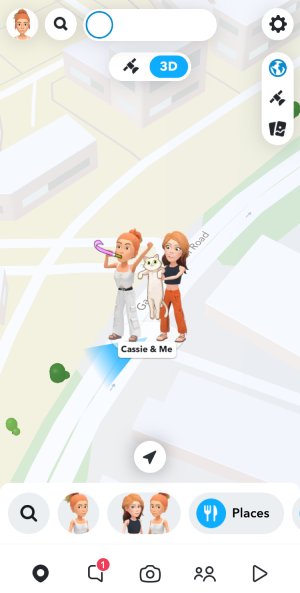
Bonus: See Your Child's Location on Your iPhone
All the methods we've mentioned for viewing someone's location on an iPhone are effective, especially since they allow users to set time limits on location sharing. However, if you're a parent concerned about your child's whereabouts, these may not be enough. Kids might even refuse to share their location to skip class or for other reasons.
AirDroid Parental Control removes these worries, letting you see your child's real-time location on your iPhone at any time. It even lets you remotely check their phone's surroundings, including sound and visuals. Here's how:
Note: Make sure you have installed AirDroid Parental Control and AirDroid Kids on your child's Android phone.
Step 1. Open AirDroid Parental Control.
Step 2. Tap the 'Location' button and you'll see your child's real-time position.
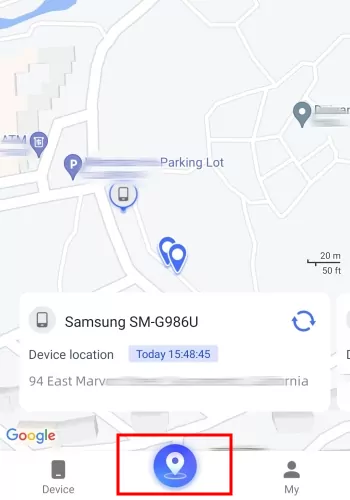
Conclusion
These are the 6 different methods through which you can locate someone's location on an iPhone. Whether you are a parent searching for ways to ensure your child's safety or a friend or family member deciding to have a meetup or to take care of their safety, these methods are helpful.
Location sharing is a supportive and beneficial tool but you must respect everyone's privacy and have their consent when locating their current location so that you won't cross the boundaries of a responsible person.












Leave a Reply.