How to See What Someone is Doing on Their Phone?
Responsible mobile phone use is a common concern, particularly for parents worried about their children's digital safety. The NIH indicates that increased screen time can lead to mental disorders in children.
To protect them, parents should monitor mobile phone use. Here, we will explore how to see what a child is doing on their phone.
5 Methods to See What Someone Is Doing on Their Phone
To monitor your child's online activity, we offer two main categories of methods: two indirect and three direct approaches.
Method 1. Through Screen Time on a Child's iPhone
Screen Time is the best way to monitor a child's iPhone and their online activities.
✔️ Parents can view detailed reports of their child's app usage, including the amount of time spent on each app.
✔️ They can also see the websites visited, the number of notifications received, and the time of day the phone is used most.
💡Tip: Rather than checking Screen Time directly on your child's phone, use Family Sharing to monitor it remotely. This approach is more reliable, as it prevents kids from turning off Screen Time to conceal their actual usage.
Pros
- Easy setup as a built-in iPhone feature.
- Detailed app and website usage insights.
- Built-in parental controls for app limits and content restrictions.
Cons
- Can't see the real-time activity
- Children might bypass restrictions.
Here's how to do so:
1. Open Settings on your child's iPhone.
2. Tap Screen Time, and you'll see a Daily Average first.
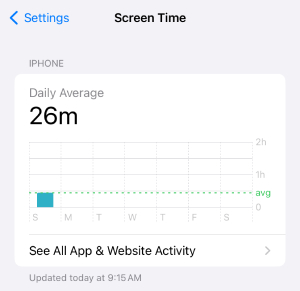
3. To see the details, click on See All Activity & Website Activity, and screen usage will appear. You can break down each app's screen time to analyze the usage.
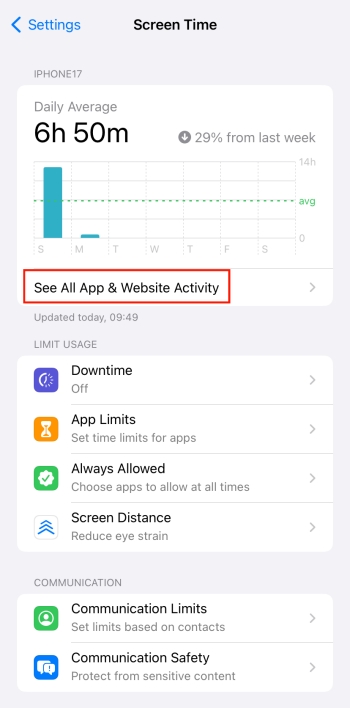
⚠️Note: If you haven't turned on the Screen Time feature already, you won't be able to monitor which app your child is spending most time on.
Method 2. Through Digital Wellbeing on Android Phone
Similar to the Screen Time feature on iPhone, the Digital Wellbeing feature in Android phones helps parents track their kid's phone usage. Most Android phones now come with Digital Wellbeing built-in. If you don't see it on your phone, you can download the app version from Google Play.
✔️ Parents can see detailed information about their child's phone usage, including the time spent on each app, the number of notifications received, and the frequency of phone unlocks.
💡Tip: Like Screen Time, kids might turn off Digital Wellbeing to avoid parental checks. Use Family Link for a more secure way to monitor their usage.
Pros
- Detailed app usage and screen time data.
- Allows setting app timers and screen time limits.
Cons
- Limited to Android devices.
- Kids may find ways to bypass restrictions.
- Lacks advanced monitoring features.
Here's how to do so:
1. Open the Settings app.
2. Go to the Digital Wellbeing & Parental Controls.
3. The interface will show all the data usage and screen time of the day. Monitor it!
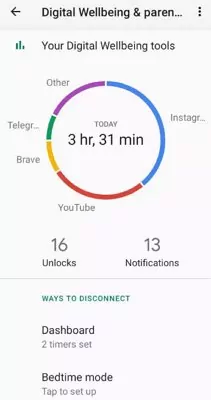
4. You can also add content restrictions and set time limits for a good balance between daily life activities and screen time usage.
⚠️Note: Like the iPhone Screen Time feature, if you haven't enabled Digital Wellbeing on your Android device, you cannot see the previous screen time usage; the feature only starts tracking data once it is activated.
Method 3. Built-in Feature to Mirror Phone Screen to Another Device
Screen mirroring lets parents see their child's phone activity in real-time on another device, like a computer or tablet. This shows app usage, messages, and browsing directly.
Pros
- Real-time monitoring.
- Direct view of all phone activities.
Cons
- Requires compatible devices.
- May be noticeable to the child.
- Limited to when the phone is actively mirrored.
i) AirPlay
AirPlay is an advanced iPhone feature that lets people share the screen with the other device. Extremely useful for those parents who don't want their kids to be exposed to online harms.
Here's how to do so:
1. On your child's iPhone, simply swipe down to get to the Control Center.
2. Tap the AirPlay icon.
3. Choose a nearby device with which you want to share the screen and you're all set.
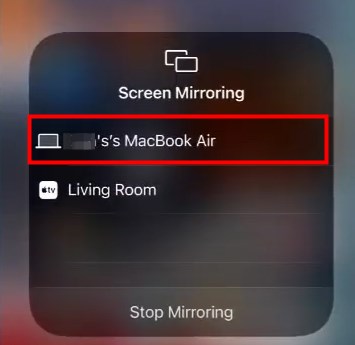
ii) Screen Cast/Mirror
Screen Mirroring feature in Android phones lets you share the screen with another device.
Here's how to do so:
1. Open the Settings app or simply stay at the Home screen and click on search.
2. Write 'Screen Mirroring' on the search tab, or find it in the Settings option on your own.
3. Enable it and select the device with which you want to share the screen.
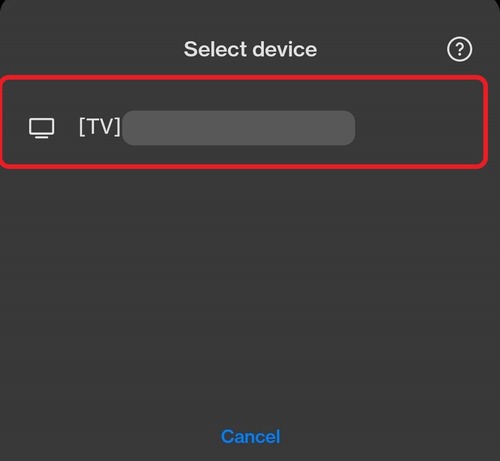
Method 4. AirDroid Parental Control - Real-Time Phone Mirroring
If your child needs special attention and you want to monitor them via real-time screen, you should consider using the AirDroid Parental Control. No matter if they're near you or away from you, you will be able to monitor their screen on a real-time basis.
Pros
- Support screen mirroring remotely
- Real-time and continuous monitoring capabilities
- Can be less noticeable to the child
Cons
- The connection may be poor due to a weak network.
Here's how to do so:
1. Download and install AirDroid Parental Control on your mobile.
2. Install AirDroid Kids on your child's phone. Then follow the on-screen prompts to pair it with your account.
3. After that, on the AirDroid Parental Control's dashborad, tap the Screen Mirroring option.
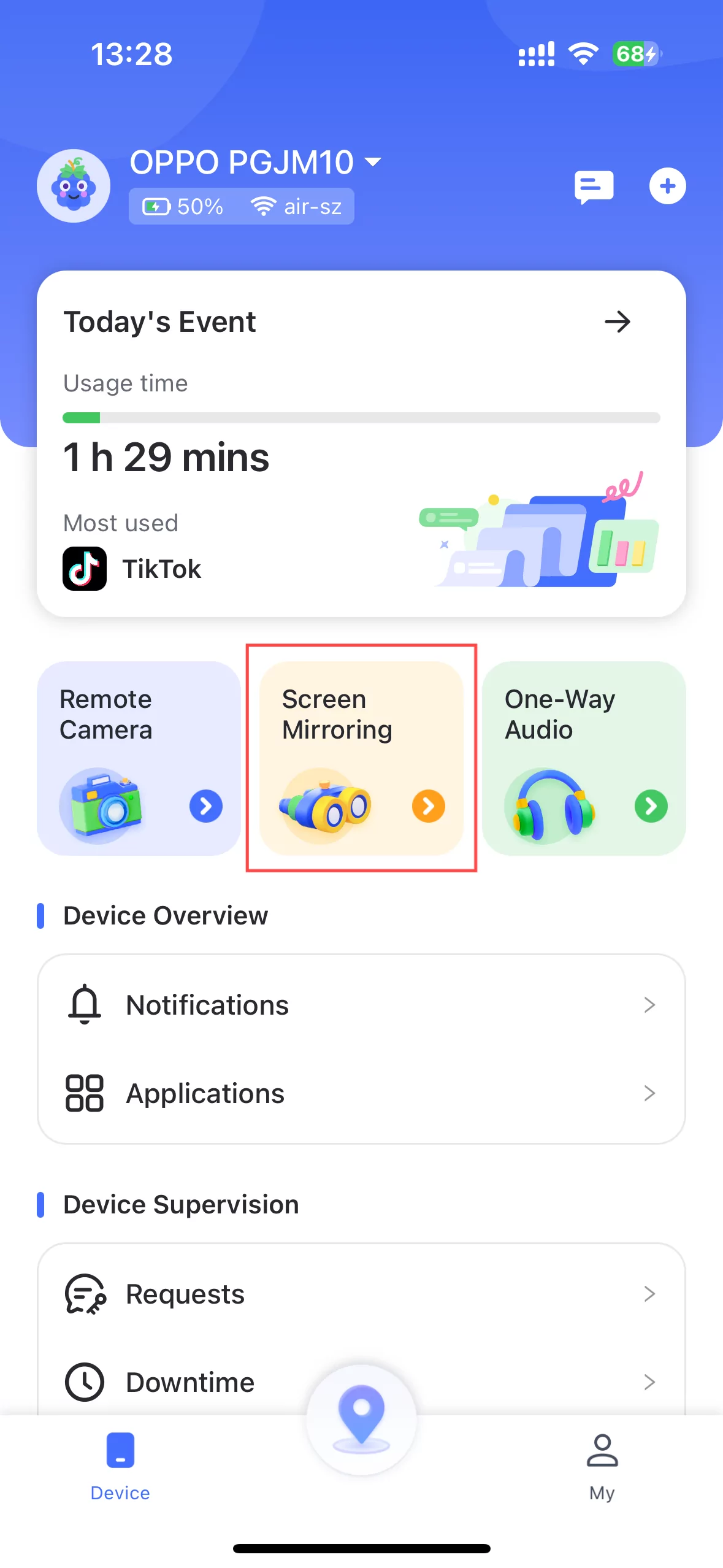
Method 5. mSpy - Real-Time Screen Recording
The mSpy screen recorder features allow parents to capture images and videos of their child's phone activity. This includes viewing app usage, messages, social media interactions, and websites visited, providing a comprehensive overview of their child's digital behavior.
Pros
- Detailed monitoring of phone activity.
- Records both screenshots and video.
Cons
- Requires a subscription.
- Screen recording may not always be immediate.
1. Create a mSpy account and pick your plan.
2. Follow the prompts to install the kids's version on your child's phone.
3. On the mSpy dashborad, tap Screenrecorder to start recording your child's phone screen.
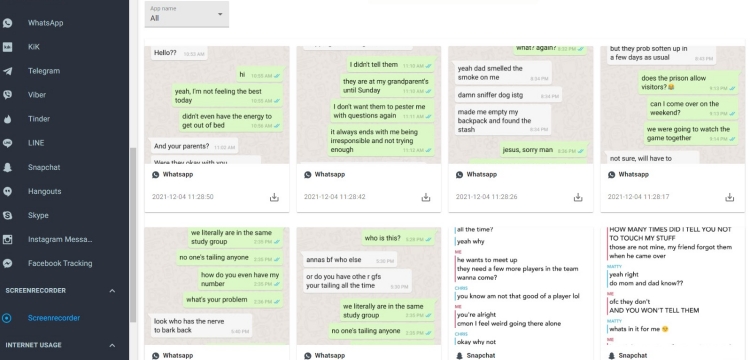
Should You See Someone's Phone?
Now as you're almost at the bottom of the post, you must have found out how to see what someone is doing on their phone. But the real question is, should we see someone's phone?
Let me answer the question using two approaches.
With Consent: You're concerned about your child's online safety? Let them know! They'll cooperate, for sure. If not, persuade them rationally. Secret monitoring is never the solution, you should definitely avoid it.
Without Consent: If your child disagrees and is below 18, you can monitor their device with the sole purpose of digital safety without their consent. But this option is not much appreciated, as it leads to trust issues and also severe legal troubles in some areas.
Extra Tips: What to Do If You Notice Concerning Activity on Your Child's Phone
Spending too much time on the screen?
If your child is spending too much time on the screen, simply set screen time limits and ask them to respect those limits and stop having screen time as the app alerts. Using parental controls, you can add a password so that when the limit ends, the app will be encrypted and will be opened only when the password is entered.
Spending too much time on apps?
It's a common problem among children and teens to use some apps limitlessly just as if they're addicted to them. Restrict those apps completely and block them to ensure your child refrains from using them.
Talking about or browsing inappropriate content?
You can blur sensitive content via parental controls, but this isn't a permanent solution. You need to have a complete open conversation with them and tell them what's appropriate to watch and what's not. Be patient with them through the whole guidance process.
Key Takeaway
The concern is not about how to see what someone is doing on their phone the concern is more about why your child is spending too much time on certain apps. Not just monitor their real-time screen, but rather, focus more on real-time talk, and guide them through what's right and wrong.
Only then they can consider and respect the set limits, otherwise, there are many methods to ditch the parental restrictions that built-in features and third-party reputable apps offer. And you know that smart minds and little hands can do big things. Never underestimate kids!











Leave a Reply.