How to Send Live Location on WhatsApp – A Beginner's Guide
We all use WhatsApp daily, whether it's for staying in touch with friends and family or for work. Similarly, some people use WhatsApp to share their live location with other people.
For instance, if you are going somewhere new and are scared, you can share your live location with a trusted person. They can keep an eye on your location and make sure you are on the right track.
If you are not familiar with this feature, don't worry. Here, we have a beginner guide on how to share live locations on WhatsApp. So, let's go!
Difference between Current Location and Live Location on WhatsApp
When you open the location-sharing section on WhatsApp, you will see two options: "Current Location" and "Live Location," which are two different options.
| Current Location | Live Location |
|---|---|
| Allows sharing your exact location at the moment you send it. | Offers real-time tracking. |
| The shared location remains fixed and doesn't update as you move. | Continuously update your position as you move. |
| Useful for sharing a specific meeting point or your address with someone. | Allows others to follow your whereabouts in real-time. |
| No need to select a sharing duration. | Can choose a location sharing duration of 15 minutes, 1 hour, or 8 hours. |
| You don't need to stop the sharing. | You can stop sharing at any time. |
Steps to Send Live Location on WhatsApp (Android & iPhone)
Now that you know the differences between current and live locations, you should know how to use the WhatsApp live location feature properly. In this section, we are sharing how to send live locations. In addition, we will share how you can stop the live location.
Send Live Location on WhatsApp on Your Android Phone
Step 1. Open the chat of the person you want to send your live location to.
Step 2. Click on the paper clip button on the screen's bottom-right corner.
Step 3. Choose the "location" option.
Step 4. Tap "Share live location."
Step 5. Select the duration of location sharing, then send it by tapping the arrow button.
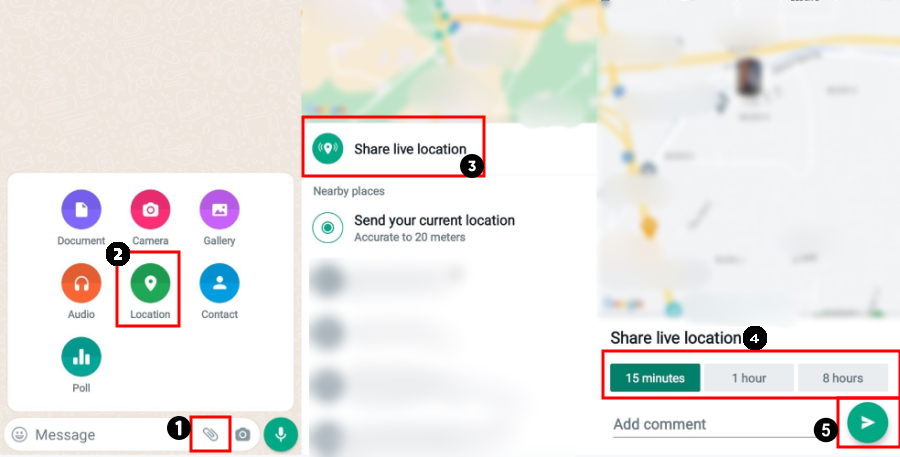
Send Live Location on WhatsApp on Your iPhone
Step 1. Open the chat of the person you want to send your live location to.
Step 2. Click on the + button next to the message bar.
Step 3. Choose "Location."
Step 4. Tap "Share live location."
Step 5. Select how long you want to share with and then tap the send button.
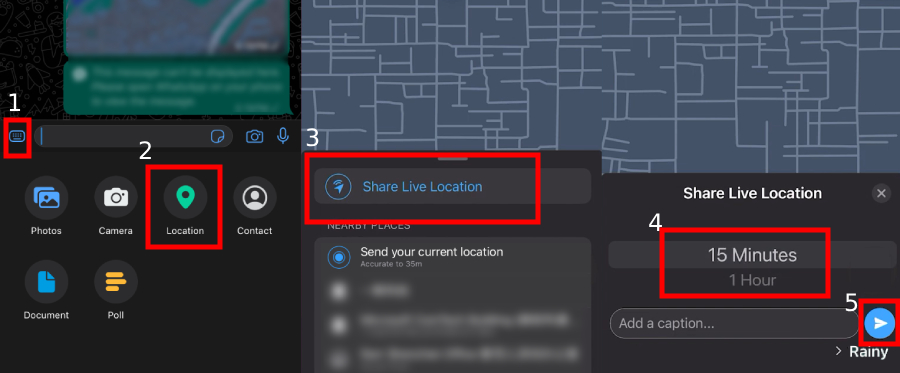
How to Stop Live Location Sharing
All you have to do is click on the "stop sharing" option from the message. The process is the same on both Android and iPhone, and it works for both personal and group chats.
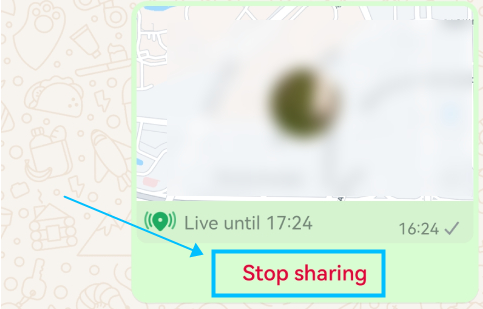
Considerations for Sharing WhatsApp Live Location
We know it's convenient to share your live location on WhatsApp, but you have to know the possible implications as well. For instance, when you share your live location with someone, they will be able to track your movements. Therefore, you should be careful while using this feature. We have a few tips with you.
Control Who Sees Your Location
Only share your live location with trusted contacts. You can select specific individuals or groups to see your location.
Duration of Sharing
WhatsApp allows you to share your live location for 15 minutes, 1 hour, or 8 hours. Choose the duration wisely based on your needs.
Manual Stop
Remember that you can stop sharing your live location at any time by clicking the "stop sharing" option in the chat.
Privacy Concern
Sharing your live location continuously updates your movements to the selected contacts. If you feel uncomfortable with this, remember to stop sharing your location immediately.
Impact on Battery and Data
Continuous location sharing can drain your battery more quickly, so make sure your device has enough battery life if you're sharing your location for an extended period. Additionally, live location sharing uses data to update your position in real time. Monitor your data usage if you have a limited data plan.
Bonus: View Your Child's Shared Live Location Indefinitely
Users can choose who to share their location with and for how long, which is good for their privacy. However, this can be a limitation for parents who need to know their child's location. If a child doesn't share their location, parents can't track them. To solve this, we recommend AirDroid Parental Control.
AirDroid Parental Control is a popular parental control app that offers features to locate their children in real-time. This function can provide parents with peace of mind about their child's whereabouts.
• Monitor your child's location on a map in real-time.
• Set up geofences and receive alerts when your child enters or leaves specific areas.
• Review your child's past locations for up to 30 days.
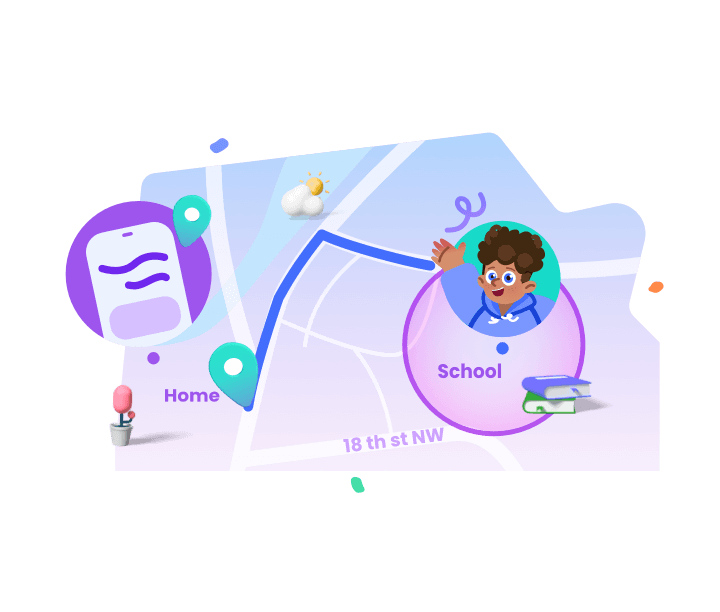
See how to view your child's shared location with AirDroid:
Note: Make sure you have installed AirDroid Parental Control on your device and paired it with AirDroid Kids on your child's phone.
Step 1. Open the app and tap the "Location" button at the bottom of the screen.
Step 2. After a few seconds, your child's real-time location will display on the map. If not, you can tap the "Refresh" icon to update it.
Step 3. If you want to view the location history, simply tap "Route History."
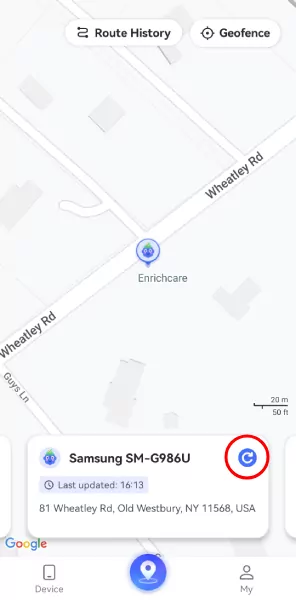 | 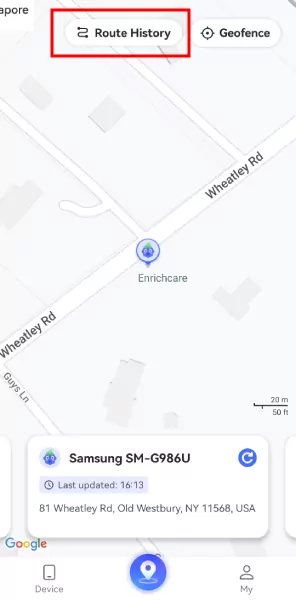 |
Conclusion
Live location sharing is a promising feature for everyone who goes out a lot and needs to focus on their security. It makes sure that someone is always aware of your whereabouts so they can save you in case of some bad incidents. With this article, we have shared a full guide to sharing the live location on WhatsApp.












Leave a Reply.