How to Share AirTag Location? A Step-by-Step Guide
Apple's AirTags, introduced in April 2021, have changed how we find our lost items. These small devices use the vast Find My network to locate things with great accuracy. However, a major limitation was that each AirTag could only be linked to a single Apple ID, meaning only the owner could track it.
This wasn't ideal for families or groups who wanted to share an AirTag's location, like for tracking house keys or a shared backpack. With iOS 17, Apple now allows AirTags to be shared with multiple people. In this guide, we’ll show you how to share an AirTag's location with family and friends, step-by-step.
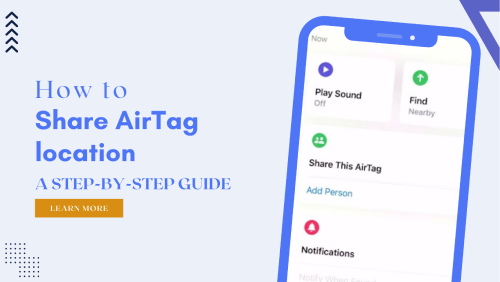
What to Know about AirTag Location Sharing?
AirTag location sharing is an amazing feature that requires certain prerequisites to be met:
- To share an AirTag, it is a must for both the owner and the recipient to have an Apple ID with two-factor authentication and iCloud Keychain enabled. AirTagcan't be shared with a child account.
- Once shared, the recipient can view the AirTag's location on a map, play a sound to help find it and use precision finding if they have a supported iPhone.
- An AirTagcan be shared with up to five other people, making it accessible to a total of six users.
- An AirTagcannot be linked to multiple Apple IDs simultaneously; it can only be shared among users with individual Apple IDs.
- Even if an AirTag's battery dies, its last known location remains visible in the Find My app, though real-time tracking is not possible.
- Shared users do not receive tracking notifications when the AirTagmoves with them.
- Location sharing and device finding features may not be available in all regions.
How to Share an AirTag Location with Others?
Sharing an AirTag location with others can be really helpful. Whether you're helping someone find lost items or just keeping everyone updated, it's easy to do. Now, follow the guide to quickly share an AirTag's location.
Step 1. Open the Find My app on your iPhone.
Step 2. Select the object that uses an AirTag.
Step 3. Tap "Add Person" under "Share this item."
Step 4. Choose which contacts you want to share the AirTag
Step 5. Send the invitation and recipients will receive a notification and can accept or decline the association.
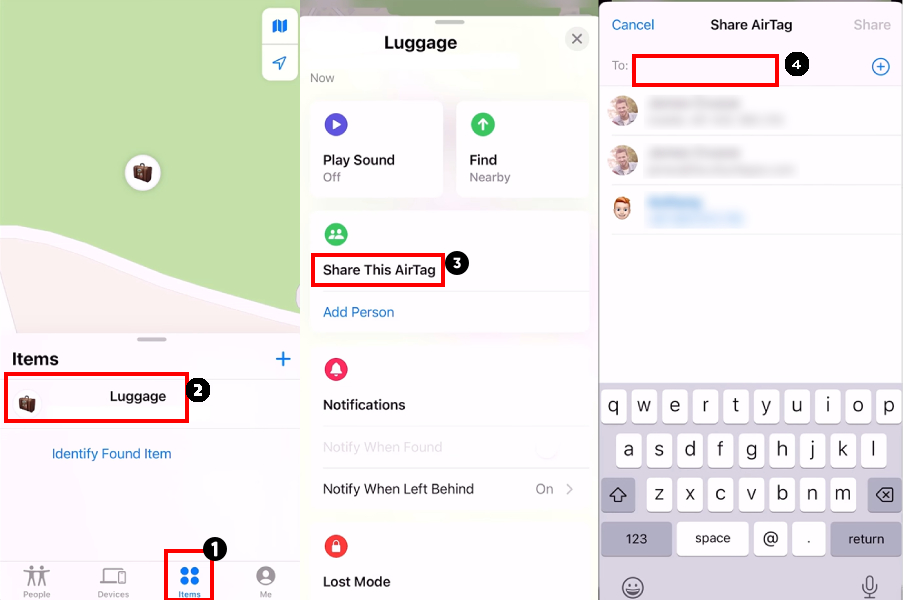
Note: People you share the AirTag with will also be able to track the item in their Find My app and receive alerts.
How to Stop AirTag Location Sharing?
If you don't want to share it anymore, you can stop sharing it in the Find My app by following these simple steps:
Step 1. Go to Find My app and then click on items.
Step 2. Select the item you're sharing, then tap the name of the person you're sharing it with.
Step 3. Tap Stop Sharing, and when the confirmation pop up appears tap Stop Sharing again.
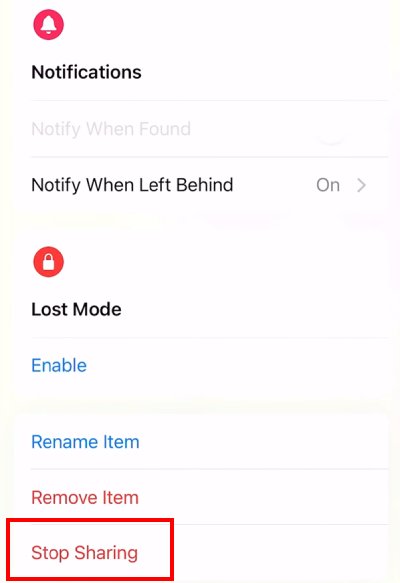
Note: The person you were sharing with won't see the AirTag's location anymore, but they might still get tracking notifications if the AirTag is moving with them.
Benefits of AirTag Location Sharing
Sharing AirTags with your friends and family offers many amazing benefits. Let's discuss these benefits in detail:
Enhanced security
One of the most amazing perks of sharing AirTags in the home is security enhancement. AirTags can be attached to a member's personal belongings, such as a teenager's bicycle or a child's book, providing location updates in real time.
Cost effective solution
Sharing AirTags is really cost effective from an economic point of view. With this feature, you no longer need to buy separate trackers for each family member. The only additional expense that will be required is the replacement of batteries.
Simplifying the search process
AirTags can simplify the search process for families and friends who often lose shared items such as tools, remotes, and even family cars in large parking lots.
FAQs about AirTag Location Sharing
Q1. Can I Share AirTag Location with an Android Device?
The direct answer is no. Apple currently doesn't offer any option for sharing AirTag locations with Android users. Also, you cannot track AirTag with an Android device.
Q2. Can I Track AirTag without an iPhone?
Yes, if you don't have your iPhone on hand you can track an AirTag using a Mac or iPad, but on that iPad or Mac the same Apple ID must be open that you're using on your iPhone and it must be connected to the Find My network.
Q3. Is it possible to share an AirTag with children?
No, "child" accounts in your family group cannot be associated with an AirTag.
Conclusion
Before iOS and iPadOS 17, family and friends could only get notifications if the AirTag was lost or separated from its owner. There wasn't an easy way to check its location without asking the owner.
Now, by sharing an AirTag, everyone in the household can mute those annoying tracking notifications for shared items. Remember, you can only share an AirTag with up to five people at a time.
Safeguard Your Kid's – Explore Our Parental Control App
Ensure your child's online and real-life safety and privacy with the AirDroid Parental Control app. Track their location to keep an eye on their whereabouts and provide a secure environment for them to explore and learn.














Leave a Reply.