How to Stop My Phone from Listening to Me
In this age of pervasive technology, privacy concerns are more pressing than ever. How to stop my phone from listening to me is a question at the heart of modern anxieties. Smartphones, those invaluable companions of our daily lives, are often scrutinized for their ability to access our personal data, including our conversations. This article provides a comprehensive guide to protecting your privacy and preventing your phone from turning into a spy. Follow us through this enlightening journey to regain control of your device.
Do Our Phones Really Listen to Us and Why?
Unfortunately, the answer is yes. Our phones can listen to us through installed apps that, under certain circumstances, have access to the microphone to collect data.
A closer examination reveals that the real issue lies less in the phones' hardware capability to record conversations without our consent and more in how apps exploit the permissions granted to access the microphone. Many apps request microphone access for legitimate features such as video calls or audio recording. However, once these permissions are granted, it can be challenging to control how and when this access is used. Terms and conditions, often lengthy and complex, may obscure more intrusive data collection practices than they appear.
Beyond the apps installed on our phones, voice assistants also listen to us in our daily conversations. Siri, Alexa, and other voice assistants, always ready to help us solve problems, listen to our conversations to respond quickly to our commands. Moreover, to optimize these voice assistants, companies like Apple may even use human analysis of our conversations to continually improve their capabilities.
How to Stop My Phone from Listening to Me?
Being listened to by your own phone constitutes a serious invasion of personal privacy. However, there are still some ways to prevent your phone from listening to you. Here are two essential methods we have identified to stop your phone from listening to you:
1Modify App Microphone Access Permissions
Carefully managing the permissions granted to apps on our mobile devices is a fundamental pillar of preserving our privacy. Both iOS and Android operating systems have built-in features that allow us to specifically control which apps have the right to access the microphone. Here's how to do it:
For iPhone
Step 1: Go to Settings > Privacy & Security.
Step 2: Select Microphone.
Step 3: The list displays apps that have requested microphone access. You can enable or disable access for each app on the list.
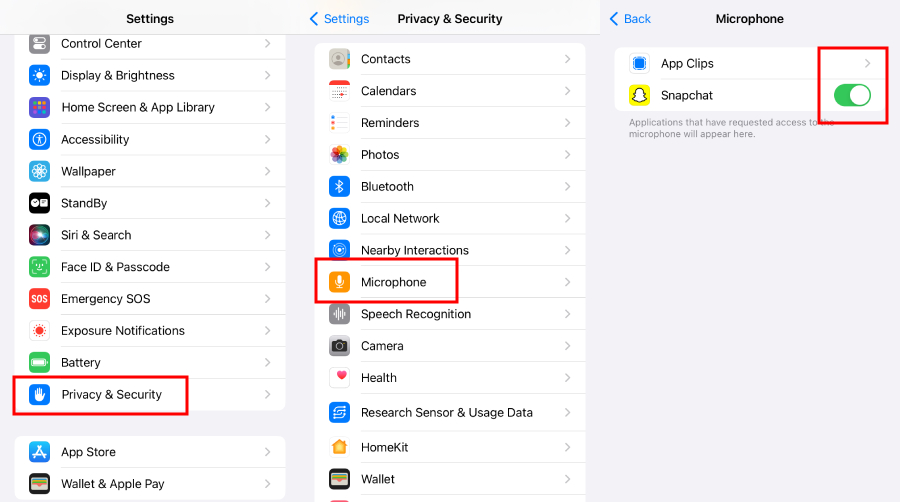
For Android
Step 1: Go to Settings > Apps.
Step 2: You will see all the apps installed on your phone. Choose an app that doesn't need microphone access for its normal operation and tap on it.
Step 3: Tap Permissions > Microphone. Select Deny to block microphone access for that app.
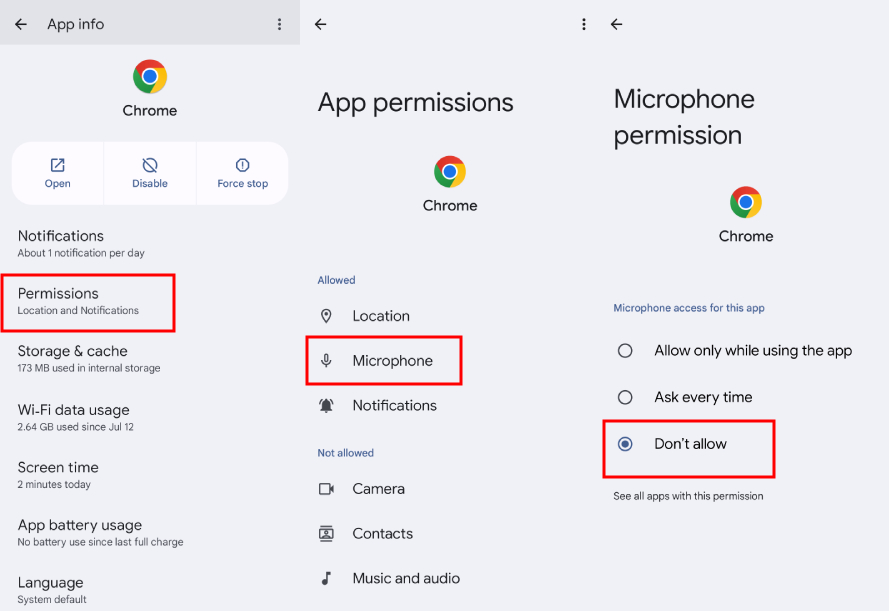
2Disable Siri and Google Assistant
To function properly, voice assistants require continuous access to the device's microphone. By disabling Google Assistant and Siri, we can effectively prevent unwanted access to the microphone, thereby blocking any potential continuous listening. Here's how to proceed:
To Disable Siri
Step 1: Go to Settings on your device and select Siri & Search.
Step 2: Tap Listen for "Hey Siri".
Step 3: Confirm by tapping Turn Off Siri.
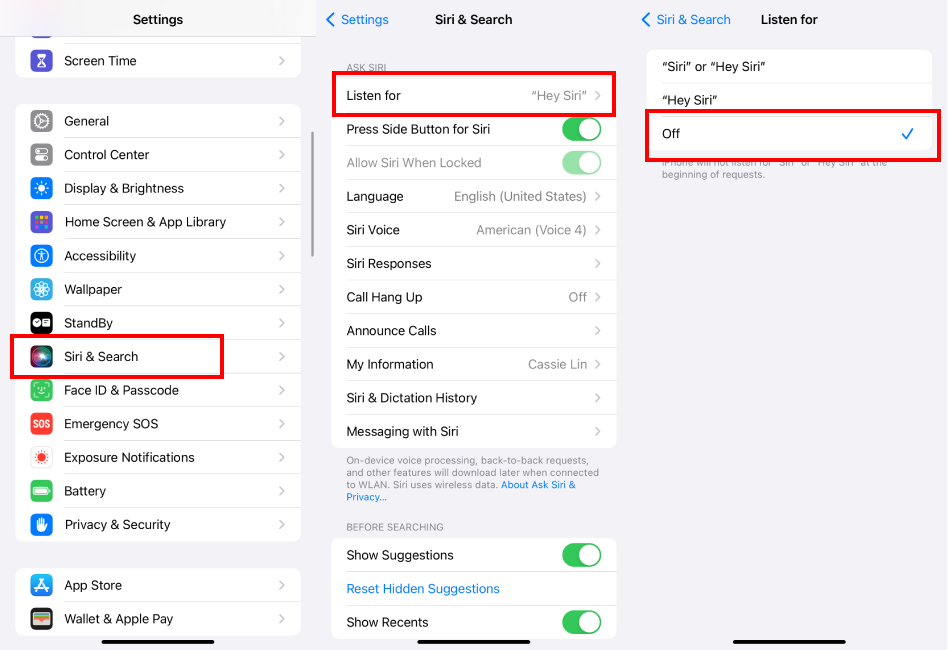
To Disable Google Assistant
Step 1: Open the Settings app and scroll down to tap Google.
Step 2: Select Account Services > Search, Assistant & Voice.
Step 3: Scroll down and tap Google Assistant.
Step 4: In the Assistant tab, scroll down and tap Phone.
Step 5: To disable Google Assistant, turn off the green switch next to Google Assistant.
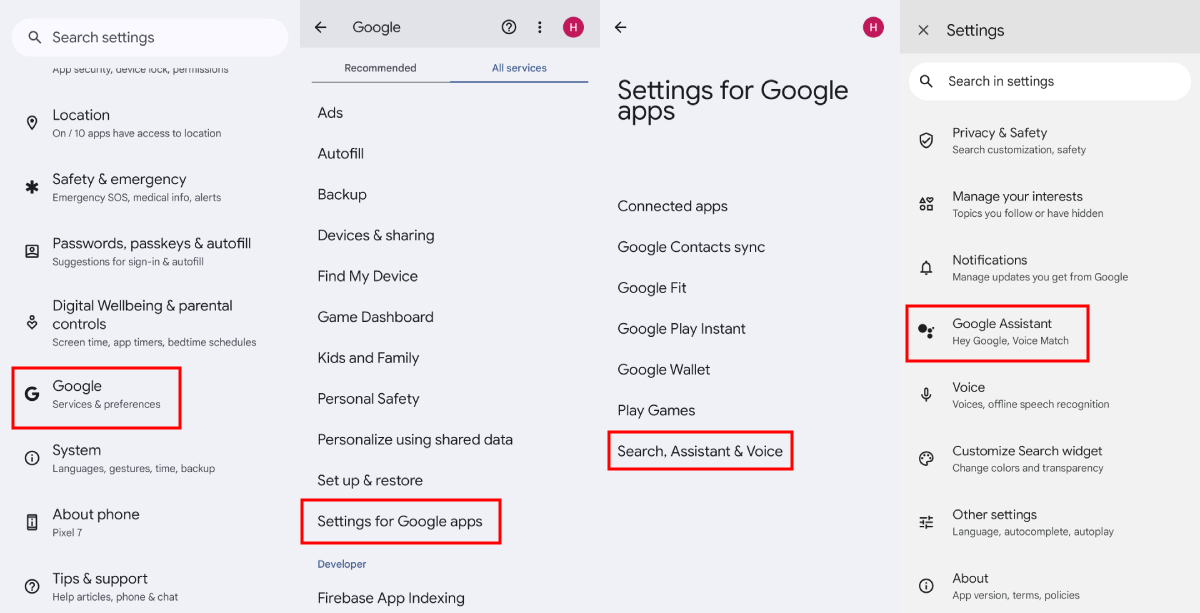
Part 3: Protect Your Loved Ones' Online Security with AirDroid Parent Control
In a digital world where online threats constantly evolve, it is crucial to adopt appropriate protection measures for younger users. AirDroid Parent Control stands out as an indispensable tool for parents concerned about their children's online safety. In addition to filtering inappropriate content and limiting the use of potentially dangerous apps, this application goes further by allowing real-time location tracking of devices. This means that parents can not only remotely manage their children's exposure to certain apps and content but also ensure their physical safety by knowing their location. This combination of features makes AirDroid Parent Control a holistic solution, offering parents invaluable peace of mind in the face of the vast challenges posed by the internet.
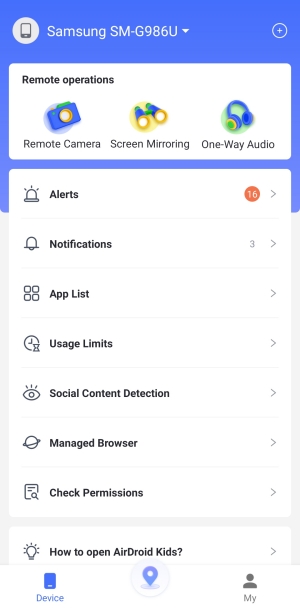
Here's how to use it:
- Step 1: Download the AirDroid Parental Control app from the Google Play Store or App Store on your device.
- Step 2: Launch AirDroid Parental Control on your device. Create your account and log in.
- Step 3: Download AirDroid Kids on the target phone. After installation, launch AirDroid Kids and configure the necessary settings on the phone. Then enter the pairing code to link the devices, allowing you to monitor your child's online activities.
- Step 4: Click on Social Content Detection and set up keywords. This allows you to filter inappropriate content on your child's phone and receive alerts for potential dangers or cyberbullying risks.
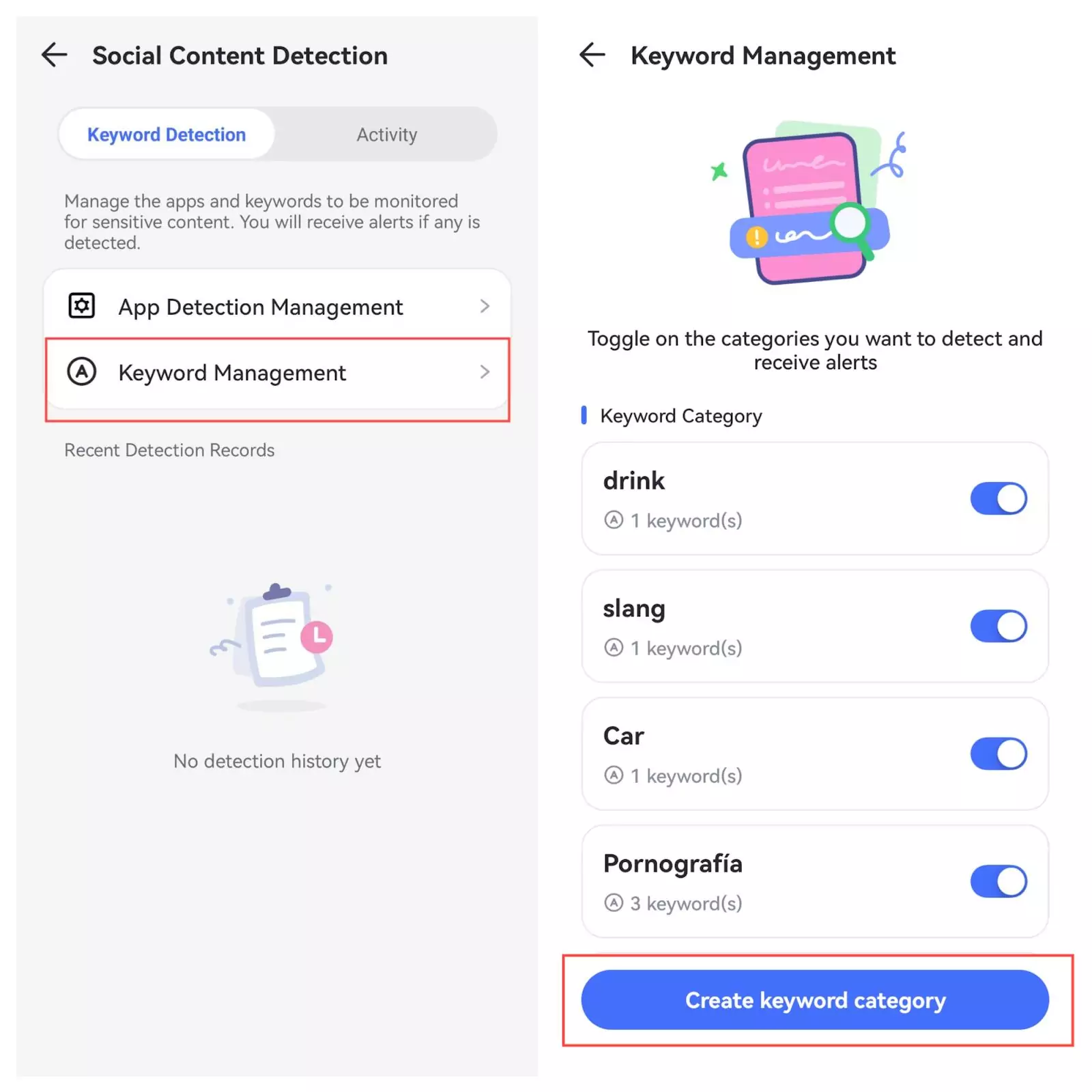
This application includes many useful and effective functions that will benefit all parents concerned about protecting their children from online dangers. Let's take a look at its main features:
- Observe and listen to your child's phone environment by accessing the phone's camera and microphone.
- Easily set up screen time controls, check notifications, and block apps and games.
- Track your child's real-time location using the phone's GPS tracker.
- View a daily report of your child's Instagram activities on their phone.
- Track their location and receive alerts when they enter or leave certain areas.
- Instantly check what's happening on your child's phone with screen mirroring.
Conclusion
Stopping Your Phone from Listening to You is an Important Step Toward Protecting Your Privacy By following the methods outlined in this article, you can significantly reduce privacy risks and ensure the security of your personal data. Additionally, using tools like AirDroid Parent Control can provide you with an extra layer of security, allowing you to manage app permissions more intuitively and effectively.












Leave a Reply.