How to Turn off Tracking on an iPhone? Step by Step Guide
While iPhone tracking features can be useful, they can also be intrusive. With technology advancing, privacy concerns are on the rise. If you're worried about these features compromising your privacy, we’ve got you covered. Learn how to turn off tracking on iPhone.
| You Can Trun off | By |
|---|---|
| iPhone Location Tracking | 1. Disable Location Service 2. Turn off Find My iPhone |
| iPhone App Tracking | 1. Stop an App from Tracking Your Activity 2. Restrict All App Tracking |
| iPhone Advertising Tracking | Turn off Apple Advertising |
| Cross-Site Tracking | Turn on Prevent Cross-Site Tracking |
| Analytics Tracking | Turn off iPhone Analytics |
| Health Data Tracking | Turn off Fitness Tracking |
Turn off iPhone Tracking Location
Disable Location Services
Your iPhone apps use your location for various purposes like giving you weather updates or for navigation and it is done through “Location Services.” The concerning thing for you here is that location services allow your phone to be monitored constantly, ultimately leading to your privacy issues. That's why it is important to disable Location Services to prevent your apps from accessing your location unnecessarily. Here is how you can disable iPhone location tracking:
Step 1. Open the “Settings” app on your iPhone
Step 2. Scroll down and click “Privacy & Security” option
Step 3. On the top you will find “Location Services”, click on it.
Step 4. Lastly, turn it off.
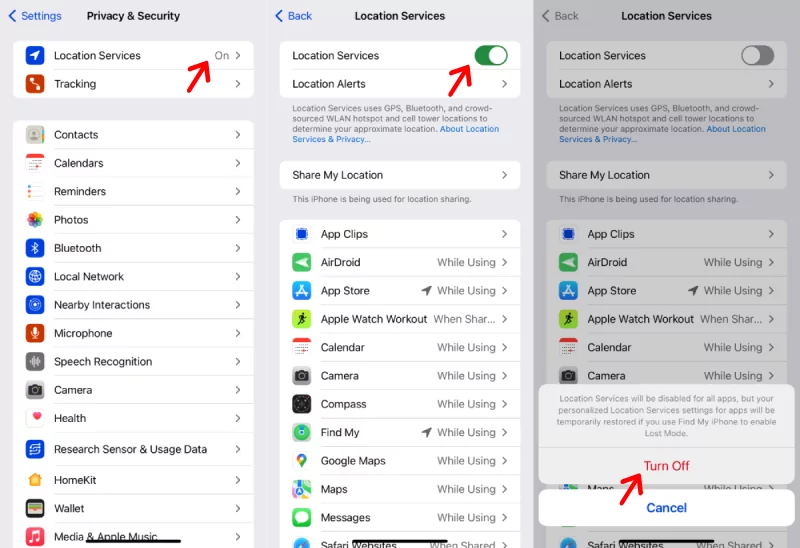
Turn off Find My iPhone
Find My iPhone is a helpful feature in case you lose your iPhone or it gets stolen. But for the privacy side, turning “Find My iPhone’ on can lead to security concerns as your phone is in constant monitoring. So if you don't want to be monitored every time, then here is how you can turn it off:
Step 1. Open "Settings" and tap your Apple ID.
Step 2. Select the "Find My" option.
Step 3. Tap "Find My iPhone."
Step 4. Turn off "Find My iPhone" and enter your Apple ID's password to confirm it.
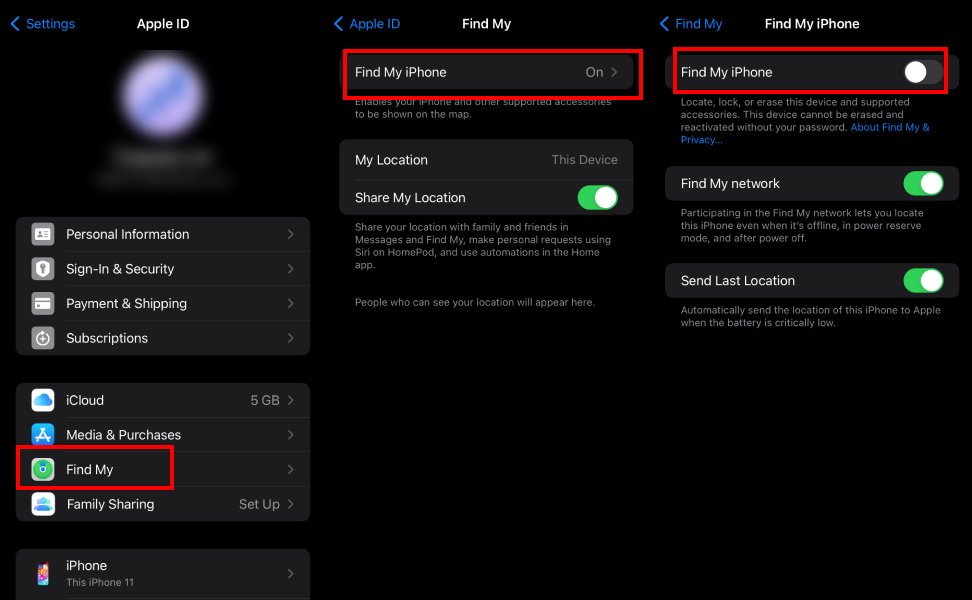
Remember: If you turn off the “Find My iPhone” feature then you won't be able to track your iPhone in losing or stolen situations.
Turn off iPhone App Tracking
Stop an App from Tracking Your Activity
Apps are one of the major sources that can track your activities across other websites and different apps after you give them permission. You have often noticed that the advertisements and personalized content somehow match your requirements, that is because of App tracking. You can turn the tracking off of the specific apps to prevent controlling your data on your activities outside of their own offered services.
Step 1. Open your iPhone's “Settings”
Step 2. Scroll down and click on “Privacy & Security” options.
Step 3. Click on “Tracking.”
Step 4. Turn off the tracking permission of the app you want.
![]()
Restrict All App Tracking
If you want a more potent security approach then turning off the tracking permission of all the apps in your iPhone will be a great option. It will give you a higher level of privacy and peace of mind that your data and activities are secured.
Step 1. Open your iPhone’s “Settings”
Step 2. Scroll down and click on “Privacy & Security” options.
Step 3. Click on “Tracking.”
Step 4. Turn off “Allow Apps to Request to Track.”
![]()
Limit iPhone Advertising Tracking
If you see you are getting relevant tailored advertisements often then you must take note of how the apps on your iPhone are tracking you. Tracking greatly helps in tailoring the ads according to your activities on your phone even if you are using different apps but it can be risky sometimes. Thus, to limit advertising tracking and personalized ads, you have to turn off “Apple Advertising” and here’s how you turn off ad tracking on iPhone:
Step 1. Open “Settings”
Step 2. Scroll down and click on “Privacy & Security”
Step 3. Scroll down and you will find the option “Apple Advertising”
Step 4. Turn off the “Personalized Ads” option.
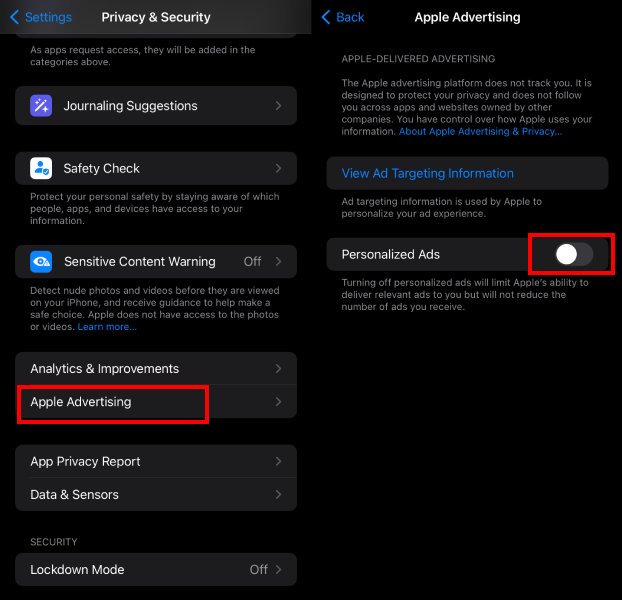
Turn off iPhone Cross-Site Tracking
Cross-site tracking is a method where websites and advertisers track your browsing histories and behaviors on different websites to collect data on your online activities. The purpose of such activities is to build a profile of your interests and preferences and to only target advertisements and content based on your activities. In your iPhone, Safari has a default feature where you can prevent tracking of your online activities. Let's see how to turn it on.
Step 1. Open "Settings" on your iPhone
Step 2. Scroll down or search "Safari" and click on it.
Step 3. Then scroll down and look for “Privacy & Security” Section.
Step 4. Turn on "Prevent Cross-Site Tracking."
![]()
Turn off iPhone Analytics Tracking
Apple can collect your data to offer you the best relevant services to you. But Apple also gives you the option to not share your iPhone analytics. So if you want to protect your privacy, then you can disable this setting.
Step 1. Open “Settings” on your iPhone
Step 2. Scroll down and click on "Privacy & Security."
Step 3. Select "Analytics & Improvements."
Step 4. Turn off "Share iPhone Analytics."
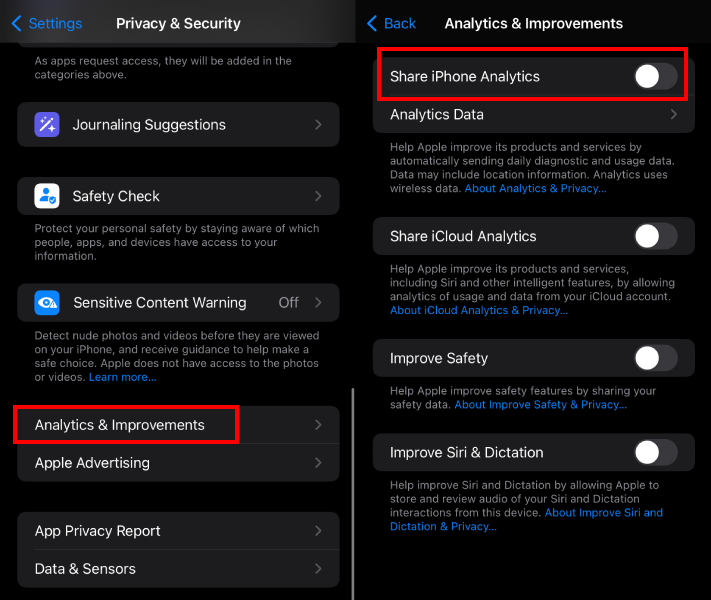
Turn off iPhone Health Data Tracking
The health app on your iPhone also tracks health metrics including heart rate, steps, etc. To secure your health data you can disable your health data tracking. Disabling tracking will make the Health app stop collecting and storing your health information. Here’s how you can do it:
Step 1. Open the "Settings" app on your iPhone.
Step 2. Scroll down and click on "Privacy & Security."
Step 3. Scroll down and click on the "Motion & Fitness" option.
Step 4. Turn off the “Fitness Tracking” option.
![]()
Conclusion
It's becoming more and more crucial to manage your iPhone’s tracking settings especially when issues like privacy invasions, unwanted targeted advertisements, lack of control over personal data, misuse of data, stalking, etc. are increasing with the advancement of technology.
By following the given steps in this guide, you can easily turn off various tracking features. It will not only give full control over your personal data but also keep you safe from the negative aspects of the digital world.
Safeguard Your Kid's – Explore Our Parental Control App
Ensure your child's online and offline safety and privacy with the AirDroid Parental Control app. Monitor their phone activities to provide a secure environment for them to explore and learn.












Leave a Reply.