- Avoid sharing links on public platforms.
- Use unique links for each call when possible.
- Ensure you’re only inviting trusted contacts to avoid potential security risks.
How to Video Chat Between iPhone and Android: FaceTime & Top Apps
If you're wondering how to video chat from iPhone to Android, you’re in the right place. While FaceTime has been exclusive to Apple devices, there are now ways to connect across platforms. In this guide, we’ll walk you through FaceTime's new cross-platform capabilities, plus the best third-party apps for video calls on iPhone and Android.
Can You Facetime Between iPhone and Android?
FaceTime is Apple's exclusive video-chatting app, but Android users can also join the conversation thanks to a handy link feature. In 2021, Apple introduced a feature that allows Android users to join FaceTime video chats through an invitation link.
But Android phone users can only join FaceTime calls through a link (sent by an iPhone user) that opens in their web browser, they can't directly initiate them.
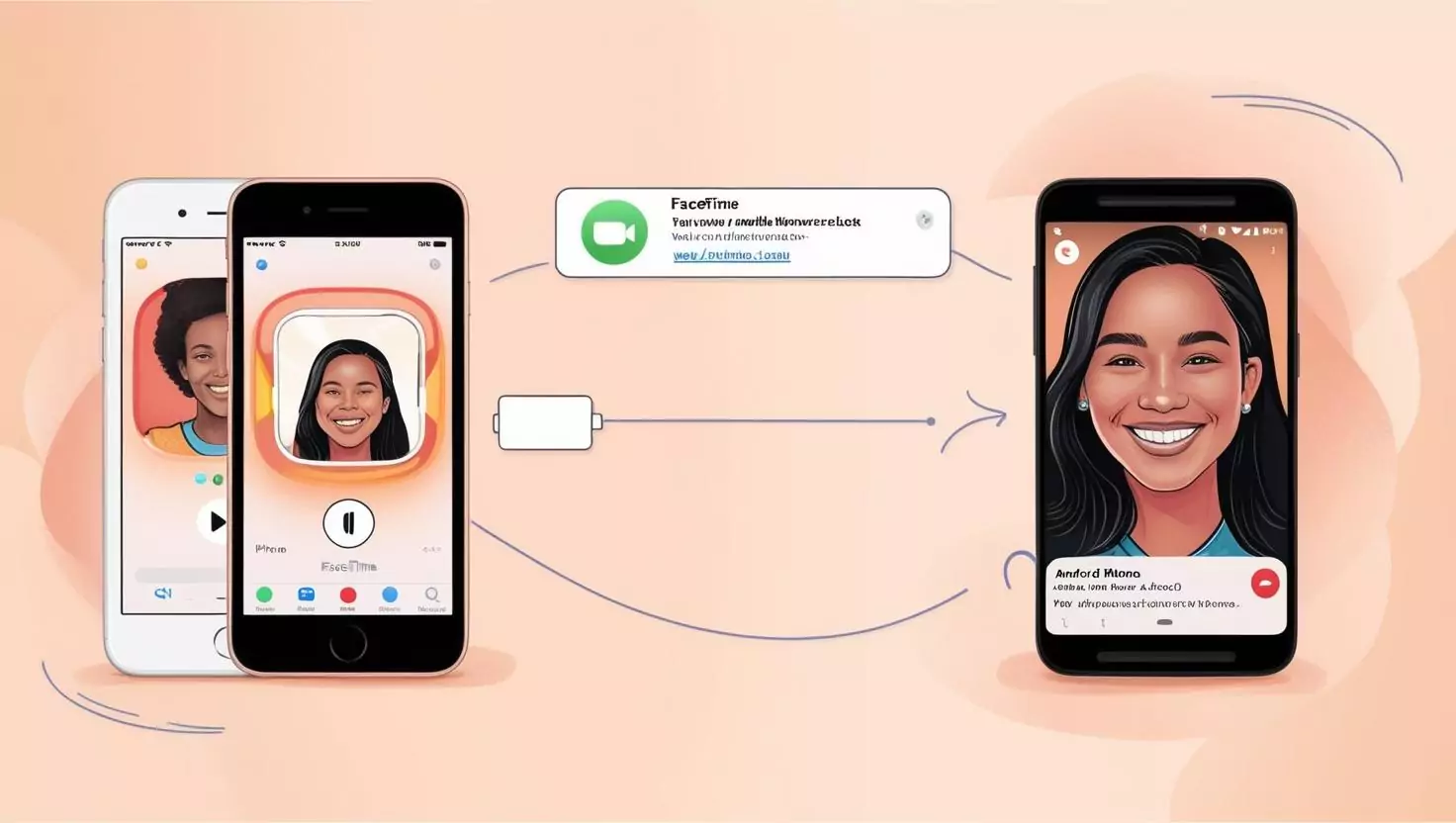
How to Facetime Between iPhone and Android?
iPhone User's Role
IPhone users need to create a FaceTime link to invite Android users to FaceTime. Here's how an iPhone user can create a FaceTime link:
- 1. Open the FaceTime app.
- 2. Tap "Create Link."
- 3. Add a name to your call and tap "OK."
- 4. Choose a method (e.g., Messages or Mail) to send the link.
- 5. Select the person to send the link to and tap send.
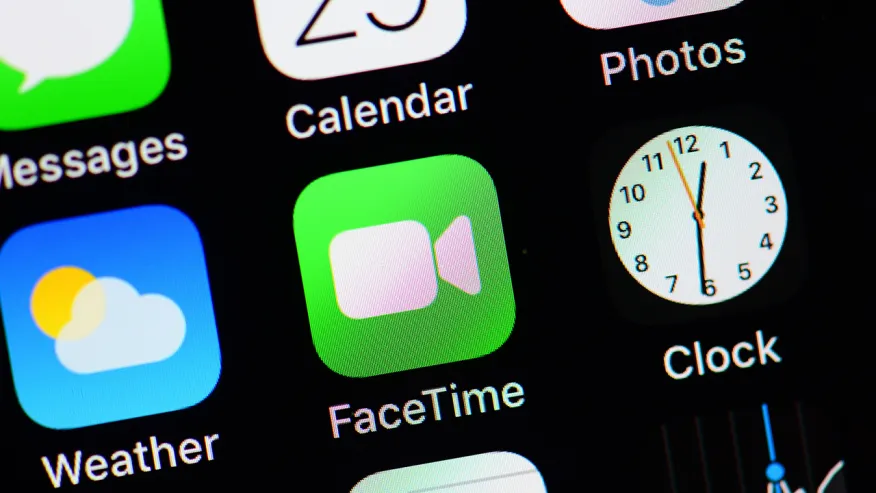
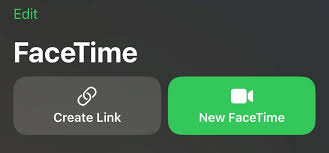
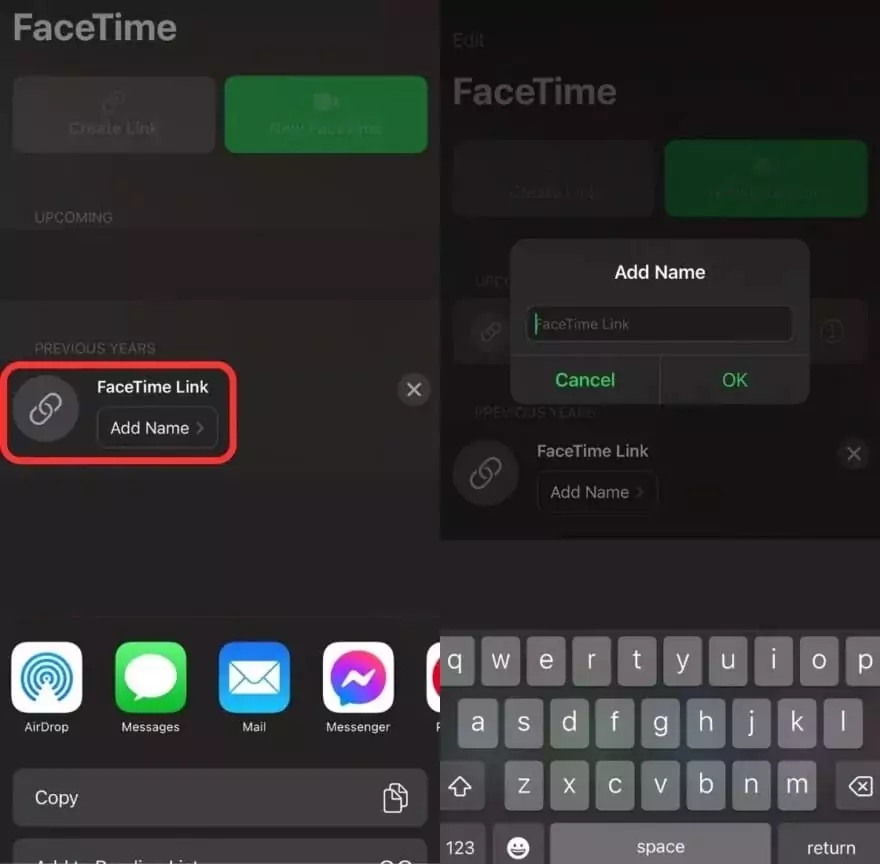
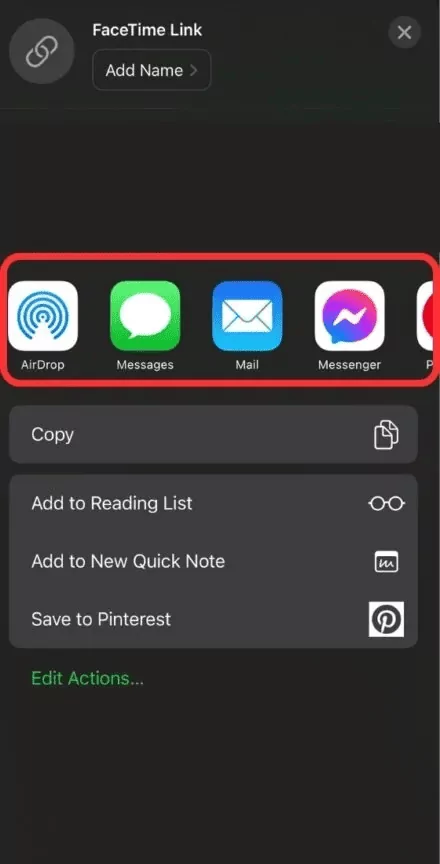
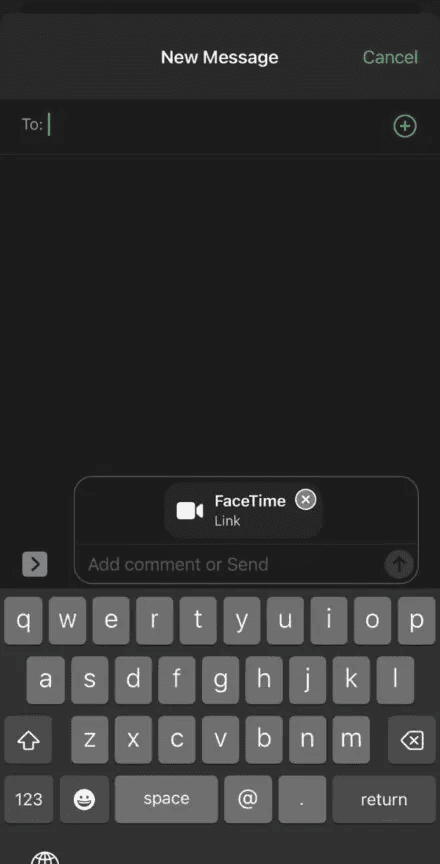
Android User's Role
To join a FaceTime video call as an Android or PC user, follow the below instructions:
Note: the Android user must have the latest version of Microsoft Edge or Google Chrome.
- 1. Tap the invitation link to join your friend's FaceTime call.
- 2. Now, a screen will appear with the text "Waiting to be let in."
You need to wait for permission from the person who invited you to join the Facetime call. Once the person allows it, your call will start.

- 3. You can select "Leave" to end the call at any time.
Clicking the link will automatically launch your internet browser and ask you to enter your name. Enter your name when prompted and tap "Join" to enter the call.
FaceTime calls on Android devices are browser-based which is easy to join but lacks some features that are natively available on Apple devices. These missing features include filters, group video chats, and shared screen capabilities.
Alternative Methods for Video Calls Between iPhone and Android
While FaceTime works between Android and iPhone, you may still try other apps for their amazing features.
Here are some of my personal recommendations you can use to connect effortlessly:
1Zoom: The Professional Choice for Cross-Platform Calls
Zoom is great for work, screen sharing, group calls, and webinars, which you can use for scheduling calls, hosting webinars, and it even generating automatic captions.
How to Video Chat iPhone and Android Using Zoom?
You can use the Zoom app or an email link to join a video call between iPhone and Android. Follow the below steps to join a video call on Zoom :
- 1. Download the "Zoom" app. Use the App Store for iPhone and Google Play Store for Android.
- 2. If you're hosting a meeting, open "Zoom," select "Schedule," set the time, date, and other preferred options. And share the invitation link (meeting ID) with the person you want to invite.
- 3. If you're not the host, open the app and click "Join Meeting," and input your meeting ID and password.
- 4. Both the participants can "ON" or "Off" audio or video options according to their needs.
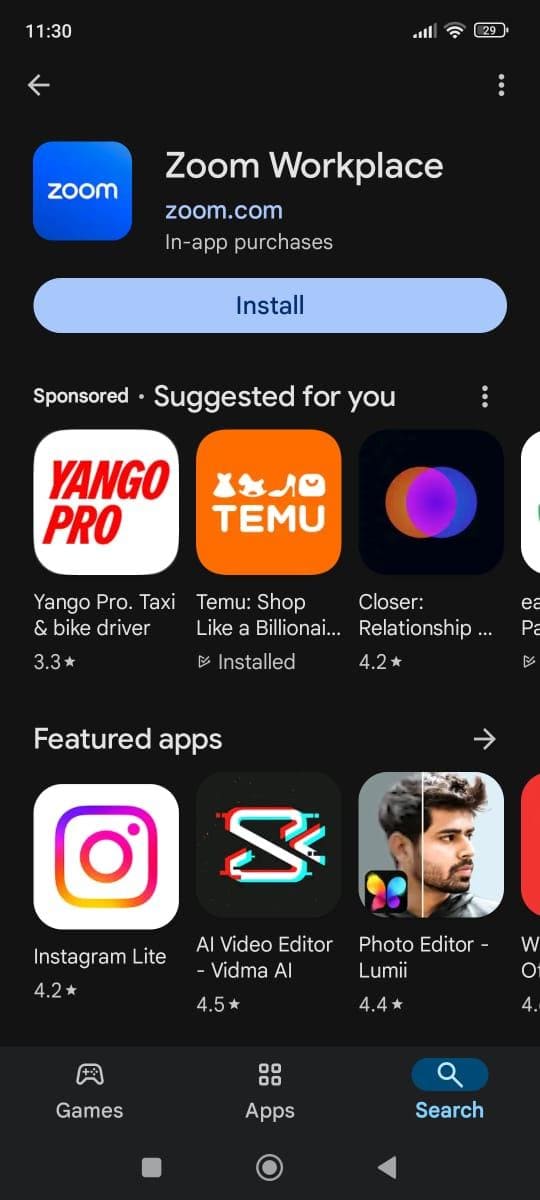
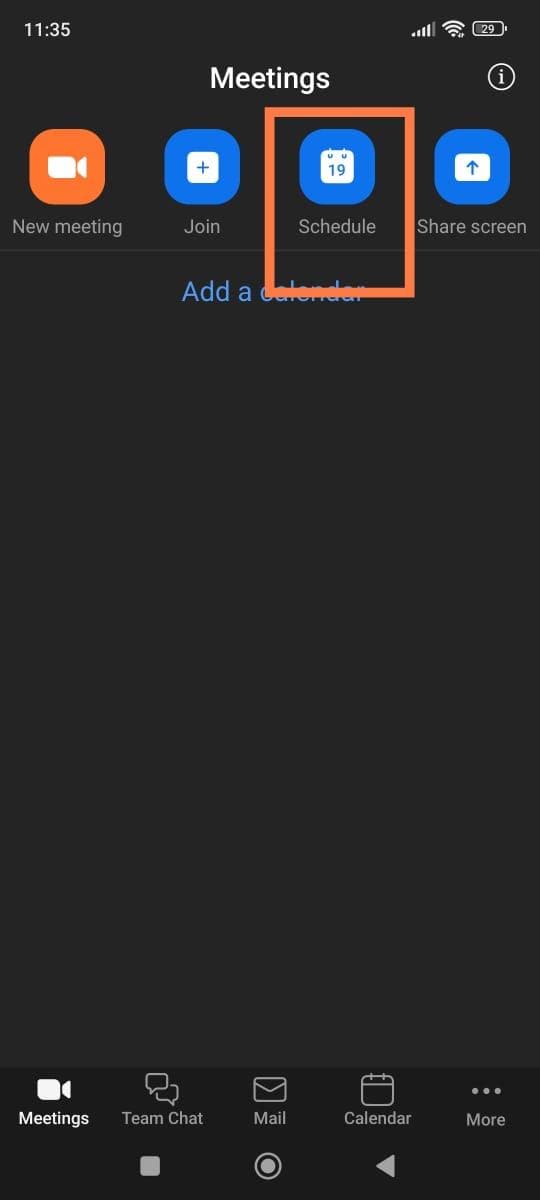
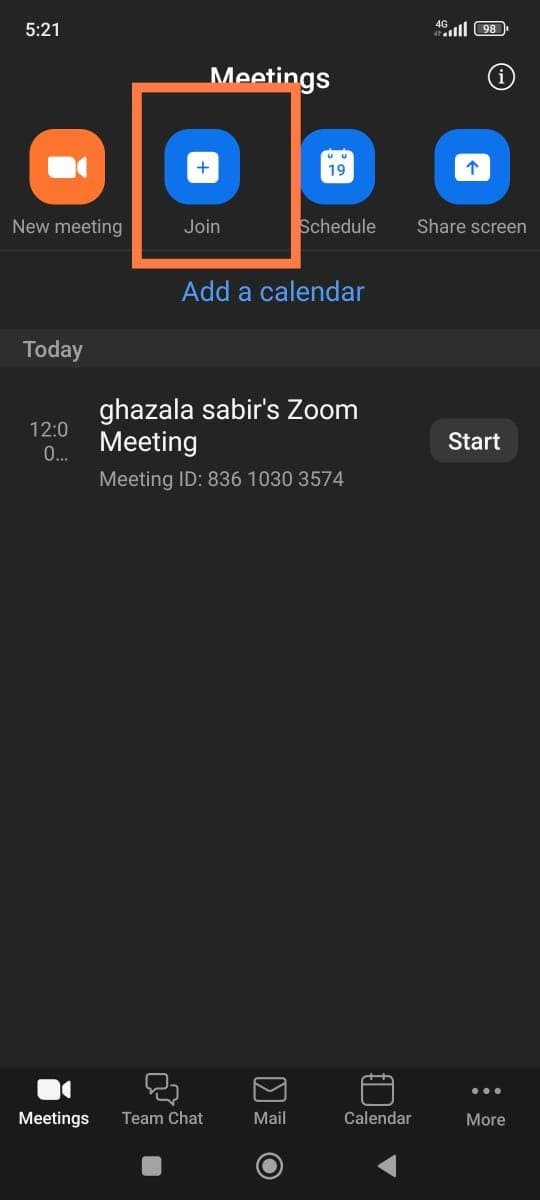
2Google Meet: A Google-Powered Alternative
Google Meet is a simple, Google-powered option for casual calls and group video chats. Unlike FaceTime, Google Meet automatically integrates with Gmail and Google Contacts which help you get a smooth video chat experience.
How to Video Call Between iPhone and Android Using Google Meet?
Both iPhone and Android users must have the Google Meet app to start video chat. If any of you don't have this app, go to "Google Play" (for Android) and App Store (for iPhone) and install it.
- 1. Open the "Google Meet" application.
- 2. Then, it will request your permission to access your contacts, camera, and microphone. Give the access by tapping "Allow."
- 3. Tap "New."
- 4. If you're calling only one person, use the search bar available at the top → type that person's name or number → click the contact ID showing below the bar → tap "Call" to start the call.
- 5. If you want a group call, click "New" → select "group call" → use the search bar to find your contacts → add them by tapping on their contact IDs → click "Next" → tap "Call" to immediately start the video chat.
- 6. The other person/individuals will get the notification of your call. They can quickly join it just by tapping the notification.
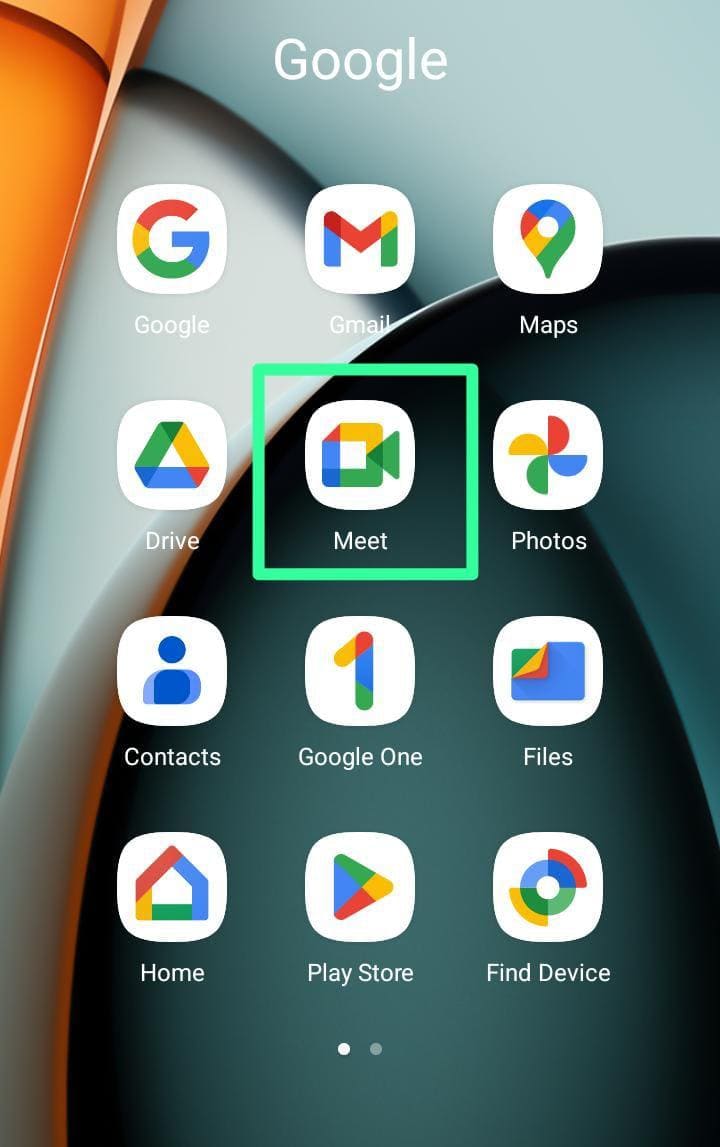
You may need to verify your phone number by entering a code sent by Google.
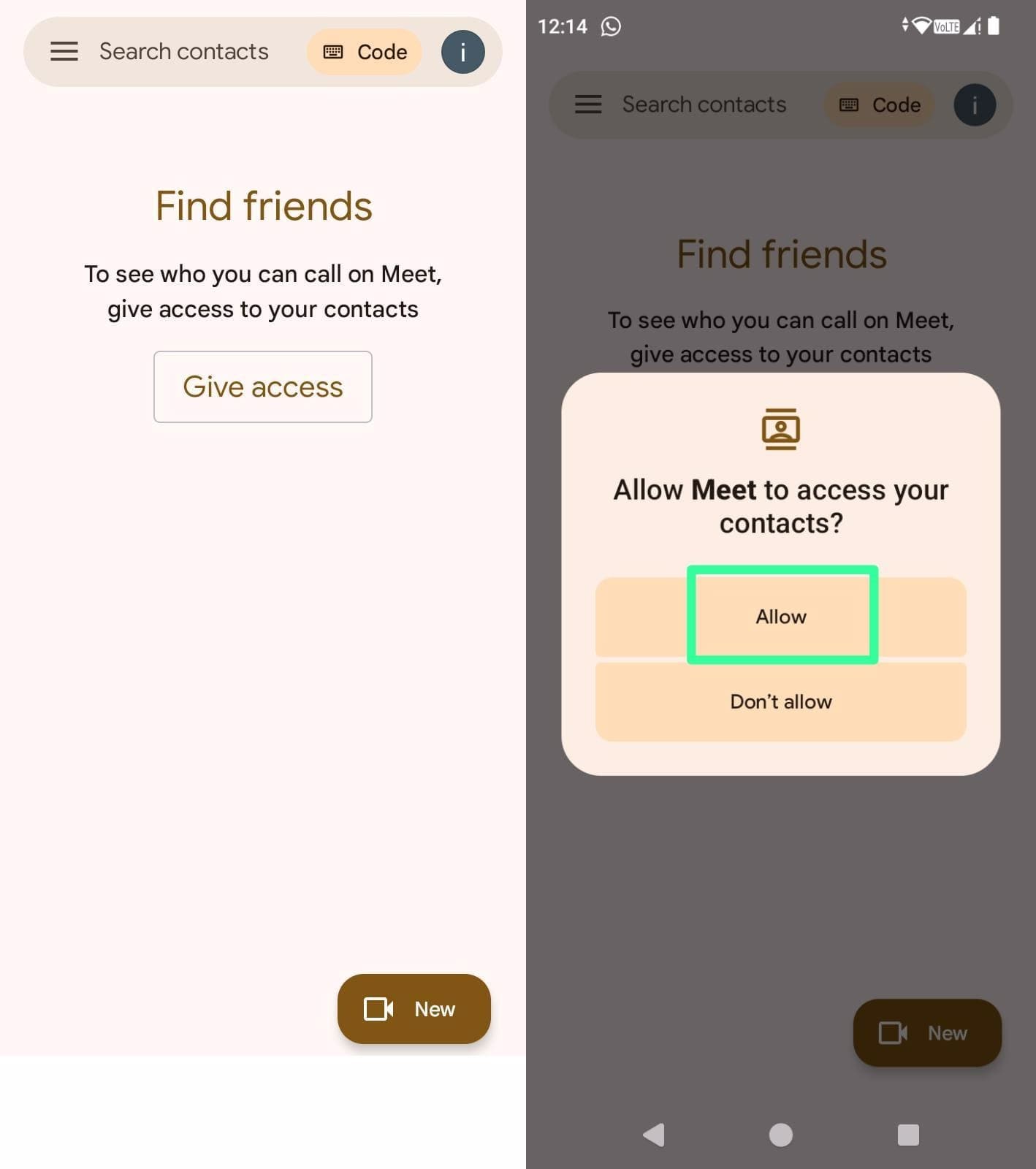
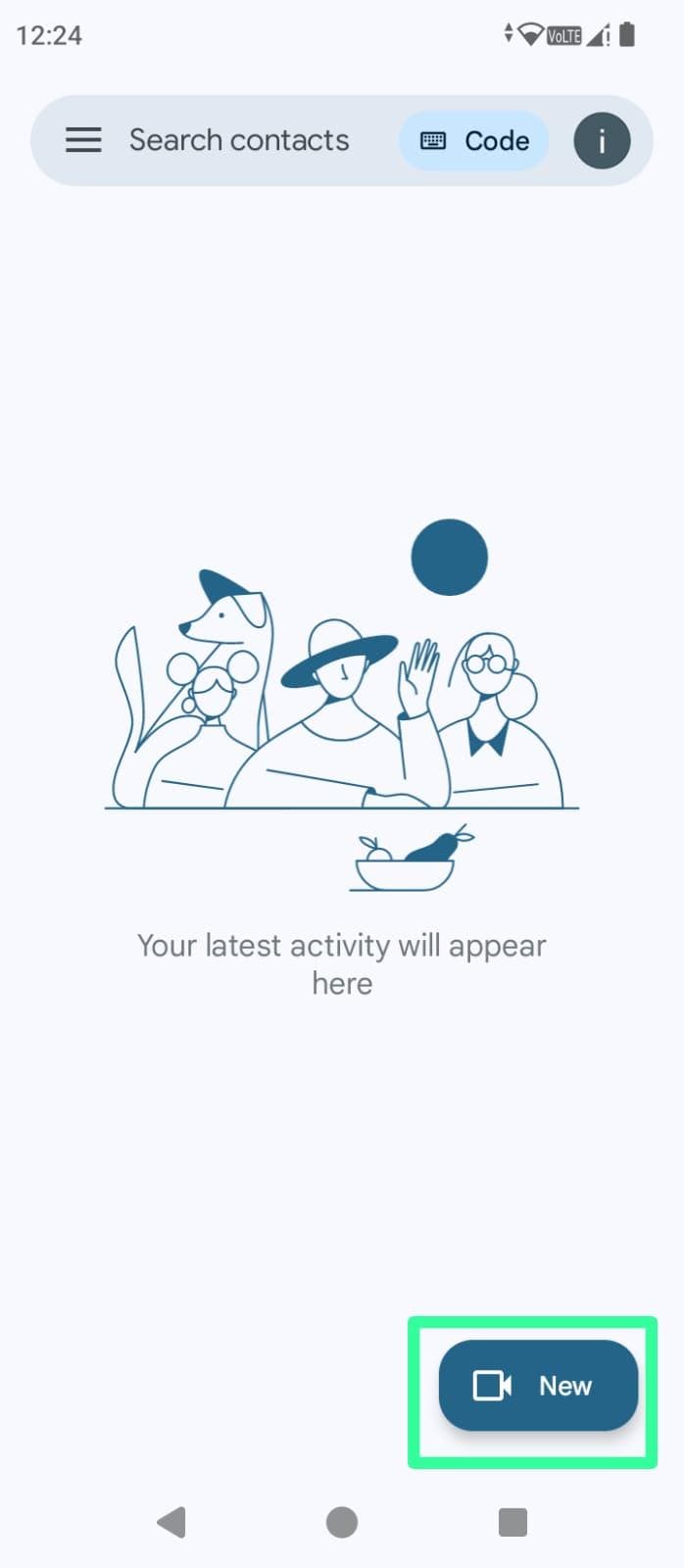
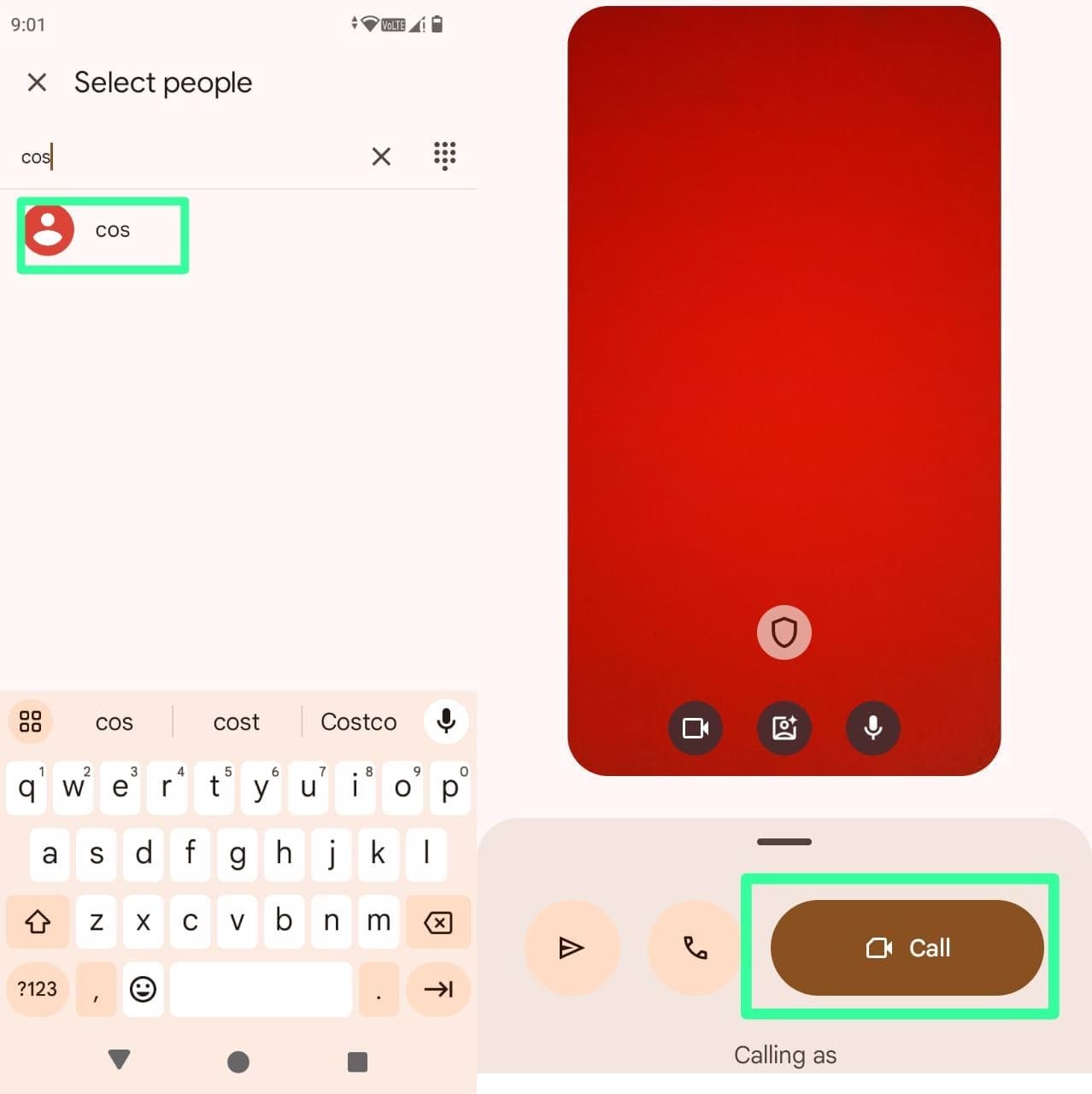
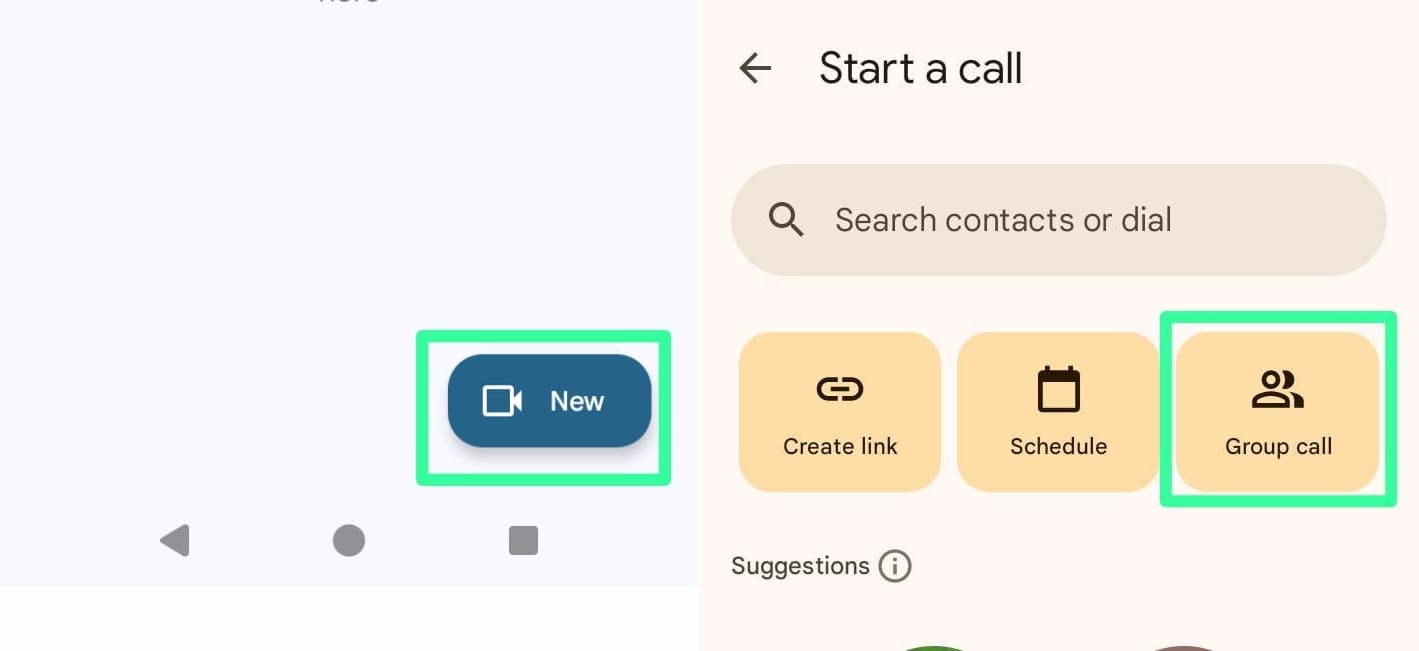
3Whatsapp and Skype: Popular Choices for Personal Use
WhatsApp is easy to use and great for personal calls with encryption, while Skype is reliable for cross-platform video chats with up to 50 participants.
How to Video Chat Between iPhone and Android Using WhatsApp?
To make WhatsApp video calls between iPhone and Android, first both users need a WhatsApp application, then follow the same steps to video call each other:
- 1. Go to the "WhatsApp" application and search for a person who you want to video chat with.
- 2. Select the video call button to start the call.
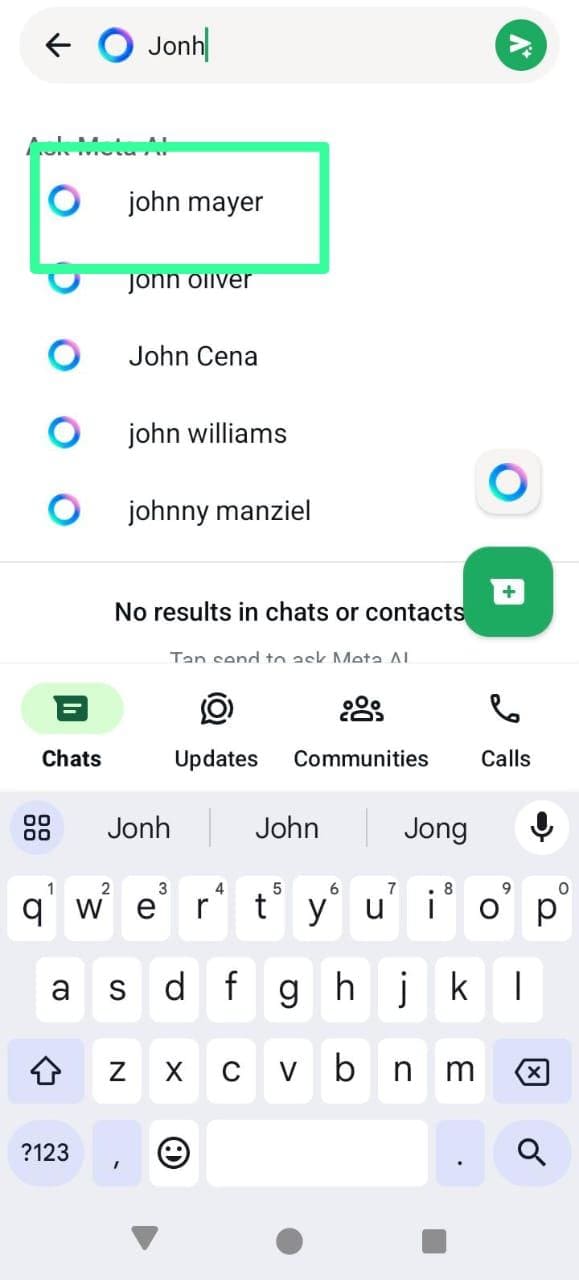
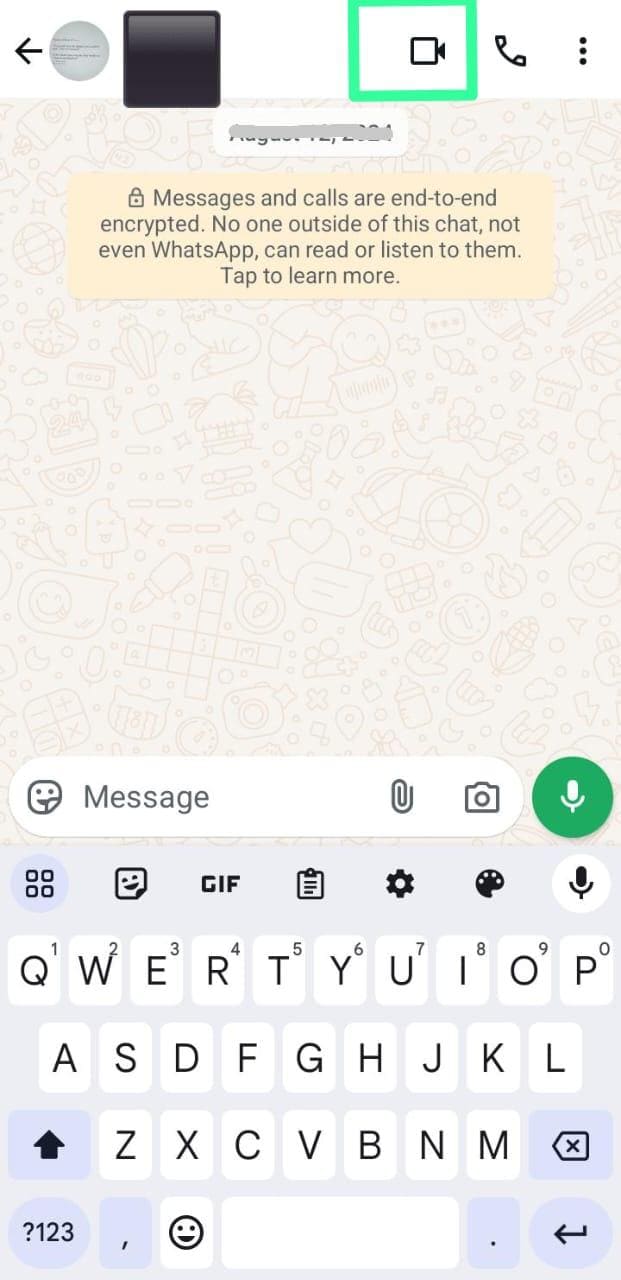
How to Video Chat on iPhone and Android Using Skype?
- 1. Install Skype app on both iPhone and Android.
- 2. Open the "Skype" app. Select the person you want to call.
- 3. Once you have found the preferred contact, tap the contact → you'll be directed to the next page → select the video camera icon → your video call will start immediately.
If the person you like to video call is not in your Skype contacts, go to "Search" in the app → enter their name/ Skype username/ email address/ mobile number to find their Skype account.
You can also add more people to your Skype video call by clicking the three dots icon at the bottom of your screen → "Add People" → choose the other contacts you want to add → click "Add." Skype allow up to 50 people on Skype video chat.
Which Apps are Best for Cross-Platform Video Calls?
There are so many apps that offer cross-platform video call options. To select the right one, compare apps based on the following factors:
- Ease of use: In user-friendliness, WhatsApp takes the point. Compared to other apps, WhatsApp doesn't have complex setups or don't require creating separate accounts. With this app, you can easily make a call from iPhone to Android.
- Features: If you host business meetings, Zoom provides advanced features such as recording, breakout rooms, virtual backgrounds, and screen sharing compared to other third-party apps.
- Security: For security consideration, I will again vote for WhatsApp here! WhatsApp offers end-to-end encryption, which protects all your calls and messages. Other apps like Google Meet, Zoom, and Skype do not always provide end-to-end encryption for all meetings.
FaceTime vs. Third-Party Apps – What's the Best Option?
Whether FaceTime or third-party apps like Zoom or WhatsApp is best depends on your needs. In my opinion, if making an iPhone-to-iPhone call, FaceTime is a great option. Due to its seamless Apple experience, users can freely share screens, switch between FaceTime calls, use iOS-specific effects, and enjoy enhanced safety.
FaceTime link allows Android users to join video chats without an Apple ID. This can introduce security risks, for example, if the iPhone user shares a link carelessly, the wrong people can join the call.
So, if you want to make an iPhone-to-Android call, using third-party apps is the best option.
- For casual users, apps like WhatsApp and Facebook Messager will work best because they are easy to use and come with minimal setup and easy installation. They're perfect for quick chats with friends and family.
- For professional users, Zoom and Google Meet provide advanced features like screen sharing, virtual backgrounds, and meeting scheduling, ideal for business or formal meetings.
Conclusion: Video Chat Between iPhone and Android Solved
Video chatting between iPhone and Android is easy with options like FaceTime, WhatsApp, Skype, Google Meet, and Zoom. FaceTime works well for iPhone-to-Android calls, but third-party apps offer more features and flexibility for cross-platform chats. The best choice depends on your needs—FaceTime for iPhone users, and apps like WhatsApp or Zoom for a wider range of features and devices.

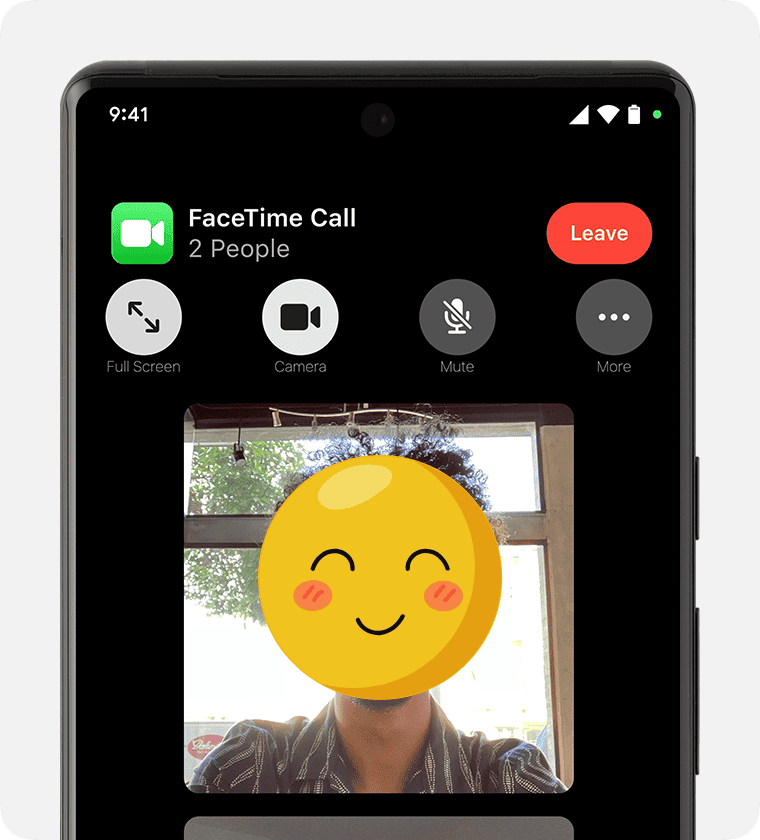










Leave a Reply.