Is My Phone Listening to Me? Yes, and How to Stop It
With increasing voice-activated assistants and targeted ads, many wonder: Is my phone listening to me? The answer is yes, as the technology is advancing tremendously fast. People have become more conscious of handling their information over the internet and that of their young ones, with tracking as one major factor in the list of concerns.
This issue brings several questions about how much these devices can listen to what is being said and what becomes of the data collected. Parents need to understand how much technology listens in on us to protect their kids' privacy from being invaded. Let's examine the details regarding this concern!
Does Your Phone Listen to You?
Many people wonder if phones listen to us since they often see ads related to past discussions. This leads to concerns about privacy. Moreover, this raises questions regarding our devices' level of personalization and privacy. Given the popularity of intelligent assistants and tailored advertisements, it makes sense to question whether our phones are listening in on us.
How to Stop Your Phone from Listening to You?
Concerned that conversations may be being recorded by your phone? Let's look at ways to protect your data and prevent your phone from listening to you.
Method 1. Disable Microphone Access
Prevent apps from listening in by revoking microphone permissions. On Android and iOS devices, navigate to app settings and restrict microphone access for apps that don't require it. This simple step ensures that your phone isn't constantly capturing audio without your knowledge or consent.
To restrict microphone access on Android:
Navigate to Settings on your device.
Select 'Privacy'.
Now, choose 'Permission Manager' and then, 'Microphone'.
Select any app and restrict microphone access as needed by selecting 'Deny'.
For disabling microphone access on iPhone:
Access your device's Settings.
Tap on 'Privacy' settings.
Select 'Microphone' to manage permissions.
In the Permissions screen, toggle the switch for each app to manage microphone access individually.
Method 2. Disable Voice Assistant
Voice Assistants like Siri and Google Assistant can cause privacy issues as they're always listening for commands. However, to reduce data collection and prevent accidental recordings, you can turn off these functionalities on your phone.
On Android, follow these steps to disable Google Assistant:
Open Settings and locate the 'Google' option.
Scroll down and select 'Settings for Google apps'.
Select 'Search, Assistant & Voice'.
Tap on 'Google Assistant'.
Disable 'Hey Google' activation.
To disable Siri on iPhone:
Access your device's Settings.
Select 'Siri & Search' from the options.
Turn off the toggles for 'Listen for Hey Siri', 'Press Side button for Siri', and 'Allow Siri When Locked'.
A notification will prompt; tap 'Turn Off Siri' to confirm and complete the process.
Why Is My Phone Listening to Me?
Curiosity about your phones' listening abilities stems from your observations of customized advertisements appearing after discussing particular topics. This worry makes you wonder about your privacy and the place of technology in your life. Let's examine why it could appear that your phones are listening and the effects this may have on our online privacy.
Advertising: Phones gather information to customize adverts according to user interests and actions, known as targeted advertising.
App Permissions: Some apps need access to the microphone to use capabilities like audio recording and voice messaging.
Data Collection: Companies collect audio data to improve user experience and voice recognition.
Is It Legal for My Phone to Listen to Me?
Without explicit consent, it would be unlawful for phones to listen to conversations. However, users often unknowingly grant permission by enabling microphone access for various apps. While this practice might seem intrusive, it generally aligns with user agreements and terms of service.
Nevertheless, concerns arise regarding the extent of data collection and its potential misuse. Thus, while technically legal with user consent, the ethical implications of phone listening continue to fuel debates on privacy and digital rights.
How to Test If My Phone Is Listening to Me?
To test if your phone is listening, select an unrelated topic. Discuss it aloud near your device. Note the details and key points you mention. Then, observe any changes in ads or content on your phone, especially if they align with your spoken topic. Be mindful of potential coincidences, but repeated occurrences may suggest active listening.
Additionally, monitor permissions granted to apps, ensuring only essential ones can access the microphone. Remember, while inconclusive, this experiment can offer insights into potential privacy concerns and inform your digital habits.
Tips for Protecting Online Privacy on Smartphones
In a time when cell phones are needed for everyday living, protecting your privacy is crucial. Here's how to keep yourself safe:
1. Download from Reputable Sources
Choose reputable sources for download, such as the App Store or Google Play store. Do not use unsafe sites to download anything on your device, as a virus or other hazardous software will infect it.
2. Check App Permissions
Examine the permissions that applications require before installing them. Apps that request unauthorized access to your contacts, microphone, or camera should be avoided. To minimize the quantity of personal data shared, restrict rights to only necessary functions.
3. Update Software or Phone Regularly
Update the apps and operating system on your smartphone regularly. Software updates frequently include security patches that fix bugs and defend against online threats. Enable automatic upgrades whenever feasible to guarantee that your gadget is always outfitted with the most recent security measures.
4. Delete Voice Request History
Voice assistants, such as Google Assistant, Alexa, and Siri, record user interactions to enhance their functionality and accuracy. Periodically review and delete your voice request history to minimize the storage of personal data by voice-enabled services.
5. Use a VPN
With a VPN on your smartphone, your internet connection is encrypted, boosting privacy by hiding your IP address and securing data.
6. Check for Suspicious Apps
Keep an eye out for any indications of questionable activity by routinely checking the installed apps. AirDroid Parental Control provides a complete solution for managing and monitoring the apps on your children's and your own devices. You may quickly browse a comprehensive list of all installed apps using its App List feature, which makes it possible for you to spot any strange or possibly dangerous apps. This proactive approach enhances your smartphone's security and privacy.
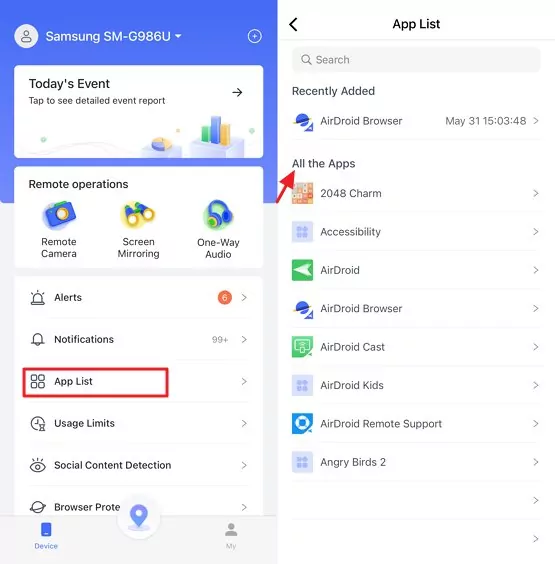












Leave a Reply.