Is WhatsApp Safe for Sending Private Photos?
With over 2 billion users worldwide, WhatsApp is one of the most popular messaging apps, but here’s the million-dollar question: Is WhatsApp safe for sending private photos? While the app uses end-to-end encryption to protect messages, risks like hacking, malware, and unauthorized access are still there.
In this article, you will learn about important security settings and how to avoid common mistakes to protect your privacy in WhatsApp effectively!
Part 1. How Safe is WhatsApp?
WhatsApp is known for its end-to-end encryption. This means that only the person sending a message and the person receiving it can read the messages, including photos and videos.
End-to-End Encryption Explained
End-to-end encryption is a security feature that makes messages unreadable to anyone except the person they are meant for. This means:
- No one, not even WhatsApp, Meta, or hackers can access your messages.
- Your private photos and chats remain protected during transmission.
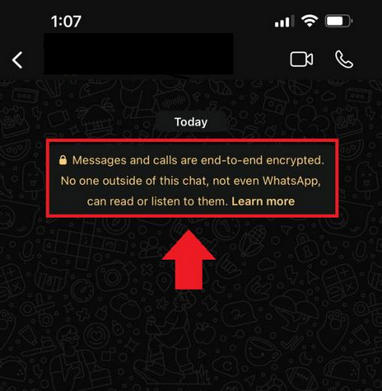
WhatsApp has strong encryption, but you need to take extra steps to keep your private photos safe. In the following section, we will go over some ways to protect your privacy in WhatsApp.
Part 2. Is WhatsApp Safe for Sending Private Photos?
If you’re wondering how safe is the WhatsApp, we would say that it is safe, but with some risks!
Thanks to end-to-end encryption, hackers cannot access your photos while they are being sent. Even WhatsApp’s parent company, Meta, cannot see them. However, once the photo arrives on the recipient’s phone, its security relies entirely on them.
Here’s why sending private photos on WhatsApp still carries risks:
- If the recipient’s phone is unlocked or left unattended, anyone can open WhatsApp and view the photos.
- The recipient can take a screenshot or forward your photo to others without your permission.
- If the recipient has automatic backups enabled, your photo could be stored on cloud services that might not be encrypted.
Enable Privacy Features to Avoid Risks
If you want to keep your private photos safe from being shared, enable these 2 privacy features in WhatsApp:
1Disappearing Messages
The “Disappearing Messages” feature lets chats automatically delete themselves after a chosen time: 24 hours, 7 days, or 90 days. Any photos or messages sent will be removed after the selected period.
To enable this feature:
- Step 1. Open the chat with the person you want to message and tap their name at the top of the screen.
- Step 2. Select Disappearing Messages and choose a time limit.
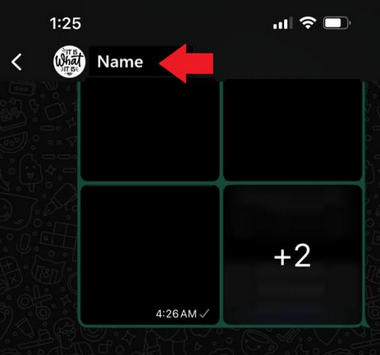
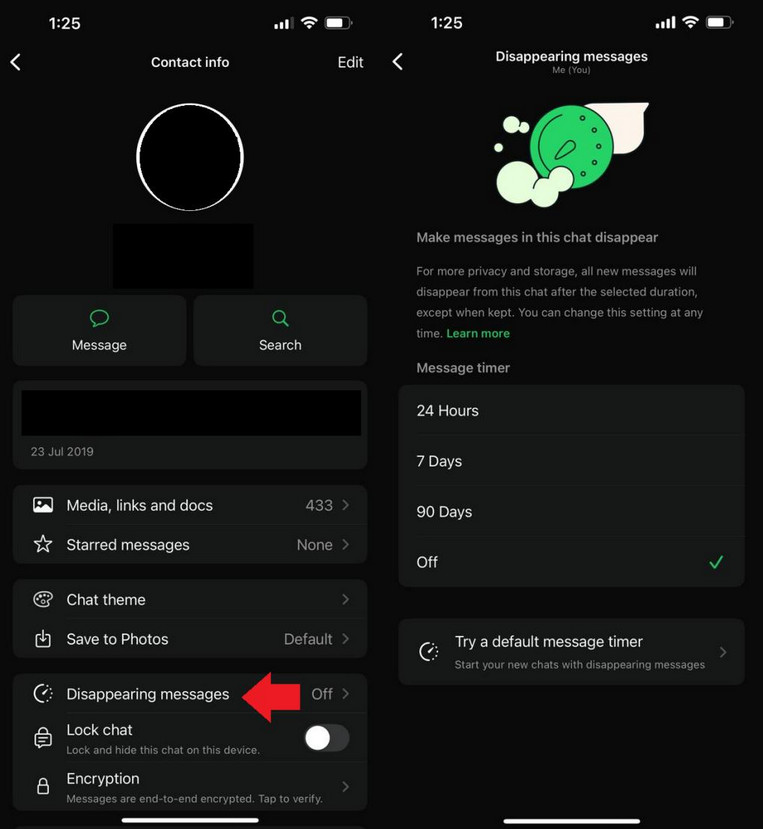
2Set Photos to View Once
WhatsApp lets you send photos that can be viewed only once before they disappear. This stops the recipient from looking at the image again later. However, they can still take a screenshot of the image while viewing it.
To set the images to view once:
- Step 1. Open the chat and tap the camera icon to select or take a photo to send.
- Step 2. Tap the "1" icon next to the send button.
- Step 3. Send the photo; it will disappear once it is opened.
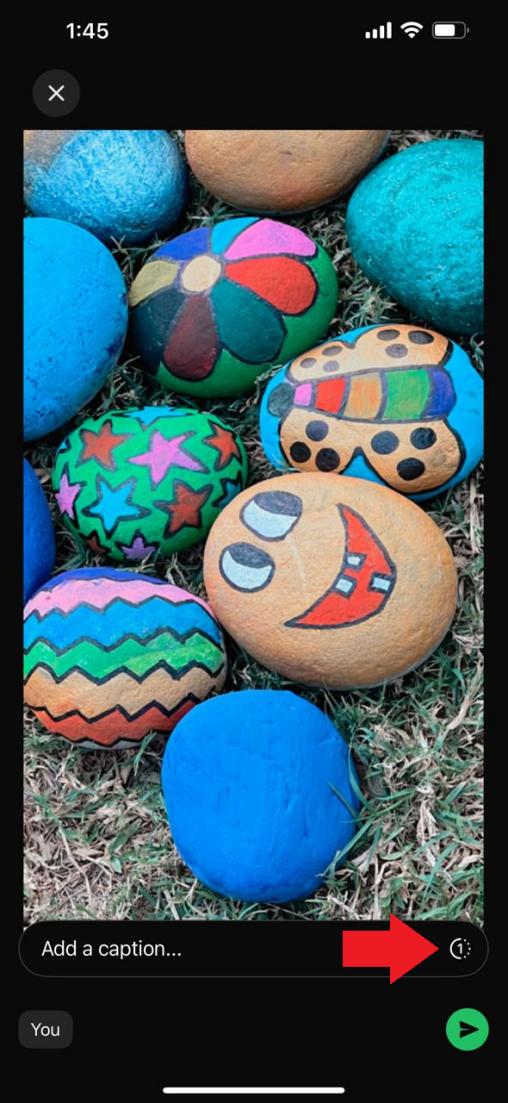
Part 3. How do I Keep Privacy in WhatsApp?
Besides using Disappearing Messages and View Once Photos, there are some additional steps you can take to protect your privacy on WhatsApp. These include:
1Enable Two-Factor Authentication (2FA)
Two-factor authentication (2FA) makes your WhatsApp account more secure. When you register your account on a new device, you need to enter a PIN. This helps keep hackers out, even if they get your phone number.
To enable 2FA:
- Step 1. Open WhatsApp and go to “Settings > Account.”
- Step 2. Select “Two-Step Verification > Turn On” and set a 6-digit PIN to enable 2FA.
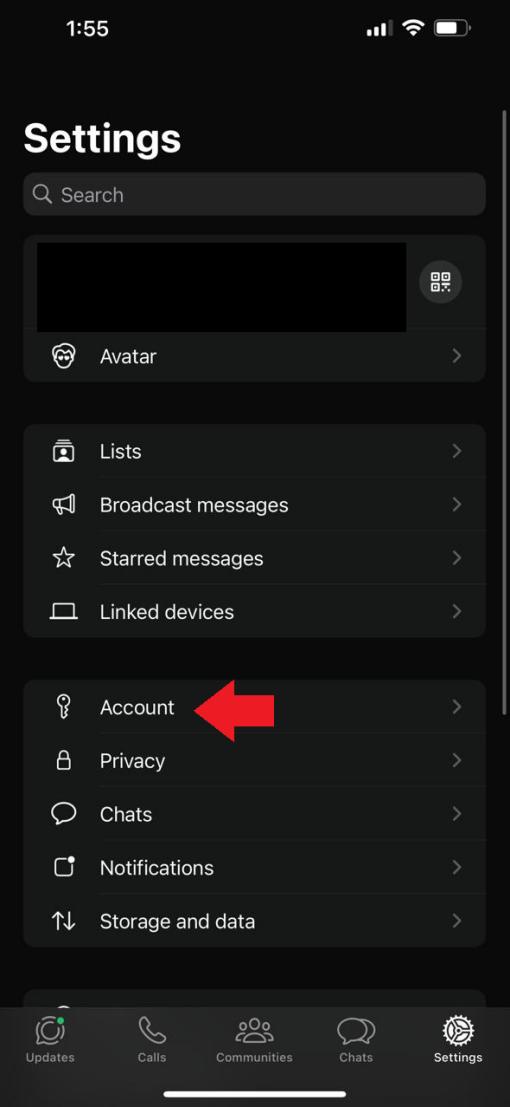

2Restrict Profile Visibility
By default, anyone with your phone number can see your profile picture, about info, and last seen status. To stop strangers or unwanted contacts from seeing your personal details, limit who can see your profile.
Here’s what to do:
- Step 1. Open WhatsApp and go to “Settings > Privacy.”
- Step 2. Choose Profile Photo, Last Seen & Online, About, and Status.
- Step 3. Change visibility from Everyone to “My Contacts” or “My Contacts Except” for better control.
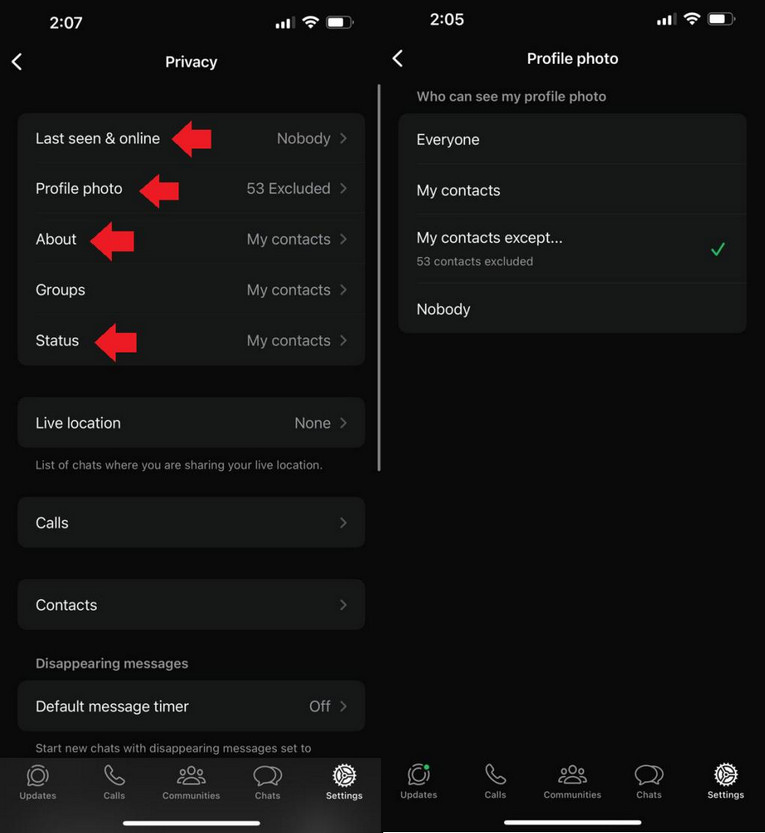
3Stop Auto-Downloads
WhatsApp automatically downloads media files, like photos, videos, and documents, from all chats, even those with unknown contacts. This can use up your storage and expose you to unwanted or harmful content.
To stop auto-downloads:
- Step 1. Open WhatsApp and go to “Settings > Storage and Data.”
- Step 2. Under Media Auto-Download, set the downloads for Photos, Videos, Audio, and Documents to “Never.”
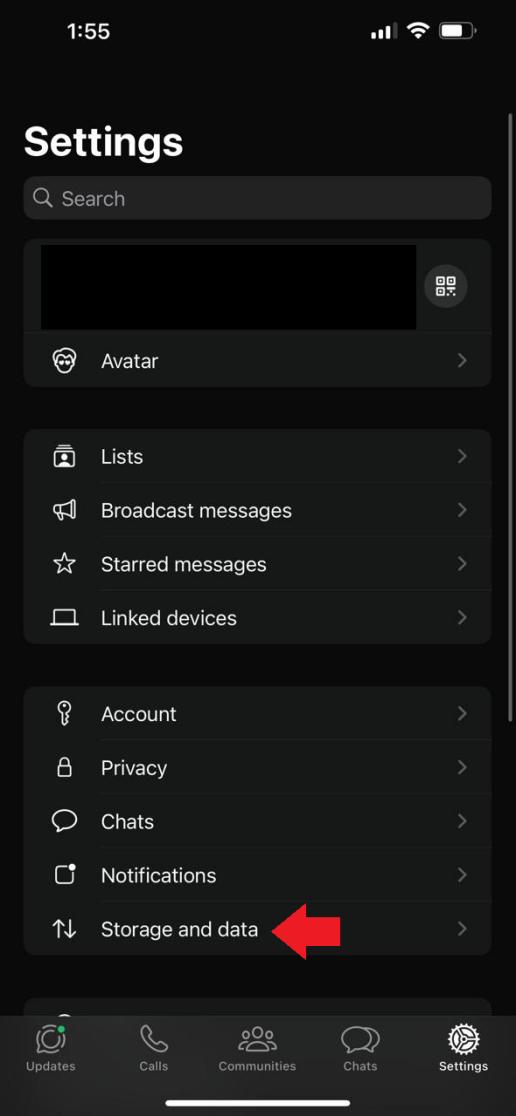
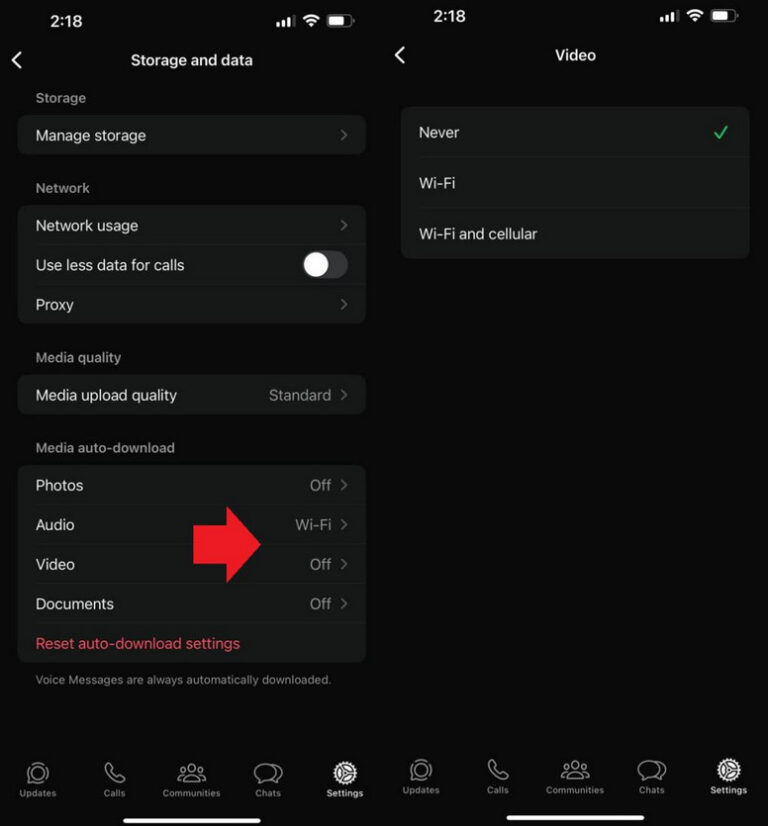
4Check Your Login Activity
If you worry about someone accessing your WhatsApp account without permission, you can check where your account is active. WhatsApp lets you see and manage your log-in sessions using the Linked Devices feature.
To check your login activity:
- Step 1. Open WhatsApp and go to “Settings > Linked Devices.”
- Step 2. Here, you will be able to see all the places where your account is logged in.
- Step 3. If you detect a suspicious device, tap on it and select “Log Out” to end the session.
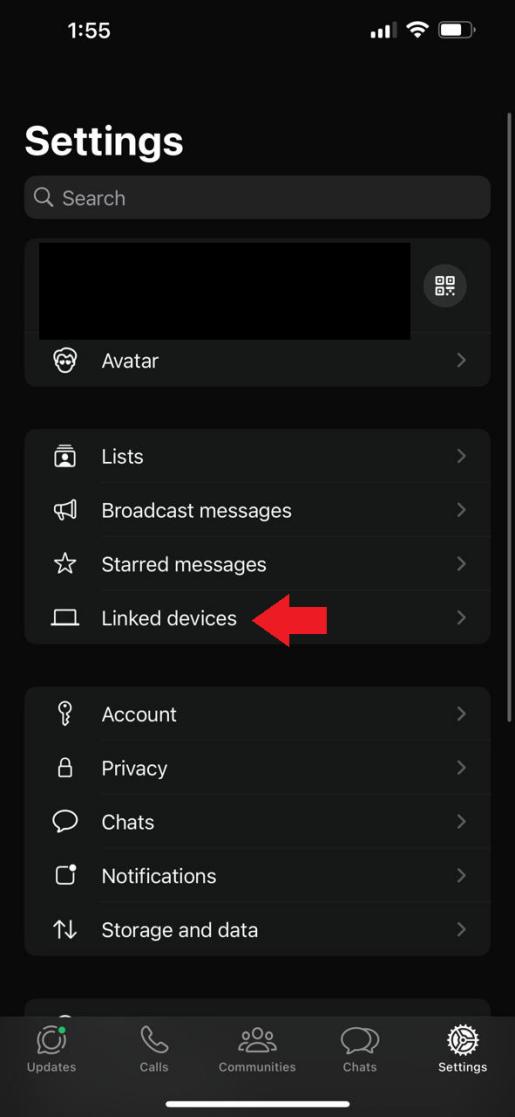
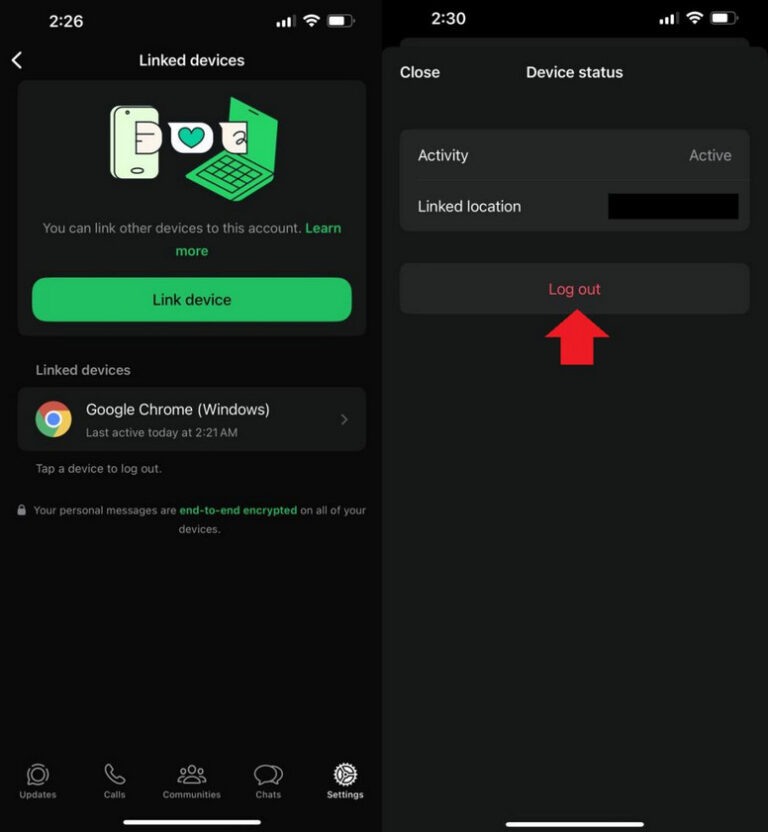
Part 4. Protect Your Kid on WhatsApp
WhatsApp is a popular messaging app, and many parents worry about their teens talking to strangers, seeing inappropriate content, and spending too much time on screens. WhatsApp has some privacy settings, but using extra parental controls can help keep your child safer.
Let us introduce you to AirDroid Parental Control, a helpful tool for parents. It allows them to monitor and manage their child's WhatsApp activity.
- Parents can set up specific keywords for harmful or inappropriate content. If WhatsApp messages contain these words, parents will get alerts.
- Parents can sync WhatsApp messages to ensure their child isn’t engaging in risky conversations or being exposed to harmful messages.
- With AirDroid, parents can set downtime schedules to limit WhatsApp usage, ensuring kids stay focused on school, family time, and other activities.
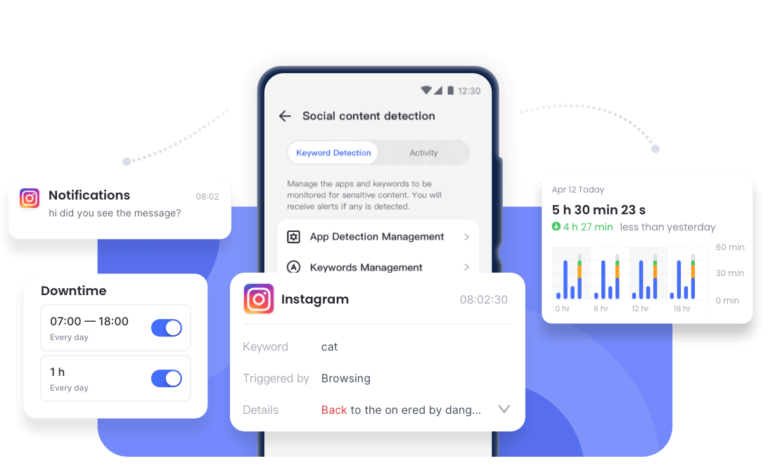
Conclusion
Even though WhatsApp is one of the most widely used platforms, it comes with its risks, and many users wonder is WhatsApp safe for sending private photos. While it is safe due to end-to-end encryption, there are still risks involved. In this guide, we have listed 6 ways to keep your privacy in WhatsApp. We have also included a bonus section on keeping your kids safe while using WhatsApp with AirDroid Parental Control.
FAQs About WhatsApp Security














Leave a Reply.