Kaspersky Safe Kids Review: All You Need to Know
In the current generation, the use of technology is inevitable, even for kids. Sometimes, they tend to take phones on the pretext of studying but waste their time in games, social media, and chatting. This keeps parents, like you guys, worried all the time.
To solve this, parental control programs have been introduced to keep track of children's activity on digital devices and block any harmful content. One such program is the Kaspersky Safe Kids. So today, let's walk into the world of it.
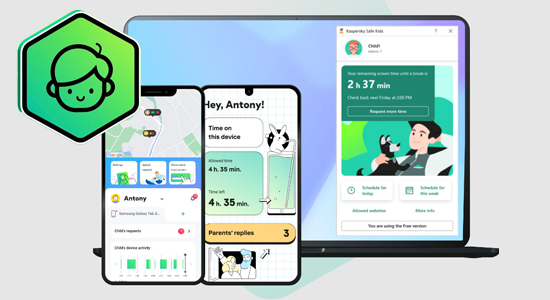
Part 1. What Is Kaspersky Safe Kids
Known for its incredible services, Kaspersky is an antivirus company that has developed parental control software. Kaspersky Safe Kids is a parental control app that allows its users to monitor the activities of their children on their phones. From web filtering to time management, it pretty much offers all the features a parental control program must have.
Some features like web filtering are free, while you will require a yearly subscription to use its premium features like location tracking. Unlike other apps, it is quite affordable, and you can get a yearly subscription of $20.99 for the first year.
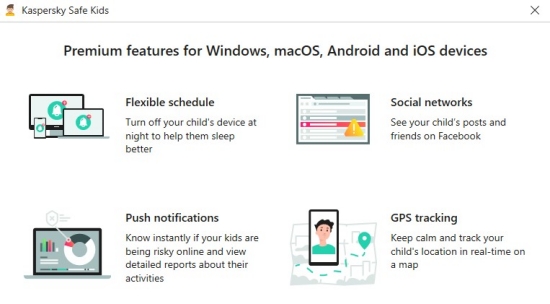
It supports Android, Mac, iOS, and even PCs. However, the features of iOS are limited in comparison to Andriod. For instance, you cannot lock the device when the set time limit of use is up.
Part 2. Key Features of Kaspersky Safe Kids
Here's a breakdown of the features of Kaspersky Safe Kids so you can evaluate if it is right for you and your family.
Filters Websites
Kaspersky Safe Kids has web and app filtering features that allow you to limit the content your kids can access. If you activate Kaspersky on your kid’s device, the Safe Search will be enabled and some harmful website categories will be filtered by default. Moreover, with the YouTube Safe Search option, you can allow your child to use this app without having to worry about inappropriate searches.
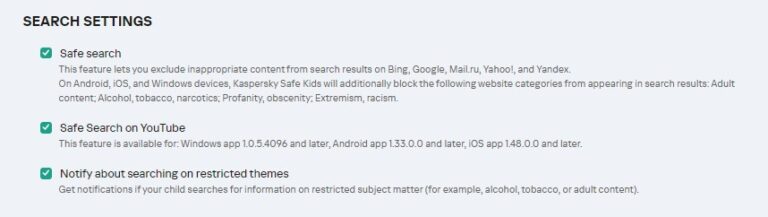
In the web filtering feature, you are provided with 14 different categories, such as adult content, video games, anonymizers, religious associations, and violence. Each category can be marked as "Allowed/Forbidden/Warning":
- Allowed - Allows your kid to access this website category freely
- Forbidden - Makes the content inaccessible on your kid's device
- Warning - Proceeds with a pop-up warning message if your child visits this category, but your child can still visit the warning category by tapping "Go there anyway"
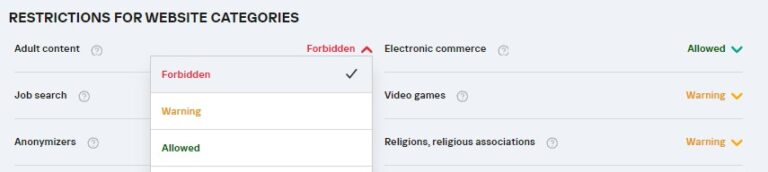
Additionally, you can mark a specific website as blocked for your child by adding it to the "exclusion" option. It provides reliable services on web browsers like Chrome for mobile and Chrome, Firefox, Safari, Edge, and Yandex for desktop. However, it does not filter content in the Incognito mode of Chrome. Besides, this web filtering function doesn't work if your kid's using an iOS device.
Manages App Usage
Similarly, you can choose to filter specific apps or apps of a specific category. It sorts all apps by 17 categories, like browsers, communication, email, entertainment, and more. If your kid's phone is running iOS1.38 or later, you can even block apps based on age ratings.
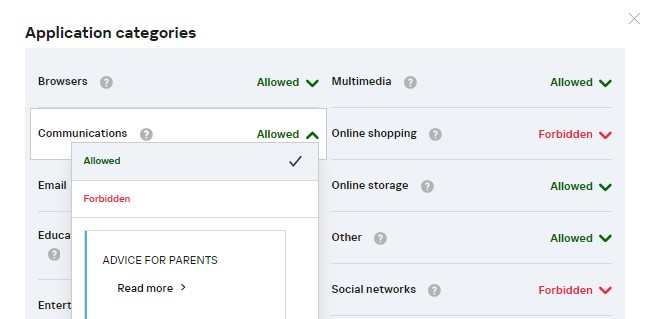
For managing specific apps, Kaspersky Safe Kids gives you 3 free options: Allowed, Restricted, and Forbidden.
- Allowed - Allows your kid to access apps you set
- Restricted - Specifies how many hours a day your child can use this application.
- Forbidden - Restricts apps that you don't wish your child to use
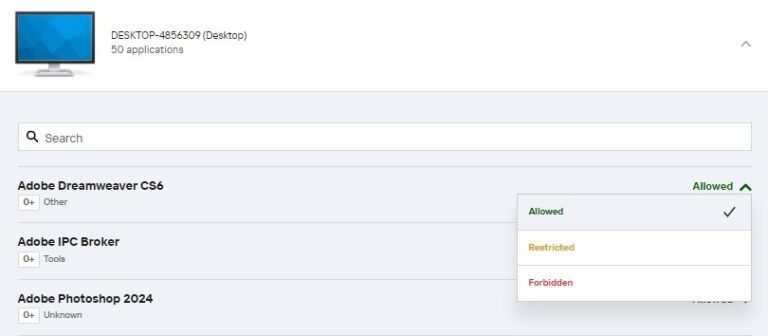
Schedules Screen Time
Managing screen time is important to create a balance between study and leisure. Therefore, Kaspersky provides an option to not only monitor the usage of the device but also block the device as a whole. What is even more interesting is that Kaspersky Safe Kids is flexible enough to set a time limit of your choice. You can schedule intervals of the set time limit and even select the days you are setting the time limit for.
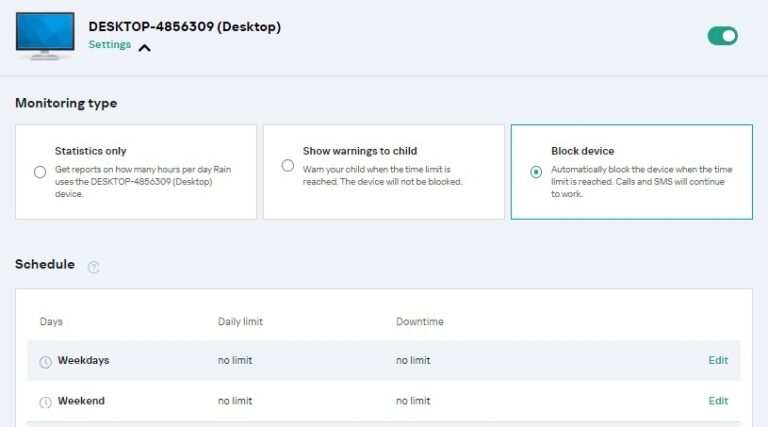
After setting the time, it enables you to monitor statistics of using the device only, set your kids a warning, or entirely lock access to the device once the set time is over. Of course, your kids can ask for more time and be granted permission by you.
But please note that this feature is only for premium parents and doesn't allow you to block the iOS device.
Monitors Social Media
Social media monitoring has become easier with Kaspersky. You can monitor social media apps, such as Facebook and VK, a popular Russian app. But in my test, there is no option to let me monitor my kid’s Facebook. What’s more, most of the time, only two apps are not enough to ensure our kids' online safety. Therefore, we recommend using its best alternative - AirDroid, which lets you monitor 10+ mainstream social media channels.
To set up the monitoring feature, a link will be sent to your child's email that they used to log in with the social media app. Once they have accepted it, Safe Kids will be able to keep track of their new friends, posts, and much more.
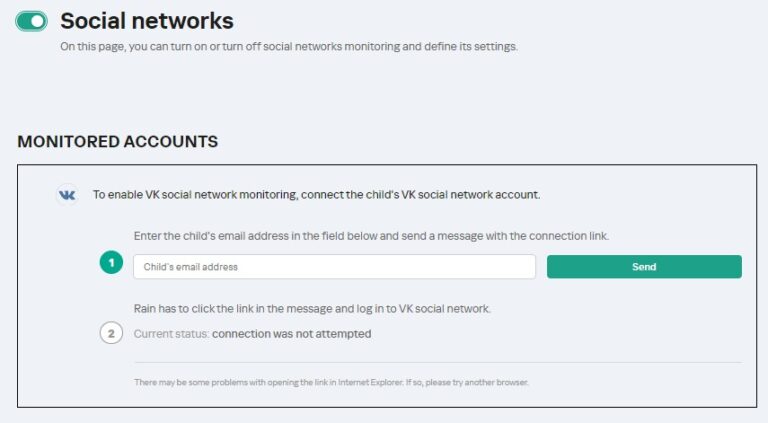
Children tend to be a bit mischievous sometimes and disable the monitoring function. You will be informed about this through notifications. So, if you are a Russian or your child also wants a Facebook account, you can just use Kaspersky to keep them safe online.
Allows GPS Tracking and Geo-fencing
You can know the current location of your child by choosing Kaspersky's "Where is my child" option. It allows you to pinpoint a location and know the time when those coordinates were obtained last time.
Next, you can set up the Geo-fencing option, and the minimum geo-fencing zone is 0.5 miles. This option can help you set up allowed locations for your child. For instance, you can select their school, dance class, or playground as their allowed location. If they are outside the limited geographical area, you will receive a notification from the app. In this way, you can send your child to school and its vicinities without any stress.
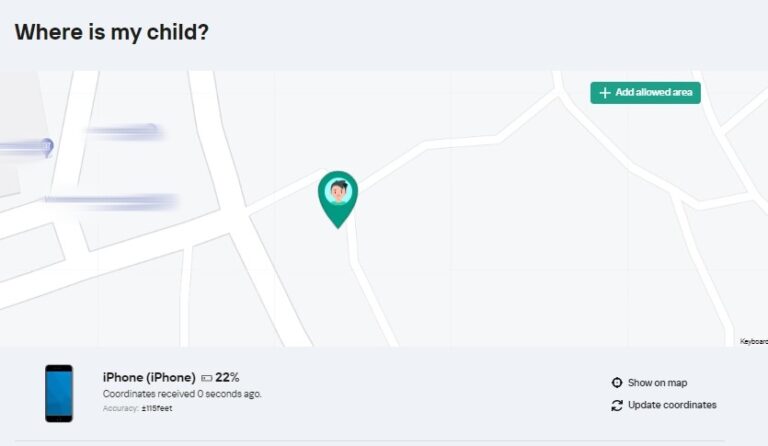
Although its location tracking feature and geofencing tool give you peace of mind, you are not able to view where they've been in the past hours or days.
Provides Detailed Daily Reports
Lastly, Kaspersky Safe Kids provides you with detailed reports of your child's app and web activity. You can monitor the apps and the screen time they used, the websites they visited, and even any warnings they have declined.
This helps you to keep your child in check, talk to them, and sort things out without making them feel restricted. This can also help prevent your child from getting into the habit of lying.
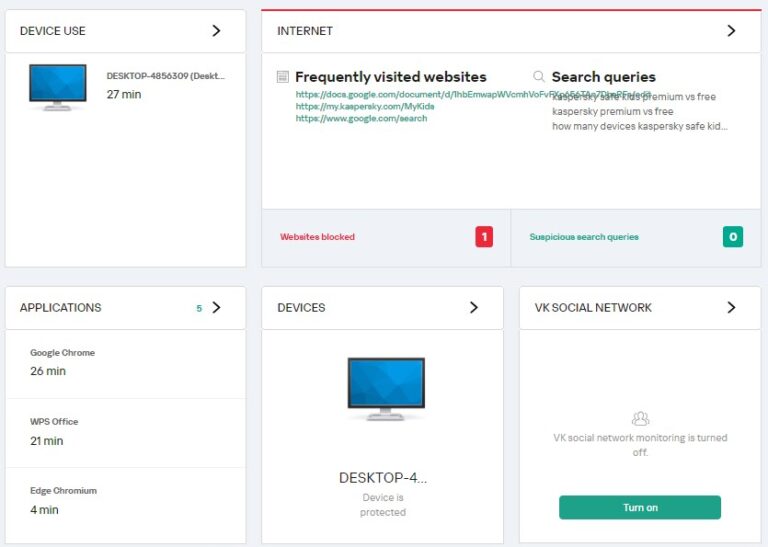
Supervises Multiple Devices at Once
Unlike other parental control apps, Kaspersky allows you to add multiple kid's devices even if you are at the free level. In your Kaspersky account, you can add unlimited devices for monitoring, manage your devices, and parental control settings to keep your kids safe when they’re using their devices, whether it is a mobile phone or computer.
Now, let's summarize it for you.
Pros
- Web filtering can't be bypassed when using a VPN
- Provide safe search on Yahoo, Google, YouTube, and Bing
- Supports different devices
- Offers a 9-day free trial
- Affordable
Cons
- Limited features for iOS
- No location history data
- Web filtering only works with Chrome on mobile
Part 3. How to Set up and Use Kaspersky Safe Kids
To use Kaspersky, you need to set it up on both your and your child's devices. Following are the steps for setting up Kaspersky Safe Kids on mobile:
For Parents Device:
- 1.Go to App Store or Play Store and search for Kaspersky Safe Kids.
- 2.On clicking the download option, the installation process will start.
- 3.After opening Safe Kids, please choose "Parent".
- 4.Make an account by providing your email.
- 5.Next, it will ask you to create a PIN code to prevent your child from changing parental controls.
- 6.Now, tap "Set up child's device" and select the type of your child's device.
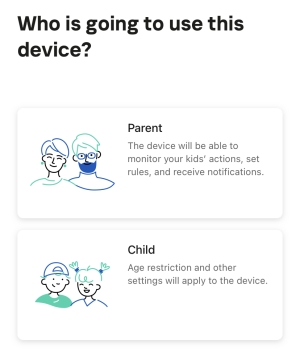
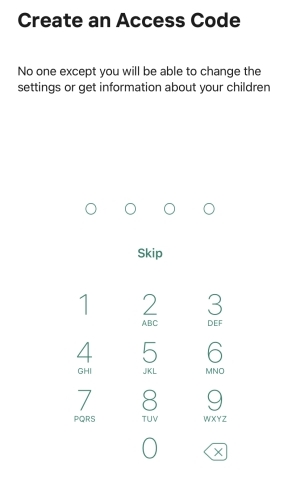
For Kids Device:
- 1.Download the Kaspersky Safe Kids app on your child's phone.
- 2.Launch it and select "Child".
- 3.Then, sign in with your own account and give all necessary permission.
Note: You child will be hard to uninstall Safe Kids on his or her iOS devices as you created a PIN passcode.
After setup, parents can open Safe Kids and enter the PIN to monitor how their kid uses the device.
Part 4. User Reviews of Kaspersky Safe Kids
Let's see what users have to say about Safe Kids.
Kaspersky Safe Kids reviews from Play Store:
"Very useful. We can set limit by duration or create time intervals, set app usage permission by categories and set some exclusions too, because I found that a few apps are in "Unknown" category which we set as Forbidden for kids safety. It would be even better if there's a feature to add occasional bonus times, i.e. add 1 hour of device or app usage." - by Zindy Nurtamtomo
"Useless, location not accurate it always show my child is out of allowed area, which is completely wrong. Very expensive product to not work properly or accurate. 360 it's much better even family link works better than Kaspersky safekids." - by MC D R
Check all reviews on Play Store here.
Kaspersky Safe Kids Reviews from App Store:
"I love this app. It allows me to monitor my child's activity and control when he can access certain websites and applications on his windows laptop. I love that he can request access from his laptop and then I can simply approve or reject his request from my phone." - by KMH79
"Planned to use Safe Kids to protect our iMac and childrens' iPads. Installation was simple enough and price is reasonable. We soon realized that the iMac protection wasn't working when my child was able to access the Mac during times that were blocked. The device reports showed that he accessed the Mac during a restricted time, just did nothing about it." - by codidake
Check all reviews on App Store here.
Part 5. Best Alternative to Kaspersky
While Kaspersky Safe Kids is a useful and pocket-friendly app, it still comes with some limitations, such as no location history, limited social media monitoring, and more. Therefore, the AirDroid Parental Control program can serve as an efficient alternative to this. Responsible for child monitoring and ensuring their digital well-being, this is a one-in-all tool you are going to love!
- Best Alternative - AirDroid Parental Control
- Track your child's real-time location and route history
- Monitor 10+ social media apps your child's using
- Sync your child's phone screen remotely
- View your child's received calls and messages
- Block websites by adding URLs or choosing website types
Why Choose AirDroid Parental Control? [Side-by-Side Comparison]
| Features | Kaspersky Safe Kids | AirDroid Parental Control |
|---|---|---|
| Web and App Filtering | ✅ | ✅ |
| Location Tracing | ✅ | ✅ |
| Location History | ❌ | ✅ |
| Geofencing Alerts | ✅ | ✅ |
| Calls and SMS Tracking | ❌ | ✅ |
| Social Media Monitoring | Facebook, VK | TikTok, WhatsApp, Instagram, YouTube, Facebook, Line, X, Snapchat, Telegram, Google Chat, Discord |
| Compatibility | Android, iOS, PC, Mac, Web | Android, iOS, Web |
| Pricing | $20.99/year | $9.99/month, $19.99/quarter, $59.99/year |
Except for some standard functions that Kaspersky offers and doesn't offer, AirDroid also boasts unique features. For instance, you can turn on the microphone of your child and the front/rear camera remotely to check if their surroundings are safe.
Verdict
With Kaspersky Safe Kids, you can filter all the inappropriate websites, search results, and apps from your child’s device, monitor their online activities, track their location, and manage their screen time.
While the app works with high efficiency, its functions are still limited to some extent, especially when your child uses an iOS device. For example, Safe Kids offers inaccurate and not updated locations; it doesn't allow you to check the places your child has been; it only lets you view 2 social networks, etc.
Therefore AirDroid can be a better choice as it has functions like location history tracking, multiple social apps monitoring, and message tracking in addition to those same facilities as offered by Kaspersky Safe Kids.












Leave a Reply.