Kiddle Search Engine: Does It Totally Safe?
A shocking survey of 825 revealed that 42.1% of children have encountered online pornography, and one in 12 have exchanged messages with sexual content. What's even more concerning is that a lot of parents allow their children to browse the internet without any restrictions or supervision. This can lead to serious consequences if not dealt with early on.
Fortunately, there are plenty of kid-safe tools. Kiddle search engine is one of these tools, specially designed to keep your kids safe online by filtering out harmful infos.
Kiddle Search Engine
Kiddle search engine prioritizes safe browsing by filtering out explicit and inappropriate content. It utilizes Google's SafeSearch technology alongside additional filters to ensure search results are suitable for children.
When I tried to search for a particular term, Kiddle automatically categorized the results into three tiers:
- Top Results: The first few results are hand-picked by editors specifically for kids (for example, National Geographic Kids or Science Buddies)
- Subsequent Results: The next few results are safe sites not explicitly for kids but presented in child-friendly language
- Further Results: Later results are safe sites intended for adults, which may be harder for children to understand
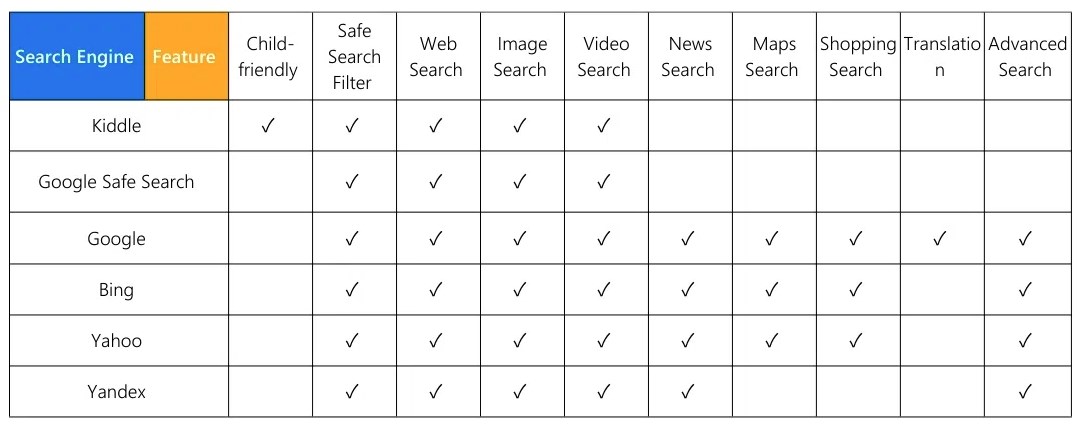
Kiddle also enforces safe search across popular search engines, filtering out explicit search terms and obscenities to maintain a clean browsing environment. Although you don't get customizable content filters or parental control features beyond its preset filtering system.
- Pay Attention
- During the test, I found that Kiddle occasionally displays obscene or violent images. For example, it'll show up graphic images when I try to search terms like "crime scenes" or other swear words.
- Kiddle works best for children aged 5-12 who need a heavily curated search experience. Its visual-first approach and strict filtering make it ideal for elementary school students, though some inappropriate content often slips through.
Other Popular Kid-Safe Browsers Like Kiddle Search Engine
- In-depth content filtering and monitoring - AirDroid Parental Control
- Complete monitoring with automatically blocks 30 predefined categories - Qustodio
- Dynamic content filtering: mature, moderate, and strict - Mobicip
- AI-powered filtering - Kaspersky Safe Kids
- Simple but affordable solution - SPIN Safe Browser
- Child-friendly web browser with a closed ecosystem - KidZui
- Age-based filtering: from very high (up to 8 years) to low (15-17 years) - Norton Family
1AirDroid Parental Control
Recommendation index: 5 stars
AirDroid Parental Control's smart filtering system works seamlessly. I tested the websites I blacklisted and whitelisted across Safari, Opera, Edge, and Chrome, and it blocked or allowed access accurately every time.
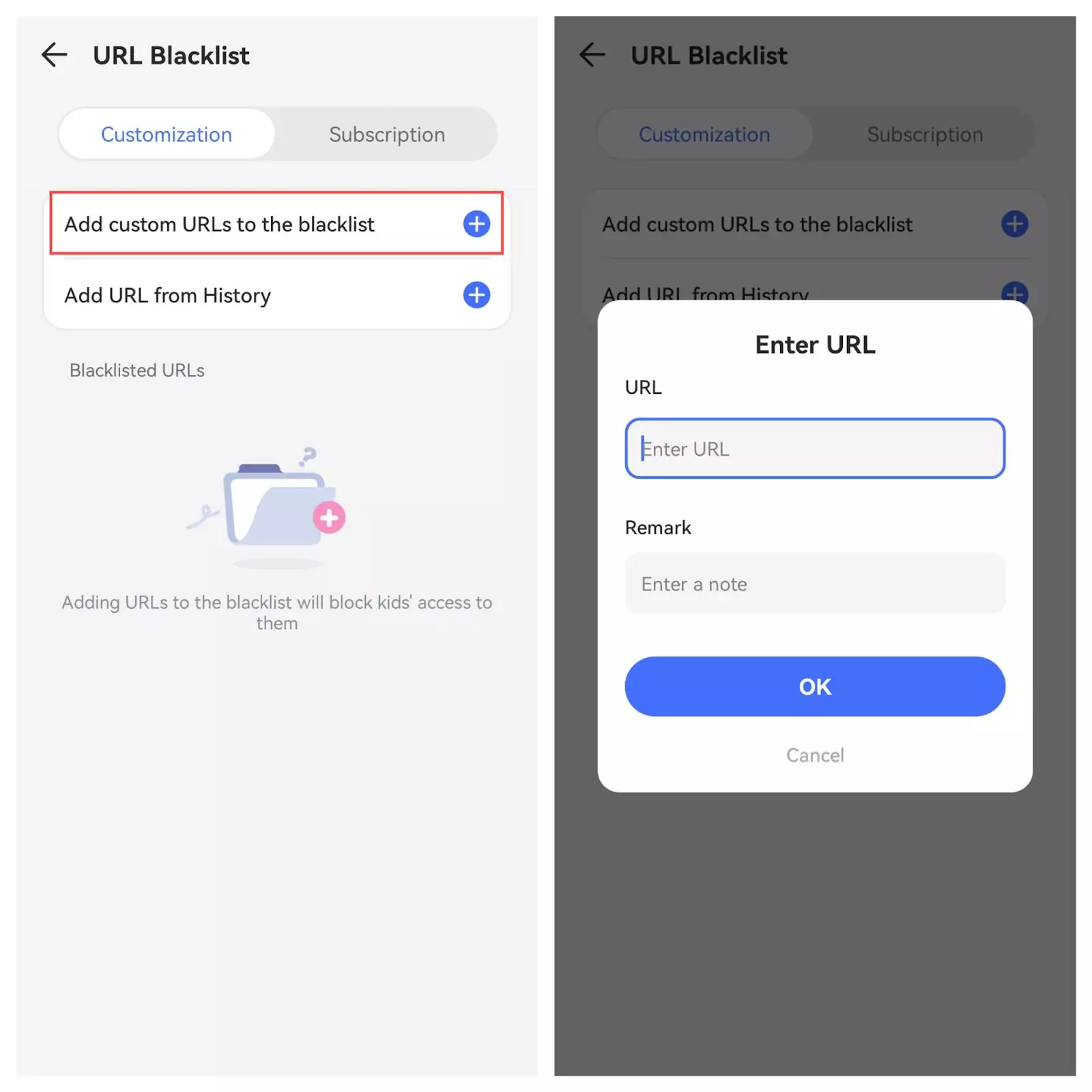
One of the app's standout features is the ability to block websites by categories. You can restrict common categories that aren't suitable for kids, such as adult content, drugs, violence, gambling, and more. This makes it easier to protect children without manually adding every single URL.
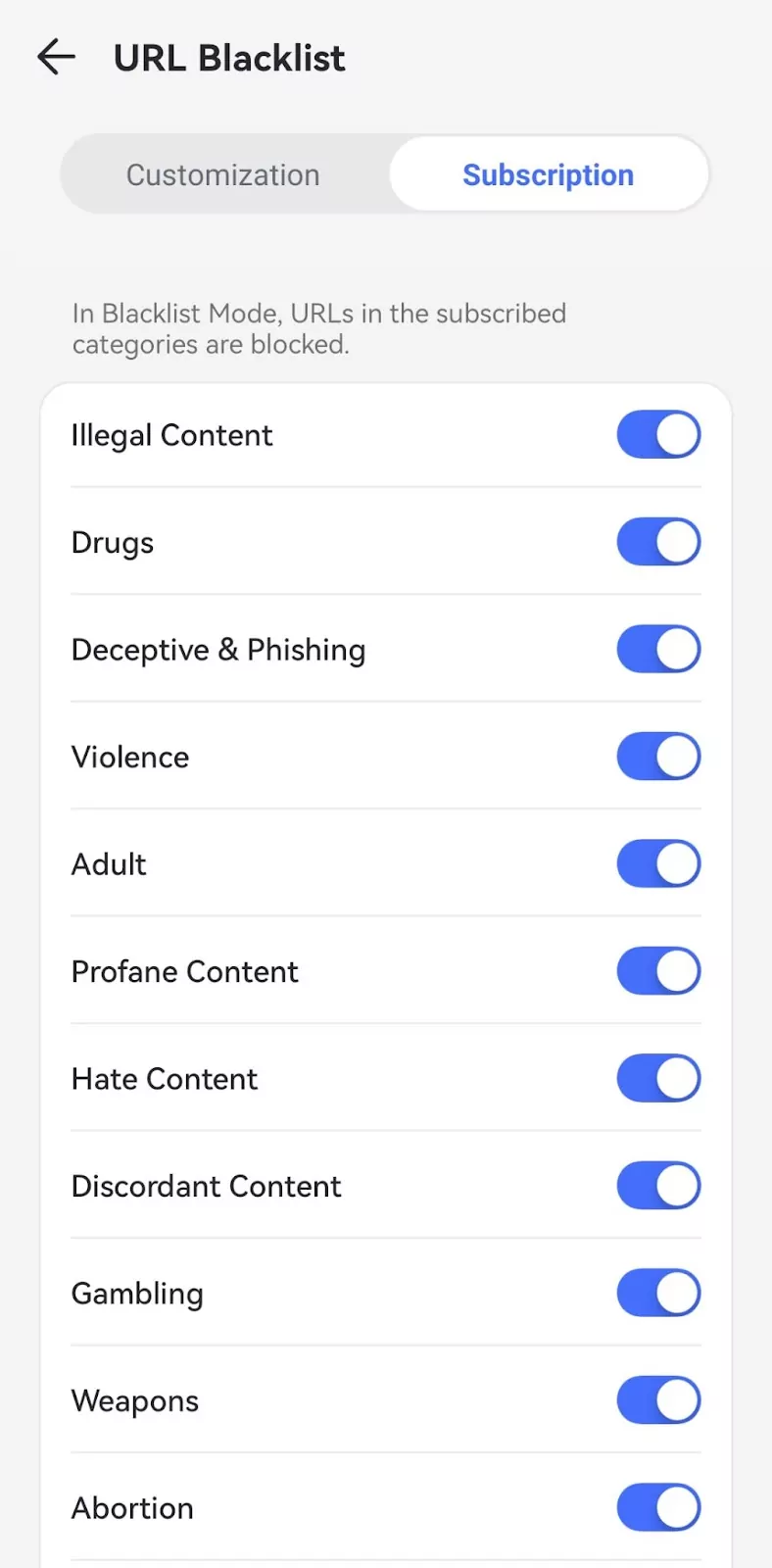
Compared to Kiddle Search Engine, AirDroid also provides detailed activity reports, showing which sites were visited and sending alerts if a child tries to access blocked content. Additionally, it can detect explicit or adult images saved on the device, offering an extra layer of protection beyond web filtering.
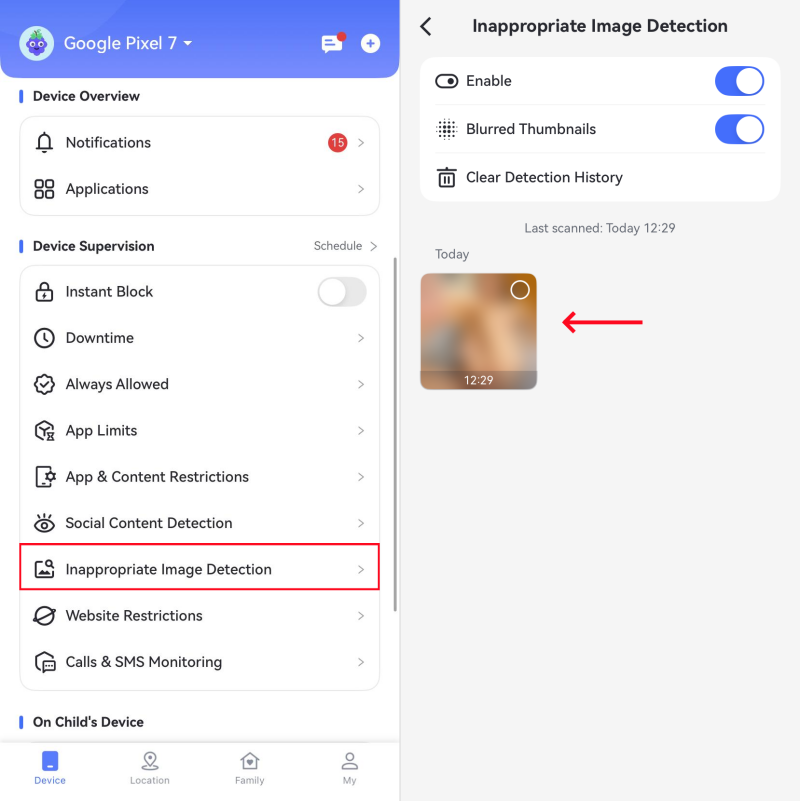
Bottom Line: AirDroid Parental Control strikes the perfect balance between safety and privacy. It's ideal for parents who want comprehensive content filtering and category-based blocking without complex settings. Plus, the app icon can be hidden on your child’s device, keeping it discreet.
2Qustodio
Recommendation index: 5 stars
Qustodio is another well-rounded parental control tool with solid content filtering features, however, it falls short on some key aspects which I'll explain below.
It did impress me with Its web filtering capabilities. Just like Kiddle Search Engine, it automatically blocks access to inappropriate websites across over 30 predefined categories. You can choose between three filtering options for each category:
- Allow
- Alert
- Block
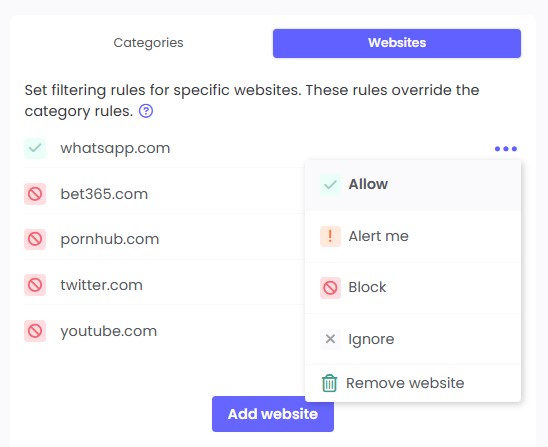
Like Kiddle Search Engine, Qustudio also enforces Safe Search for popular search engines like Google, Bing, and YouTube, though I found it disappointing that it doesn't support newer browsers like Brave or Opera.
Cons: Qustodio relies heavily on its preset filters, which don't always catch everything. It lacks AirDroid's customizable whitelisting and blacklisting, making it slightly less flexible. Several users have reported that it's easy to bypass some of Qustodio's filtering through VPN on iOS, which can be concerning.
Bottom Line: Qustodio is a strong contender for content filtering, with automatic blocking and easy-to-use tools. It's a great fit for families looking for a straightforward, category-based solution—but it falls short in adaptability and advanced real-time monitoring features.
3Mobicip
Recommendation index: 4 stars
Mobicip offers a versatile suite of parental control features designed to keep your child's online experience safe and balanced. In my tests, I found its web filtering capabilities fairly accurate, and it always blocked unsuitable content across more than 25 categories, including gambling, violence, and drugs.
What impressed me was its ability to detect and block embedded content—for instance, it successfully filtered inappropriate YouTube videos even when embedded on otherwise safe websites.
Additionally, Mobicip provides search monitoring (better than Kiddle Search Engine), enabling you to see your child's search queries and receive alerts whenever they search for inappropriate terms.
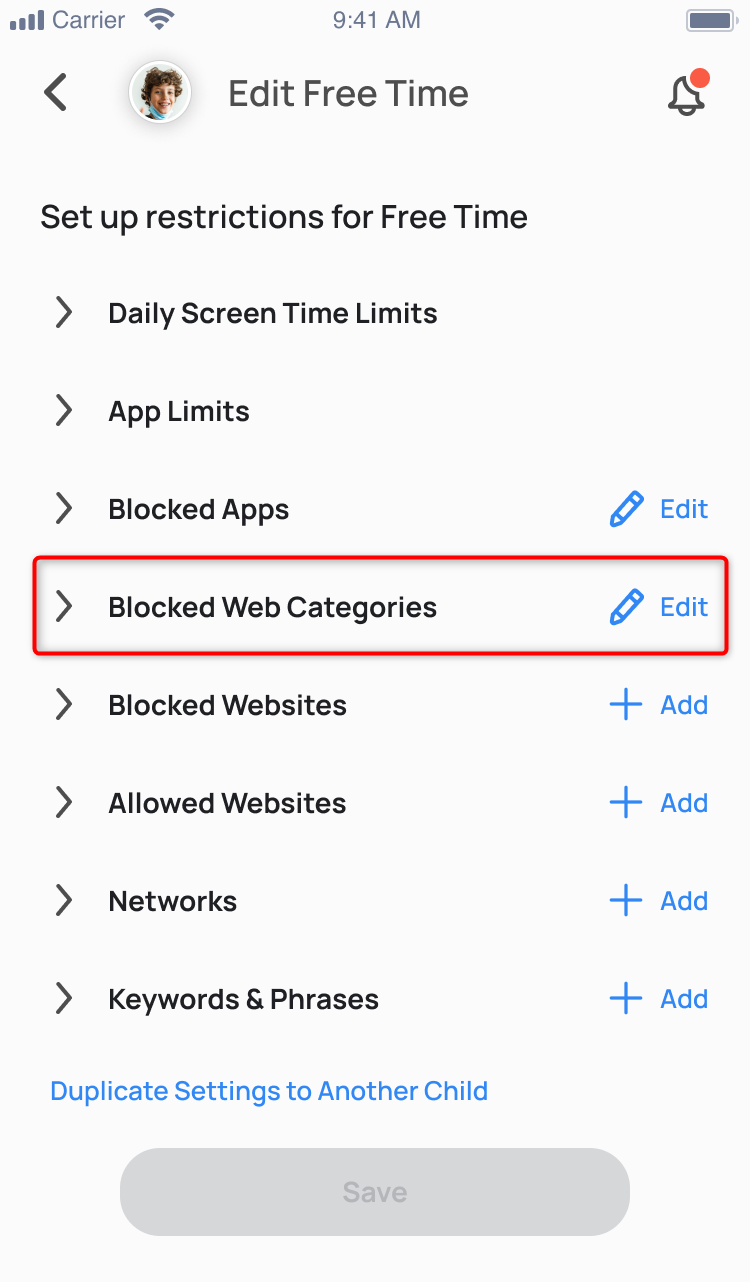
Significant drawbacks:
1. The lack of multi-factor authentication, which raises security concerns about account access.
2.Setting up the filters for specific categories or age groups is straightforward. You can choose among three filtering profiles—mature, moderate, and strict. However, I noticed some inconsistencies with default restrictions, and the app lists seemed outdated.
3. While Mobicip's features are extensive, some advanced functionalities, such as monitoring calls and messages, are available only in the premium version.
Bottom Line: Mobicip excels at dynamic content filtering but needs improvement in security features. Best suited for schools and families who prioritize real-time content analysis over extensive category options.
4Kaspersky Safe Kids
Recommendation index: 4.5 stars
Kaspersky is another big name in the cybersecurity industry, even more popular than Kiddle Search Engine, and it shows in the results. Kaspersky Safe Kids achieved an impressive 98.1% success rate in blocking inappropriate content—one of the highest scores I've seen in the industry.
What sets Kaspersky Safe Kids apart is its AI-powered filtering that goes beyond basic category blocking. It actively scans content in real-time, deciding within seconds whether to show it to kids. The system offers 14 customizable categories with three distinct levels of control:
- Allowed
- Forbidden
- Warning
I found the Warning feature especially valuable for teens, as it warns you first before blocking the site so that you can make the decision yourself.
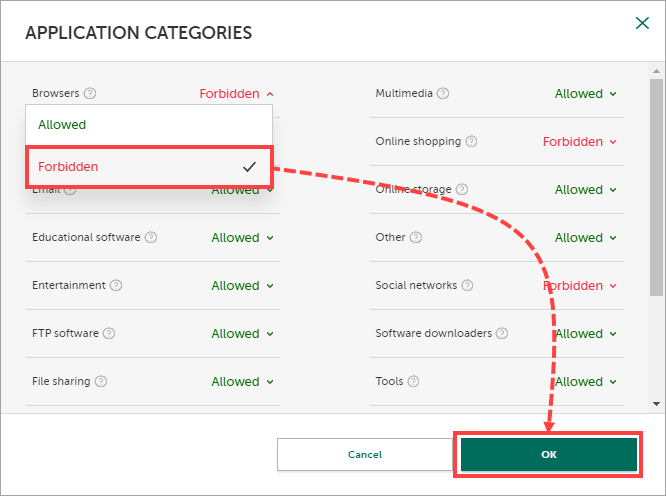
Other platform-specific protections like YouTube monitoring and Safe Search are baked into the browser, so your kids are never exposed to explicit search results or mature videos. During my testing, Kaspersky was able to identify inappropriate content even in embedded videos on typically safe websites.
I also tested Kaspersky with popular VPNs like ExpressVPN and NordVPN and I couldn't bypass it, which was a relief. The only downside is that the app is very limited on iOS compared to other platforms like Android, Windows, or Mac.
Bottom Line: Kaspersky Safe Kids excels in real-time content analysis and age-appropriate filtering, making it ideal for large families. However, the limited functionality of the iOS app and the lack of social media monitoring leave a lot to be desired.
5SPIN Safe Browser
Recommendation index: 5 stars
Unlike the other options similar to Kiddle Search Engine that we‘ve discussed above, SPIN is not a full-fledged parental control solution. Instead, it's just a free web browser designed to provide a safer internet experience by automatically filtering out explicit content.
But that also means it doesn't require any configuration and comes with pre-enabled safeguards that immediately start working without any setup needed.
The content filtering system is impressively comprehensive, covering multiple categories:
- Automatic blocking of pornography and adult content
- Nudity filtering
- Unsafe search engine restrictions
- File-sharing site blocking
- VPN and proxy site prevention
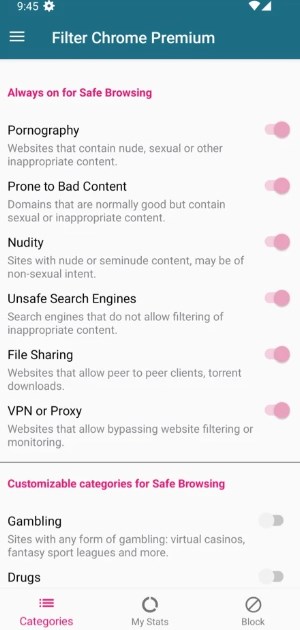
Besides shady websites, SPIN also effectively handles "grey areas"—those normally safe sites that might contain inappropriate content. It also enforces Safe Search feature when using search engines like Google, Bing, DuckDuckGo, and Ecosia. This prevents kids from searching any concerning keywords or navigating to suspicious websites.
Limitations: It lacks of customization in the free version. You need the SPIN+ upgrade to access valuable features like domain allowlisting and custom blocking capabilities.
Many user reviews also highlight that SPIN's browser filtering can be overly restrictive, occasionally blocking access to harmless sites. Additionally, SPIN does not offer features like time management or activity monitoring, which are available in more comprehensive parental control solutions.
Bottom Line: SPIN Safe Browser is ideal for users seeking a simple, plug-and-play browser without the need for extensive customization. However, it's not the best option if you need more granular control and additional parental monitoring features.
6KidZui
Recommendation index: 5 stars

KidZui is a child-friendly web browser with a unique approach to content filtering fascinating. Unlike traditional filtering methods, KidZui operates as a closed ecosystem where kids can only access content that's been manually reviewed and approved.
For example, teachers and parents can pre-approve specific websites, videos, or games and add them to a "whitelist." Over 800,000 pre-screened websites, pictures, and videos are also present on the platform, but you can customize it further.
I loved its colorfully designed interface with large buttons and images—it makes navigation easy and fun for users. Kids can explore content organized by topics like:
- Science
- Movies
- Games
- Educational materials
One distinctive feature is the avatar system called "Zuis," where kids earn points while browsing. However, the biggest drawback of KidZui is its significant performance issues—the browser runs notably slower than standard options.
Bottom Line: KidZui is perfect for young children aged 3-8 who need a completely controlled browsing environment. It's extremely safe due to its pre-approved "whitelisted" content approach. However, it can be too restrictive for older kids who need more browsing freedom.
7Norton Family
Recommendation index: 4 stars
As like Kiddle Search Engine, Norton is a well-known brand for mobile and computer security. One thing that separates it from other parental control apps is that the kids have more flexibility when using the app.
For example, they can request additional screen time straight from their Android device. This means your kids can carry on with the ongoing meeting with their tutor or join a Google Meet even when the daily limits have been exceeded.
Norton's family's content filtering system stands out with its 47 predefined categories and age-based filtering profiles. The browser automatically adjusts restrictions based on the child's age group, from very high (up to 8 years) to low (15-17 years).
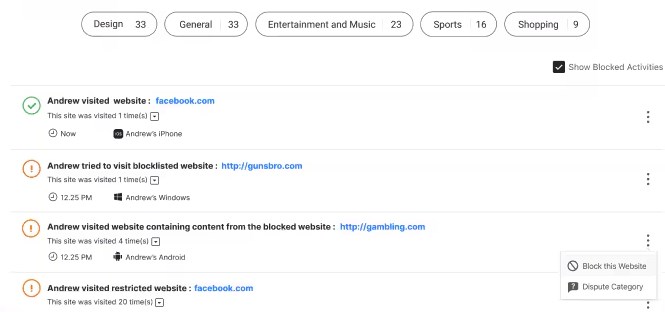
One of its key features is web supervision—you can block sites outright, show warnings, or simply monitor usage. I often used the "School Time" feature to set separate filtering rules for sites like YouTube, Reddit, or gaming websites during school hours.
However, there's one major con I found when testing it on Android—The web filtering only works through Norton's browser extensions, which children can easily disable. Additionally, there's a noticeable delay in implementing content filter changes, and the browser lacks support for platforms like Mac.
Bottom Line: Norton Family is a reliable solution that offers a wide range of content monitoring tools suitable for supervising your children's online activities. However, there are several drawbacks related to advanced app management and cross-platform compatibility.
Comparison Table for 5-Star Recommended Browsers
For easy comparison these tools, we have summarized the key features of the 5-Star recommended child-safe browsers in the table below. The table compares each browser's performance in several crucial categories to help you make an informed decision about which browser best fits your family's needs.
Feature | AirDroid Parental Control | Qustodio | SPIN Safe Browser | KidZui |
| Content Filtering | Customized, 30+ categories | 29+ categories | Pre-configured, strict | Whitelist-only system |
| Platform Support | iOS, Android, Windows | All major platforms + Kindle | iOS and Android | Desktop only |
| Social Media Monitoring | Yes | Yes | No | No |
| Location Tracking | Yes, with geofencing | Yes, with geofencing | No | No |
| Screen Time Controls | Phone time limit, Apps time limit, Websites time limit | Phone time limit, Apps time limit | No | No |
| YouTube Monitoring | Yes | Yes | Restricted mode only | Curated videos only |
| Stealth Mode | Yes | No | No | No |
How We Test Browsers—Criteria and Methodology
When evaluating kid-safe browsers, Kiddle Search Engine and other tools, my goal is to see how well these tools protect children online while giving parents the control they need. I test all browsers in real-world scenarios across multiple devices—everything from casual browsing to deliberate attempts to bypass filters.
Here are the key criteria I use to recommend the most robust and reliable options for families:
- Content Filtering Accuracy: How effectively does the browser block inappropriate websites without over-filtering useful sites? I test keyword-based and category-based filters with a mix of common and edge-case scenarios.
- Real-time monitoring and filtering: I look for robust content filtering to ensure that kids are protected from inappropriate content including adult websites, explicit videos, harmful pop-ups, and misleading ads.
- Customizability: Can parents fine-tune filters, whitelist trusted sites, or blacklist specific ones easily? Custom options are a must-have for a personalized experience.
- Adaptability: I check how well the browser adapts its filtering for different age groups and whether parents can adjust restrictions as children grow.
- Device compatibility: Kids use multiple devices these days—phones, tablets, laptops, etc. I check if the browser works seamlessly across all these devices and supports cross-device syncing.
- Performance impact: A slow or unresponsive browser ruins the experience for kids no matter how capable it is. To ensure that doesn't happen, I measure whether the various AI features and filtering mechanisms affect performance or user experience across multiple devices.
How Kid Safe Browser Content Filtering Works
1. AI-powered Content Filtering
Kid-safe browsers are getting smarter, thanks to AI. I remember back in the day, some browsers could only block a predefined set of websites, while others blocked content randomly.
Today's browsers use AI and machine learning to analyze content in real time, making split-second decisions about what to show your kids. They work primarily in one of two ways:
- Keyword-based filtering: This method scans web pages for flagged terms, like "violence" or "gambling." If a page contains these words, access is blocked. It's simple and effective, but sometimes overly strict, as it might block harmless content with these keywords
- Category-based filtering: This is more nuanced and involves grouping websites into categories—like "Education" or "Gaming." Parents can choose which categories are allowed, tailoring the experience to their child's needs. I've found this approach much more reliable, as it can distinguish between educational content and truly harmful material
The best part? These filters adapt to different age groups or browsing history. They might be more strict for younger children, but as they get older, the AI adjusts its filtering based on age-appropriate categories and the child's browsing patterns.
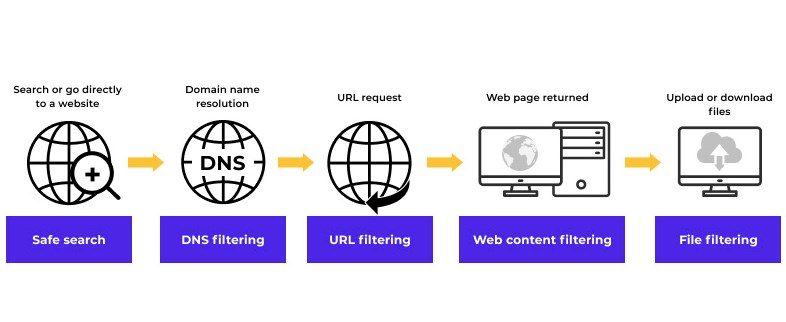
2. Manual Filtering
Besides automatic AI-based filtering, most kid-safe browsers will let you adjust filtering controls and settings manually. You can easily block specific content categories like violence, gambling, or adult material. Besides blocking, these browsers also let you whitelist trusted ones so that they're always accessible.














Leave a Reply.