To get Kik notifications on your device, ensure you have turned on notifications in your device settings and the application is updated to the latest version.
Kik Notifications Not Working? [2023 In-depth Solutions]
Feel irritated when you don't hear about the latest updates or messages in the drop-down panel, especially regarding messenger programs like Kik. If so, you're not alone. In case you rely on Kik messenger as your primary communication medium, you may have experienced notifications not working or not appearing as they should.
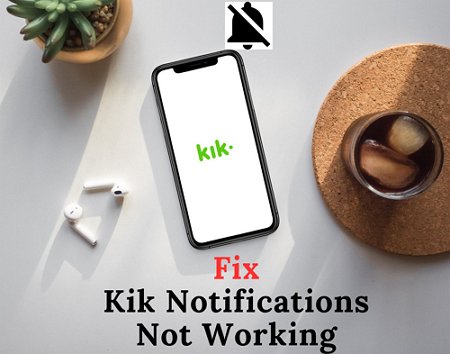
This issue can arise from misconfiguration in settings, or you may have accidentally enabled the Do Not Disturb (DND) mode. Don't worry; we'll explore every possible fix to get your Kik notifications back up and running! So, please continue reading to find out the potential reasons why your Kik notifications aren't working and how to fix them on your own.
Why Are Kik Notifications Not Working?
Several factors may lead to cause Kik notifications not working as they should. The most common reason includes:
- The application version you are using may be outdated.
- The user may have enabled power saving or DND mode.
- Unreliable weak or shared data connection.
Read on to learn what other problems are preventing push notifications and proven troubleshooting tips.
How to Fix Kik Notifications Not Working Android?
If you're using Kik messenger on your Android device, you may have noticed that notifications aren't working properly. Whether you're not receiving any alerts or getting notifications for a few conversations, there are a few things you can do to fix the problem.
1Update Your Kik
The outdated version often causes malfunctions in the features. You may be relying on an older version of Kik if you don't see Kik notifications in the drop-down menu.
Cross-check that you're running the latest app version by going to the Play store and checking for the most recent updates. In most cases, updating the app should fix the problem and bring back your notifications.
Step 1: Open the Google Play Store.
Step 2: Search for Kik and click on it.
Step 3: You will see the Update button if there's available. Hit the Update toggle.
2Turn on Kik Notifications in Settings
Once the application is updated to the latest version, head to the Android device settings menu to enable Kik Notifications.
Step 1: Open Android device Settings.
Step 2: Scroll down and click on the Apps list.
Step 3: Find and click on the Kik application.
Step 4: Make sure the notifications for the Kik application are enabled.
3Turn off Do Not Disturb Mode
Android users are usually unaware of the fact that it's not possible to get alerts while the Do Not Disturb mode is enabled. You can quickly check and turn off the do not disturb mode.
Step 1: Swipe up from the main interface to view the notification panel.
Step 2: You will see the Do not disturb button; click on to turn off it.
4Turn Off Power-Saving Mode
You may have enabled Power-saving mode on your Android phone to conserve battery life. But you may not realize power saving mode could prevent you from getting important notifications, like Kik messages or updates.
Step 1: Swipe down from the top of the screen to view the notification panel.
Step 2: You will see a shortcut of Power saving mode.
Step 3: In case Power saving mode is enabled, tap on it to turn it off.
5Clear Kik Cache Data
Cache memory stores temporary files, which cause malfunctions, and occupies a large amount of storage space. It is a practical step to clear cache memory immediately to get the notifications back up and running.
Step 1: Open the App Drawer from the main interface.
Step 2: Press and hold on to the Kik application and click on app info from the pop-up menu.
Step 3: Tap on "Clear Cache".
6Check Airplane Mode
If you're still not getting Kik notifications on your Android, it might be because your android device is in Airplane mode. All you need to do is drop down the notification panel and tap on the Airplane sign or (shortcut) to disable Airplane mode.
7Check Your Device Notification
You can regain control over Kik alerts by checking the device's notification settings. As mentioned, the notifications may not appear due to misconfiguration or are not set to show up for specific apps in the settings.
Step 1: Open Android device settings .
Step 2: Scroll down until you see the "Notifications " Click on it.
Step 3: Now select Included apps. You will see a list of applications.
Step 4: Check if your device notification is turned off.
8Switch Over to Other Network
Data and network connectivity issues are the most common errors that block push notifications, especially when using a weak data connection. The notification panel requires strong network connectivity to update its data users can easily configure this in the settings.
Step 1: Open Android device settings.
Step 2: Click on Network or connections settings.
Step 3: You can now switch between Wi-Fi and mobile data to see if you receive notifications.
9Restart Your Phone
In most cases, you can resolve the notification error yourself without proceeding with any technical solution. It's important to know that sometimes restarting your phone can resolve any issues you're experiencing.
All you need to do is press and hold the power button and wait until the pop-up menu appears. Now click on "Restart" to restart the device.
10Force Close and Reopen Kik
It may be necessary to force close and reopen the Kik app if the issue persists. It is considered an easy way to get alerts back. By doing this, you'll resync Kik with your device's notification system and start receiving notifications again.
If you're unsure how to force close Kik, don't worry - it's easy. Just follow these steps:
Step 1: Open your Android device's Settings app.
Step 2: Hit Apps. Scroll down and tap Kik.
Step 3: Tap Force stop.
Once you've force-stopped Kik, open the app again, and you should start receiving notifications.
11Update Your Device
Never rely on outdated or corrupted app versions. Make sure to download the most recent update for the Kik application. You can also update your system on your device to fix the notifications issues.
How to Troubleshoot Kik Notifications But No Message iPhone?
Various reasons can cause Kik notifications to emerge without messages. It's possible the recipient read the text and promptly deleted it. Alternatively, you may have received an unusually high volume of messages simultaneously. Also, the application itself may be experiencing technical issues. Listed below are the methods to fix Kik notifications on iOS devices.
1Update or Reinstall the Latest Kik Version
One way to troubleshoot your issue with Kik notifications is to update or reinstall the latest version of Kik from the App Store. Doing this may help resolve any notification issues you are having.
Step 1: Open the Apps Store and click on your profile icon.
Step 2: Tap on pending updates and see if any latest updates are available for the Kik application.
Step 3: Download the latest updates for the Kik application or click on update all.
2Check Kik Notification Settings
The missing messages issue may be with the application itself. You can quickly find out if the problem lies in the application settings.
Step 1: Open the Kik application and hit the gear icon to view Kik Settings.
Step 2: Now head to the Notifications section.
Step 3: From here, you can turn on or disable notifications on Kik and also mute all-new conversations.
From here, ensure the notifications are enabled, and the sound & vibration are set to the desired mode.
3Check iPhone Notification Settings
It is also essential to check your iPhone notification settings. There is a chance that you may have accidentally disabled the Kik notifications.
Step 1: Head to the iPhone settings.
Step 2: Select "Notifications".
Step 3: Search for Kik application > Click on Notifications and allow access.
Step 4: Select the type of alerts you wish to receive from Kik (i.e., Banner, Alerts, or Sounds).
You can enable sound and badges in Kik notifications depending on whether you want them.
4Turn off Do Not Disturb Mode
If you're still not getting Kik notifications, it might be because you have Do Not Disturb mode turned on. Follow these steps to turn it off:
Step 1: Open the Settings app on your iPhone.
Step 2: Select Focus, tap on Do Not Disturb.
Step 3: Make sure the switch next to Do Not Disturb is in the off position.
5Disable Battery Optimization
Battery optimization helps users extend battery life, but at the same time, it prevents them from receiving important notifications. If you wish to get instant alerts for upcoming texts, turn off battery optimization. To disable the battery optimization,
Step 1: Head to Settings and tap on Battery.
Step 2: You will see an option for Battery Health & Charging.
Step 3: Disable Optimized Battery Charging.
6Turn on Background App Refresh for Kik
It is imperative to enable background data on your device to get the most out of social applications, especially Kik. Even when you are not using Kik, you can receive alerts and notifications once the feature is enabled.
Step 1: Open your iPhone's Settings and scroll down to the "General section."
Step 2: Select "Background App Refresh," and turn on the apps you want to keep up-to-date, including Kik.
7Reset All Settings
If Kik notifications are still not appearing on your iPhone, you may need to reset all settings. This will not delete your data or files but restore your settings to their factory defaults. To reset all settings on your iPhone, follow these steps:
Step 1: Open the Settings app on your iPhone.
Step 2: Tap General and select Reset.
Step 3: Tap Reset All Settings.
Step 4: Enter your PIN for verification if prompted, then tap Reset All Settings again to confirm.
8Force Close And Reopen Kik
We'll show you how to quickly force stop any app, including Kik, on iPhone models with Face ID: iPhone X, XS, 11, 12, and 13 series.
Step 1: From the iPhone main interface, swipe up from the bottom and hold.
Step 2: Next, swipe horizontally to view open & recently used apps and search for the Kik app to force close.
Step 3: Bring the app's preview at the top to close it. It is also possible to swipe up together two adjacent cards you wish to dismiss by placing two fingers on them.
9Reboot the iPhone
You can regain access to your Kik notifications by rebooting your iPhone. It's the most straightforward and effective technique to do that.
You can turn off the device by holding the power button and sliding the toggle. Press and hold the power button again to turn back on the device.
10Check Your Network Connection
A weak, shared, or public data connection is one of the most common reasons for notifications not appearing. Social media applications need a strong data connection to update their content.
Step 1: Check if the router is working fine.
Step 2: Turn on your Wi-Fi connection.
Step 3: Set a strong password for Wi-Fi.
11Update Your iPhone
The iOS platform constantly evolves, with new features and improvements being released regularly. By keeping your iPhone up to date, you can ensure that you're always taking advantage of the latest and greatest that iOS offers.
Step 1: Head over to Settings and select General > Software Update.
Step 2: Select the right software update option if there is more than one available.
Kik Notification Won't Go Away
Tired of dealing with complicated settings and feeling uncertain that you'll get the instant alerts you need? Then look no further than the AirDroid Parental Control application. This reliable, ultimate solution ensures that you'll get regular Kik notifications without all the fuss. The application provides a secure and straightforward interface that makes managing your Kik account more convenient than ever.

Moreover, AirDroid Parental Control lets you stay on top of your child's activity and never miss an important notification. It's even possible to customize your and your children's experience, and you'll get instant alerts when they get involved in inappropriate live streams or chats. With AirDroid Parental Control, you can be sure that synced conversations will reach you quickly and reliably, giving you peace of mind. Get AirDroid Parental Control today and receive the steadfast and regular Kik notifications you need! The application requires just a few steps to get started.
Step 1. Install and Launch the AirDroid Parental Control application on your device.
Step 2. Create your account and then log in.
Step 3. Download AirDroid Kids. After installation, launch AirDroid Kids and enter the pairing code to bind the device. You will then need to configure some necessary settings. It is now possible to see Kik notifications and alerts.
FAQs about Kik Notifications Not Working
To enable Kik notifications on iPhone. Head to the iPhone settings. Select "Notifications," Search for Kik application > Click on Notifications and allow access.
Whenever you receive a Kik notification, you will see a clear preview showing the time, the user name, and a small icon.
Kik notifications come in two formats. As with a push notification on your phone, the first one shows you when someone has read your message. As with emails, the second type of notification shows you when someone else has seen the message but not yet read it.
Head over to the settings. Scroll down and select apps. Hit Notifications. Choose Immediate Delivery or Scheduled Summary, depending on whether the Allow Notifications toggle is on.
To get rid of Kik notifications:
Step 1: Turn Notifications off from settings.
Step 2: Press and hold the Kik application and select App info from the next window.
Step 3: Disable notifications.











Leave a Reply.