Can I Limit Screen Time but Still Make Calls on Android? FAQs about Android Communication Limits
With the increasing use of smartphones among kids and teens, many parents are looking for ways to balance screen time while ensuring their children can stay connected when needed. A common question is whether it's possible to set screen time limits on Android devices without restricting essential functions like making calls.
The good news is that Android offers a variety of tools, both built-in and third-party, to help manage screen time while keeping important features like phone calls accessible. This guide will answer common questions about managing screen time and communication limits on Android.
1Can I Limit Screen Time But Still Make Calls on Android?
Yes, you can! It depends on the type of Android phone you're using. Still, there are several ways to manage screen time without affecting your ability to make calls. These are the options:
Native Settings
Many brands have built-in features to limit screen time but allow calls on Android.
- Samsung & Pixel Devices: You can't set a time limit for system apps like Phone, Google Play, or Settings. This means you'll always be able to make calls, even if you've set limits on other apps. You can, however, limit the usage of apps like Snapchat, Discord, YouTube, etc.
- Xiaomi & HUAWEI Devices: These devices offer more flexibility. You can set a time limit for the whole device but still make calls by adding the Phone app to the "Always Allowed" list. This way, even when screen time limits are reached, you'll still have access to the Phone app.
If you want to manage screen time and calls from another device, you will need parental control apps like Google Family Link and AirDroid Parental Control.
Google Family Link
Google Family Link is a great tool for managing screen time on Android. It allows you to set limits for apps and devices while ensuring essential apps like Phone can still be used. This is how to set it up:
- Install Google Family Link on both your device and the child's device (or the one you want to manage).
- Open the app, select the child's account, and go to the "Daily limits" section. Set a time limit for the whole Android device.

- Go back to the homepage and then select "App Limits." You may also tap &"Downtime" to set screen-free time as you like.
- Make sure the Phone app is excluded from these limits by selecting "Always allowed." You can also set time limits for other apps.

Third-party Parental Control Apps
Another option is to use third-party apps like AirDroid Parental Control, which offers more control over screen time and communication. It adds the Phone app to Always Allowed by default. So your children can still call you while there are time limits.
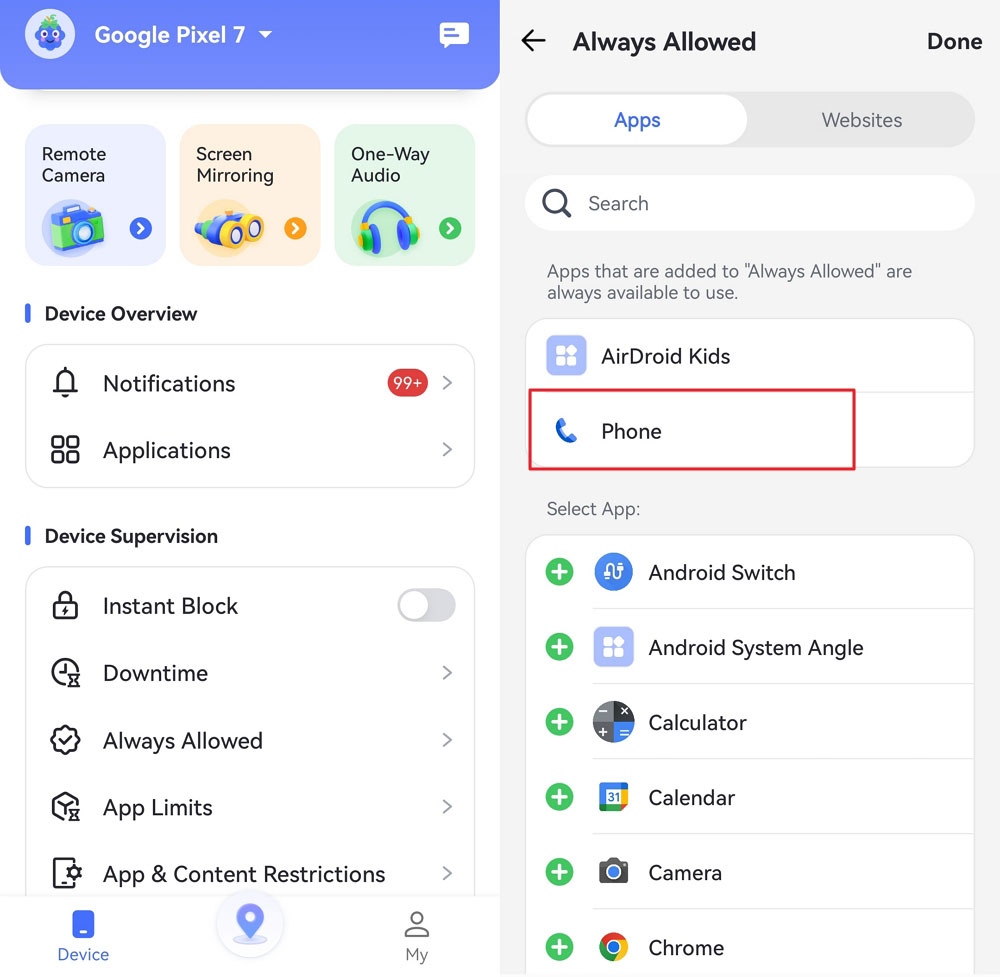
It also has many other parental control features:
- Monitor calls and add phone numbers to blacklist or whitelist
- Detect content on SMS and social apps and send instant alerts
- Instant block the device or a special app with one tap
- View the live screen of your child's phone when necessary
- Watch and hear what is happening around your child
2Can I Limit Who My Child Can Call on Android?
Unfortunately, the native settings on Android devices don't allow you to directly limit who your child can call. However, there are parental control apps that can help you control communication:
Native Settings
While you can set up Do Not Disturb mode on your child's Android device to prevent incoming calls or notifications, it doesn't give you the ability to limit who they can call. You can control who can contact them while DND is on, but it doesn't restrict outgoing calls.
Google Family Link
Unfortunately, Google Family Link doesn't have a feature to limit or block specific contacts on Android. While it lets you manage screen time and app usage, it doesn't allow you to control who your child can call or text.
AirDroid Parental Control
If you want more control over who your child can call, I recommend using AirDroid Parental Control. This app allows you to block certain contacts or restrict your child to only call contacts you approve. You can also monitor incoming call logs, and text messages, and get real-time alerts. The parenting app is a reliable choice for parents who want more direct control over their child's calls and communication.
3Can I Block Child from Adding Contacts on Android?
Unfortunately, Android's native settings don't offer a direct way to block your child from adding contacts to their phone. However, you can use third-party apps like AirDroid Parental Control to manage your child's contact list more effectively.
With AirDroid, you can monitor and even limit which phone number your child can call, giving you greater control over who they are connecting with.
4Can I Limit Who My Child Can Text on Android?
Yes, it is possible to limit who your child can text on Android, but it needs carrier service or third-party apps. For example, Verizon has child accounts that allow you to manage who can contact your child. It's advisable to check with your carrier for available options.
Android's native settings and Google Family Link don't allow you to restrict texting to only certain contacts. You can only block text messages from certain numbers.
Bonus: How to Enable Emergency Calls on Android Phone
If you're concerned about your child being able to make emergency calls, here's how to ensure that you can contact rescue services quickly in times of crisis.
- Going to the Settings menu and search emergency.
- Tap Safety & emergency and select Emergency contacts.
- Tap &"+" to select a person from your contact. You can show these contacts when your device is locked and share your emergency info with the 1st person who gets your call.

- You can also set up Emergency SOS so that you will get fast help in an emergency.

- You'd better also enable Emergency Location Service so that your device can send its location to the person you call or text in an emergency.





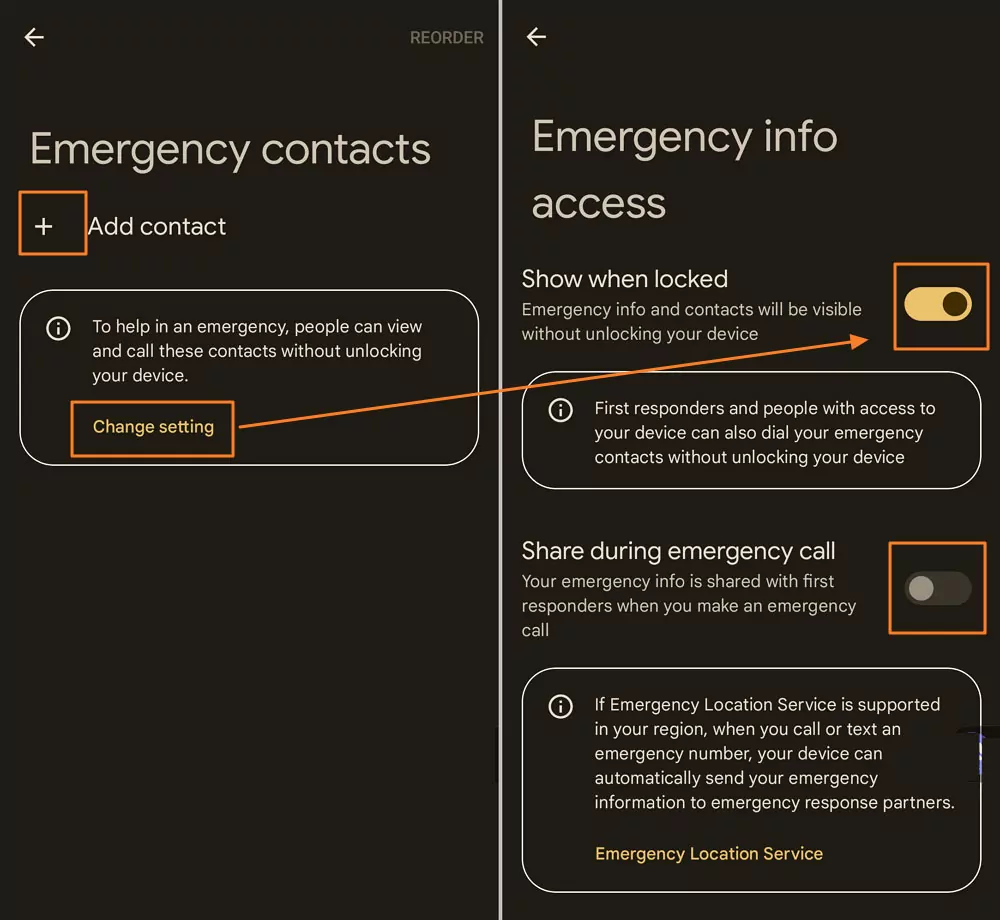
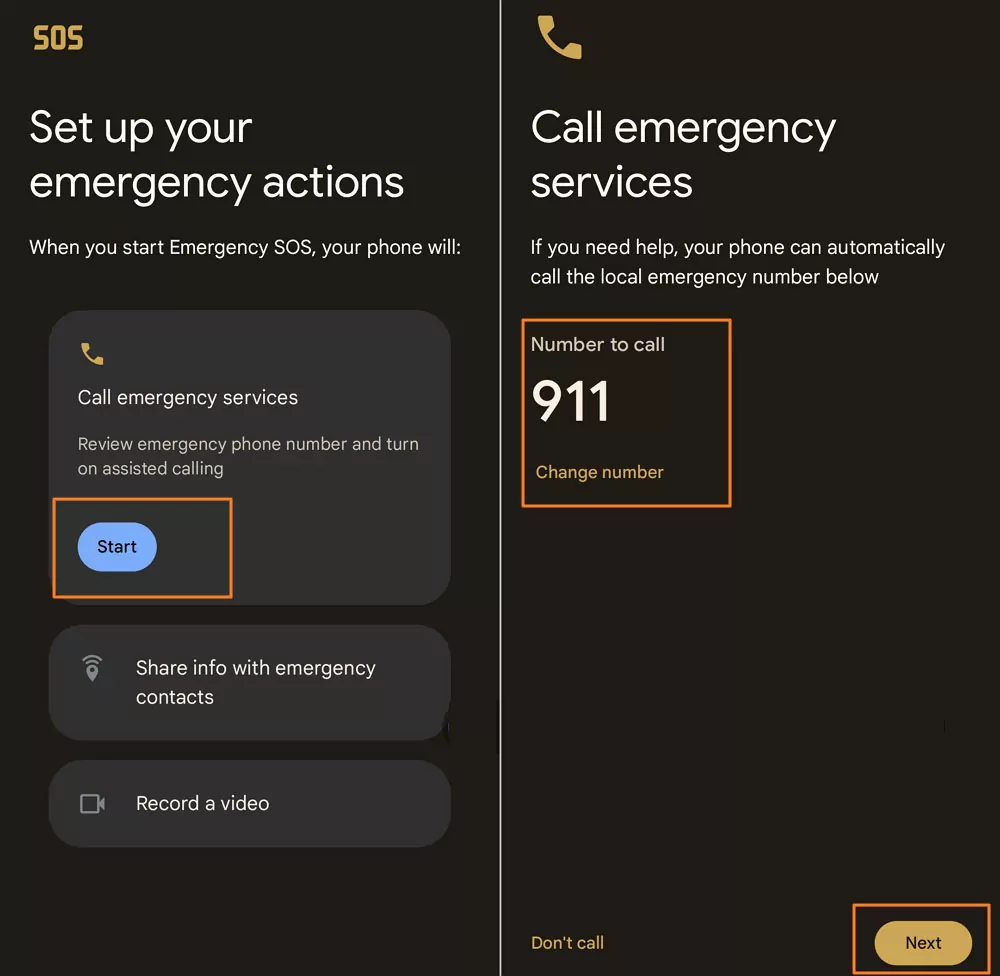
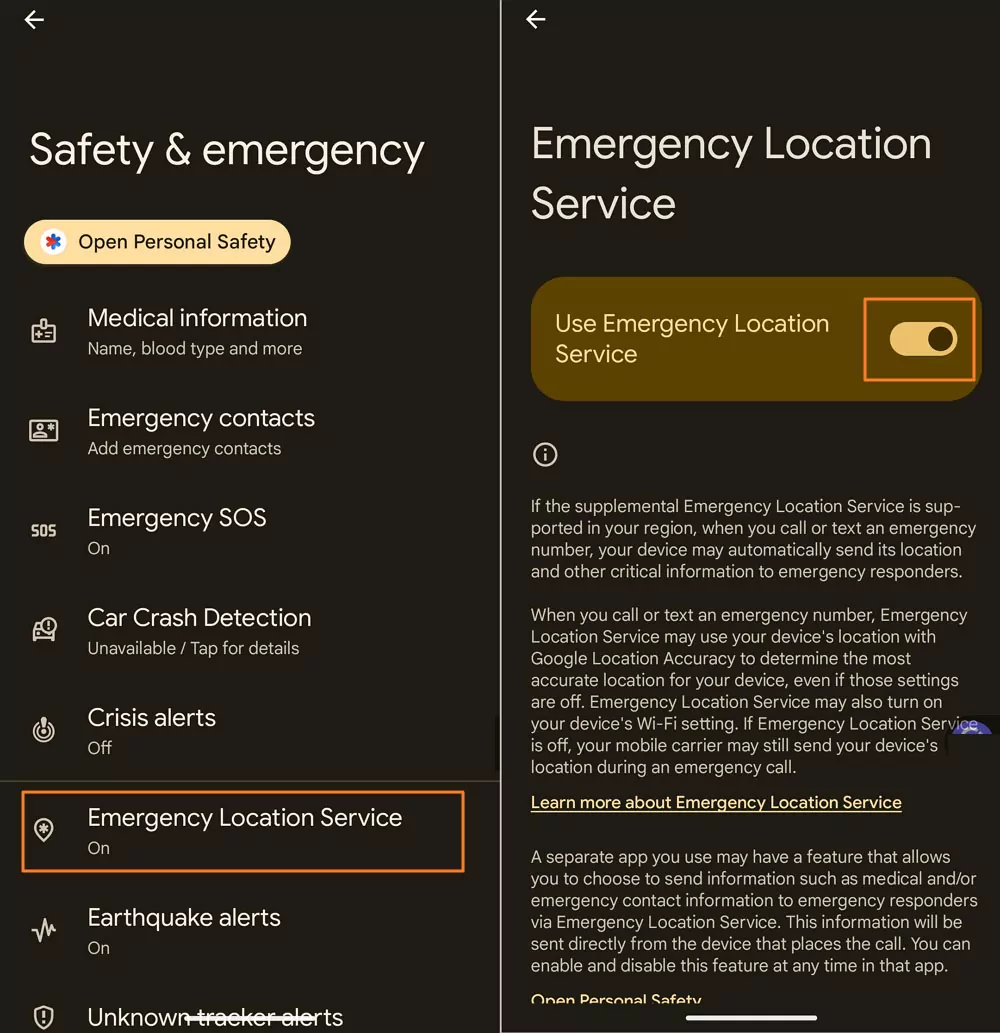










Leave a Reply.