How to Mark As Unread on WhatsApp?
WhatsApp is a fantastic messaging app that is known for its speed, efficiency, and widespread usage. It has become a go-to app for users looking for a reliable and convenient way to stay in touch with their loved ones, friends, and colleagues.
WhatsApp offers a variety of additional features to improve the user experience, such as the ability to mark messages as unread. This feature is particularly useful when you do not want to respond to a message but wish to keep track of conversation.
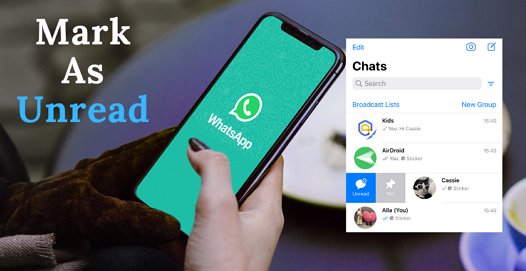
Additionally, you can use this feature as a reminder to review messages at a later time. It also allows you to prioritize your conversations and stay focused. It is easy to use "Mark as unread," since it can be done with just a few clicks. In this article, we will discuss this creative feature in detail.
- Part 1: Is It Possible to Mark WhatsApp Messages As Unread?
- Part 2: How to Unread a Message on WhatsApp Android?
- Part 3: How to Mark a WhatsApp Message as Unread on iPhone?
- Part 4: How Do I Unread WhatsApp Group Messages?
- Part 5: What Happens When You Mark As Unread on WhatsApp?
- Part 6: Does Mark As Unread Remove Blue Ticks on WhatsApp?
- Part 7: Get WhatsApp Unread Message Notification
Is It Possible to Mark WhatsApp Messages As Unread?
Yes, the application allows users to “Mark WhatsApp Messages As Unread. This feature is especially useful for those who accidentally open a message and don't have time right away to reply. It's also helpful if you want to keep the message unread for later reference.
How to Unread a Message on WhatsApp Android?
Now that you are aware of this, you can mark messages as unread to ensure that important chats do not get lost in the shuffle. For Android users, this nifty trick can effortlessly flag messages for later attention.
Whether you're managing multiple conversations or need a reminder to revisit a message, here's how to mark it as Unread a Message on WhatsApp Android.
Open the WhatsApp application on your Android device.
Head to the chat thread that you wish to Mark as Unread. Press and hold the message to select it.
Once selected, you will see a menu bar at the top of the screen. Click on the three-dot icon located at the top-right corner of the screen.
From the dropdown menu, select the "Mark as unread" option.
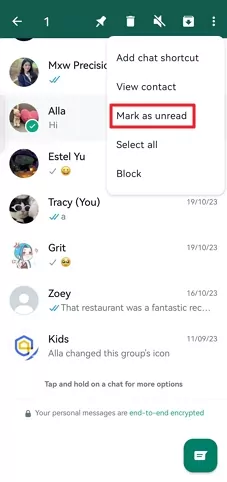
How to Mark a WhatsApp Message as Unread on iPhone?
The process of marking a conversation as unread on an iPhone is quite interesting due to its unique chat interface and swift transitions. All you need to do is follow these simple steps to Mark a WhatsApp Message as Unread on your iPhone.
Open the WhatsApp application on your iPhone.
Head to the chat thread that you wish to Mark as Unread. Long press the message to select it.
Once selected, you will see a "Mark as Unread" option. Click on it to mark your WhatsApp messages as unread.
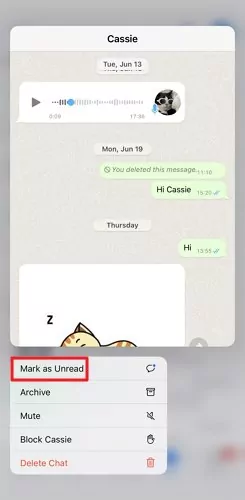
How Do I Unread WhatsApp Group Messages?
You can mark group messages as unread on WhatsApp if you receive a lot of group messages and wish to review them later. Like other messages, WhatsApp group messages can be instantly marked as unread.
Open the WhatsApp application on your device
Head to a group chat that you wish to Mark as Unread. Press and hold the group name to select it.
From the dropdown menu, select the "Mark as Unread" option.
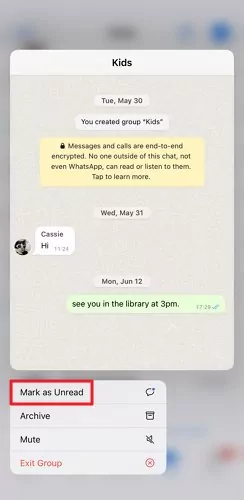
It is important to note that marking a message as unread on WhatsApp does not revoke the read receipt for the sender. The sender will still be able to see that you have read their message. This feature is purely for personal organization and does not affect the functionality of the app.
What Happens When You Mark As Unread on WhatsApp?
As soon as you mark a conversation as unread on WhatsApp, it’s a personal reminder to revisit it later. It does not affect the sender's view of the message; they will still see the blue ticks indicating that you have read the message. The unread status is only visible to you and serves as a visual cue to remind you to reply or take action on the message.
Does Mark As Unread Remove Blue Ticks on WhatsApp?
No, marking a message as unread on WhatsApp does not remove the blue ticks for the sender. The blue ticks, aka read receipts, is an indication that you have seen the message. So, If you want to mark a message as unread to avoid the awkwardness of a late response or inform the other person that you haven’t read the message, sadly, that’s not possible.
Bonus: Get WhatsApp Unread Message Notification
There are lots of great features in WhatsApp, but you need to adjust them manually again and again. AirDroid Parental Control automates the manual configurations on WhatsApp, so you never miss an important message and keep your conversations on track. It seamlessly syncs with your social media accounts, including WhatsApp, so you receive instant notifications as soon as new messages are received.
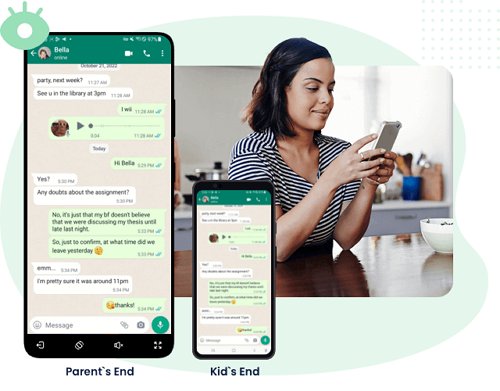
With AirDroid Parental Control, you can easily see individual and group conversations, prioritize important chats, and access all your notifications from any authorized device. The best part is parents can keep track of their children's social media accounts, particularly WhatsApp, to ensure they are safe and not engaging in any inappropriate conversations. In addition, It's the ultimate parental monitoring app that allows you to control your children's phone usage remotely.
Check out these instructions for using AirDroid Parental Control.
Step 1. Download the AirDroid Parental Control app from the Google Play Store or App Store and create a new account.
Step 2. Launch AirDroid Parental Control on your smartphone. You will be directed to the sign-up page. Create an account and log in.
Step 3. To monitor your child's WhatsApp activities, you should download AirDroid Kids on their phone. After installation, launch AirDroid Kids and enter the pairing code to bind the device, you will then need to configure some necessary settings.
Conclusion
WhatsApp understands the value of convenience and organization in our personal and professional communication. Marking messages as unread in WhatsApp is a simple yet extremely powerful feature that can significantly improve your messaging experience. To ensure you don't forget about an important message thread, “Mark as Unread” is an easy way to keep an eye on your WhatsApp messages.
By using this feature, you can store certain conversations in your inbox for future reference or to signal that you haven't fully read or responded. Make this feature part of your WhatsApp messaging routine and enjoy a more stress-free, efficient, and organized experience.
FAQs about Unreading Messages on WhatsApp
To read WhatsApp messages without triggering the double blue ticks (read receipts), you can view the message through notification. Or turn off the read receipts feature in WhatsApp's privacy settings. Here's how to do it:
Step 1: Open WhatsApp and go to Settings.
Step 2: Tap on Account and click on Privacy.
Step 3: Under the Read Receipts section, uncheck the box next to Read Receipts.
WhatsApp automatically displays unread messages at the top, and you can pin conversations to keep them at the first three positions.
Step 1: Open WhatsApp and head to the chat you wish to see at top.
Step 2: Long press the chat until the menu bar appears at the top of the screen.
Step 3: Select the Pin icon to pin the chat.











Leave a Reply.