Step 1: Go to your Netflix Account.
Step 2: Launch Profile & Parental Controls.
Step 3: Launch Viewing Activity.
Step 4:Click the hide icon next to the title or episode. In hiding an episode, users can click the option to hide the complete series.
Since its establishment in 1997, Netflix has revolutionized how we watch television. Originally a DVD-by-mail service, the company has transformed itself into a global streaming platform with over 150 million subscribers. With a wide variety of content, including original programming, movies, and documentaries, there is something for everyone on Netflix.

While it's not necessary to keep a record of everything you've ever watched on Netflix, there are times when you want to check your watching history but are worried about how to watch it on Netflix. Whether you're trying to remember the name of a movie you saw a while ago or want to make sure you're keeping up with your New Year's resolution to watch more documentaries, your Netflix viewing history can be a helpful resource.
This is how you can view your Netflix watch history:
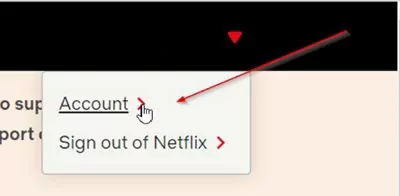
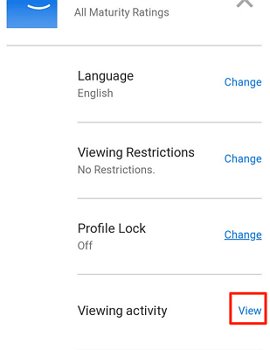
Netflix offers a variety of ways for you to view your history. You can see all the episodes you've watched on a particular show and how long you watched each episode. You can also see a list of all the movies and TV shows you've added to your watch history and when you added them. If you want to hide an episode from your history, click on the "x" next to the episode. If you have any problems with your recent episodes, you can report them by clicking on the "?" next to that episode.
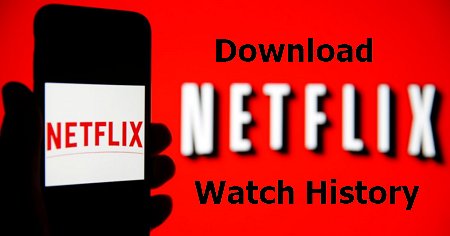
If you are a beginner wondering how to download Netflix, watch history. Here's the complete step-by-step process to view and download your Netflix watch history
Once the file is downloaded, it will be saved in CSV format. You can open the file using software like MS Excel etc. Another way to open the file is in Google Docs. Here's how to view the watch history file in CSV format in Google Docs.
Netflix is a Chrome extension that extracts data from a Netflix account and displays it so one can analyze some patterns and get the required information. The extension can also break this data down further, telling you how long you've spent watching different types of content (e.g., documentaries, comedies) and how much of your total viewing time has been dedicated to movies or TV shows. This information can be really helpful in understanding your own Netflix habits and seeing where you might want to make changes.

This is how one can benefit from tracking Netflix viewing stats:
While Netflix offers exciting movies and series and throws some achievement awards to entertain users throughout the day, the downside offers children exposure to violent or adult videos, due to which kids may interpret these movies incorrectly, affecting their mentality and behavior.
Nowadays, every child in a group of two posses a mobile, which is a serious issue to exposure to unsuitable content. Luckily there is software that provides monitoring of the kid’s gadget. The AirDroid Parental Control is one of the leading software that offers various security and monitoring features to parents, so they never have to worry about what their kid is watching. The great function is that parents can monitor their child’s activity via their mobile phones.
Below is the complete procedure for setting up the software.
Step 1. Install AirDroid Parental Control on your phone.
Step 2. Now, make an account and log in.
Step 3. Then install AirDroid Kids on your kid’s phone and pair the targetted phone with yours using a pairing code. Now you can monitor your kid’s Netflix app usage and viewing stats.
There are many occasions when you want your Netflix watching history to delete, and you may wonder how I deleted your watched history on Netflix. Here’s how to delete it:
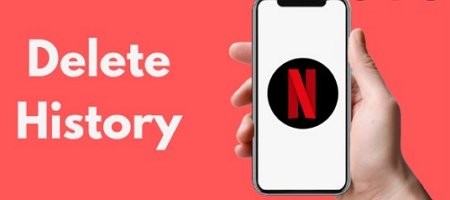
Whether users want to keep track of their Netflix watch history or look for a way to monitor their kids’ activity, knowing how to view, download, and delete their Netflix history is valuable. And you don’t have to worry about which movie/series your kid is watching. AirDroid Parental Control software can help give you peace of mind regarding your children’s online activities.
Step 1: Go to your Netflix Account.
Step 2: Launch Profile & Parental Controls.
Step 3: Launch Viewing Activity.
Step 4:Click the hide icon next to the title or episode. In hiding an episode, users can click the option to hide the complete series.
You can submit a request to Netflix and see your most watched show in Netflix history or movies you love. Here’s how:
Step 1: Go to https://www.netflix.com/account/getmyinfo. Ensure you are logged in to your inactive Netflix account.
Step 2: Hit the Submit Request option.
Step 3: Netflix requires one month to approve the request to send the complete list via your email.
Open clicking the delete button; You will eliminate your history from your Account, including personalized recommendations. It will make changes in 24 hours to take effect.
Step 1: Login to your Account. On the Homepage, click Account.
Step 2:Click Viewing Activity. Now search the show or movie to delete.
Step 3:Hit the delete button at the far right end of the title.
Step 4:In case of deleting shows, the user will be asked if the entire show or individual episode needs to be deleted.
The procedure to delete all or recent shows is the same. Once in the viewing activity, search for the recent show by date and hit the Cancel button to delete it.
Head to your Viewing Activity within your Netflix account. Here you will see all the titles of shows or movies you have recently watched.
Yes. Click the Hide All My Viewing Activity at the bottom of the web page to delete all your viewing activities.
Yes. In the Viewing Activity in the Netflix account, users can see exactly when they watched any specific content.
Yes. All your watch history, along with your personalized recommendations, will be deleted.
Yes. Users can clear the Netflix search history from Viewing Activity under Profile and Parent & Controls.



Leave a Reply.