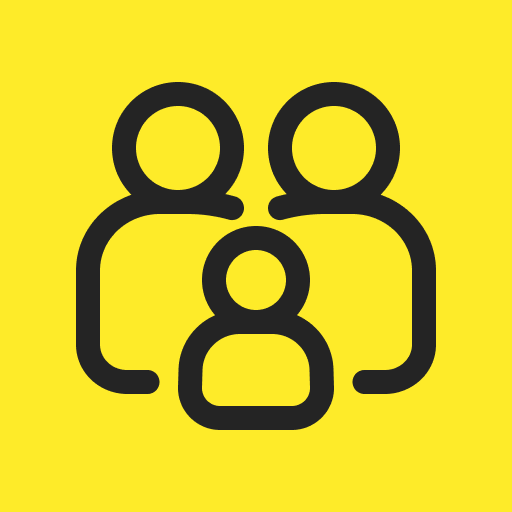
Norton Family Parental Control Full Review
Best for parents who need to restrict websites and limit screen time by child's age
Compatibility
Android, iOS
Free Trial
30 Days
Pricing
$49.99/year
Parental control app is an excellent choice for parents who are worried about their kids' online safety. Norton Family Parental Control was released in 2014, and since then, restricting kids' access to unsuitable contents has become a breeze.
Today, we'll delve into Norton Family parental control full review, exploring its features, alternatives, and other relevant things. Let's begin!
Once you get started on Norton Family Parental Control, you can utilize its 30-day free trial to enjoy the following perks:
Norton family has a built-in safe browser. As long as you set it up on your child's phone, this parental control app will become a browser for your kids.
By default, the safe search is enabled on major search engines like Google, Bing, Ask, and Yahoo. So, when your child uses this browser to explore their online curiosity, inappropriate content will be eliminated from search results.
This is where this parental control app I really love! Norton family software lets you set web filtering rules according to your child's age. For example, I chose "Very High" for my child under 8. After that, only websites from Art, Health, and the other 18 categories can reach out to my child.
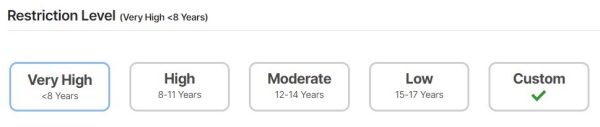
With 47 categories of websites available for blocking, you can count on a safe online environment with Norton Family. In the web rules section, you have the power to monitor, block, or warn against any websites you deem inappropriate for your children:
Of course, with it, you are able to see a detailed report of web browsing history about how often your child visits this website and when he visited. You also have access to all the keywords your kids are searching in the "Search Supervision" section.
![]()
Norton family also allows you to track all app usage and see the list of recently installed and uninstalled apps on your child's phone.
If you find there are unsuitable apps, you can directly block it completely. However, remember that the app blocker feature is not available on iOS. Plus, you are not allowed to add time limits for each app.
Unlike other top parental control apps, Norton Family software takes the screen time limits feature to the next level. It offers four predefined time limits — low, moderate, high, and very high — each tailored for specific age groups.
Moreover, you have the flexibility to customize daily time limits and decide when your child will and will not be allowed to use their phone. Additionally, children can request more screen time if needed.
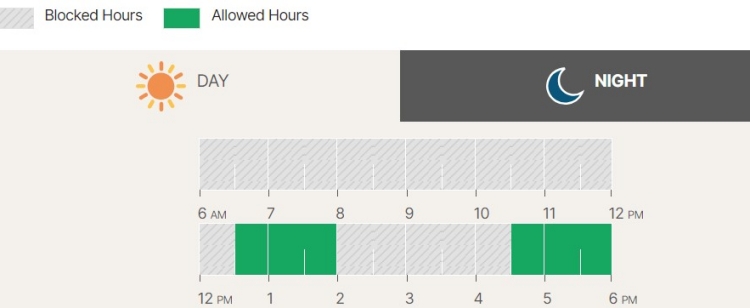
This feature works similarly to Qustodio's Routines. It combines screen time limits and web filtering functions to limit distractions and then make studying a breeze.
When you turn on the School Time mode, your kid won't have access to websites that are not related to school activities on their browser. For example, I tried to browse youtube.com while the school time feature was enabled, and it was blocked automatically.
While this feature is good, it doesn't go without demerit. During the test, it only blocked websites on browsers rather than apps.
Norton Family parental control locates your child's phone in real-time. Not only that, it has the most flexible location history feature. Why did I say that? It allows you to select a date and time range to find your child's past locations accurately.
Apart from the geofencing tool, its "Alert Me" setting lets you get instant notifications of your child's live location at the time you set.
In addition to the features we highlighted above, you still need to know more details about the Norton Family parental control. This will properly enhance your decision-making. Let's look at them:
After I've thoroughly tested the Norton Family app on two phones, here is my assessment.
😊 I appreciate the fact that there are predefined time limits and web filtering for every age group.
😊 I also thank its built-in Norton browser, so my child could have a safe browsing experience without any more worries.
🙁 Although its video history tracking works well on YouTube web, it cannot track videos watched through the YouTube app.
🙁 School Time feature isn't flexible and powerful. Despite domains can be blocked, my child can still search for something on Chrome and Norton browser.
🙁 And it will be a plus if it can monitor social media content or include call and message tracking functions.
Honestly, Norton Family surpasses others in the web filtering and screen time limit features. Because it boasts a restriction level depending on age, which offers great convenience for us parents.
But when comparing it with others in terms of offline and online monitoring, you'll see that AirDroid Parental Control is better. AirDroid allows you remotely see your child's phone screen and check your child's surroundings at any time.
If you're keen on monitoring your kid's social media content, opt for Bark, which supports protection for 30+ social media.
If you care about your child's phone calls and SMS, Boomerang Parental Control will win. It is also the best value for money if your budget is limited.
Surely, if your child is deeply involved in entertainment apps like YouTube, Qustodio helps you understand what your child watched on both the YouTube web and the app.
If you need to filter websites and content based on inappropriate keywords, Net Nanny deserves a try.

Leave a Reply.