Reasons and Solutions for Not Getting Text Notifications on iPhone
"I suddenly stopped receiving SMS and message notifications on my iPhone..."
Everyone who uses an iPhone has experienced this at least once.
SMS stands for "Short Message Service" and is a service that allows users to send and receive text messages using only their phone number. It is different from other SNS applications in that it can be used on non-smartphone models, and it charges a fee depending on the conditions.
In this article, the author, who has been using the iPhone for more than ten years, explains the causes of SMS/message notifications on the iPhone and what to do about it. After reading this article, you will no longer have to panic when you stop receiving notifications.
Causes of No SMS/Message Notifications on iPhone
First, here are five reasons why you may not receive SMS/message notifications on your iPhone.
Notification Have Been Truned Off in Settings
One of the most common causes is that you turned off your notification settings for some reason, or you turned them off when watching a movie or before a work meeting and forgot to turn them off.
Notifications also disappear when you are using the "Concentrate Mode" or "Good Night Mode" iPhone features. These functions are used at bedtime or when studying or working, so do not activate them during times when you use your iPhone frequently.
The Current Location of the iPhone Is Out of Range or Has a Weak Signal
If your current location is out of range or has a weak signal, you will not receive SMS/message notifications as well as notifications for various applications. Examples of places where the signal is weak include highway tunnels and deep in the mountains.
Carrier-Side Communication Problems or Limitations
Sometimes, the carrier with which you have an iPhone contract may experience communication problems that prevent you from receiving SMS/message notifications.
When a major carrier company experiences a communication failure, it makes the news. If you are not sure why you are not receiving notifications, try checking for communication problems on TV or other media.
Insufficient Free Space on iPhone
Insufficient free space (storage) on your iPhone can cause various problems with app notifications and operation. If you suddenly stop receiving app notifications, check the free space on your iPhone.
You Have Blocked the Phone Number
There are several ways to prevent your iPhone from receiving SMS/messages. The most common cause is to set the other person's phone number to block incoming calls.
Since SMS messages are sent and received using a phone number if you set the number to block incoming calls, you will not receive SMS messages either. Also, subscribe to a data-only plan that does not issue a phone number. You will not be able to use SMS because you do not have the phone number necessary to exchange SMS messages.
What to Do When You Do Not Receive SMS/Message Notifications on Your iPhone
1 Turn on Notification Settings
Tap "Settings"> "Notifications"> "Messages" and turn on "Allow Notifications." The problem may be fixed even if it is already turned on. So please turn it on and off repeatedly and turn it back again.
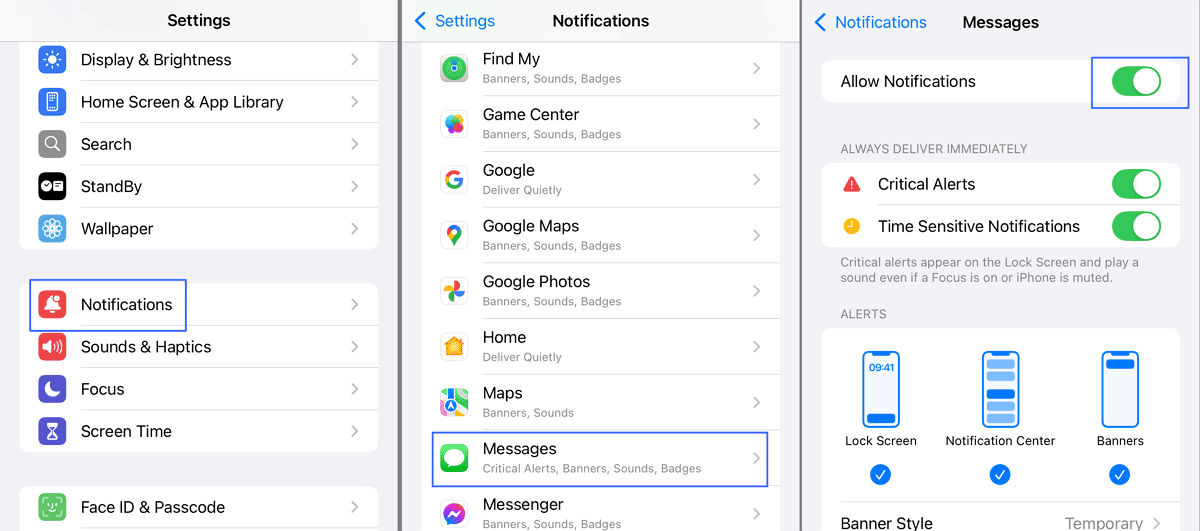
2Take iPhone out of Airplane Mode
To deactivate "Airplane Mode," go to "Settings App"> "Airplane Mode." Even if it is already deactivated, please turn it on and off repeatedly and then return it to the off state, just as you did with the notification settings.
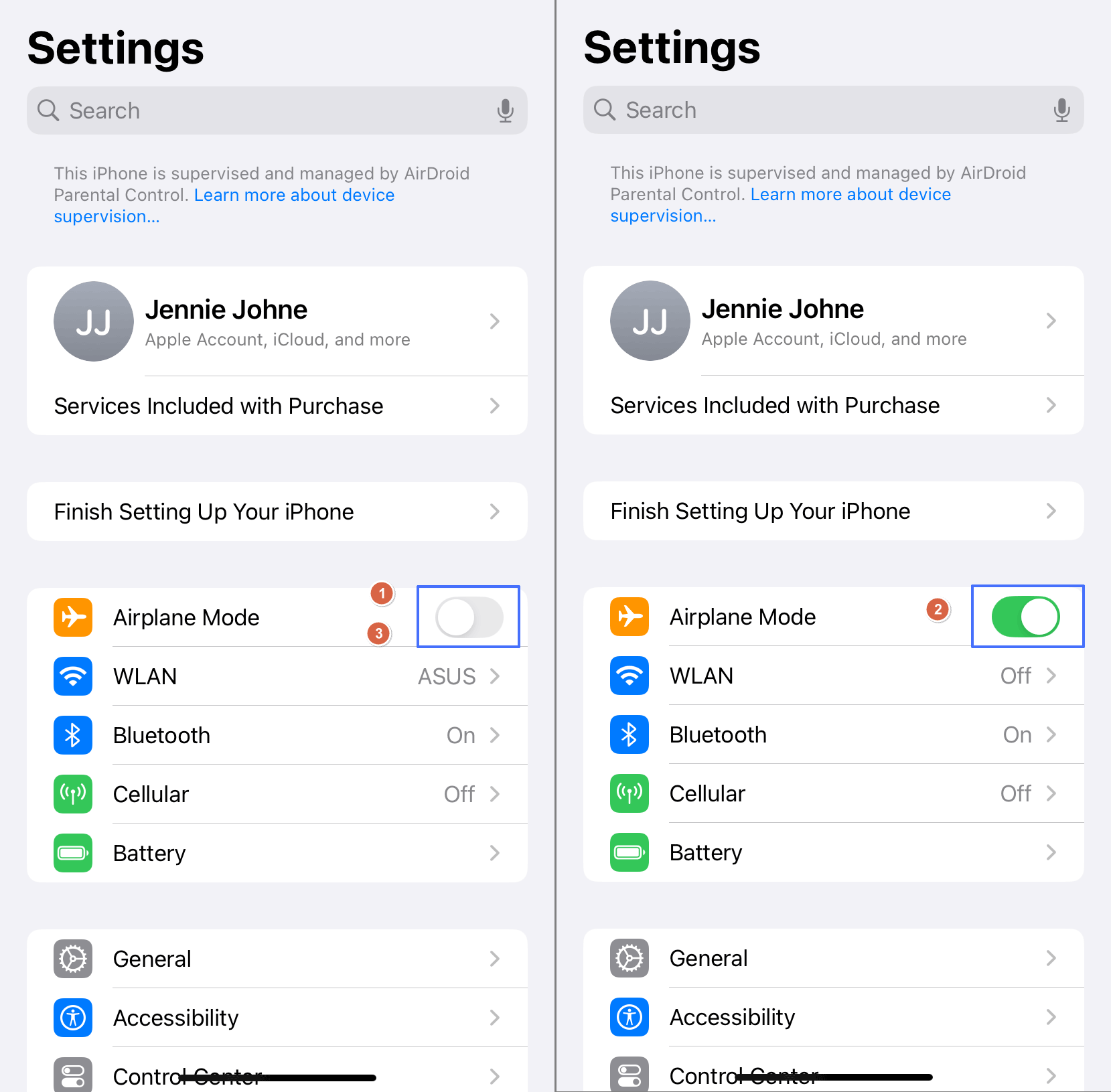
3 Check the Communication Environment
The communication status of the iPhone is displayed in the red frame. If the communication status is displayed as "out of range" or nothing is displayed, the iPhone is not communicating.
If you are currently in a location where there is no signal, moving to a location with a better communication environment will solve the problem. However, suppose the cause is on the side of the carrier with which you have a contract. In that case, you will not be able to communicate until the communication problem is resolved. In this case, you can take countermeasures by waiting for the restoration or using a SIM card from another carrier.
4Free up Space on Your iPhone
Tap Settings > General > iPhone Storage to see how much data is left on your iPhone. Suppose there seems to be no free space. In that case, deleting unnecessary photos, videos, apps, etc., to free up space may solve the SMS/email problem.
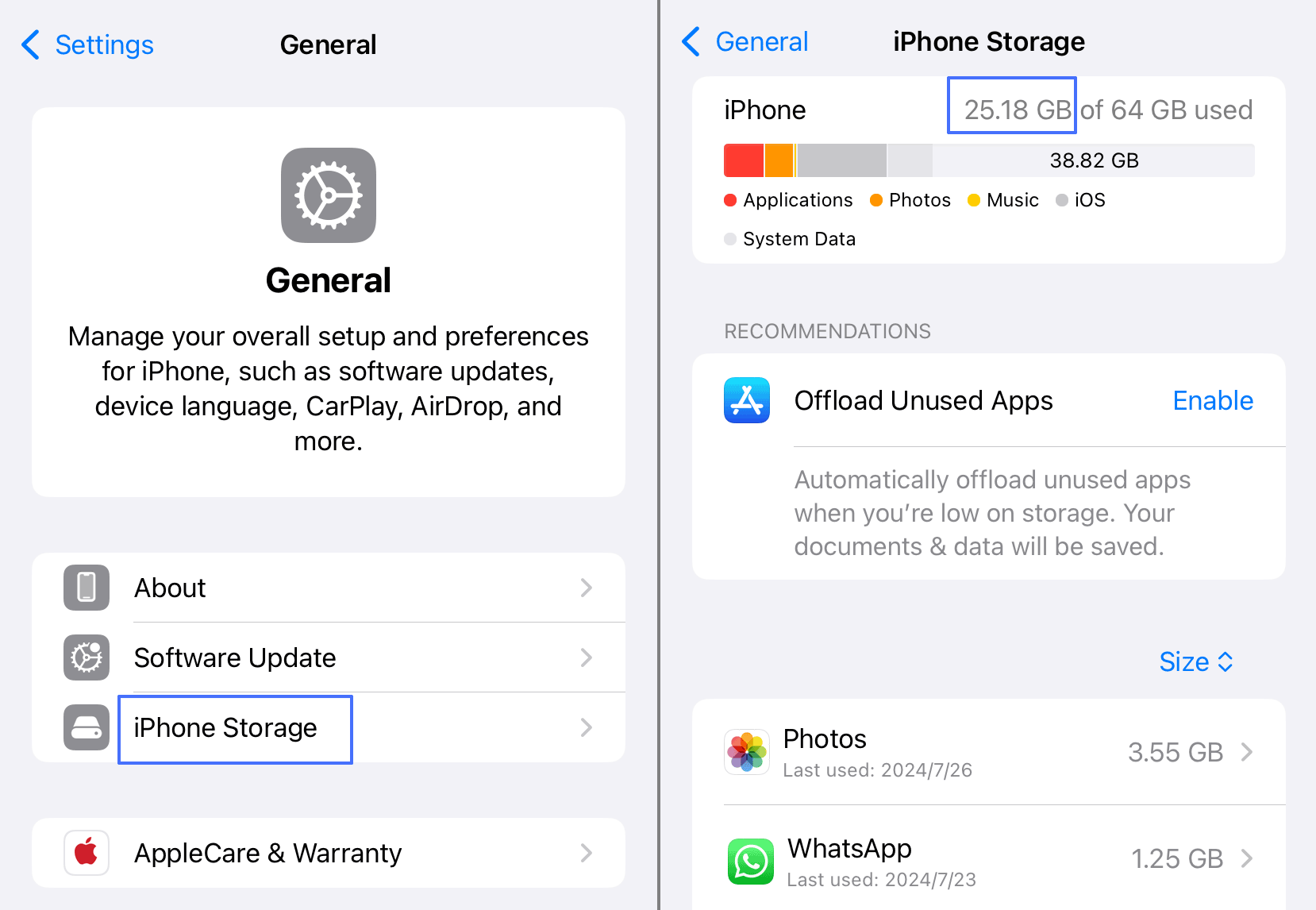
5 Restart the iPhone
Restarting the iPhone may solve a variety of problems, not just notification problems. In many cases, restarting the iPhone can also fix the bad communication status of the iPhone as described above, so please give it a try.
How to Sync SMS and Message Notifications of Your Child's Smartphone to iPhone
While the appeal of SMS is that it is easy to exchange messages with other people, its ease of use can make parents uneasy when their children use SMS and other services. Therefore, I would like to introduce AirDroid Parental Control to synchronize SMS and message notifications on a child's device to a parent's iPhone.
It is an app that prioritizes the safety of children, and it has many functions to protect children from various troubles. There is also a GPS function that allows you to know where your child is instantly and a function to set restrictions on device use and certain apps.
If you don't want to install the app, you can download the Free Trial of the web version is available.
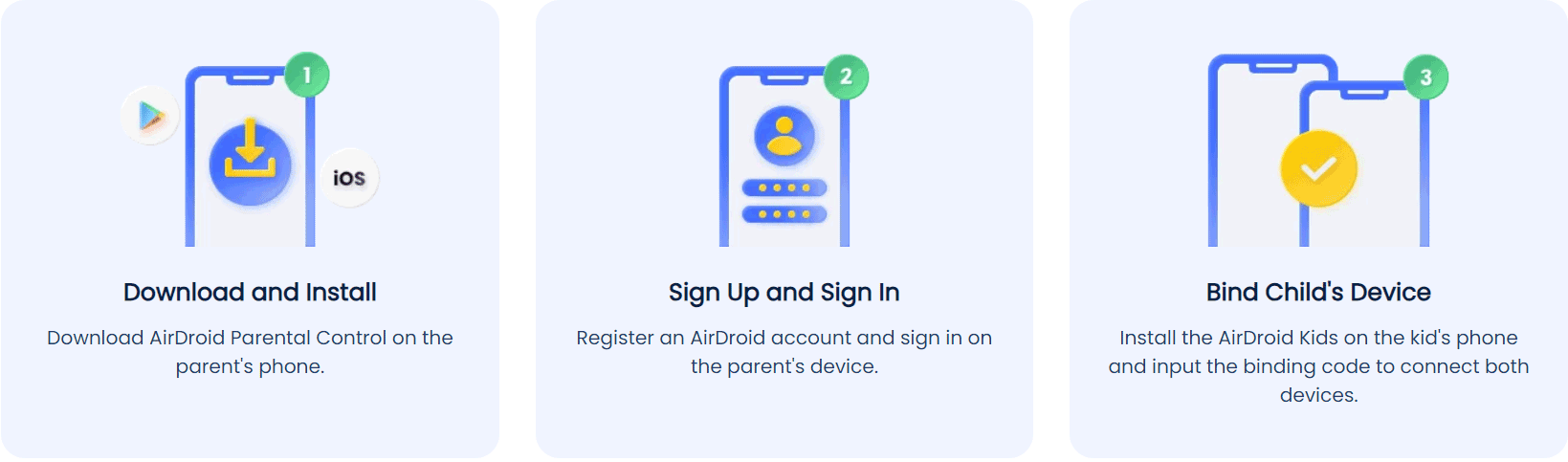
Adolescents don't want their parents to see their line. As long as they are using it safely, there is no problem. Still, as parents we are naturally concerned about them getting into trouble. This app gives you peace of mind because you can check without asking your child to show you the device.
Summary
When you stop receiving SMS/message notifications, I have found that there are some causes that you can handle to some extent by yourself, as described below. Still, there are also some causes that you have no control over.
- Move to a location with good communication environment
- Check notification settings
- Check iPhone free space
- Current location is out of range
- Carrier-side communication failure
Related to SMS, we also introduced a method to sync SMS/messages on the child's device to the parent's iPhone using an app called AirDroid Parental Control. There are a number of apps for protecting children. Still, if you install only this app, the other apps are so full-featured that they are not necessary, so we highly recommend it. By putting them into practice one at a time without rushing, you may find a solution.













Leave a Reply.