How to Find My Lost OnePlus Phone?
🧐"I lost my phone how can I find my device. I lost my OP3, plz give me reply how can I find my device." -- From OnePlus Community.
Did you lose your OnePlus phone? Don't worry; there are several ways to find it for free. In this post, we will show you how to find lost OnePlus phone. We will also provide tips on what you can do when you lose your OnePlus phone. Keep reading for more information!
How to Find Lost OnePlus Phone
1Via OnePlus Find My Phone
OnePlus offers a built-in "Find My Phone" feature that helps users track their OnePlus devices in real-time. Similar to Apple Find My, this robust function can also send the last location of the OnePlus device and lets you locate OnePlus even when it's offline. More surprisingly, it can record the location history.
To use OnePlus Find My Phone to find your lost phone, here are some requirements:
- Make sure the Find My Phone feature is available in your country.
- The OnePlus Find My Phone feature has been enabled on your phone. (Go to OnePlus Settings > Account > Find My Phone to activate it.)
- The location service for OnePlus hasn't been turned off.
Well, once you meet these conditions, follow the steps below to track your lost OnePlus phone:
- Step 1.Visit cloud.heytap.com and sign into the correct OnePlus account.
- Step 2.Select "Find My Phone."
- Step 3.Then, you can view the current location of the lost OnePlus device. If the device is switched off, it will only display its last location.
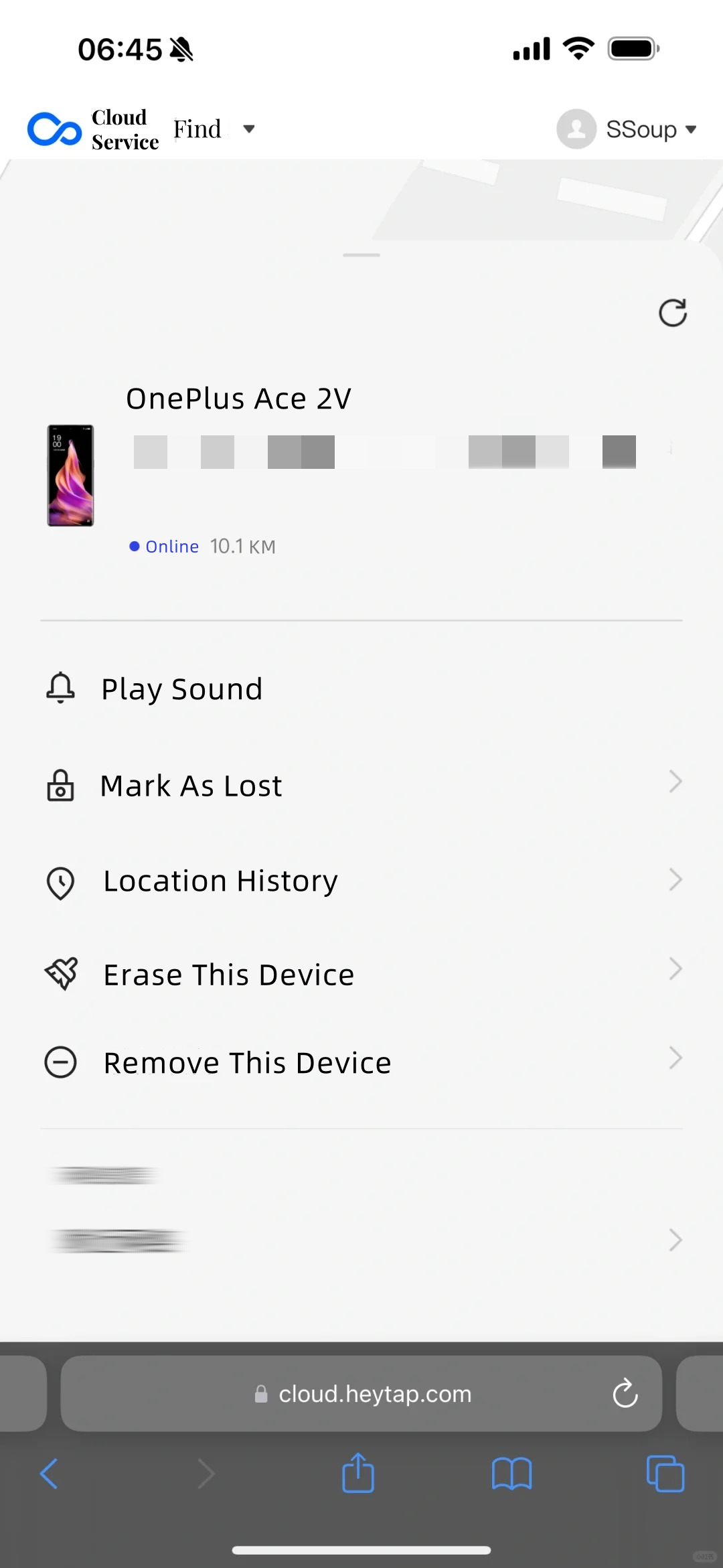
2Via Google Find My Device
If the Find My Phone feature is not working on your OnePlus in your country, never say die; there is another workable method to track your OnePlus for free.
That is to use Google Find My Device. Provided by Google, this service helps Android users, including OnePlus users, to locate, lock, or erase devices remotely. It is particularly useful when your OnePlus device is lost or stolen. Here's how to use it to find your lost OnePlus phone:
Prerequisites:
- You have turned on the Google Find service through OnePlus Settings > Google > Find My Device.
- The location service for OnePlus hasn't been turned off.
- The OnePlus is connected to internet connection.
- Your Google account is linked to your OnePlus.
- Step 1.Navigate to Google Find My Device page from a browser.
- Step 2.Log into the Google account that you used on the lost OnePlus.
- Step 3.Its current location will be displayed on the map.
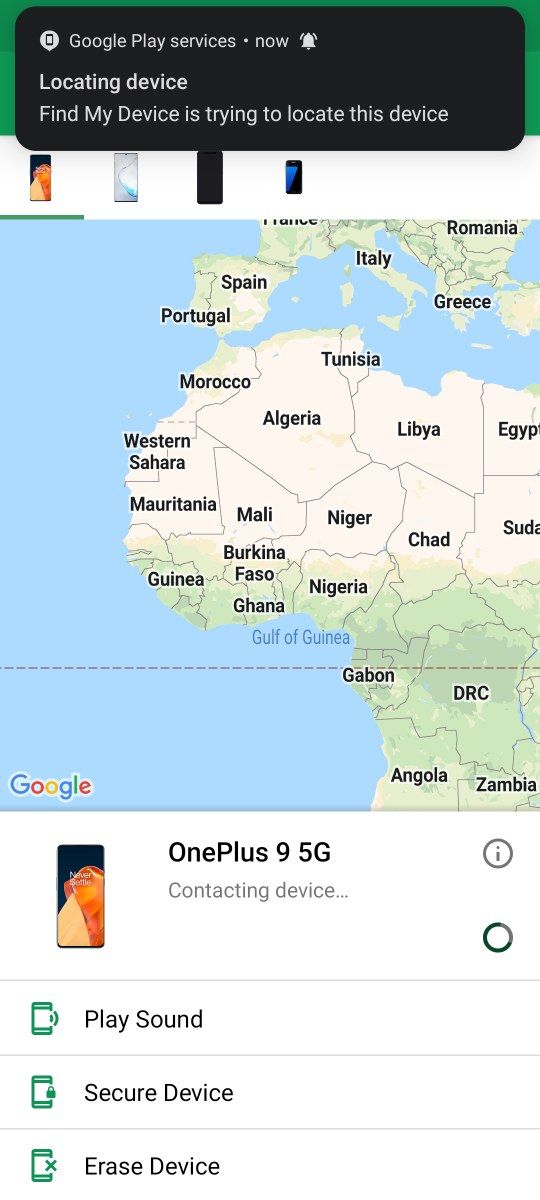
3Via OnePlus Device Tracker
Aside from the built-in settings, third-party apps can help you track down your lost OnePlus phone more effectively. The best one is the AirDroid OnePlus Device Tracker app.
The reason why I pick it as the top one is that this app also lets you remotely observe the phone's surroundings in real-time in addition to tracking the device. Imagine if you could hear and see the offline surroundings; wouldn't it be easier to find your lost OnePlus phone?
To track OnePlus using AirDroid OnePlus Device Tracker, just ensure you've tied up the OnePlus device via AirDroid Kids before losing it, And then follow the steps below:
- Step 1.Install and open AirDroid OnePlus Tracker on another device.
- Step 2.Tap the "location" icon to view the location of the OnePlus phone.
- Step 3.To see the surroundings around OnePlus, just select "Remote Camera."
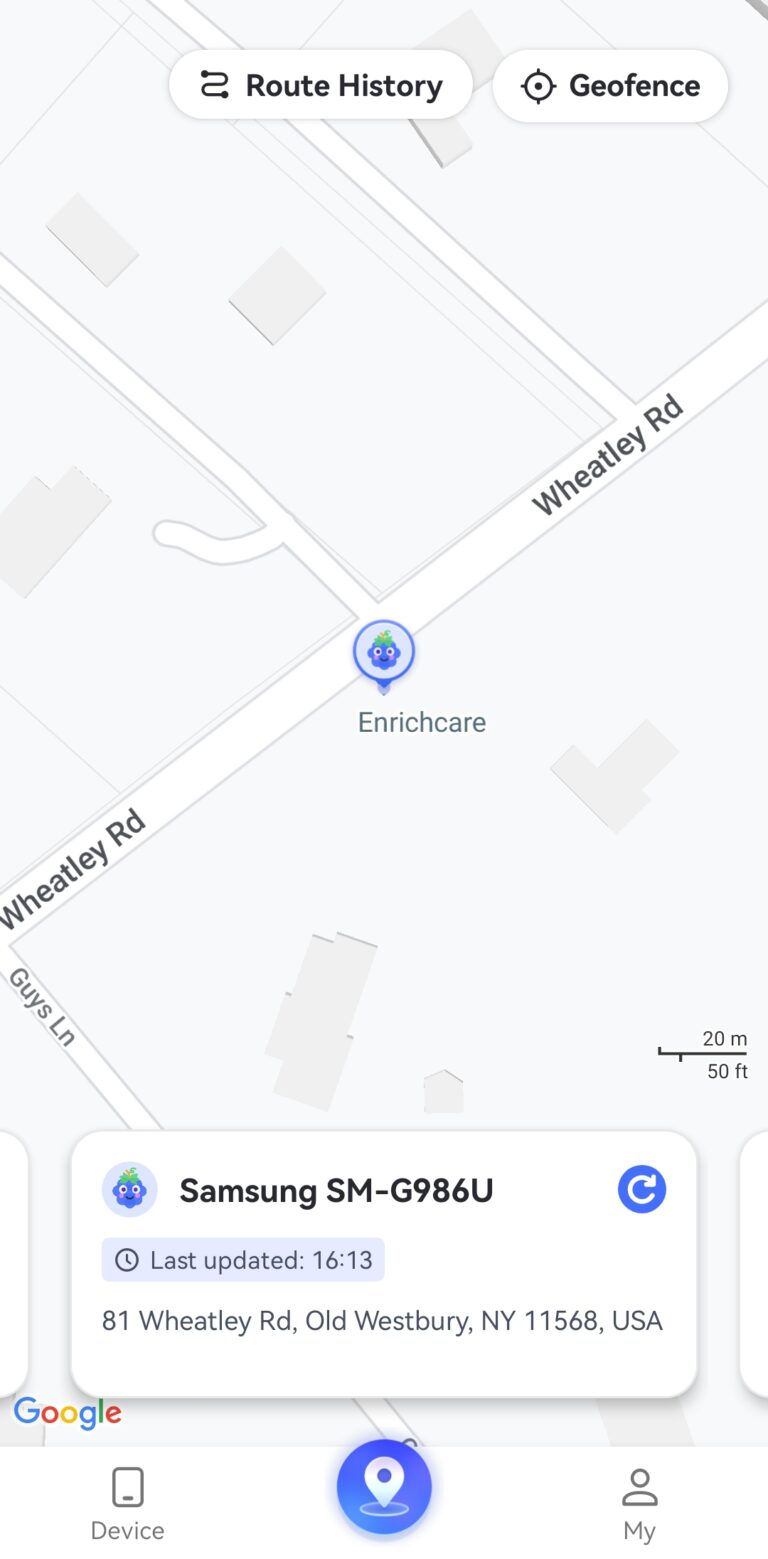
What to Do If You Can't Find Your Lost OnePlus
We understand that smartphone is an essential part of our daily life. So, what do you do if your OnePlus is lost or stolen without finding them? First, don't panic. You can do a few things to secure your data stored on the lost OnePlus phone. Here are some of them:
Secure Your OnePlus Device
Either OnePlus Find My Phone or Google Find My Device allows you to mark the device as lost. In this manner, your device will be locked with a PIN or pattern you set newly. You can also leave a message or phone number on the lock screen to help someone return it to you.
Not only that, OnePlus Find My Phone can also turn on low-power mode, block phone shutdown, and more security options. To secure your OnePlus device:
- Step 1.Go to the OnePlus Find My Phone or Google Find My service first.
- Step 2.After logging in, select "Mark As Lost" or "Secure Device."
Erase the Lost OnePlus Device
If you believe your device is permanently lost and can't be returned to your hands, erasing all data on it is the most suggested. This action is irreversible but ensures that your personal information on the lost OnePlus is protected without unauthorized access.
Now, follow the above steps to open one of the Find My services. Then, choose "Factory reset device" to erase data from the lost OnePlus phone.
Report to Authorities
Filing a report with local law enforcement can help in tracking or recovering your lost OnePlus phone to some extent. Even though it can't be found, authorities can assist in disabling the device or tracking its usage to prevent it is used for illegal activities.
How to Prevent OnePlus from Being Lost
- Enable Location Tracking Features:
- Add Owner Info on Lock Screen:
- Run OnePlus Phone Trackers Always:
Activate tracking services like Find My Phone or Google Find My Device for your OnePlus. And never disable the location services. These services allow you to track your OnePlus if it gets lost.
Having your own information on the OnePlus's lock screen allows someone who finds it to easily reach out to you and return it. Now, open OnePlus Settings and search for "Display message" to input your info on the lock screen.
If you installed third-party tracking apps before losing your OnePlus, you can locate it easily when it is lost.
FAQs about Tracking OnePlus Device
- Step 1.Open the "Hey Melody" app on your OnePlus phone.
- Step 2.Select "Find my earbuds."
- Step 3.Tap on the "play" button to make your OnePlus buds beep.
Final Remarks
Losing smartphones is an awful experience, but thankfully, this article shares three ways to find your lost OnePlus phone. Or, at the very least, you can secure your OnePlus phone, wipe its data, or report the loss to authorities to protect yourself from identity theft and other types of attacks.














Leave a Reply.