How to Open Hidden Chats in Viber and Unhide Them
Have you ever needed to access your hidden chats on Viber but found yourself frustrated because they seemed impossible to locate? This guide is here to remove the guesswork and help you easily unlock your hidden chats, no matter which device you're using.
Let's make managing your private messages effortless!
Introducing Hidden Chats in Viber
Viber's Hidden Chats feature is designed to give users enhanced conversation privacy. It allows you to keep certain chats out of the main chat list, ensuring they remain private and accessible only to you.
Whether it's personal messages, sensitive discussions, or anything you'd like to keep away from prying eyes, Hidden Chats in Viber provides a simple and effective way to protect your privacy.
These hidden chats are secured with a unique PIN code that you set, adding a layer of security against unauthorized access. Unlike regular chats, hidden chats won't appear in notifications unless you've enabled specific settings, making them even more discreet.
How to Open Hidden Messages in Viber
If you have hidden specific chats on Viber but don't know how to see them. Follow these steps.
Desktop
- Launch Viber on Your PC/Mac:
- Open the app and ensure it's synced with your mobile device.
- Search for Hidden Chats:
- Use the Search Field at the top left.
- Type in the name of the contact or the PIN to access hidden chats.

- Open the Hidden Conversation: Click to view the messages.
For Android:
- Open Viber: Launch the Viber app on your Android device.
- Go to the Hidden Chats Section:
- Tap on the Search Bar at the top of the screen.
- Enter the PIN Code you set for your hidden chats.

- View Hidden Messages: The hidden chats will appear. Tap on a chat to open it.
Note: If you've forgotten the PIN, you'll need to reset it, which might require re-verifying your Viber account.
For iOS:
- Open Viber: Launch the Viber app on your iPhone or iPad.
- Access Hidden Chats:
- Swipe down to reveal the Search Bar.
- Enter your Hidden Chat PIN Code.

- Explore Your Hidden Chats: Hidden conversations will now be visible.
Why Can't I Access My Hidden Chats on Viber and Solutions
Sometimes, accessing your hidden chats on Viber might not work as expected. Don't worry—here are some simple solutions to help you out, even if you're new to Viber.
Switch to the Desktop Version
If you can't find your hidden chats on your phone, try using the desktop version of Viber. Sometimes, glitches on the mobile app won't affect the desktop version.
- Download and install the Viber app on your computer.
- Sync it with your mobile account (you'll need to scan a QR code on your phone).
- Use the search bar or PIN to access your hidden chats.
View Notification History (Android)
Hidden chats might still send notifications if you've allowed them. On Android, you can check your notification history for clues.
- Go to Settings > Notifications > Notification History (this may vary by device).
- Look for any messages from Viber, even if they don't appear in the app.
- If you find one, tap it to try opening the chat or recover its context.
Tip: If you're concerned about monitoring device activity (like your kids' Viber usage), tools like AirDroid Parental Control are worth considering. It helps parents track apps, screen time, and messages, offering a balance of privacy and oversight.

Check Your Bakup Files
Your hidden chats might be saved in Viber's backup files.
- Go to Viber Settings > Account > Viber Backup.
- Check the last backup date to see if it includes your hidden chats.
- Restore the backup if necessary.
Note: this will replace your current chats with the backed-up version).
Update the Viber App
An outdated version of Viber might have bugs that prevent you from accessing hidden chats.
- Go to the App Store (iPhone) or Google Play Store (Android).
- Search for Viber and tap Update if available.
- Once updated, try accessing your hidden chats again.
How to Hide and Unhide Viber Chats
How to Hide Chats on Viber
For Desktop:
- Open Viber on your computer.
- Right-Click on the chat you want to hide.
- Choose Hide Chat from the menu.
- Enter your PIN Code when prompted.
For Android & iOS:
- Open Viber on your phone.
- Find the Chat you want to hide: Scroll through your chat list or use the search bar.
- Tap and Hold the Chat (Android) or Swipe Left (iOS).
- Select Hide Chat.
- Set a PIN Code if it's your first time hiding a chat. This PIN will be used to access hidden chats later.
How to Unhide Chats on Viber
For Desktop:
- Open Viber on your computer.
- Use the Search Bar to type the name of the hidden contact or enter your PIN Code.
- Open the chat.
- In the chat settings, look for the option to Unhide Chat and select it.
For Android & iOS:
- Open Viber on your phone.
- Swipe Down on the chat list to reveal the Search Bar.
- Type in your PIN Code.
- Your hidden chats will appear. Tap the one you want to unhide.
- Once inside the chat, go to the Chat Info (three-dot menu or contact name).
- Scroll down and tap Unhide Chat.
Final Thoughts
Accessing hidden chats in Viber is a straightforward process once you understand the steps for your device. Whether you're using Android, iOS, or Desktop, these private conversations are just a PIN code away. By following the methods outlined in this guide, you can confidently manage your hidden chats and enjoy the added layer of privacy that Viber provides.
Remember to keep your app updated and your PIN secure to make the most of this feature. With a little practice, managing hidden chats will become second nature, keeping your sensitive conversations both accessible and protected.




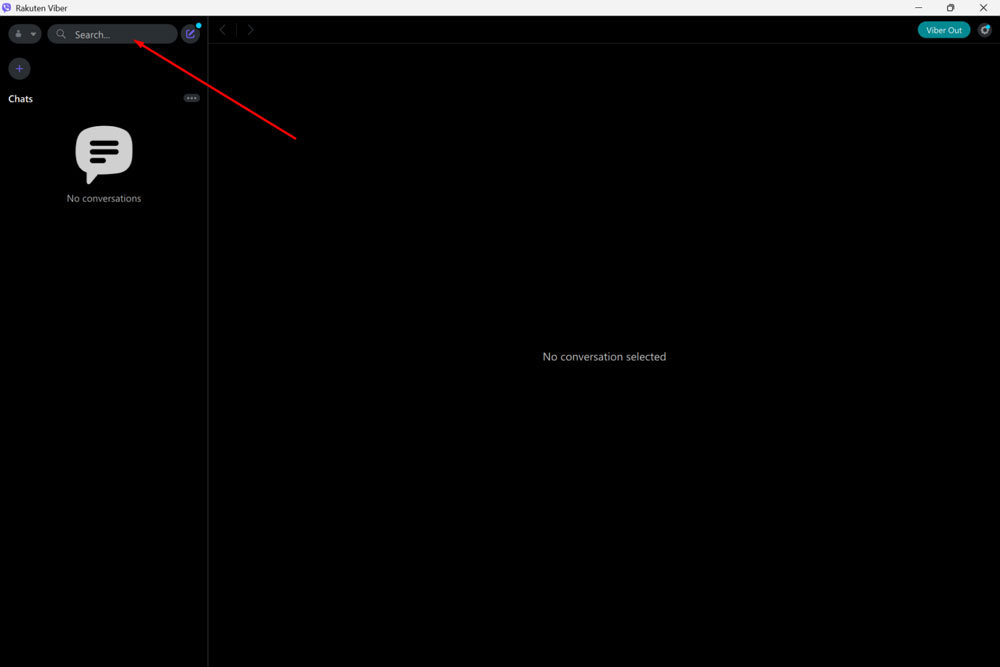
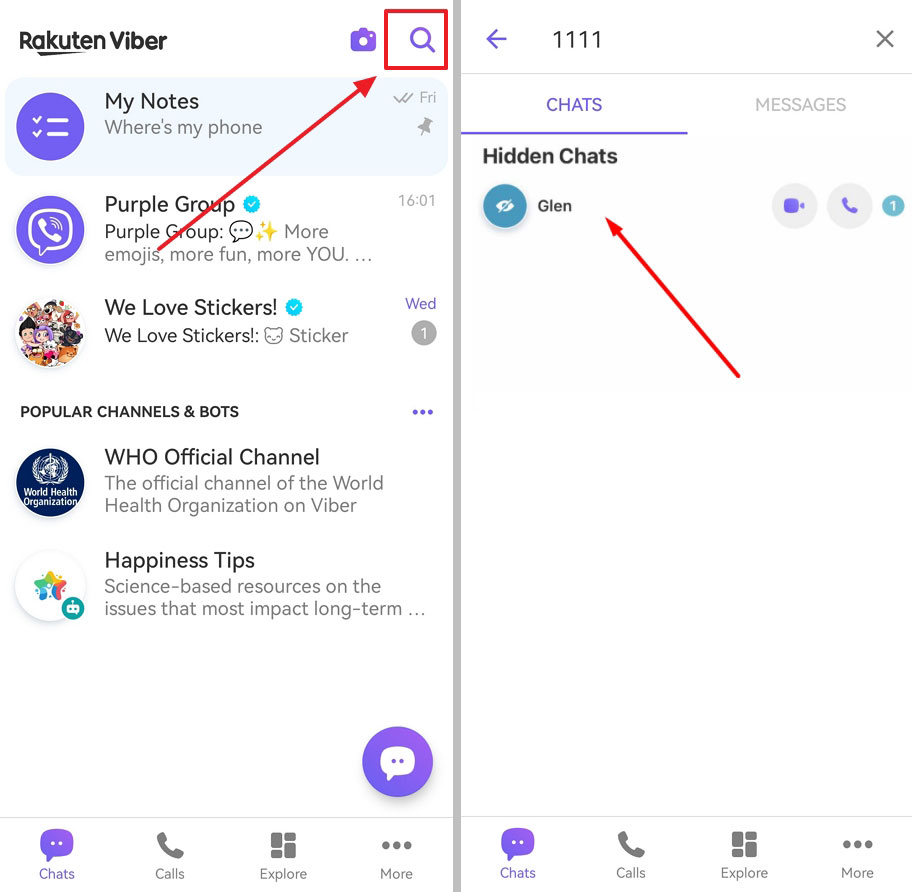
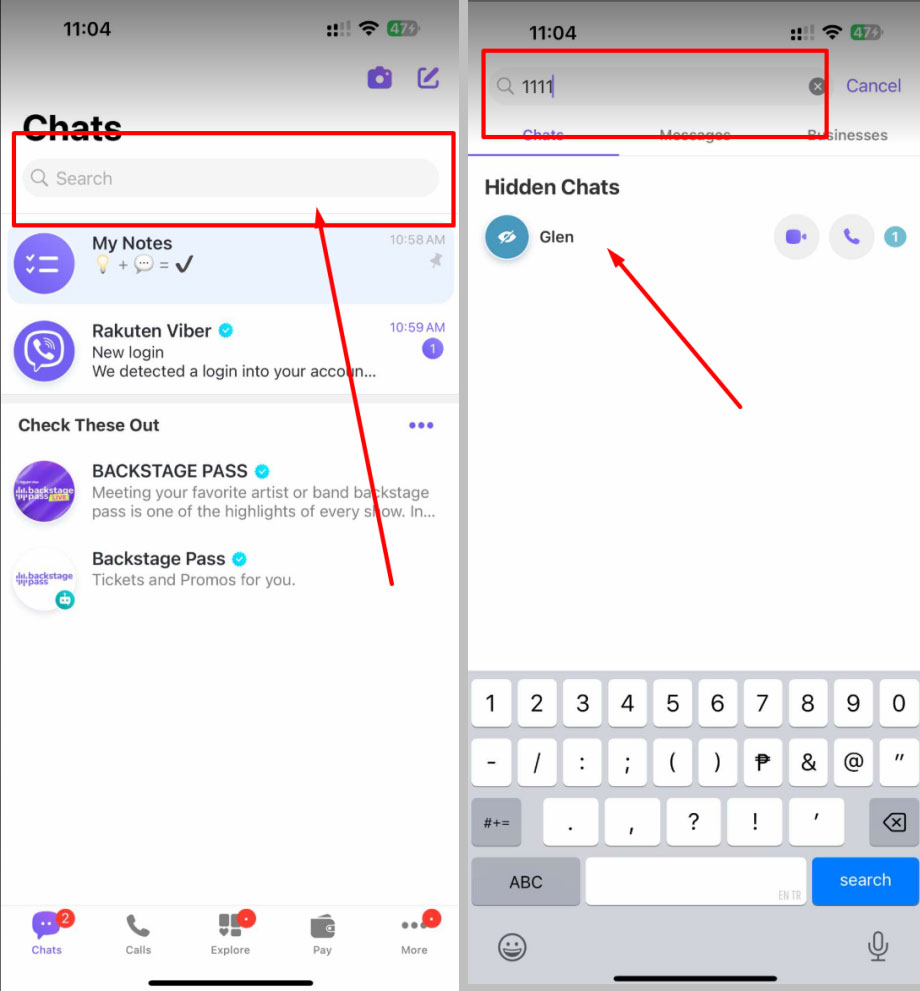










Leave a Reply.