3 Ways to Read Snapchat Messages without Opening (2025 Guide)
You can read Snapchat messages without showing "Opened" by:
- – Using Airplane Mode (disconnect, log out/reinstall before reconnecting)
- – Half Swiping to preview chats without fully opening them
These methods work on both iPhone and Android in 2025, but each comes with risks if not done carefully. Below, we'll explain the steps and share a bonus tip for parents who want to keep kids safe on Snapchat.
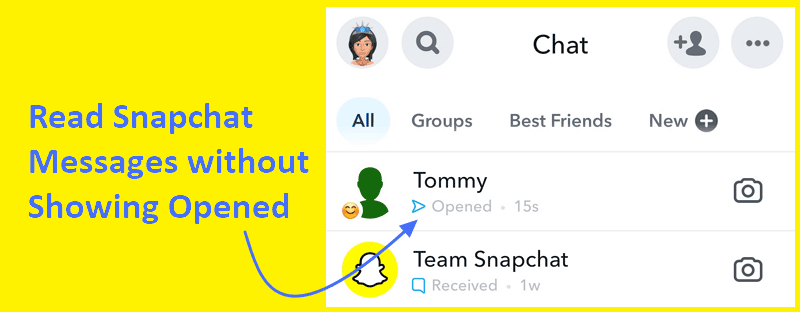
2 Ways to Preview a Snap without Triggering "Opened"
Unlike other social media apps such as WhatsApp and TikTok, Snapchat lays emphasis on privacy, so you cannot easily turn off read receipts. Even so, you can try the following two methods to preview messages without the sender immediately knowing you've "Opened" them. Please note that these are unofficial methods and may have limitations or require specific steps.
1 Via Airplane Mode
Airplane mode isn't just restricted to air travel. It can also be used to prevent "Opened" notifications from being sent on Snapchat by disabling your internet connection. However, this method is quite involved and requires specific steps.
iPhone
- Step 1. Open "Settings" on your iPhone and enable "Airplane Mode," or access it quickly from the "Control Center."

- Step 2. Launch "Snapchat" and go to "Chats." The new snap will be at the top marked "New Chat."

- Step 3. Open the snap or message you wish to view.

- Step 4. Exit Snapchat to return to the Home screen.
- Step 5. Uninstall Snapchat by long-pressing its icon, then tap "Remove App" > "Delete App."

- Step 6. Turn off "Airplane Mode" and reinstall Snapchat from the App Store.
- Step 7. Log back into Snapchat. The snap should still appear as "New Chat," and the sender sees it as "Delivered."

Android
Note: On Android, you can log out of Snapchat (or clear app data/uninstall) before reconnecting to the internet. If you skip this step, the "Opened" status will still be sent.
- Step 1. Swipe down from the top of your screen to access Quick Settings, then tap the Airplane Mode icon to enable it. Alternatively, search for "Airplane Mode" in Settings to turn it on.

- Step 2. Open "Snapchat" and go to "Chats." The new snap will appear at the top as "New Chat."

- Step 3. View the snap or message you want to see.

- Step 4. Return to the Chats and tap your "avatar" in the top-left corner.

- Step 5. Tap the gear icon to open "Settings."

- Step 6. Scroll down and select "Log Out" to sign out of Snapchat.

- Step 7. Turn off Airplane Mode and log back into Snapchat. The snap should still appear as "New Chat," and the sender sees it as "Delivered."

Tips:
- These steps won't work on iPhones in the same way because you generally can't log out of Snapchat without internet access.
- You can clear Snapchat data and cache from the Settings app after viewing on Android. Simply clearing the cache from Snapchat Settings isn't effective for this purpose.

- Uninstalling Snapchat from Android devices can also work, but you must ensure you delete Snapchat data during the uninstallation process.

2Via Half Swiping
Another technique to preview Snapchat messages without fully opening them is by "half swiping." This involves carefully swiping the chat screen just enough to peek at the content without triggering the "Opened" notification. Here's how to:
- Step 1.Open "Snapchat" and go to the "Chats" tab.
- Step 2.Place your finger on the profile icon of the user whose messages you want to read and slowly swipe right without releasing it.
- Step 3.By slowly swiping to the right, you will be able to preview the snaps and messages.
- Step 4.When done, carefully drag your finger back to the left to close this preview window without fully opening the chat.
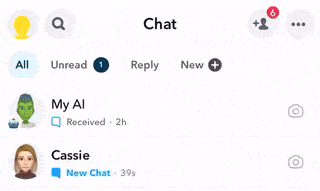
Important Note: This method requires practice and precision. You may accidentally open the message and trigger the "Opened" notification if you're not careful. Furthermore, Snapchat+ subscribers can potentially detect if someone attempts to half swipe their one-on-one or Group chat by enabling the "Peek a Peek" feature.
AirDroid: A Tool for Responsible Parental Monitoring of Snapchat
As a parent, you may be concerned about your child's Snapchat usage. Are they encountering inappropriate content, or are they experiencing cyberbullying? AirDroid Parental Control offers tools to help you keep an eye on your child's Snapchat usage as part of responsible digital parenting.
- View your child's live Snapchat screen remotely when necessary.
- Set keywords and receive alerts for Snapchat messages containing them.
- Check who they're snapping with through synced notifications.
- Monitor Snapchat usage and set time limits and schedules.
To use AirDroid to monitor your child's Snapchat messages and activities, follow these simple steps:
- Step 1.Download and install AirDroid Parental Control app on your mobile.
- Step 2.Download AirDroid Kids on your child's phone. After installation, enter the pairing code to bind the devices and set up some necessary settings.
- Step 3.To check your child's Snapchat messages on your phone remotely, please select "Screen Mirroring" to view their live screen.

- Step 4.To know who chats with your child, just tap "Notifications" on the homepage of AirDroid Parental Control.

Disclaimer: Parents are responsible for complying with all applicable local laws and regulations regarding the monitoring of their children's devices. We encourage open communication with children about digital safety and the use of parental control tools.
FAQs about Snapchat Status & Notification
1Does Snapchat Notify When You Open a Chat?
The answer is both yes and no. If you open a new chat, Snapchat will notify the sender and show "Opened" instead of "Delivered." However, if you access saved chat history or old Snaps, it won't notify the sender.
2Can You Preview Snapchat Messages in Notification?
No, there is no direct way to see full Snapchat messages in notifications. Even if you enable Snapchat notification permissions, you are typically unable to preview the full content of what your friends send you on the notification bar. The Snapchat message notification usually only lets you know who contacted you.
Conclusion
This post has highlighted methods to preview Snapchat messages without immediately triggering the "Opened" status, such as utilizing Airplane Mode or the Half Swipe technique. For parents seeking to ensure their child's digital safety on Snapchat, AirDroid Parental Control offers valuable monitoring tools.




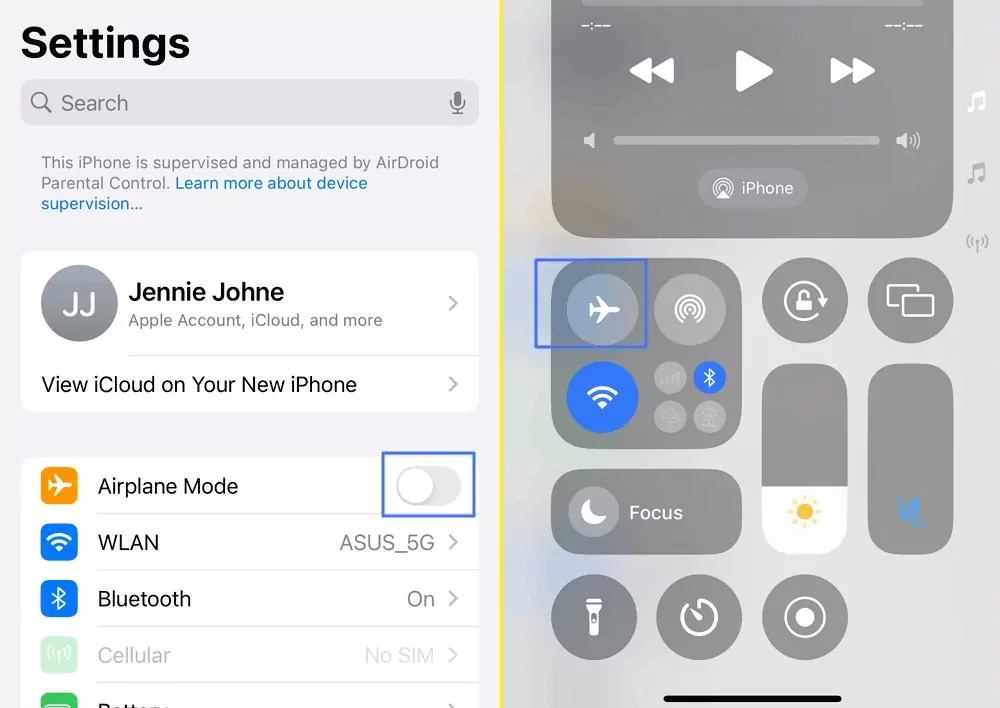
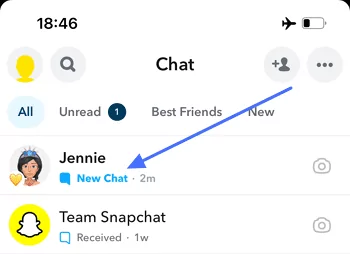
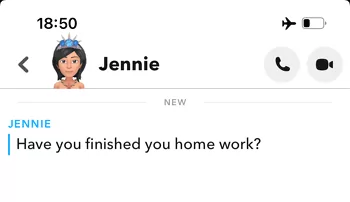
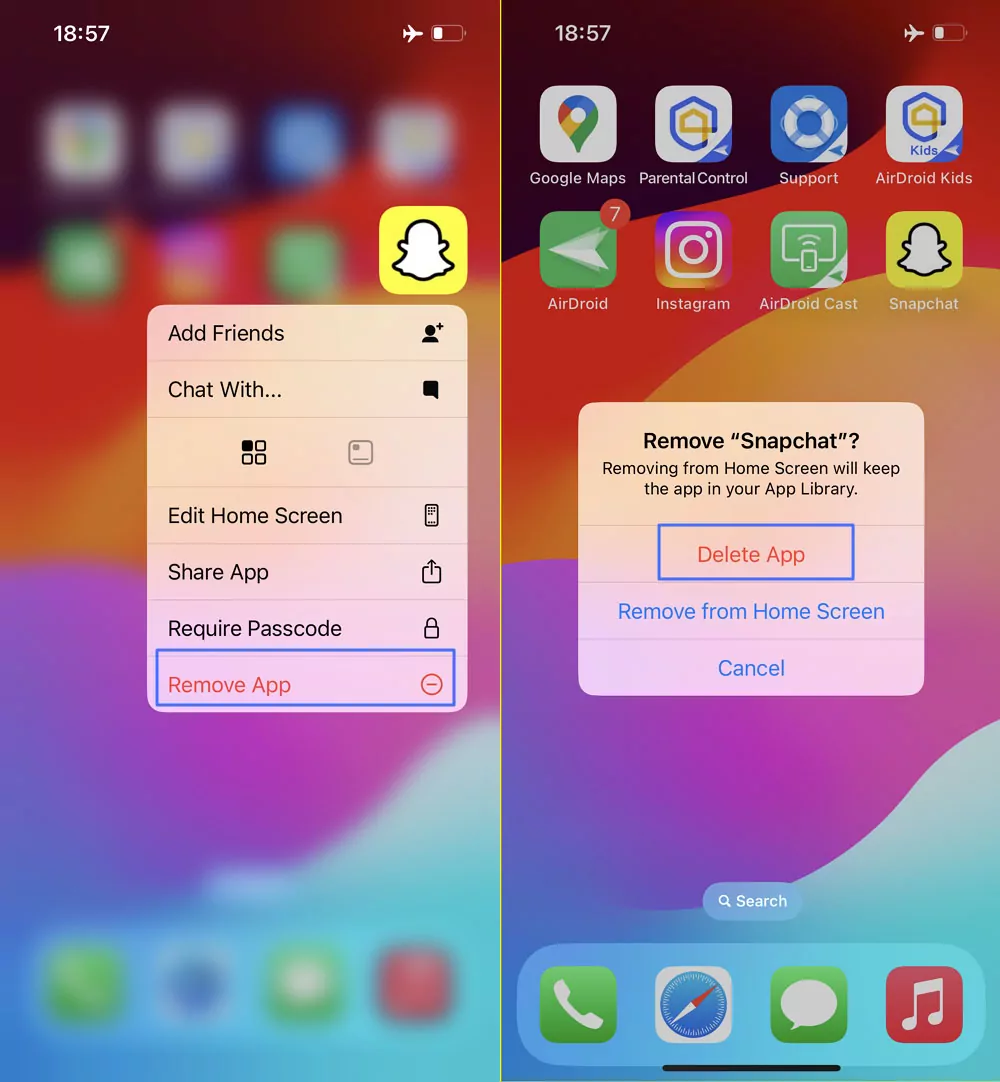

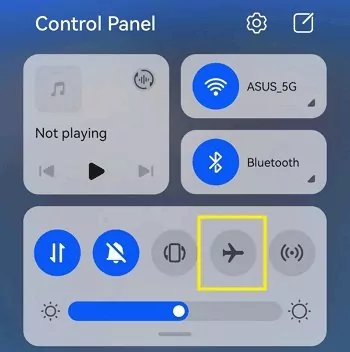
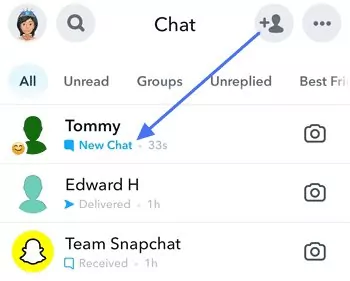
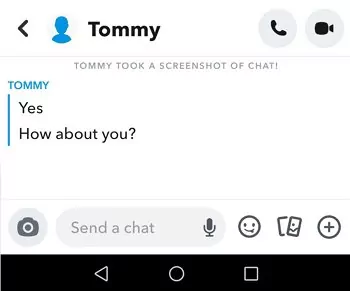
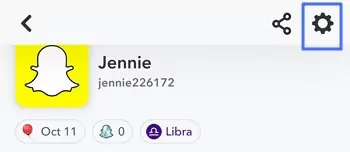
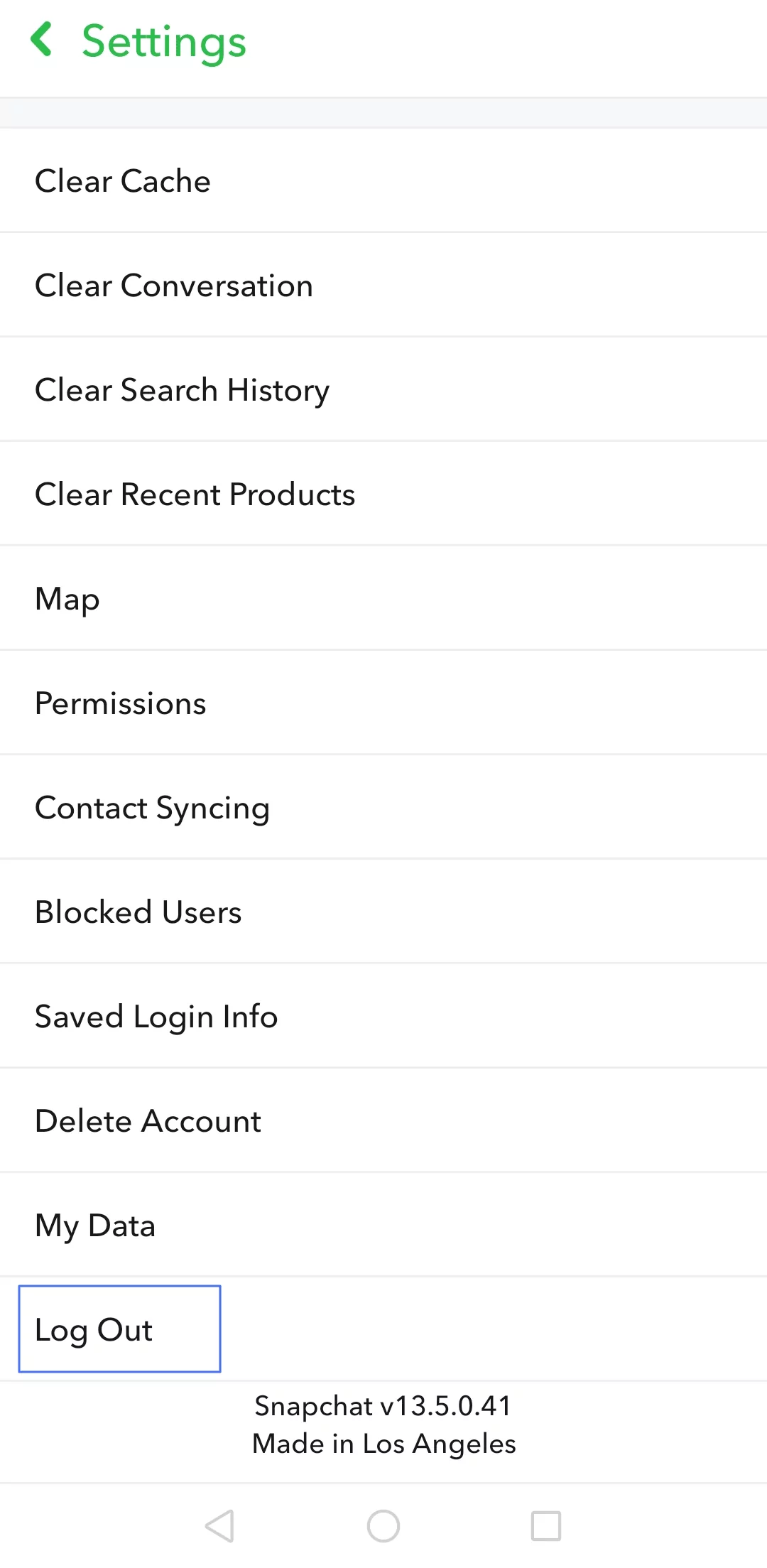
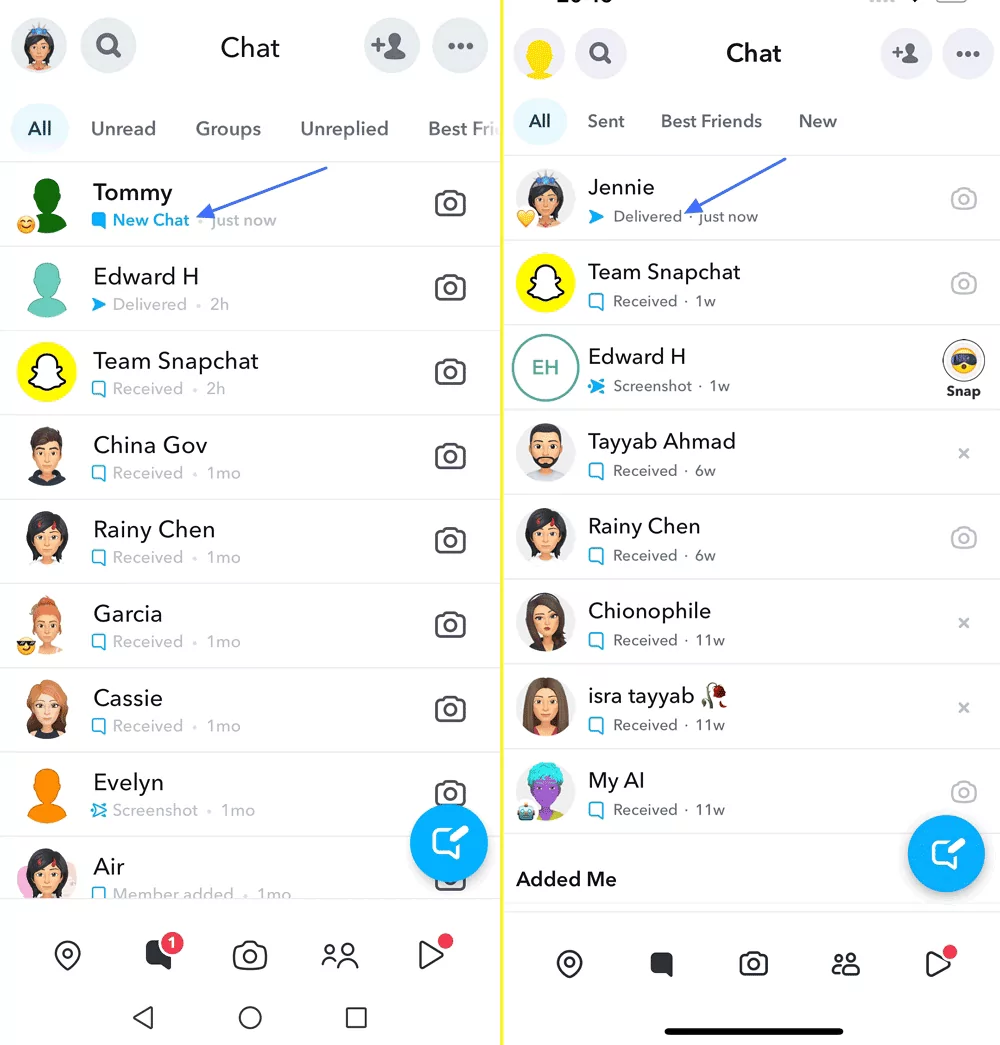
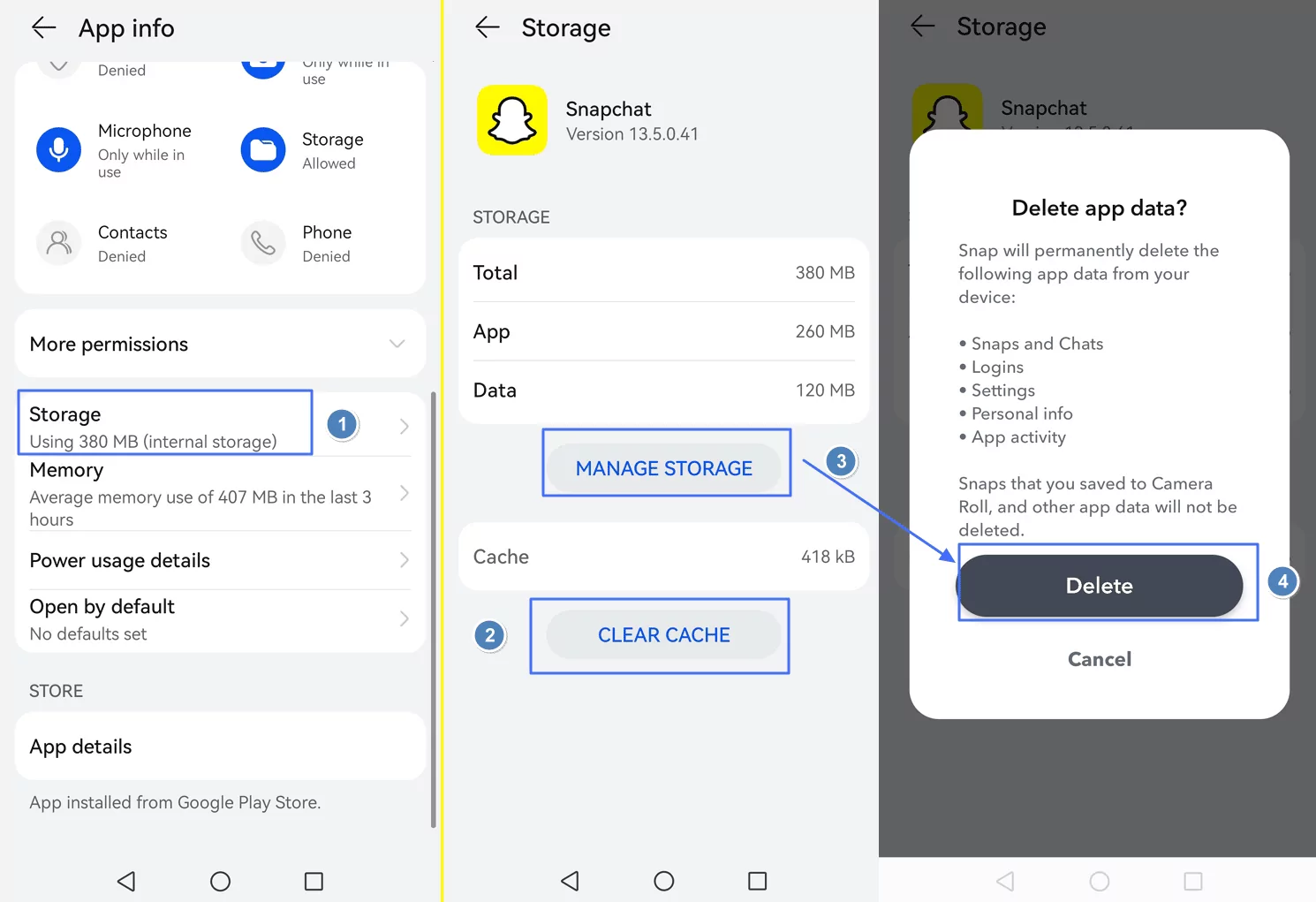
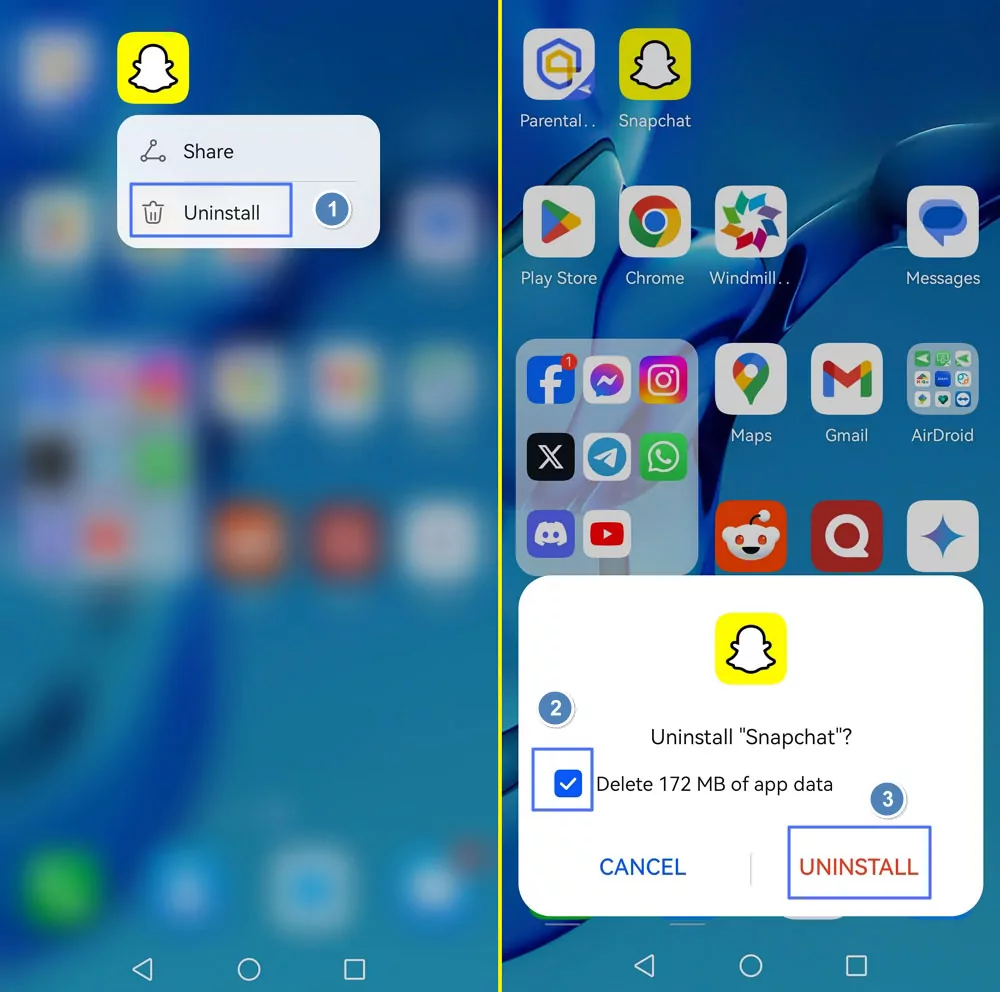
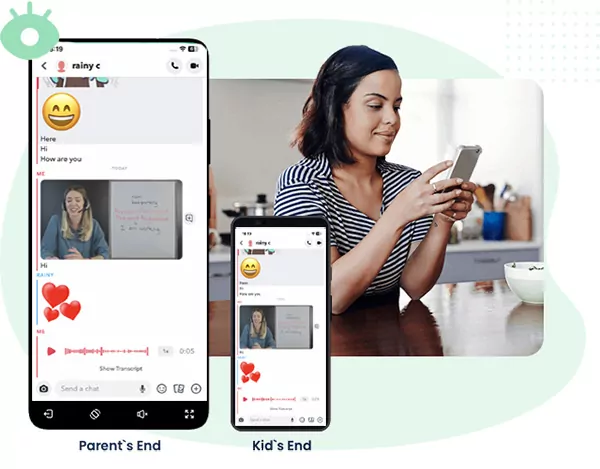
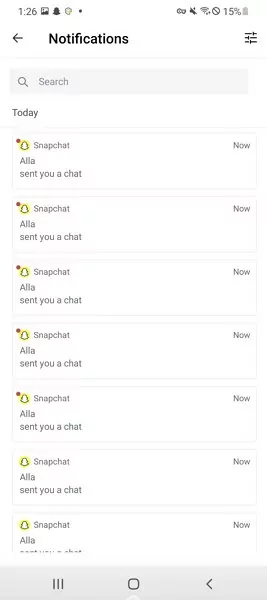











Leave a Reply.