How to Set Parental Controls on iPhone from Android
The disparity between iOS and Android devices is even more pronounced when you need a function that works on both OS. One of such functions is parental control like screen downtime, App limits, activity reports, content & website restriction, etc. Like many other functions, users can perform parental control on iPhones from their Android. This post will answer questions relating to how to set parental controls on iPhone from Android.

FAQs about Parental Controls for iPhone from Android
Here are some of the most popular questions online regarding accessing parental controls for iPhone from Android.
1Can I Control My Child’s iPhone from My Android Family Link?
No, you cannot control your child’s iPhone from your Android Family link. Family Link is a parental control app developed by Google for Android devices. It allows parents to manage their child's Android device remotely from their own Android or iOS device.
If you want to manage your child's iPhone, you would need to use Apple's built-in parental controls, known as Screen Time. However, it requires access to an Apple device for setup and management. To control your child’s iPhone from your Android, you can use a third-party app such as AirDroid Parental Control.
2Can Android do Family Sharing with iPhone?
No, Android cannot do Family Sharing with iPhone. Apple Family Sharing allows users to share subscriptions, purchases, and locations among family members. However, to manage Apple Family Sharing, you typically need an Apple device. If you have an Android device, you cannot directly manage Family Sharing settings for Apple devices.
Choosing the Right Cross-platform Parental Controls App
Cross-platform apps are the solutions for controlling your iPhone from an Android device. However, you need to be very observant to pick the right app. Hence, this section discusses what you should observe when picking a cross-platform app.
Application Functions Evaluation
Compatibility: The app must be compatible with your Android and iOS devices. Ensuring full compatibility before downloading or paying for the app is essential.
Ease of use: Ensuring that the app is intuitive, allows users to navigate well, click easily, and legibly highlight functions should also be prioritized.
Features: It should have the functions you need, such as screen time control, location tracking, etc.
Privacy and Security Protection
Data security guarantees are important considerations for cross-platform apps. Unsecure apps can steal or store data that may be shared with other parties. Also, the cross-platform connection can be hacked if it is not secure enough. Make sure the app developers value user privacy and do not collect or sell your data.
User Reviews Consideration
Reviews of users on the app will give you more insight into how the app operates. The average review of the users will give a summary of the in-app experience.
Setting up Parental Controls for iPhone from Android
To set up cross-platform parental control on iPhone or iPad from Android, you can use AirDroid Parental Control. This app is an all-in-one solution for providing real-time monitoring of any device. A parent can perform 24/7 safety monitoring and scheduling of their kids with ease.
For iPhone running on iOS 13 and later versions, you will get services like instant location tracking, App & website management, and more. Below is how to set up the app.
- Step 1.Download and Install AirDroid Parental Control on your Android device. You can also use the webparent.airdroid.com if you do not want to download the app.
- Step 2.Open the app on your phone, then follow the directive to create an account and log in.
- Step 3.Download AirDroid Kids on the target iPhone device and bind the child’s device to yours.
- Step 4.Install AirDroid Parental Connector on your computer, connect the iPhone to the computer and enable Supervision Mode.

Configuring Parental Controls Features
This section discusses features of AirDroid Parental Control that you can configure on iPhone or iPad from Android.
Set up Screen Downtime
You can set the time for your children to stop using their devices. This feature applies to apps and for the whole iPhone. That way, you can help the child to enforce night outs.
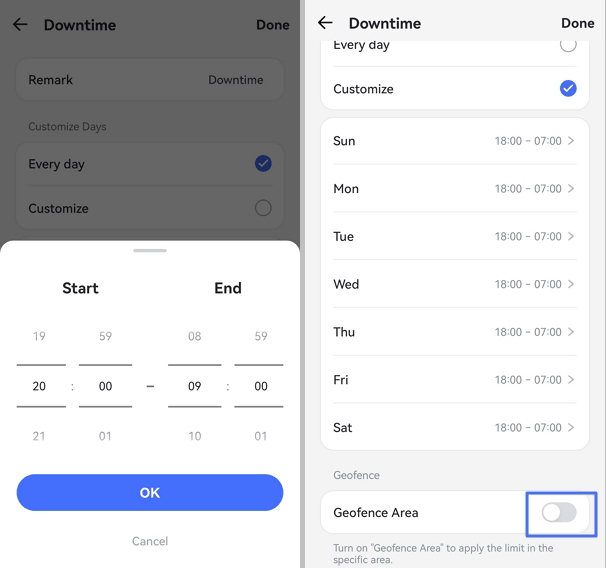
App Management & Request
AirDroid Parental Control allows you to manage activities on your child’s iPhone or iPad. For instance, you can set time limits for apps.
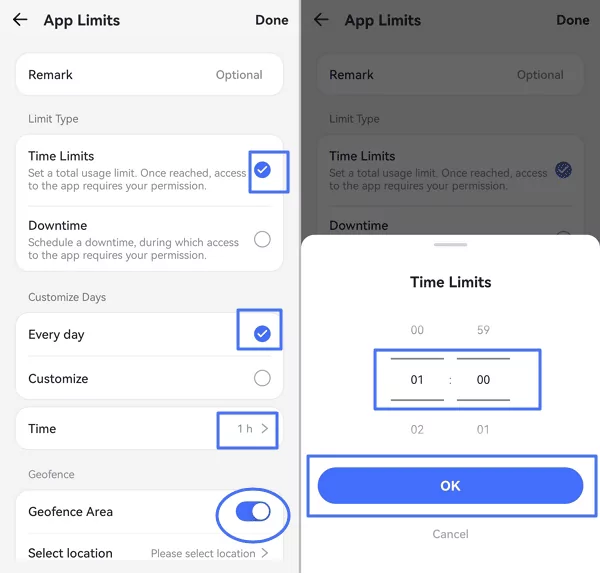
When they run out of time spent on an app but still have important things to do on it, you can handle their request for more time on your Android device.
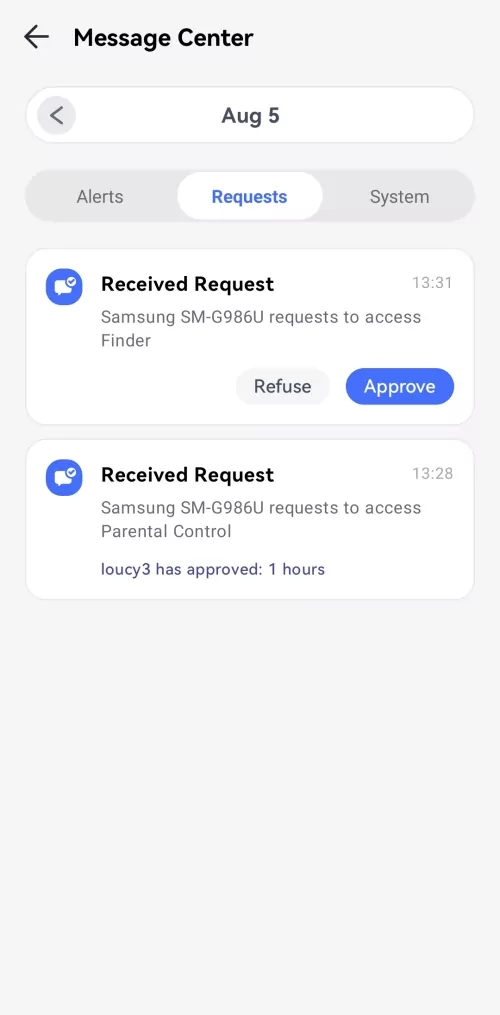
You also use it to set always-allowed apps or perform a one-tap to block newly installed apps.
Website Time Limits & Restrictions
This app permits configuration for websites too. You can set time limits for websites and enforce downtime.
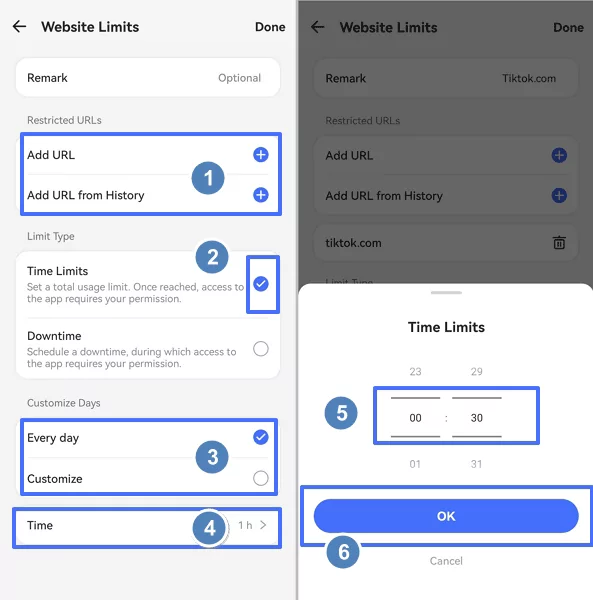
By using a whitelist to permit some websites and a blacklist to block others, you can categorize different URLs. It also shows browsing history and helps parents handle requests more if time runs out.
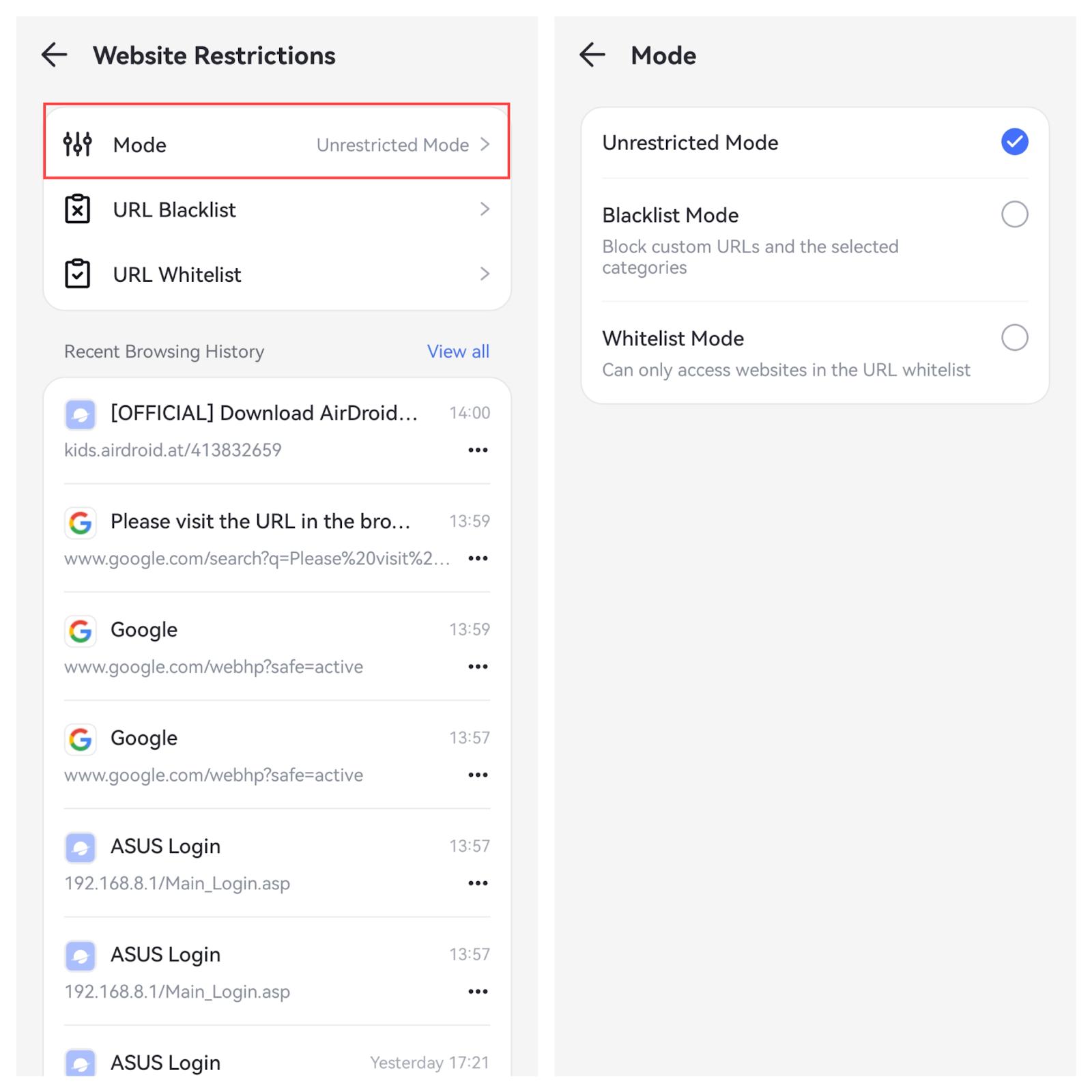
Content Restrictions
Parents can manage general content restrictions on chats, apps, websites, games, etc., using AirDroid Parental Control. This restriction covers Music, Podcasts, Shows, Movies, Books, and a lot more. You can set the type of content to choose the clean ones, set an age range such as 12+ for Apps, or completely prevent explicit language or friends with "Don't Allow."
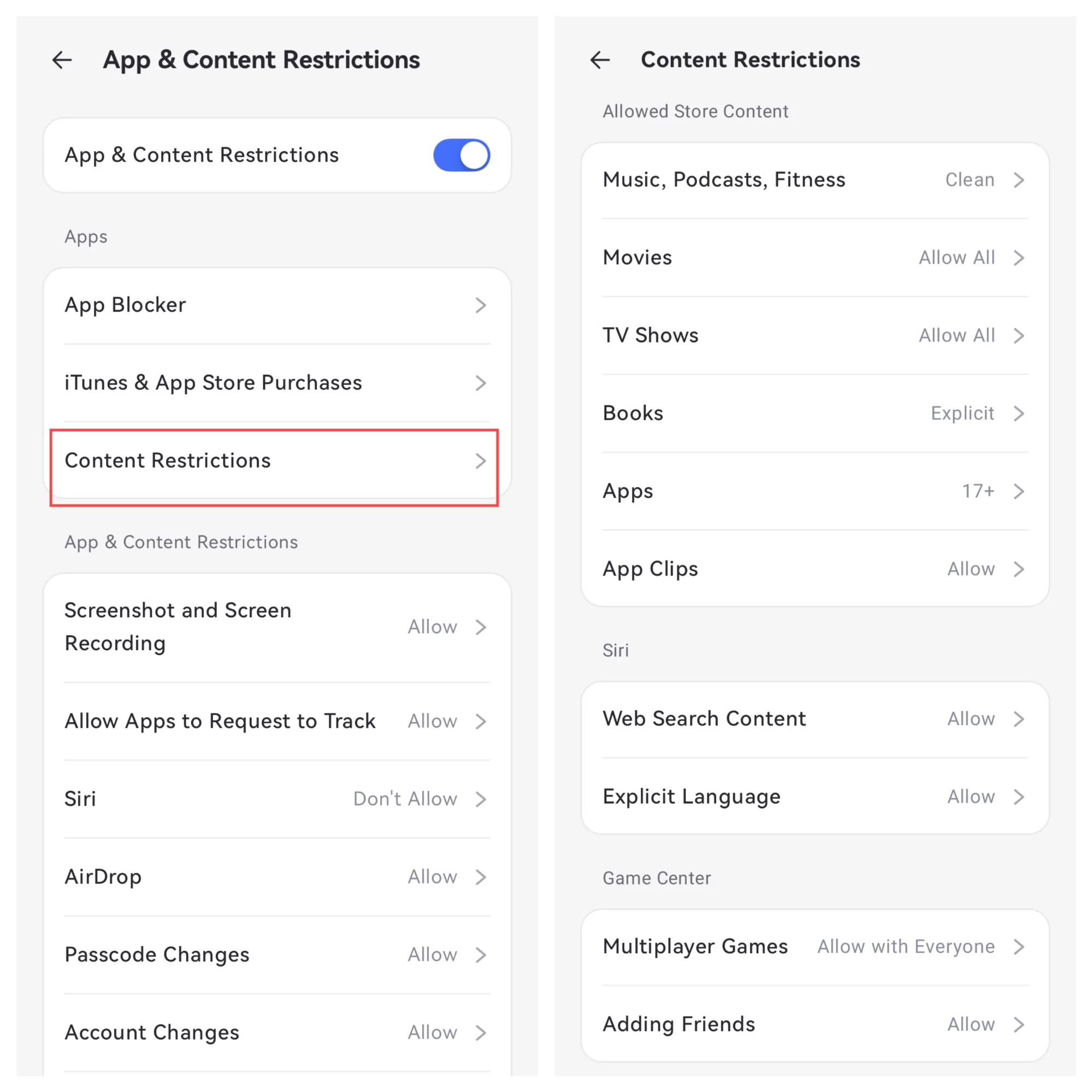
Manage Store Purchase & Installing
You can track newly installed apps on your children's phone. Likewise, if the child has installed an inappropriate app, you can delete it using AirDroid Parental Control. You can also manage their in-app purchases.
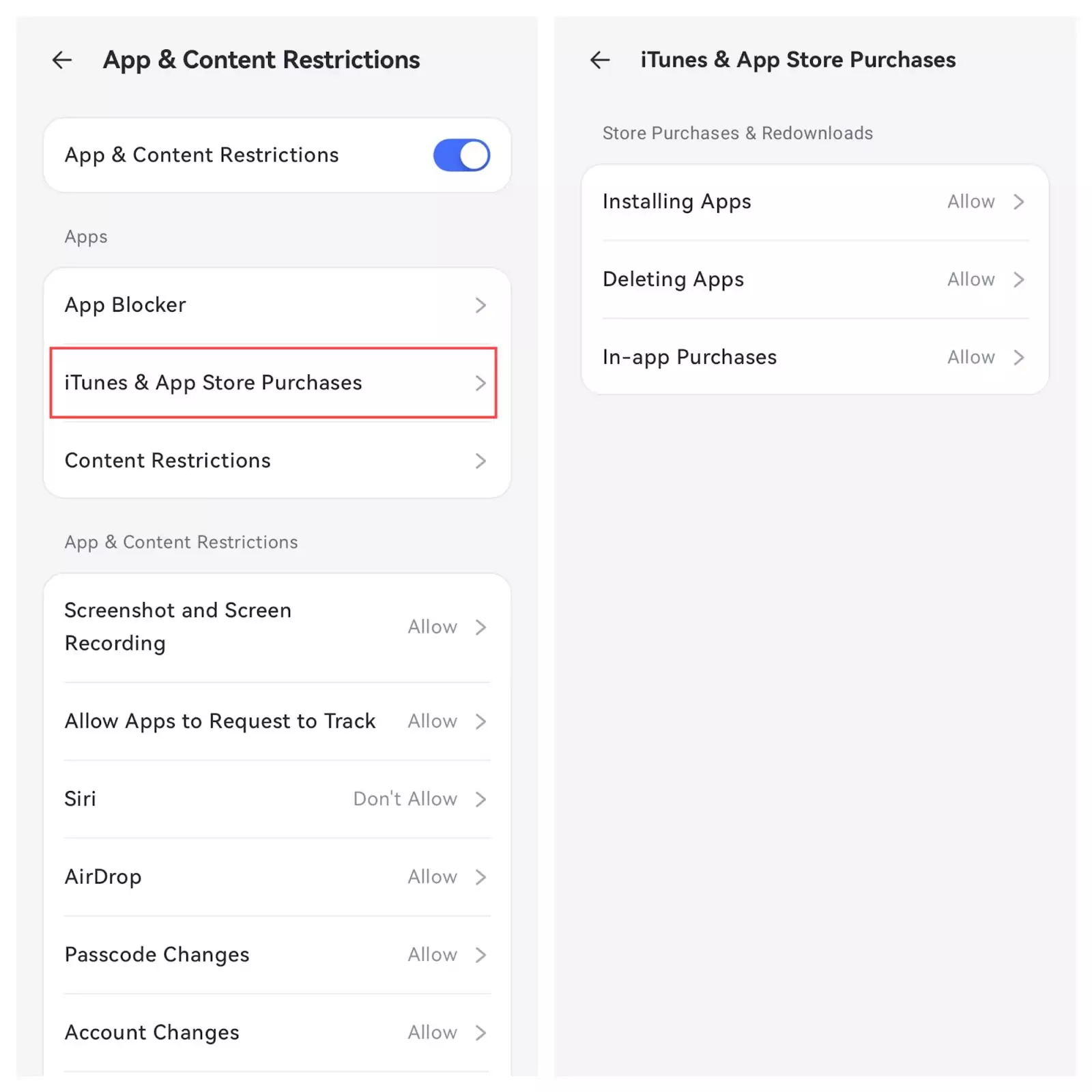
Location Tracking
Real-time location tracking is another feature you can configure on the app. In addition to tracking their live location, you can check their route history to know where they have been. Even better, if you want them to stay within the boundary of a set perimeter, the Geofence feature will alert you in case of such a bridge.
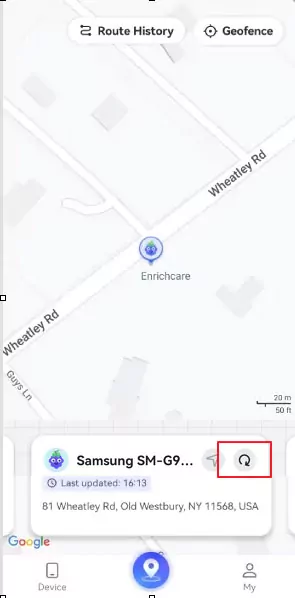
Activity Report
You can get general activity reports of your child's iPhone or iPad from Android with this app. It will show the timestamps of these activities and apps, and how long they have spent on each app.
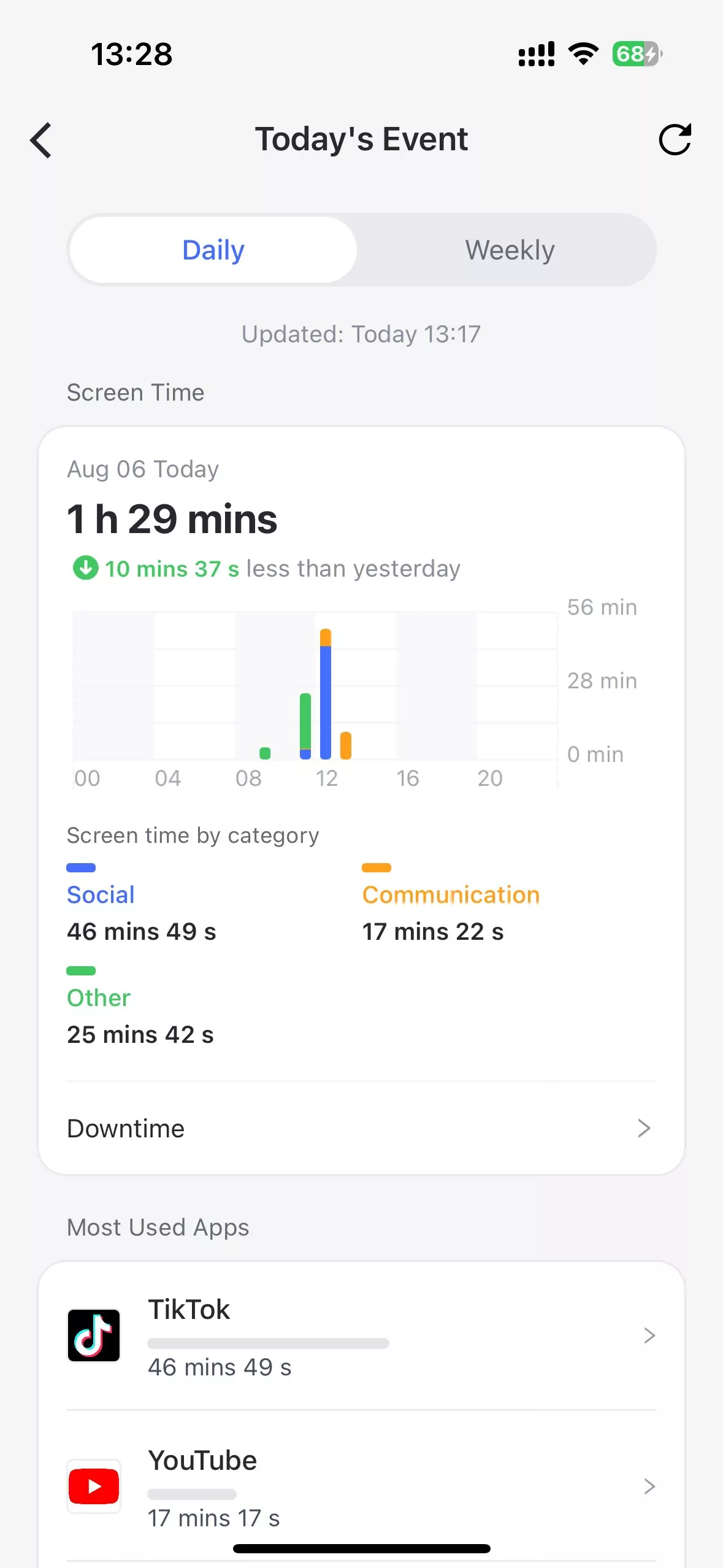
Discuss the Choice and Be Aware of Exploits
Parents should bridge the gap of misunderstanding between children seeking complete freedom and they looking out for them. There has to be an open channel of communication. This section discusses what should be discussed between parents and children about parental control apps.
Your concerns: Let your children understand your concerns about their use of their gadgets. These concerns are better appreciated when illustrated with proven data.
Safe device usage: To correct their inappropriate use of gadgets, you should show them tips for safer usage of their device. For instance, agree on how long they should spend on their device instead of setting a range.
Choice of protection: Tell them about the safety precautions of using a parental control app. Children will not be averse to their parents knowing their current location if it is for their safety. It will also prevent them from trying to bypass your restrictions.
Concluding Words
Parental control apps are only as helpful as their security benefits. For instance, location tracking will help keep parents aware of the whereabouts of their children. Likewise, activity reports will show possible addiction to the use of their phone or engagement of explicit online content.
Hence, parental control on iPhones from Android is an important discussion. Parents should regularly review and adjust their parental control settings as needed in case the child has bypassed it. It is also of great importance that parent maintain open communication with their children.




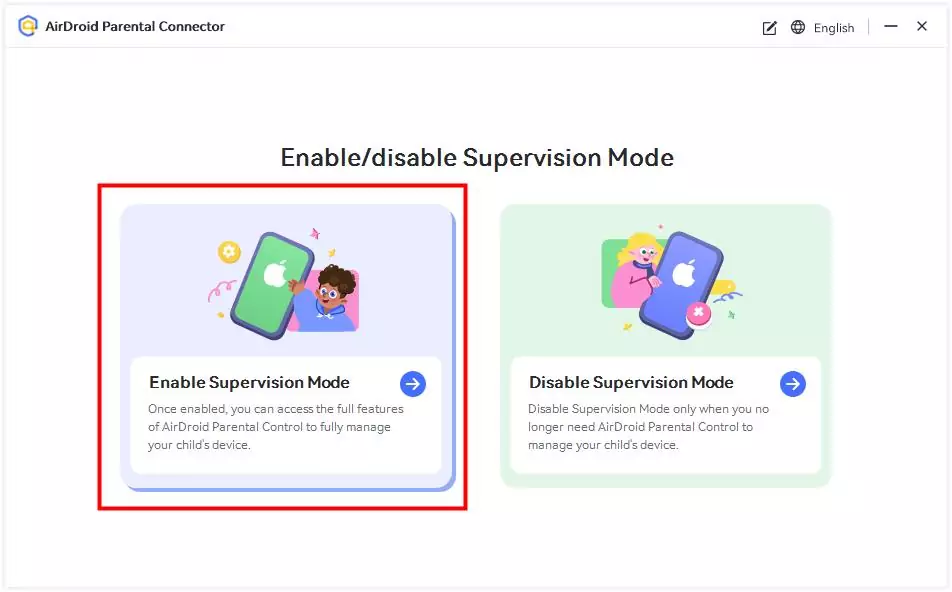










Leave a Reply.