You cannot recover deleted messages from the past two years. If you want to keep track of them, get the AirDroid Gmail Tracker app and set it up.
How to Recover Deleted Emails in Gmail? [2023]
Gmail, a free email service provided by Google, is one of the most popular email services in the world. The reason for its popularity is that it is easy to use, reliable and safe. Gmail users can also recover deleted emails using the built-in undo function in Gmail, but if that doesn't work, never mind; there are other methods we'll cover.
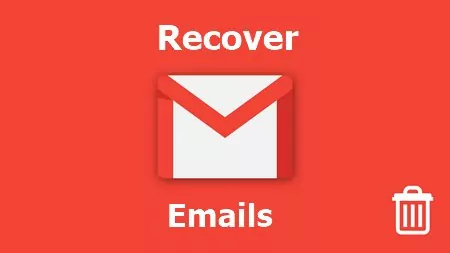
- Part 1: Is It Possible to Recover Permanently Deleted Emails from Gmail?
- Part 2: How to Recover Deleted Emails in Gmail From the Trash Folder?
- Part 3: Recover Deleted Emails Gmail By Editing/Deleting Filter
- Part 4: Retrieve Deleted Emails Gmail Through Mail & Spam & Trash
- Part 5: How to Recover Permanently Deleted Emails from Gmail after 30 Days?
- Part 6: Recover Permanently Deleted Emails Gmail by Tools
- Part 7: Hottest Questions Related to Recovering Deleted Gmail
Part 1: Is It Possible to Recover Permanently Deleted Emails from Gmail?
When you delete an email from your Gmail account, it is not permanently deleted from the server. Google maintains a backup of all your emails for about 30 days, after which the email is permanently deleted from the server. However, it is still possible to recover permanently deleted emails from Gmail using third-party tools such as Gmail Message Recovery Tool, Outlook, and AirDroid Gmail Tracker.
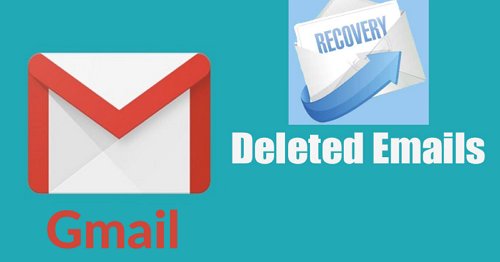
Part 2: How to Recover Deleted Emails in Gmail From the Trash Folder?
Have you accidentally deleted an email from your Gmail account and wished you could get it back? Well, the good news is that you can! Check out how easy it is to get deleted emails back into your Inbox using Gmail on the web, Android, or iPhone.
1. Recover Deleted Emails Gmail on Web
As soon as you delete an email, the conversation is moved to the trash section, where you can restore the email or even delete it permanently.
- Open Gmail on web.
- On the left side of the interface are different sections, including (draft, Inbox, and categories). Scroll down and click on Bin. All the messages have been deleted in the last month.
- Users can quickly recover any deleted message. Select the emails you want to recover and click "Move to" from the horizontal menu.
- The email is now available in your Gmail inbox. You will also see a pop-up saying, "Action completed."
![]()
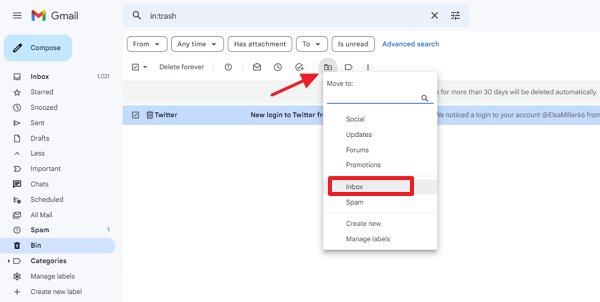
2. Recover Deleted Emails in Gmail on Android
Follow simple steps to recover unintentionally deleted emails on your Android device. Here's how to do it:
- Log into your Gmail account and click on the 'Trash' folder. You will see a new window with all deleted emails.
- In the Trash section, select the 'All Mail' option or press and hold to choose the emails you wish to retrieve.
- Finally, click on the three-dot menu, tap "Move to," and hit Primary. You can check the deleted emails in your inbox section.

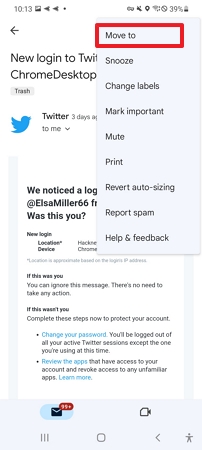
3. Recover Deleted Gmail Emails on iPhone/iPad
If you want to recover deleted Gmail emails on your iPhone or iPad, please go through the following steps:
- First, open the Gmail application.
- Look for deleted emails in the "Trash".
- Open the email you wish to retrieve. Click on the three-dot menu on the top-right side, and you will see options for email actions.
- Now hit "Move to ."Choose any new folder. The email selection is now retrieved and moved to the desired folder.
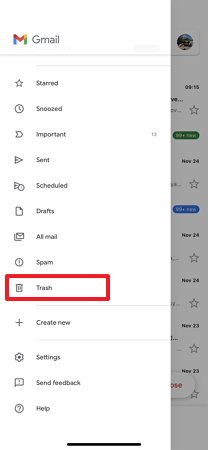
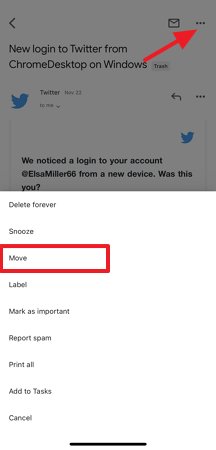
Part 3: Recover Deleted Emails Gmail By Editing/Deleting Filter
If some emails are no longer appearing in your Inbox as they once did. You may have created a filter that automatically archives or deletes them. To check if this is the case, you can navigate your Gmail settings and look for the Filters and Blocked Addresses tab.
- Head over to Gmail from the new tab. From the top right side, hit the "gear icon" and select "See all settings."
- On the new window, tap on the "Filters and blocked addresses" section. Check if any filters contain the phrase "Delete it" or "categorize as." Here you can see a list of all the filters you've created. You can quickly edit or delete them as you see fit.
- Now, tap on "Edit" or "Delete." If you choose "Edit," select "Continue" to edit the Filter. Alternatively, "Skip the Inbox" and "Delete it. Tap on "Update filter."
- If you want to permanently remove a filter, select "Delete" to confirm the action.
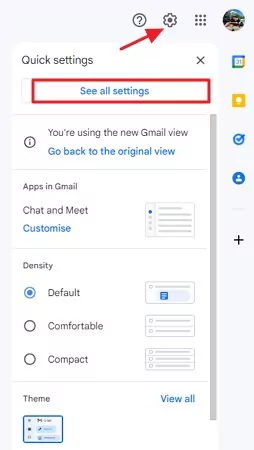
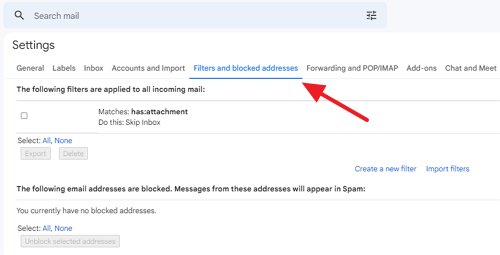
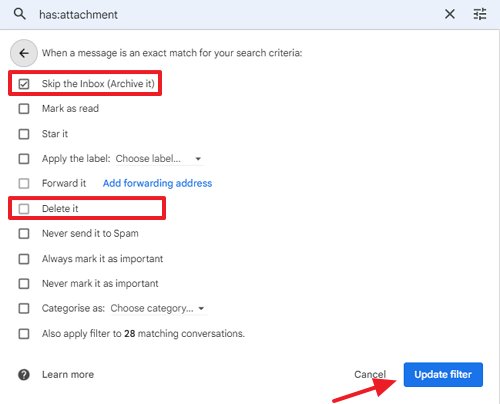
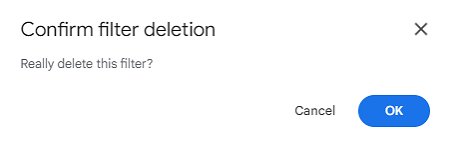
Part 4: Retrieve Deleted Emails Gmail Through Mail & Spam & Trash
In case you've had difficulty finding the deleted emails in the trash or filter sections, don't worry. For Instance, Gmail's "Mail & Spam & Trash" option can assist in finding lost emails. Rather than using a mobile app to search for emails, you should use your PC to do so since some features perform quite differently on a smartphone.
- On your Desktop, Mac, or Windows, Navigate to Gmail. In the search box, click the filter arrow.
- Tap on "All Mail" in the drop-down, > "Mail & Spam & Bin."
- Enter any potential keyword or phrase that's in the lost email. For instance, the sender's name or "subject." If you don't remember the exact words or filename, leave the section blank.
- Then click "Search." You can see all the deleted messages and retrieve them easily.
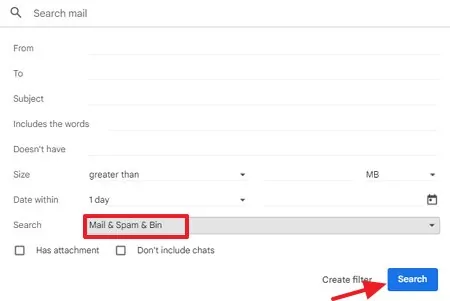
Part 5: How to Recover Permanently Deleted Emails from Gmail after 30 Days?
We've all been there before. You delete an email and then realize moments later that you need it. Check out the other resources Google provides to retrieve a permanently deleted email older than 30 days and not in your Inbox.
1From Gmail Server
If you have permanently deleted an email from your Gmail account, you can request to get it back. Google keeps a backup of all emails on its servers, so retrieving deleted emails if they are still there is possible.
You will need to use Google's Mail Restore feature to recover permanently deleted emails from Gmail. This feature allows you to restore your entire mailbox, or specific emails, back to a certain date. To use this feature, follow these steps:
Step 1: Log into your Gmail account.
Step 2: Tap on the drop-down arrow on the left side of the Search bar.
Step 3: There are a few questions as Sender, From, Subject, Keywords, or Date. Now hit the Search button at the bottom to view all deleted emails.
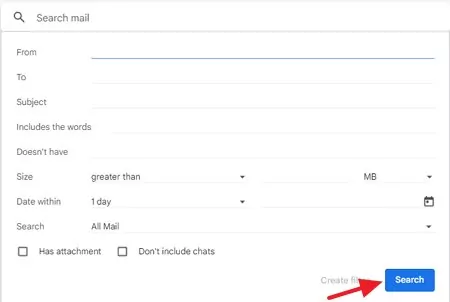
2Contact the Gmail Support Team
If you have permanently deleted an email from your Gmail account, it is possible to recover it by contacting the Gmail Support Team.
Step 1: To do this, navigate to Google Support.
Step 2: Visit the "Gmail Help Community" or contact Google to get support.
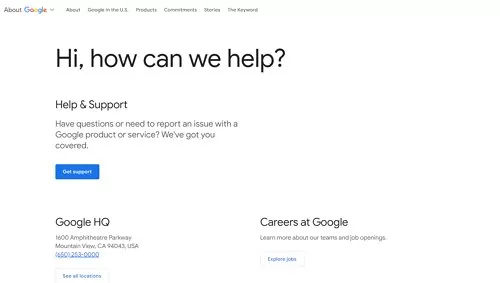
Step 3: You will need to provide the Support Team with information about the email, such as the date it was deleted, the sender and recipient of the email, and any keywords in the email.
Once the Support Team has this information, they can search for the email and recover it for you.
3From the Admin Console
Step 1: Open the Google Admin console and log in to your account. Make sure you are logged in as an administrator.
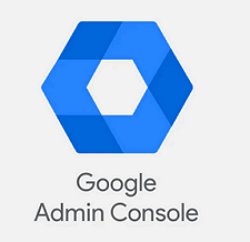
Step 2: From the Admin Console, visit Menu and select Directory > users.
Step 3: From the Users list, locate the user. Or search in "Find a user account."
Step 4: Click on the user > More options and Restore data.
4Via Google Vault
Emails and chat messages are often retained, archived, and exported using Google Vault for e-discovery and compliance purposes.
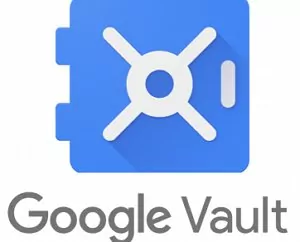
Step 1: Log in to Google Vault and create a matter.
Step 2: Perform a search query and select desired files.
Step 3: Export the Data.
Step 4: Get Google Drive exports from Vault back into Google Drive > Import the deleted mails from Vault back into Gmail.
Part 6: Recover Permanently Deleted Emails Gmail by Tools
Even if you can't recover those important emails you deleted earlier; it's still worth checking some tools that might help you.
1Gmail Message Recovery Tool
Using the Gmail Message Recovery Tool, you can recover permanently deleted emails from Gmail. This tool will allow you to create a new password and log in to your account.
- Step 1.Try to log in to your Google account.
- Step 2.To recover your account, navigate to the Account recovery page and answer the security questions as truthfully as you can.
- Step 3.You can review activity, report a hacked Gmail account, and help secure it.
- Step 4.Search for the Gmail Message Recovery Tool and open the first link.
- Step 5.The tool will probably recover all the emails that might have been lost or removed due to unauthorized access to your account.
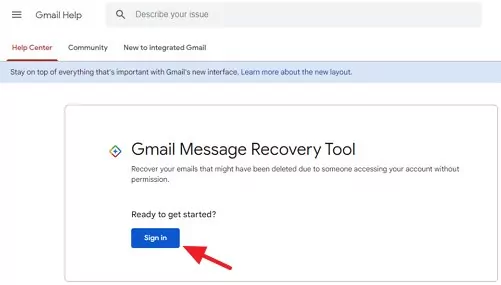
You may have deleted the emails in your accounts. Check the trash section to see if the emails are there. If not, follow the steps below.
2Outlook Web
Outlook has all the exciting features to recover permanently deleted emails. If you want to forward only certain Gmail emails to another address, you can choose to do so. The configuration allows you to keep data backup in another email address.
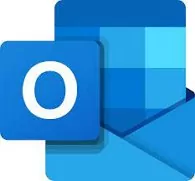
- Step 1.Open Gmail. Click the gear icon in the top right corner and select "Settings."
- Step 2.Click on the "Forwarding and POP/IMAP" tab.
- Step 3.You will see the option "Configure your email client. Click on configure instructions to add Outlook as your email client. Later, Under "Message Archive Settings," click on the link that says "Download archived messages."
- Step 4.A pop-up window will appear, asking you to confirm your request. Click "OK."
- Step 5. Your archived messages will begin downloading as a .zip file. Once the download is complete, unzip the file and open it in your preferred email client.
3AirDroid Gmail Tracker
AirDroid Gmail Tracker is an ultimate third-party application for restoring permanently deleted emails and keeping a backup of each upcoming email. Aside from having a robust database to store and track each activity, AirDroid Parental Control is an excellent tool for parents who want to monitor their children's Gmail activities for potential risks.

With AirDroid, parents can see all permanently deleted emails from their child's Gmail account and remotely check every incoming email activity. If you suspect your child's Gmail account has been hacked, you can use AirDroid Parental Control to check if any suspicious changes have been made to their account. In this case, It is a worthy option to consider if you're looking for an app to recover deleted emails or watch over your child's overall android device usage.
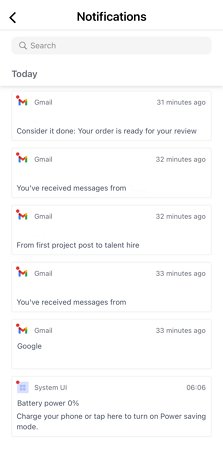
To use it on your device, follow these steps:
Step 1. Download and install the AirDroid Parental Control app on your device.
Step 2. You will be redirected to the signup page as soon as you launch it. Sign up for an account and then log in.
Step 3. Get AirDroid Kids and install it on the target device. Install it and bind the device by entering the pairing code after it has been installed. Set up some necessary settings on the phone.
4Mailtrack App
Suppose you need to access an email that is no longer available in your Inbox. Whatever the reason, the Mailtrack app can help you recover deleted emails quickly and easily. Mailtrack is among the best email tracking system that is truly integrated with Gmail's official application:
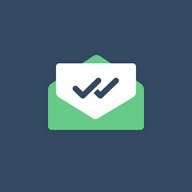
- Step 1.Launch the Mailtrack app on Google workspace or Install the MailTrack extension on Google Chrome.
- Step 2.Pick your preferred plan to get started with "Campaigns."
- Step 3.As the database keeps track of emails, the Receipts are often used as evidence of the existence of an email for an unlimited time.
Wrapping Up
When you delete an email from your Gmail account, it's not permanently gone—it's stored in a folder (labeled "Trash"). Google retains this data for a limited time, after which it is permanently deleted. We have covered all possible ways to recover permanently deleted emails from Gmail. One way to recover deleted messages after a suspicious hacking attempt is to use Google's Gmail Message Recovery Tool. Another option is to contact Google customer support directly.
Several third-party data recovery services can help you recover permanently deleted emails from Gmail after days, though their success rate varies. AirDroid Gmail Tracker is the ultimate application, and we've covered all aspects and instructions. In addition to providing real-time insights into your children's social media accounts, the application is also helpful in monitoring their online activities.
Part 7: Hottest Questions Related to Recovering Deleted Gmail
Having your Gmail account hacked can be upsetting and even potentially harmful. Think about how many emails you send and receive. Not all are personal emails about the weather or catching up on life. If your Gmail account has been hacked or compromised, you can use the Gmail Message Recovery Tool to regain access to your account and emails.
To recover permanently deleted emails from Gmail on iPhone.
Step 1: Open your iPhone's Gmail app and head to the trash section.
Step 2: Open the message you wish to retrieve and Click on the three-dot menu on the top-right side, and you will see options for email actions.
Step 3: Now hit "Move to." Choose any new folder. The email selection is retrieved and moved to the desired folder.
Step 1: Log into your Gmail account and click on the 'Trash' folder. You will see a new window with all deleted emails.
Step 2: In the Trash section, select the 'All Mail' option or press and hold to choose the emails you wish to retrieve.
Step 3: Finally, click on the three dot menu, tap "Move to," and hit Primary.
If you want to retrieve old emails from Gmail, use the search feature, and add the keyphrase and relevant details you have about the email you want to retrieve.
If certain emails are no longer appearing in your Inbox as they once did. You may have created a filter that automatically archives or deletes them. To check if this is the case, you can navigate to your Gmail settings and look for the Filters and Blocked Addresses tab.
For a large recovery of multiple emails, head over to the trash section and select all emails. From the options, click on Move to and choose Primary.














Leave a Reply.