How to Set Roku Parental Controls [2024]
Roku has been in existence since 2008, and since then, streaming video online either through TV or mobile phone has become a breeze. Roku offers a diverse array of more than 4000 channels. From trending TV shows to tantalizing movies and gripping sports content, you can't get it wrong with Roku TV.
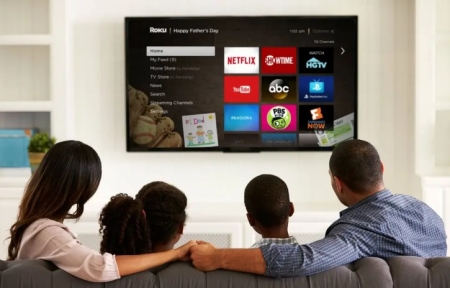
However, amidst this vast array of options, not all channels or programs are suitable for children. So, does Roku have parental controls? Of course, yes. Just read this blog post to discover that and set Roku parental controls.
How Does Roku Parental Controls Work
Roku has a PIN-based parental control, so you can quickly put a password on Roku to prevent content that is not rated for children and unconfirmed purchases by children. Of course, Roku also enables you to put parental controls on Roku channels based on content ratings.
However, the Roku parental control function is not as perfect as you think. There are still some downsides to it.
For instance, there is no way you can set screen time limits with Roku parental controls. This way, your kids will have 24/7 access to it. Do we need to tell you about the dangers that can have on your children?
Furthermore, Roku's parental control features do not extend to monitoring your children's online activity. That is, this limits your ability to oversee their viewing choices on the platform.
How to Set Parental Control on Roku
Now that you know Roku has a parental control function, let's look at how to set parental control on Roku.
Set Parental Controls for Purchases and Adding apps
Roku's parental control function enables you to create a four-digit PIN to control whether channels can be added and whether purchases can be made. Creating a pin on Roku is pretty simple. Just follow the steps below.
- 1.Login into your Roku account using roku.com.
- 2.Click your "profile" picture and select "My Account".
- 3.Under "Device Settings", select "PIN/Parental Controls".
- 4.Then, choose your PIN preferences for making purchases and adding apps.
- 5.There are 3 options you can choose from: Require a PIN to make purchases and add channels, Require a PIN to make purchases, and A PIN is not required to make any purchases or add any channels.
- 6.Finally, press "Save Preferences" to complete the process.
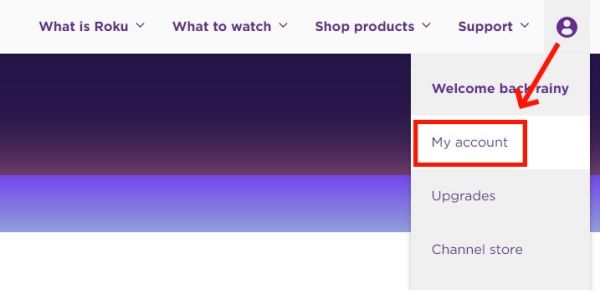
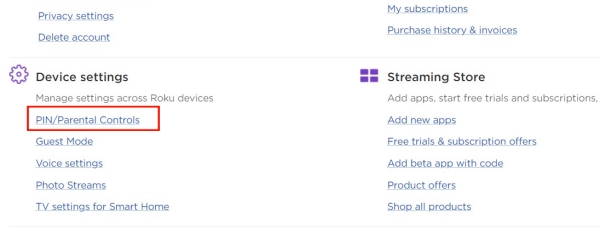
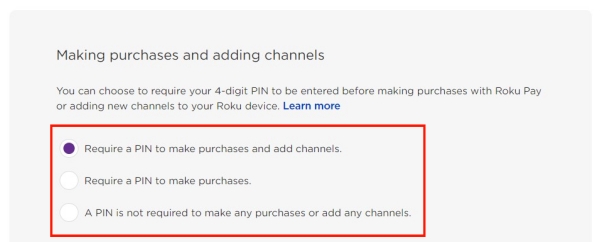
Set Parental Controls for The Roku Channel
One beauty of Roku parental control is that you can easily limit content your kids can watch on Roku Channel based on their age rating. Programs aired on The Roku Channel are generally categorized into four age rating levels, which include:
- Off: All content, including mature and sensitive content, can be watched on Roku without a PIN. This is not for children option.
- G, TV-Y, TV-G: Only movies/TV shows rated G, TV-Y, and TV-G are allowed. This option is suitable for all age groups, including kids.
- PG, TV-PG: All movies/TV shows rated PG/TV-PG and below are allowed. Program-rated PG or TV-PG usually contains material that may be unsuitable for younger children.
- PG-13, TV-14: All movies/TV shows rated PG-13/TV-PG and below are allowed. As the name implies, PG-13 and TV-14 are best suited for ages 13 and 14.
Once you've successfully created a parental control PIN, setting up the parental controls for The Roku Channel is also easy on Roku TV. Follow the steps below:
- 1.Access your PIN preferences by repeating the above three steps.
- 2.Then, locate "Parental Controls for The Roku Channel".
- 3.Choose the list of rating levels.
- 4.After that, click on "Save Preferences".
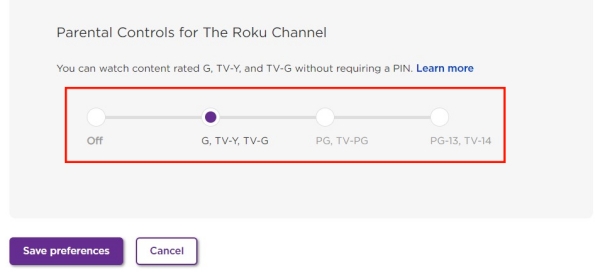
Set Parental Controls for Streaming Services
Apart from Roku channels, your kids will have access to several streaming services on Roku, like YouTube, Netflix, Hulu, and more.
However, Roku parental controls settings do not apply to these third-party services. But the good news is that you can set up parental control on these streaming apps linked to your Roku devices.
For Netflix:
- 1.Sign in to your Netflix account on netflix.com.
- 2.Select "Account" after clicking on your profile in the upper-right corner.
- 3.Locate "Profile & Parental Controls" and choose your kid's profile.
- 4.Select Viewing restrictions. It will ask you to enter your Netflix password.
- 5.Set the maturity rating level you'd like and tap "Save".
For YouTube:
Check this comprehensive guide: how to set YouTube parental controls
For Hulu:
Check this comprehensive guide: how to set Hulu parental controls
Can't find Parental Controls on Roku?
If you've been struggling to find the Roku parental control feature, you're not alone. This is a common challenge faced by many Roku users.
It's important to note that after researching in 2024, I found that Roku has discontinued the "Parental Controls" option within Roku settings, so it is no wonder that you can't find parental controls on Roku devices.
What's more, Roku officials said that it doesn't have a traditional parental control system. Instead, it relies on a PIN-based system that applies when adding channels or making purchases to the device. So, to put parental controls on Roku, please choose your PIN preferences, not locate parental controls on Roku.
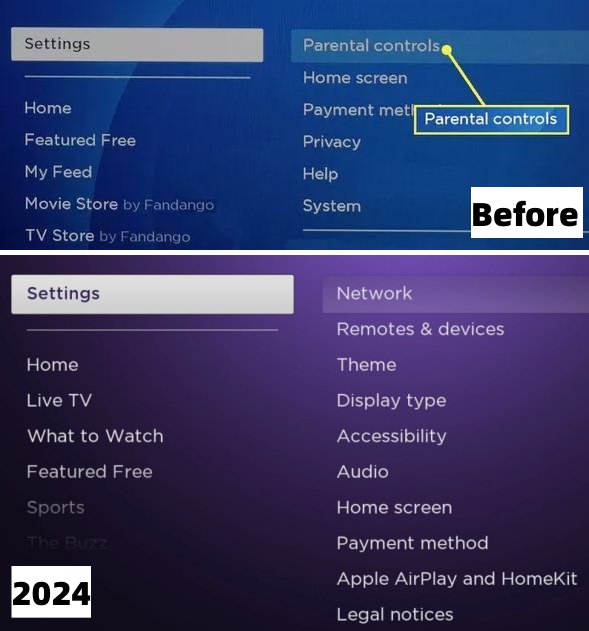
Is it Essential to Set up Roku Parental Control?
Absolutely, yes! Roku offers an extensive selection of channels featuring a diverse range of programs, spanning from violent movies and erotic series to theatrical shows. Therefore, setting Roku parental control is essential to shield your children from the following risks.
Exposure to Adult Content
There are over 4000 Roku channels, and each caters to different audiences, including adults. Without parental control, your children can stumble on several mature content like porn, explicit videos, and nude images.
Exposure to Vulgar Languages
Some movies and TV shows are generally characterized by foul language. These channels are also featured on the Roku channel list. If your kid keeps listening to such programs frequently, they may become vulgar over time and start throwing foul words around.
Aggression and Waywardness
Some movies aired on Roku contain too many violent scenes that can cause your kid to become more aggressive and wayward. Research even reveals that children who constantly watch violent scenes often suffer from risky decision-making, such as drug abuse and reckless or illegal driving.
Poor Academic Performancev
Children who constantly watch TV always spend little time studying. Excessive exposure to TV shows can indeed lead to addiction, which can divert your children's attention away from learning in school. This, of course, will hurt their academic performance.
How to Put Parental Control on Your Kid's Phone
If your children can access Roku on their phones, setting up parental control is essential. You can set up parental control on your kid's phone in many ways. But here, we recommend AirDroid Parental Control for its robust features.
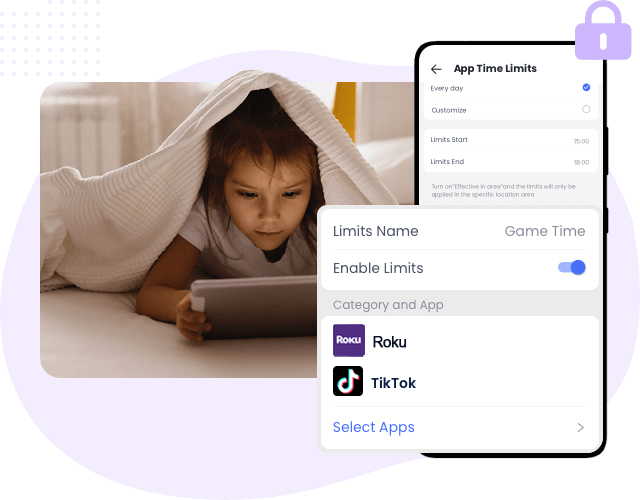
Here's how the app can help you maintain maximum control over your kid's phones:
24/7 Screen Time Monitoring: Your kid's phone screen will be shared with you in real-time.
Web Activity Report: The app helps you track what your child visited using AirDroid Browser.
App Time Limit: You can control how long your children spend using the Roku app and other apps.














Leave a Reply.