To use Kids Mode on a Samsung tablet:
Step 1: Swipe down the notification panel and add the Samsung kids shortcut in the quick access menu.
Step 2: Once the shortcut is added, click on it.
Step 3: Enter the PIN code to turn it on.
Expect to be ecstatic when you get a brand new Samsung Galaxy device with Android 9 OS or higher. This device is loaded with features, but one, in particular, is perfect for parents: Samsung Kids Mode.

Samsung Kids Mode is a built-in feature that lets parents control and customize how their children use their phones. With Kids Mode, you can set time limits, choose which apps and games your children can use, and even monitor their activity. This article will show you how to set up and use Samsung Kids Mode.
Samsung Kids Mode provides a safe and fun environment for children to use their phones and tablets. It's an exclusive feature to keep your children entertained while ensuring they're not exposed to inappropriate content. With Kids Mode, parents can decide which apps their children can use and set realistic time limits on how long they can use the phone.
If you have a Samsung phone and want to keep your little ones entertained without them accidentally making calls or deleting your important files, you can set up Kids Mode. Here's a quick and easy guide to set up Kids Mode.
Samsung users with Android 9 or higher OS can easily find Kids Mode in settings and add it to the quick panel list to quickly navigate the feature.
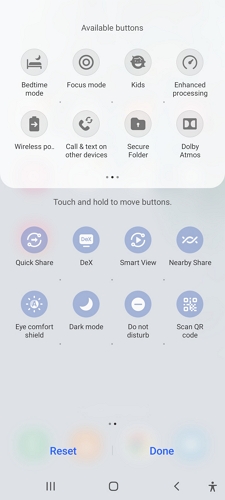
As soon as you add the Kids Mode in the quick panel, you just need to turn on the feature before giving the device to your kids.
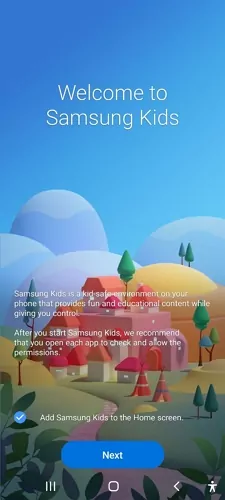
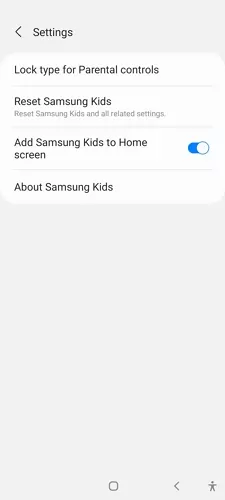
You can set parental controls and view usage stats with Samsung Kids lock. Moreover, it won't allow kids to leave Kids Mode without your permission.
Samsung Kids Mode is a built-in feature you can set up on your Galaxy device in just a few clicks. Once you've turned it on, you can set up a profile for your child.
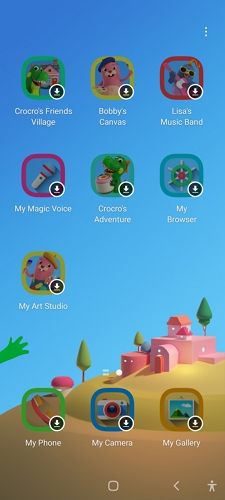
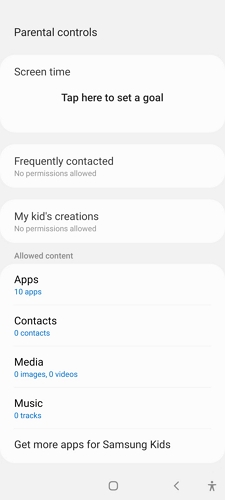
Setting up the controls for Samsung Kids Mode will help you create a safer and more secure environment for your child. You can set time limits, approve or block apps, and monitor your child’s activity from your own device.
To access Parental controls right from Kids Mode, open up the app and follow the steps to set up an account. Make sure you’ve added the Samsung Kids Mode feature in the quick panel, and check out the following steps:
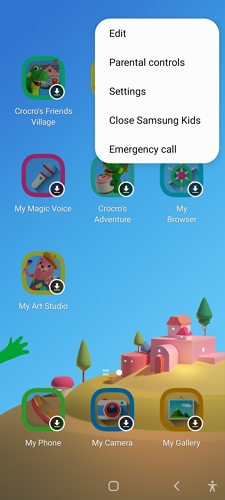
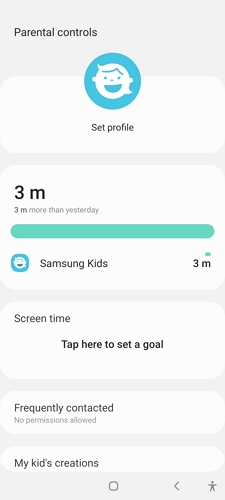
Once that’s done, you can adjust settings like age limits, time restrictions, and content approval to tailor your kid’s experience with the device.
You can also link multiple devices with Samsung Kids Mode so your children can access content across them. This means they can pick up where they left off when switching devices without losing their progress or data.
When you give your kids a new tablet or phone, you have to download a bunch of apps and set up all the settings before they can use it. With Samsung Kids, you can skip all that and just hand them the smartphone with everything already set up the way they like it.
Personalized settings let you create a profile for each child with their favorite apps, settings, and more. That way, they can jump right in and start using the device without your help.
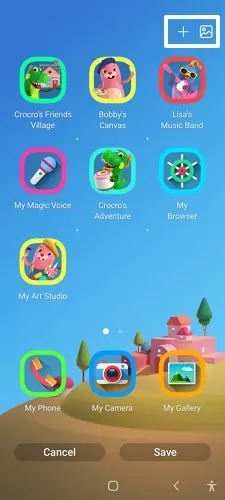
Samsung Kids' interface is customizable, and you can add a variety of apps to make it more fun for your child. For instance, parents can add that Minecraft game they've been playing lately. It is also possible to remove, uninstall or rearrange previously available apps.
Step 1: Turn on Samsung Kids Mode.
Step 2: From the Home screen, tap More options from the top right side, now tap Edit Home screen.
Step 3: Verify your identity with the Samsung Kids PIN code or Lock screen credentials.
Step 4: In this window, edit your desired settings:
Step 5: Tap Save to ensure that your changes are set in place. If you tap Cancel, your changes will not be saved.
Samsung Kids allows you to change the background color to your child's favorite color or an image from your Gallery.
Step 1: Turn on Samsung Kids Mode.
Step 2: From the Home screen, tap More options from the top right side.
Step 3: Change wallpaper and choose an option.
Parents can also customize the names and icons of apps in Kids Mode on their child's Samsung Galaxy device. This can help kids better identify the apps they use most and make them more accessible. To customize an app name or icon:
Step 1: Open the app in Kids Mode and tap the "More" icon.
Step 2: Then, tap "Edit." From here, you can edit the app's name and icon.
To turn off Kids Mode on Samsung, you must enter your secret PIN code or Lock screen pattern based on your previous preferences. The moment you enter the passcode, the app will close automatically. You can leave the app by tapping the three vertical dots menu and selecting Close Samsung Kids.
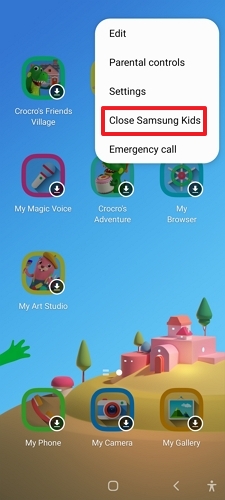
You should reset Samsung Kids if you forget your PIN and cannot exit the application.
Step 1: Long press the Side key and Volume key simultaneously until the power off menu appears.
Step 2: Press the Power off icon until the Safe mode option appears. Then, select the Safe mode icon; the device will restart.
Step 3: You'll now see "Safe mode" at the bottom of your display. If it doesn't appear, repeat the process. Now Uninstall the Samsung Kids application.
Step 4: Press the Volume down key and the Side key again, and then select Restart.
Parents are always concerned about the amount of screen time their kids spend on devices. Do you want to set limits and boundaries but don't know how to go about it? Meet AirDroid Parental Control! It offers a full-fledged screen time management solution for parents who wish to take control of their family's digital habits.
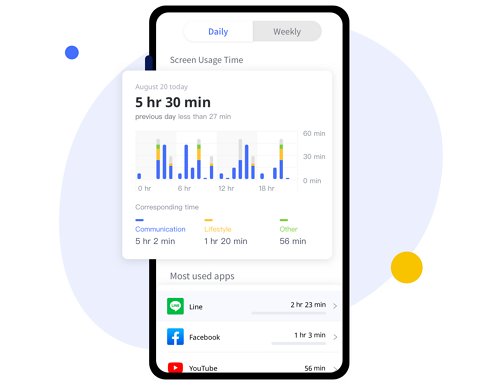
With AirDroid Parental Control, you can easily set daily limits on apps, block distracting & inappropriate websites, and even schedule "screen-free" times for your little ones. And with our native and convenient remote management features, parents can monitor and adjust their family's screen time.
Don't let screens control your family's life - take control with AirDroid parental control today from anywhere, at any time!"
To use Kids Mode on a Samsung tablet:
Step 1: Swipe down the notification panel and add the Samsung kids shortcut in the quick access menu.
Step 2: Once the shortcut is added, click on it.
Step 3: Enter the PIN code to turn it on.
If you forget your password or need to bypass Kids Mode, you can turn on your device in safe mode. Press and hold power and volume down keys to enable safe mode. Now reset the Kids Mode app from settings.
Yes, Samsung Kids Mode is free for users.
No, Samsung devices with Android 9 or higher OS can use Kids Mode.
Yes, Samsung does have parental controls for text messages. You can also use the AirDroid Parental Control app to set up additional parental controls, including viewing your child's text message activity and setting usage limits for their device.
Samsung Kids Mode is suitable for children under the age of 10. Teenagers need more comprehensive parental controls, such as AirDroid Parental Control.
PINs can be changed in the device settings, but users must enter their current password before doing so.



Leave a Reply.