How to Set up Samsung Tablet Parental Controls?
Configuring parental controls on a Samsung tablet is vital for keeping your child's online experience safe and age-appropriate. Parental controls let you limit which apps and websites your child can access and monitor their tablet usage.
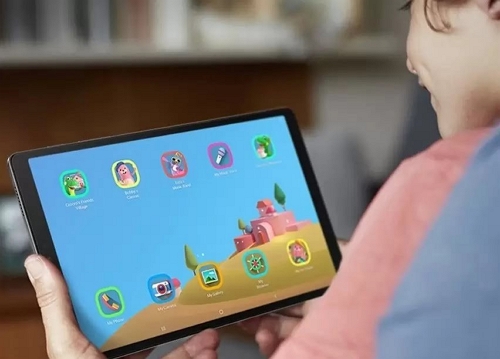
This guide will show you how to set up these controls on your Samsung tablet so you can manage screen time, block inappropriate content, and oversee your child's online activities. It's a simple way to ensure your kids have a secure and suitable digital environment while using their tablet. Let's dive in to learn the complete details!
Why Put Parental Controls on a Samsung Tablet?
Putting parental controls on a Samsung Tablet is essential for several reasons. First and foremost, it helps protect children from stumbling upon inappropriate content while using the device. The internet is vast, and not all websites or apps suit young eyes. Parental controls can filter out harmful or explicit content, ensuring a safer online experience.
Secondly, parental controls allow parents to manage screen time effectively. Additionally, parental controls provide peace of mind for parents. Knowing that your child's online activities are supervised and restricted to age-appropriate content reduces parental concerns.
Moreover, parental controls can help children develop responsible digital habits. By gradually allowing more freedom as they grow, parents can educate their children about safe internet use. This guidance is essential in a world where technology is integral to daily life.
How to Set up Samsung Tablet Parental Controls?
Now, let's learn to set up Samsung Tablet Parental Controls:
1Use Google's Family Link App
Google Family Link serves as a valuable resource for parents seeking to oversee and direct their children's smartphone activities. You can acquire this tool by downloading the app or accessing its features within your phone's Settings menu.

It provides options for tracking activities and measuring screen time. You can even set time restrictions on specific apps and observe your child's usage patterns. Google Family Link is a valuable resource for parents seeking to promote responsible smartphone usage in their children. Follow these steps below:
Download the Family Link app on both the parent and child devices.
Sign in with your Google account on the parent device and select "Parent."
Choose the child's Google account you want to supervise.
Get the link code on the parent's device and share it with the child.
Now, on the child's device, sign in with the child's Google account, enter the link code, and provide permissions.
Set up app access and device name preferences as desired.
2Set up Samsung Kids
With the wonderful feature of Samsung Kids, you can supervise the apps and materials your kids can access while still letting them use the Samsung Tablet. The ability to establish time restrictions for your child's gadget usage is a crucial advantage of Samsung Kids. It implies you can guarantee they maintain a good balance between screen time and other activities.
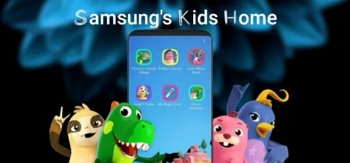
Furthermore, usage reports allow you to check your child's digital activities and know about what they are learning and enjoying on the tablet. With Samsung Kids, you can provide your child with a safe and educational digital environment. Here's how to set up Samsung Kids:
Swipe down with two fingers to open Quick settings.
Tap the Kids icon, select Start, and choose whether to add it to your Apps screen.
Create a custom PIN if you don't have a Lock screen. If you do, Samsung Kids will use your existing credentials, including fingerprints, or set a dedicated PIN in Settings.
The Samsung Kids screen will now be displayed. You can tap on the different apps integrated within it to download and use them.
Best Parental Control App for Samsung Tablet
When it comes to ensuring your child's safety and responsible online behavior on a Samsung Tablet, AirDroid Parental Control stands out as the ultimate solution. It offers various features to monitor and manage your child's YouTube activity effectively. The Daily Usage Report provides comprehensive insights into their device usage, including screen time, frequently used apps, notifications, and data consumption. With App and Screen Time Management, you can set specific limits and rules for many applications and remotely turn off all apps if needed.

AirDroid Parental Control introduces a Social Content Detection feature to boost child safety online. This innovative addition eliminates needing constant manual checks on your child's social accounts. With automatic alerts, parents are informed when their children encounter harmful content on social media, whether on the web version or mobile app, ensuring kids are exposed only to age-appropriate and secure content.
Pros
- Thoroughly observe your kids' digital device engagements.
- Help in creating well-rounded screen time and app usage routines to deter addiction.
- Guarantee the immediate security of your family members.
- Safeguard your kids by monitoring their real-time locations.
Step 1. Install the AirDroid Parental Control app and create an account on your phone, You can also visit the web version at webparent.airdroid.com directly.
Step 2. Launch AirDroid Parental Control on your smartphone. You will be directed to the sign-up page. Create an account and log in.
Step 3. Download AirDroid Kids on their phone. After installation, launch AirDroid Kids and enter the pairing code to bind the device. You will then need to configure some necessary settings. With the connection established, you can now effectively oversee and monitor your child's Samsung Tablet activities.
Other Tips to Protect Kids on Samsung Tablet
Here are some additional tips to protect your kids:
1. Use Google Chrome SafeSearch
Enabling SafeSearch on Google Chrome ensures that your child's internet searches are filtered for inappropriate content, promoting a safer browsing experience.
2. Limit Google Play Purchases
Implementing purchase restrictions on Google Play helps prevent unauthorized or accidental app purchases, safeguarding your wallet and your child's access to paid content.
3. Set Age Limits to Download Apps
By setting age-appropriate restrictions, you can control which apps your child can download from Google Play, ensuring they access content suitable for their age and maturity level.
Parents Need to Give More Patience and Love to Kids
In the parenting journey, parents must remember that children need more patience and love than any digital tools or strategies. A child's emotional and psychological development is built upon these essential components.
Moreover, a loving, patient, and nurturing atmosphere promotes trust, security, and the cultivation of strong relationships, allowing children to grow into self-assured and holistic individuals. Balancing technological safeguards with genuine emotional support and care is essential in this digital age.
Conclusion
In conclusion, learning how to set up Samsung tablet parental controls is a straightforward process that provides peace of mind for parents and guardians. You can easily customize and manage your child's device's content, apps, and usage limits by utilizing features like Samsung Kids or the built-in Android parental control settings. Whether it's limiting screen time, filtering content, or monitoring usage, these tools enable you to strike the right balance between technology and responsible digital parenting.
FAQs about Samsung Tablet Parental Controls











Leave a Reply.