To enable the screen recorder on Google pixel, you will need to ensure that you are using the latest update of the recorder. After that, click on the screen recorder and long press it to bring options for power, restart, and screenshot. To start a new screen recording, you need to long-press the screenshot button. A new window will pop up that warns you that it will capture anything on display here.
How to Screen Record on Your Google Pixel?
Why is Google pixel so unique? A great reason to get a Pixel is the unlimited storage in Google Photos. Unlike other non-Pixel phones, Pixel phones don't have a data cap for backing up photos to the cloud. Photos you take and screen recordings you save on your Pixel will be in their original quality and will not be automatically compressed to save space.
![]()
- Part 1: How to Screen Record on Google Pixel Using Built-In Screen Recorder?
- Part 2: How to Screen Record on Google Pixel with Screen Recorder Apps?
- Part 3: Where to Find Screen Recordings on My Google Pixel?
- Part 4: How to Share My Screen Recordings on Google Pixel?
- Bonus: How Can I Fix My Google Pixel No Audio on Screen Recorder?
- Part 6: FAQs about Screen Record on Google Pixel
Part 1: How to Screen Record on Google Pixel Using Built-In Screen Recorder?
You may snap a snapshot or capture a video of the display on your Pixel phone. You may see, modify, and publish the picture or video once you take it.
The first method that you can use to screen record on Google Pixel is with the help of the built-in screen recorder feature. Capturing screenshots is simple, but how about a longer, more complex video capturing what's going on on your phone? If that's what you're looking for, here's how to record the display on a Smartphone.
The following are steps to screen record on Google Pixel.
- Scroll down from the top of the display repeatedly. Select Screen Recording.
- It may be necessary to swipe the right to access it. Press the Start button at the right bottom corner.
- If it isn't already there, go to Edit & drag Screen recording to Instant Settings.
- Tap Begin after selecting whatever you wish to capture. After the delay, the recording starts.
- Slide down from the top of the display, press the Screen recorder notice to end recording.
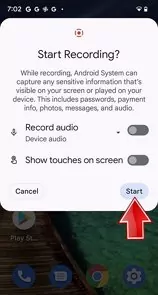
Part 2: How to Screen Record on Google Pixel with Screen Recorder Apps?
Many screen recorder apps are used to screen record on Google Pixel. On your Google Pixel smartphone, navigate to the Google Play Store. Next, type "Screen Capture App with Audio" in the search field and press enter. Alternatively, navigate this Play Store URL in your mobile or desktop browser. Choose one of the mentioned screen capture programs + download and install it.
After installing your favorite screen recording app, open the app and then click on the "Start button" for screen recording. These options are sometimes available on the notification panel, such as pause, stop, and record. So, in short, these are the method that should follow to successfully install the screen recorded app on Your Google pixel screen.
1AirDroid Screen Recorder
Many recording apps are used with Google Pixel devices. One of the best apps that can be used by many parents for monitoring and managing children's phones is the AirDroid Parental Control app. It is the best third-party app that adjusts the recording quality perfectly and gives a pleasurable viewing moment. It provides screen mirroring so that you can easily see the full Google Pixel screen copy.

So, if you are looking for the best way to keep an eye on the kid while you are away, don't worry. It is so because AirDroid Parental Control is the perfect solution. You can easily record the screen of a Google Pixel phone to any other device by screen mirroring. It is possible that you can record any activity on the target mobile screen and then share it with anyone. It is the best way to monitor a child's mobile usage and ensure their kids are safe from browsing any unauthentic activities.
The steps that need to follow for starting screen recording are:
- Step 1.Download the AirDroid Parental Control app
- The first step involves installing and downloading the AirDroid Parental Control app on Google Pixel 6. You can download it via the App Store or Google Play Store.
- Step 2.Connect with the Signup page.
- The second step is the appearance of the Signup page. You need to signup with the credentials and then click on log in.
- Step 3.Connection of phone with kid’s gadget
- The last step included the installation of the AirDroid Kids app on the target phone. After launching and installing, enter the pairing code and set up some necessary settings, then use the Screen Mirroring feature to record the screen of your kid’s activity.
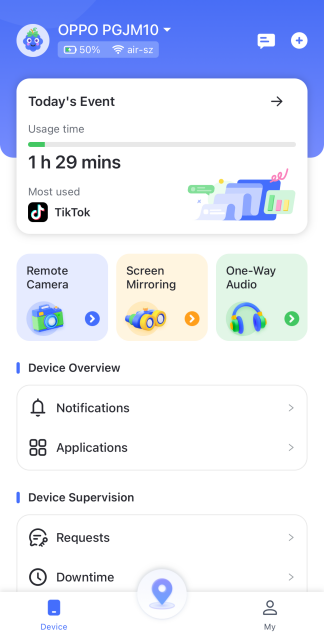
2Unlimited Screen Recorder
Unlimited Screen Recorder is the first and only wholly free mobile video recording program. This program makes screen recording simple and even enjoyable. The video duration is infinite, so you may record for as long as your device has memory remaining. For example, you may capture your brand-new program with a single click and give it a real-time audio presentation overlay using a microphone.
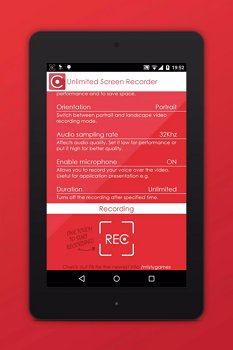
It would help if you used caution so that the material does not overburden the app's internal gallery. Screen Recorder's free version does not support audio recording. To use these and other features, you must buy a premium subscription, which costs around USD 1.00.
- Step 1.Install and download an app from the Google Play store.
- Step 2.Click on the app and start recording your desired screen display.
- Step 3.Click on the Stop button when your recording is complete.
Part 3: Where to Find Screen Recordings on My Google Pixel?
Just drag down the mobile notification and hit "stop" after your screen recording is done. The system will then analyze the video and put it in the notification tray with "Share" or "Delete" options. The video is also stored in the phone's "Movies" folder.
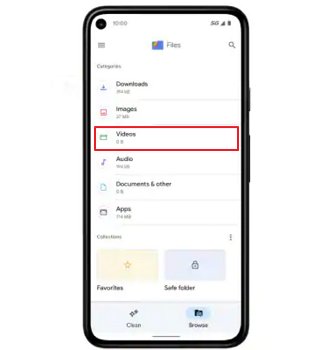
To access screen recordings, launch the My Files app. Then select 'Internal Storage.' Once inside, look for the 'DCIM' file, then touch on it. Finally, there may be a folder named 'Screen Recordings' where you can discover all of your screen audio.
Part 4: How to Share My Screen Recordings on Google Pixel?
Follow the steps below to share screen recordings:
- Step 1.Touch and slide up from the main screen to see all applications.
- Step 2.Select the Camera icon. Select Video.
- Step 3. Click the Share button on the mobile preview screen.
- Step 4. Touch the screen to see the choices if necessary. Select one of the choices provided, such as. Bluetooth, Email, Cloud, Gmail, Whatsapp, Messaging, YouTube, Now you can share your screen recordings.
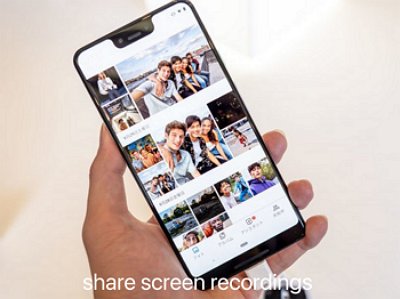
Bonus: How Can I Fix My Google Pixel No Audio on Screen Recorder?
The recorded video or audio may be unlistenable if the device volume is too lower or if the level is too limited during video capture by a third-party program. In either of these scenarios, tap the Loudness up button to boost the device's volume or a third-party app while screen filming.
Some other ways are:
- Step 1.Start your device for the recording screen again.
- Step 2.Follow correct procedure to use built-in screen recorder or screen recorded apps .
- Step 3.Open the button Record audio.
- Step 4.Turn-off force desktop mode that allows users to connect phones with external displays or peripherals to offer an experience like a desktop computer.
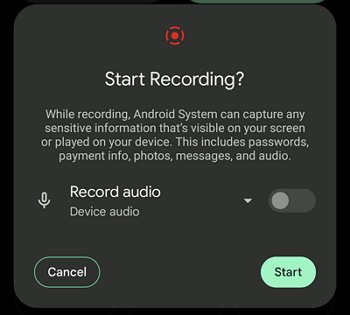
Wrapping Up
Screen recording may be instrumental if used correctly. The information enclosed in the screen recording is both efficient and conclusive. However, to properly utilize this function on your smartphone, you must ensure that your phone is compatible with the feature and provides the efficiency and quality you desire.
You should also know the method and procedures involved in performing a Google Pixel screen record. To comprehend this, you must first read the thorough tutorial, which includes an overview of numerous tools you may use in the approach.
Part 6: FAQs about Screen Record on Google Pixel
If you want to use a screen recorder on Google pixel 6 pros, then follow these steps:
Step 1: Open the upper menu where you can find and use the screen record tool.
Step 2: Click on the start button for recording.
Step 3:To finish the screen recording, expand the upper menu and click on the stop key.
Step 4:Recorded screen video will save in photos or videos app .
To capture the screen on Google pixel 3a, the following steps must be followed:
Step 1: First, check whether you have a screen recording icon on Google pixel 3a quick panel. If it is not, click on the edit icon on the quick panel. Drag the file and add it to the quick panel.
Step 2: Now start recording by Clicking on the screen recording. Select the quality of HD video. The microphone will record the sound. A three-second countdown will appear on the screen.
Step 3:If the recording is complete, press the volume up button or click on the stop button that will appear on the top left side of the mobile screen.
Yes, you can record and preserve audio, convert your voice to searchable text on your screen, and browse recorded audio files. The Recorder app is compatible with Pixel 3 and later phones.
You can download any recorded from Google pixel by visiting the Google play store. Write the name on the search panel of your required recorder. Launch and install it for later use.
You can use the AirDroid Screen Recorder app to record your screen or view your kid's current screen.















Leave a Reply.