Open the quick control panel and look for the screen record icon. Tap on it and the screen record will start.
How to Screen Record on LG? [Must Try 2025]
Whether you’re making a presentation at work or tutorial videos for YouTube or other platforms, you need to capture your screen. The recording screen is an essential function to get helpful video clips. You can easily record screens on your LG devices, thanks to its built-in tools. Or you can use third-party screen recording apps to accomplish the task.

Part 1: How to Screen Record on LG with Built-In Screen Recording Feature?
Along with a few top brands like Samsung and Apple, LG also holds an impressive stance for enhancing user experience. Screen recording is essential for multiple purposes and you will find this important feature in almost every latest LG smartphone.
A built-in screen recorder is the most reliable and easiest way for managing the process. Follow this detailed explanation:
- Typically, the screen record option is pinned on the quick access panel on your LG phones. To unlock your phone and drop down your finger from the top edge to view the quick panel. Look for the screen record option, if you don’t have it then jump to the next step.
- You need to pin the screen recording icon to your quick control panel to easily access the option. Go to the edit option of the quick panel by tapping the pencil icon on the top-right corner.
- Now, you can see a drop-down menu separated throughout the quick panel. The screen recording icon can be seen here. Click on it and drag it up. It will add to the quick panel. If you do not see the option, then your phone does not come with a screen recording feature. Therefore, you need to use third-party apps.
- To turn on the screen record option, simply tap on the icon. While using the function for the first time, a pop-up notification will appear for your confirmation. Tap on Agree to start the recording.
- After a 3-second countdown, the screen will start recording and making a video of everything that will happen on the screen. To turn off the function, click on the Stop button spotted in the top left corner of the screen.
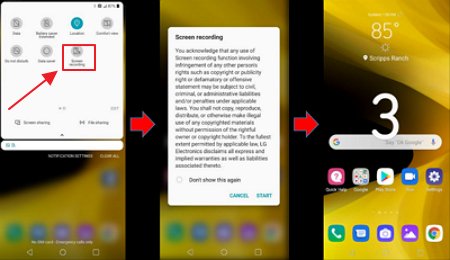
Part 2: Best Alternatives to Record Screen on LG Phone
Sometimes third-party integrations are much better than a built-in screen recorder. Some of them are all-in-ones that allow for direct sharing, editing, and video viewing from other apps. These screen recording apps reduce the time that you spent switching between different apps. Also, they increase work efficiency by integrating disparate functions. Here are the best alternatives to record screens on LG phones.
1AirDroid Screen Recorder
AirDroid Parental Control is an amazing app to record the screens of your LG phones. This app is mainly designed for parenting purposes. However, it is still useful for screen recording tasks. With your kids consent, this app includes some incredible features to monitor your kid's phone, for example, screen mirroring, screen time control, games & apps blocking tracking location, sync notifications, and so on.

If you want to download AirDroid Parental Control on your LG devices, then go through these below steps:
Step 1. Go to the Play Store of your phone. Search for the AirDroid Parental Control app and install it.
Step 2. Once you open the app on your phone, a sign-up form will appear on your phone screen. Complete the form and create your new account and log into the app.
Step 3. Also, download AirDroid Kids on your kid’s phone. After the installation process, open it up and set the necessary setting on the phone. Then you need to enter the pairing code to connect both devices. Now, you can use the app to record your kid's screen.
If you intend to monitor your kid’s phone, then this app comes up with some incredible features. You will have a bunch of benefits like:
- You can access your kid’s phone camera and microphone. Thus, you are able to see and listen to the background environment.
- You can view all the activities like the length of the phone using time and instant alerts.
- You can block any specific apps and get instant alerts when your kids try to open them.
- You can schedule screen time, fix screen time, and lock all the apps instantly with one click.
2Mobizen Screen Recorder
Mobizen is a popular screen recorder that contains innovative features and is much better than other tools. It offers a smooth and clean screen recording without any watermark. Just enable the Clean Mode. The recorded videos are suitable for professional usage and you can upload them on YouTube and social networking sites. You can record your facial expression while recording the screen, edit background music, split video, capture live shots, and mark them with drawing tools. The process of downloading it:
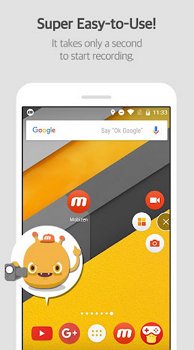
Step 1. Make sure your LG phones have enough free storage memory for the app and your phone is updated with Android version 4.4 or above. Now, type Mobizen screen recorder on the search bar of the Play Store.
Step 2. When the app appears on the screen, tap on the install button and it will begin to download.
Step 3. Open the app after installing. You can see an air circle on the interface. However, you should go to the settings before recording.
Step 4. Adjust the setting to your preference like video quality, resolution, Clean recording mode, Facecam, etc.
Step 5. After making all the settings, relaunch the app on your phone. Again, you can see the air circle option. Click on it and then tap the video camera icon to turn on the screen recording feature. The countdown will begin and the screen record will start. Tap on the same icon to stop the video.
3Super Screen Recorder
Super Screen Recorder is another incredible software. It is a useful app to record anything on your mobile screen. You can easily make tutorial videos, gameplays, or record any activity. Moreover, it is super easy to use. This app offers a few great features like adding a customs watermark of your content and a record forward and rear-facing camera. Taking screenshots and customizing settings is quick and easy. Once the record is done, you can edit your videos to trim, merge, add music, rotate videos, and so on. You can create a perfect video with this app. To use it:
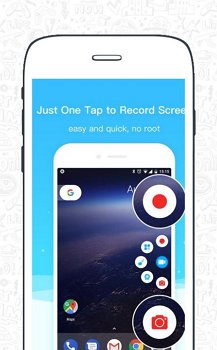
Step 1. As usual, you will find the Super screen recorder in Google Play Store. Install it on your phone.
Step 2. Open the app and look for the floating button that displays all the features of the app. controls. Just push that button to start your screen recording process.
Part 3: How to Record a Screen with Audio Recorded on LG?
If you are recording your LG phone screen using the built-in tool, the audio will be recorded automatically by default. So, there is no other hassle to get the audio with screen recording. Talking about third-party screen recording apps, you can modify these options through the app setting. It is easy to activate and deactivate audio recording with the screen.
Part 4: Does All LG Phone Have Screen Recording?
LG smartphones are renowned brands around the world. Their developers have launces a wide array of smartphones in the market. To get a state-of-the-art experience, LG has included screen record features across most of their smartphones. However, LG doesn’t cover the screen recording feature in all models. Sometimes you do not find the features on dated smartphones; this feature is available for the upgraded version with Android 10 or later. Below this Android version, you won’t have the feature in your LG smartphones.

Wrapping Up
The screen recording feature On LG is helpful in many ways. But you need a reliable option in this regard. In this article, we have explained the methods of the screen recording process. Though the built-in screen is most trusted, the other apps offer exclusive functions for your ease. Using third-party software is an option if your LG phone lacks it, such as AirDroid Screen Recorder.
Part 5: FAQs about Screen Record On LG
If your LG smartphone is updated with Android 10 or later, then you will have the built-in screen record tool and you can easily record the screen without the app. If not, you must get the third-party apps.
In our article, we have explained in detail how to activate screen recording on LG V50. Please take a look at it.
To record Youtube of LG smart TV, you need to press the Q.Menu from the Magic Remote Control. Choose the timer button on the screen remote to display the Progress Bar. In this interface, you will see a REC button. Press on it to begin recording the current program.
Maybe the feature is disabled by the manufacturer.















Leave a Reply.