3 Ways to See Notification History in Miui (Xiaomi, Redmi & Poco)
An average phone receives at least 50 notifications daily. The reason is that notifications are a crucial part of staying connected to our daily activities through our devices. However, it is not unlikely that you accidentally swipe away an important notification. Thankfully, Xiaomi, Redmi, and POCO devices offer ways to retrieve these notifications through MIUI.
Not all versions of MIUI support this feature, and you can't see it from the Notification Setting directly. So this article will walk you through how to see notification history in MIUI. Also, you will find out how to identify if your devices can access notification history.
Key Takeaways:
- MIUI is the customized Android interface used on Xiaomi, Redmi, and POCO.
- Devices running MIUI 13/14 and the newly introduced HyperOS fully support notification history.
- You can command Google Assistant to show your notification history.
- You can also check notification history and create a shortcut from Activity Launcher.
- Third-party notification history app is for users whose devices don't support notification history or want more control.
Which Xiaomi Devices Can Access Notification History?
MIUI is the customized Android interface used on Xiaomi, Redmi, and POCO. Hence, this section will help you identify if the interface version of your device can access notification history.
Support MIUI Version
The notification history feature first became available with the release of Android 11. However, this feature was only partially supported on earlier MIUI versions, such as MIUI 12 and 12.5. But devices running MIUI 13, MIUI 14, and the newly introduced HyperOS fully support notification history.
Even if your device is still running MIUI 12 or an earlier version and you cannot access this feature natively, you can still use third-party apps designed for managing and retrieving notification history.
What Devices Use MIUI?
Xiaomi designed MIUI as the custom interface for its devices. They include other Xiaomi subbrands like Redmi and POCO. In addition, MIUI works on Xiaomi's tablets and Redmi Pad. You can check the list below to know if your device uses MIUI.
- Xiaomi Phones: Xiaomi 13, Xiaomi 13 Pro, and Xiaomi Mix series.
- Redmi Phones: Redmi Note, Redmi K, Redmi 13, and Redmi A series.
- POCO Phones: POCO F, POCO M, and POCO X series.
- Tablets: Mi Pad and Xiaomi Pad series.
How to Check Your MIUI Version?
If you cannot pinpoint if your device uses MIUI using the list above, then you can check your phone. Checking your phone would also reveal the MIUI version operating on the device. Follow these steps to check the MIUI version of your device.
- Open the Settings app on your device.
- Scroll through the settings list and select About Phone.
- Look for the MIUI Version section and check under it to see the version installed on your device.
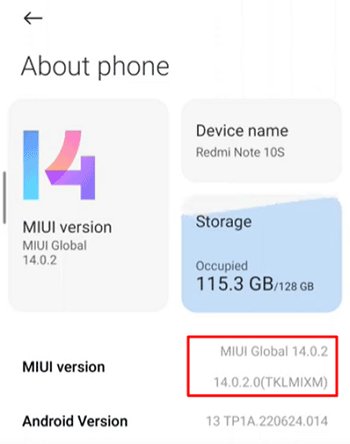
How to See Notification History in MIUI 13/14
As we mentioned above, only devices with MIUI 13 or MIUI 14 or later can access your notification history. So, if you have an old MIUI version, you can update it. Below are the three various methods.
Method 1. Via Voice Assistant
This method is quick and does not require you to be tech-savvy. However, an active internet connection and a functional Google Assistant setup are necessary for this approach. Google Assistant is preinstalled on most Xiaomi devices, but it can be turned off or on. Once activated, you can command it to show your notification history. Follow these steps to access your notification history using Google Assistant:
- If voice activation is disabled, press and hold the home button.
- Swipe up from the bottom of the screen to manually open Google Assistant and follow the steps on your screen to activate the feature.
- You can also open the Google app > More at the bottom > Settings > Google Assistant > General to enable Google Assistant.

- Start conversing with your Google Assistant by activating it with the key phrase "Hey Google."
- Once the assistant is active, say, "Open notification history."
- Wait for your Google Assistant to navigate to your notification history automatically.
Method 2. Use Activity Launcher or Shortcut Maker
If Google Assistant is not available on your device, you can access notification history with tools like Activity Launcher or Shortcut Maker. This method works even when your MIUI settings do not offer a direct link to notification history. These tools also allow you to create shortcuts to the notification history page on your home screen for easier access in the future. Here is how to use Activity Launcher:
- Open the Google Play store on your device.
- Download and install Activity Launcher.

- Open the app and use the search bar to find notification history.

- Tap the search result of notification history in Settings and enable Use notification history.

- Now you can see the notification history even when they are cleared.
- You can also tap the three-dot menu to create a shortcut on your Home screen.
Method 3. Third-party Notification History App
This third approach is for users who want more control over their notification history. Also, users not using an MIUI version that supports notification history can use it. They often have extra features like storing notifications for longer periods in a user-friendly format. Hence, AirDroid Parental Control comes highly recommended. Below is how to use this app.
- Download and install the app from the Google Play Store or App Store. You can also use the web version at webparent.airdroid.com.
- Create an account and follow the on-screen instructions to bind your device to the account and set up the necessary permissions for accessing notifications.
- Tap Notifications to view your notification history directly within the app or website.

Aside from providing notification history, you can use it to check instant alerts or activity reports. Also, notifications are stored for longer periods and can be organized by apps. In addition, it provides parent with customizable features for monitoring their children's phone activity. The app allows users to perform cross-device monitoring. That way, users with multiple devices can monitor notifications from all of them in one place.
Final View
Notification history is important because you might have ignored vital information. However, accessing your notification history on Xiaomi, Redmi, and POCO devices with MIUI is straightforward. You can use Google Assistant, create shortcuts or third-party apps. However, not all MIUI versions support this feature. So, you may need to update your device to MIUI 13 or 14.
If your device does not support the latest versions, third-party apps like AirDroid Parental Control will give you access to your notification history. They also offer even more benefits.




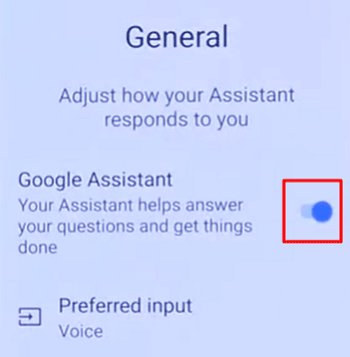
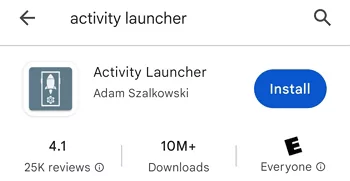
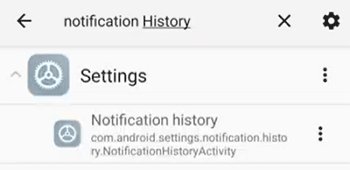
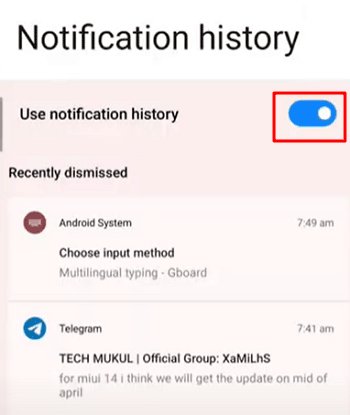
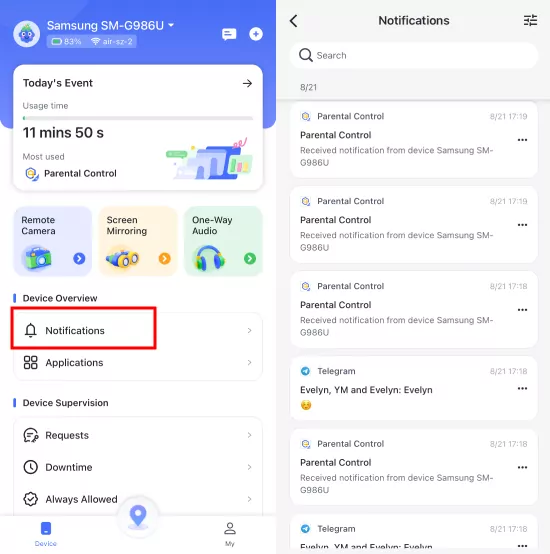










Leave a Reply.