4 Proven Ways to See Unsent Messages on Messenger [2024]
Facebook Messenger is one of the most popular instant chat apps. The app's unsend feature allows users to call back their sent messages. Hence, if you become aware of sending the wrong message, you can recall that message. However, there are times when unsent messages contain a vital piece of information that the recipient needs. Then, they need a way to see unsent messages on Messenger.
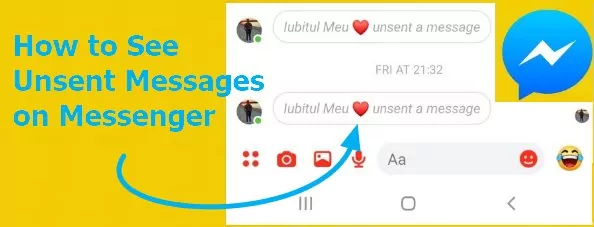
A Reddit user once posted this bugling issue they faced about the unsent message: "I'm trying to recover messages sent to me on Messenger. I didn't know they could be taken back, so I didn't take screenshots…Is there any other way to retrieve these messages?" The answer is yes. Shortly, you will see proven methods for seeing unsent messages on Facebook Messenger.
Key Takeaways
- Unsend for Everyone removes the message from the sender and recipient's chat. You can't recover unsent messages on Messenger.
- You can see unsent messages in your phone's notification history because the notification will not be unsent.
- You can see unsent messages on Facebook Messenger using an app that syncs your notification.
- The Messenger app on iPhone has an optimized Outbox feature that allows users to see unsent messages.
- If your email notification is turned on for Messenger, the app will send a notification to your email inbox (social).
Part 1: What Happens When You Unsend a Message on Messenger?
The unsend message feature deletes a message for both the sender and the recipient. For example, you can use this to recall a message on Messenger group chat or a wrong direct message (DM). There are two unsend options; Unsend for Everyone and Unsend for you. If you use the latter option, you will only remove the message on your screen or side of the chat. But if you use the former option, you (the sender) and the text receiver will not see the chat.
Part 2. How to See Unsent Messages on Messenger
There are many ways to see unsent messages on Messenger. This section of the article has highlighted the most effective ones.
1Notification History
If your device's notification is turned on for Messenger, you will constantly get notifications when you receive a message on the app. This feature stores notifications and makes them accessible anytime you want them. Hence, you can check for unsent messages in your notification history because the notification will not be unsent. Here is how to check it on Android and iPhone.
For Android
If the notification of the message has not been removed, you can swipe down from your Android phone's screen top. For old notifications, please follow the below steps;
Launch the Settings app on your Android phone.
Select the Apps & Notifications option.
Then, click on Notification History.
If you have turned on history, you will see your notification log include the notification of the unsent messages.
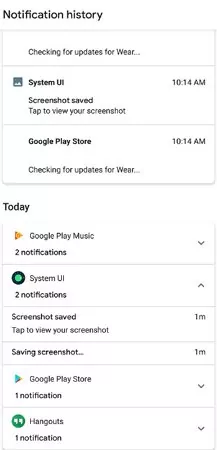
For iPhone
Suppose the notification of the message is visible; you may check it by swiping up on the lock screen or swiping down on any other screen. However, if you delete, clear, or open the notification of the message, there's no way to retrieve the notification history.
2AirDroid Notification Sync App
You can see unsent messages on Facebook Messenger using an mobile monitoring app that syncs your notifications. It works like the first method, only that you are using an app and can see it on other phones. For example, you can use our AirDroid Notification Sync App.
It will also help you see deleted messages on your Messenger app by giving you access to all the notifications from the app. So even when the message is unsent, you will still see it on the app.
Steps to use AirDroid Parental Control
- Navigate to the Google Play Store or App Store and download the AirDroid Parental Control app on another mobile. You can also visit the web version at webparent.airdroid.com to check unsent messages.
- On your device, install the AirDroid Kids app and complete the setup process.
- Now, Open AirDroid Parental Control and tap Notifications, you can see the messages on Messenger others has unsent.

Video Tutorial: How to See Unsent Messages on Messenger?
Here are some of the other features of AirDroid Parental Control.
- Mirror your kid's phone screen to your phone to remotely monitor Messenger activities.
- Learn if your child has used Messenger and for how long.
- Schedule screen time and Messenger usage to prevent addiction.
- Track your kid's location and remotely monitor the phone's surroundings
3Outbox of iPhone
Facebook Messengers on iPhone has an optimized Outbox feature that allows users to see unsent messages. The feature is originally for users to keep messages that have been drafted. However, you can use the steps below to see unsent messages.
Open the Messenger app on your iPhone.
Click on the Menu icon at the top left corner and tap on the Messages button.
Click on the Outbox option to see unsent messages.
4Email Notifications
If your email notification turns on, it is a good place to see unsent messages from Facebook Messenger. Once you receive a message, the Messenger app will send a notification to your mail inbox (social). You will get the message sent and the sender's username. Here is how to check and turn on your email notification on Facebook.
Open your Facebook app.
Click on the hamburger icon at the top left corner and pick Setting & Privacy from the menu list.
Navigate to the Notification option and click on it.
Click on the Email settings option under Where You Receive Notifications.
Complete the process by setting notification to your inbox.

Part 3. Can You Retrieve Unsent Messages on Messenger?
No, you cannot retrieve unsent messages on Messenger or your Facebook Data. Facebook has a feature called Downloading Your Facebook Data. This feature allows you to download all your data from Facebook. However, unsent messages cannot be seen through this medium. Furthermore, once a message is unsent, Facebook does not keep a record of it on any part of your account again.
Bonus Tips: How to Unsend or Remove Messages on Messenger
There is a difference between a user unsending a message and removing it on Facebook messenger. This bonus session shows the difference between the two.
Unsend a Message Vs. Remove a Message
The difference between the two is that when you unsend a message, you (the sender) and the recipient will not see the message again. The app will completely remove it from the chat for both of you. However, when you remove a message on Facebook Messenger, only you (the sender) will not see the message again. The recipient can still see the message because it has only been hidden from you.
Steps to Unsend or Remove Messages on Messenger
Tap and hold the message you'd like to unsend or remove; then, you can choose either one from the prompt. The difference between the steps is that once you request to unsend a message, Messenger will ask you if you want to unsend it for everyone or you alone. If you choose Unsend for Everyone, you and the recipient will not see it again. However, you can remove a message by picking the Unsend for You option.
Here Is the Catch!
Messenger is a resourceful instant chat app. It has a feature that allows users to unsend messages. However, seeing how to see unsent messages on Messenger seems quite challenging for many users. This article has helped identify how you can do exactly that. You can see unsent messages on Messenger basically through notifications. The reason is that Facebook does not leave a copy of an unsent message on your account. However, if Messenger notification for your phone, PC, email, or third-party notification manager app is turned on, you can see unsent messages.

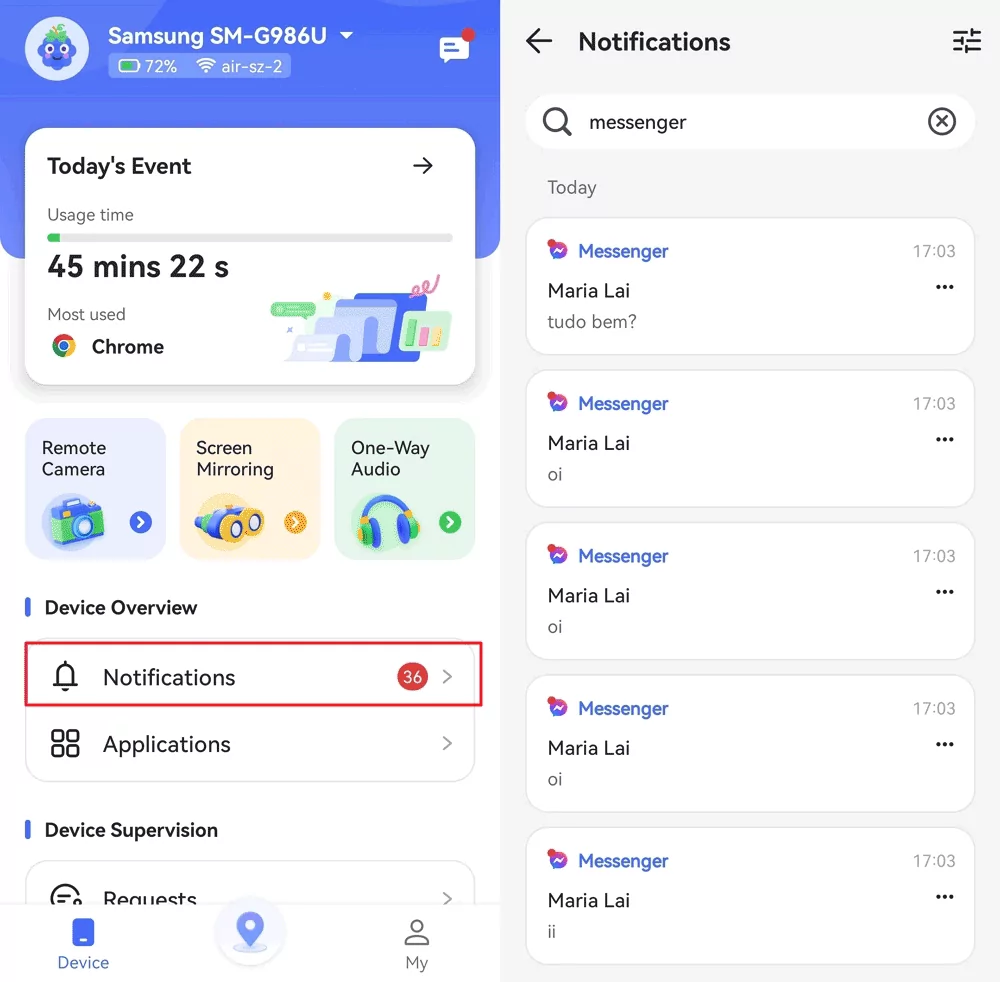
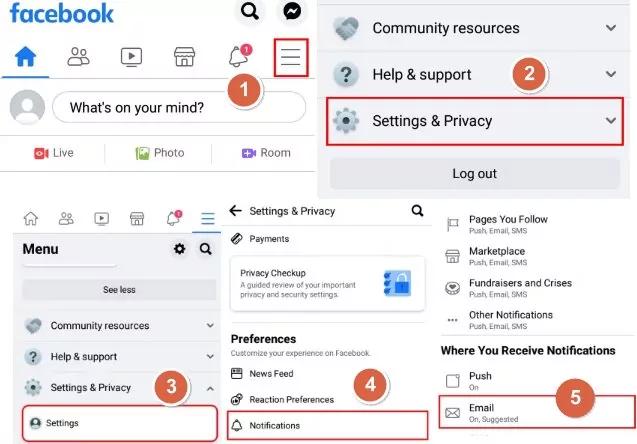











Leave a Reply.